 Adobe Community
Adobe Community
- Home
- InDesign
- Discussions
- Re: Fonts Displaying Differently on Different Page...
- Re: Fonts Displaying Differently on Different Page...
Fonts Displaying Differently on Different Pages
Copy link to clipboard
Copied
Hello,
I have been looking for an answer to this but haven't found much luck! I am new to Indesign so I am not sure if the problem needs to be adjusted in my settings but in my Indesign document, I am using the same font, size, stroke, etc. for all of my text boxes, but it comes up differently on different pages - even when I copy and paste the same text box from one page, it thickens it whenever I move it onto a different page. I already checked, there is no stroke, outline or transparency effect. I also saw it helped some people to change their display settings but when I tried changing my display to fast display instead of high quality, it helped some text boxes but it messed other ones up even more. I'm not sure if it is a setting with my paragraphs that I have set up wrong because my text in the text boxes won't move at all if I hit center or align on the left.
The first image is how the text shows up on my first 3 pages, the second is how it shows up for every page after. Any help would be appreciated!!!


Copy link to clipboard
Copied
Which version of InDesign and OS.
Presumably you're creating a PDF form, and you Exported it as an Interactive PDF?
Did you do any further work on the form in Acrobat Pro?
Which font(s) have you chosen?
Is the problem with the descriptive text or the fonts in the fields (data to be entered by the end-user)?
Copy link to clipboard
Copied
Hi meghanw87818176 ,
perhaps you are not aware that there is actually some transparency on the page or on the spreads the pages belong to? A transparent element could be on the pasteboard as well. Or with a layer that is currently set to not visible. Or from an applied master page.
Did you check the Pages panel?
There you could turn on a control that is showing transparency with a little checkered square.
From my German InDesign where you are seeing the viewing options of the Pages panel. To make the square visible you have to:
1. An element of transparency on the spread.
2. Do the size of the pages showing in the Pages panel not to minimum.
3. Check the Symbol for Transparency
What's your version of InDesign on what operating system?
If on Mac OS X is GPU graphic cards support turned on or off?
Regards,
Uwe
Copy link to clipboard
Copied
Please, show a screenshot with Pages panel. Did you create any new settings for Master pages? Could it be that you change something keeping the text boxes selected? I don't think that it could be solved by changing Display settings, it must be something with text characteristics. Did you format the text by Paragraph styles? If so, check for any overrides (+ sign next to the style name) and delete them (the Clear overrides button at the bottom of panel). Also check Character Styles panel to see if you have any unwanted styles applied to all the box.
Copy link to clipboard
Copied
Thank you for your responses! Here are some screenshots: I did not actually create the document, an intern did, however, she said she didn't change any settings but here are screenshots of the pages, paragraph styles, and character styles. She also said she had pasted some of the text in from a Microsoft word document so I wasn't sure if that could have affected it as well. I'm not seeing any symbol for transparency on the pages pane. I am also using Indesign on a PC and believe I have the most recent version. This happens in Indesign and well as Adobe when I convert it into a PDF. When I open it as a PDF, some of the text looks bolded and blurry still, but it prints normally. The font I am using is Droid Sans.
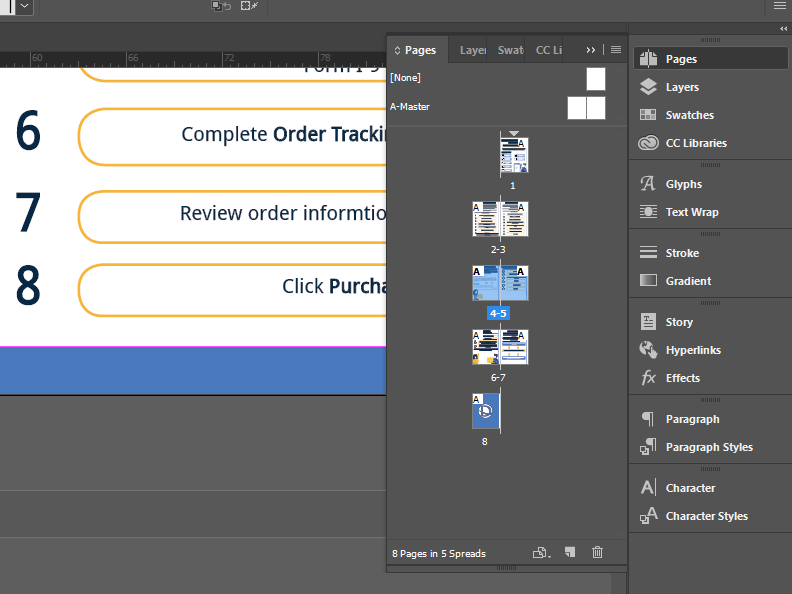
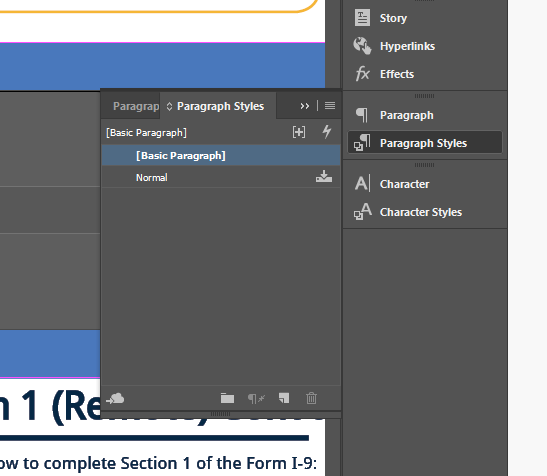
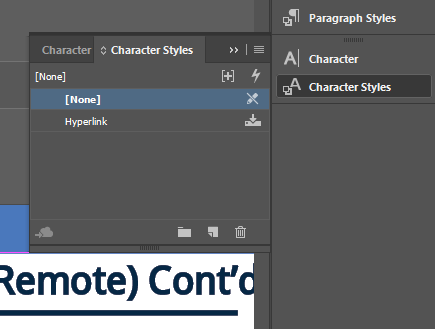
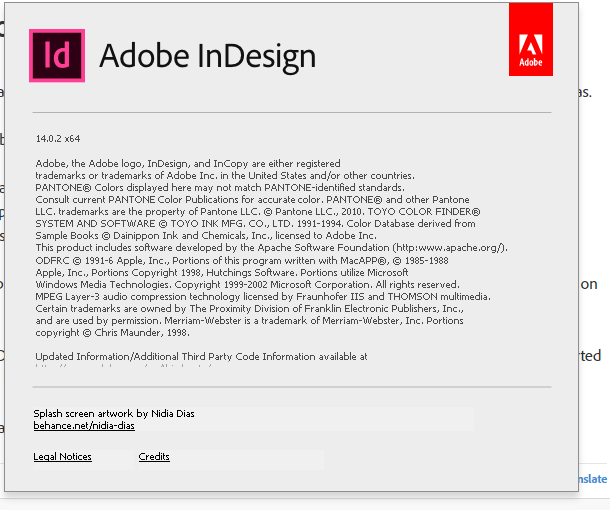
Copy link to clipboard
Copied
Not sure if this picture helps as well - the fonts are the same (used the eyedropper tool to apply same attributes) just visually looks different. Also, even if I drag the text boxes off of the top pages (where they look normal) onto the lower pages, they look bold as well.

Copy link to clipboard
Copied
are you ready to reset all the text formatting? I would suggest to save the file as a copy, delete Normal style and reassign all text to Basic Paragraph styleand clear overrides, and then look at the result.
But before - try to export PDF and look at the text appearance there. If the problem is just InDesign view, you will have the unified look in PDF
Copy link to clipboard
Copied
Thank you for your suggestion! I will try that! This is how it looks when I export it as a PDF (not sure if you are able to tell in the picture) Most of the text becomes normal, but some of the text almost looks as if there is a line running through it
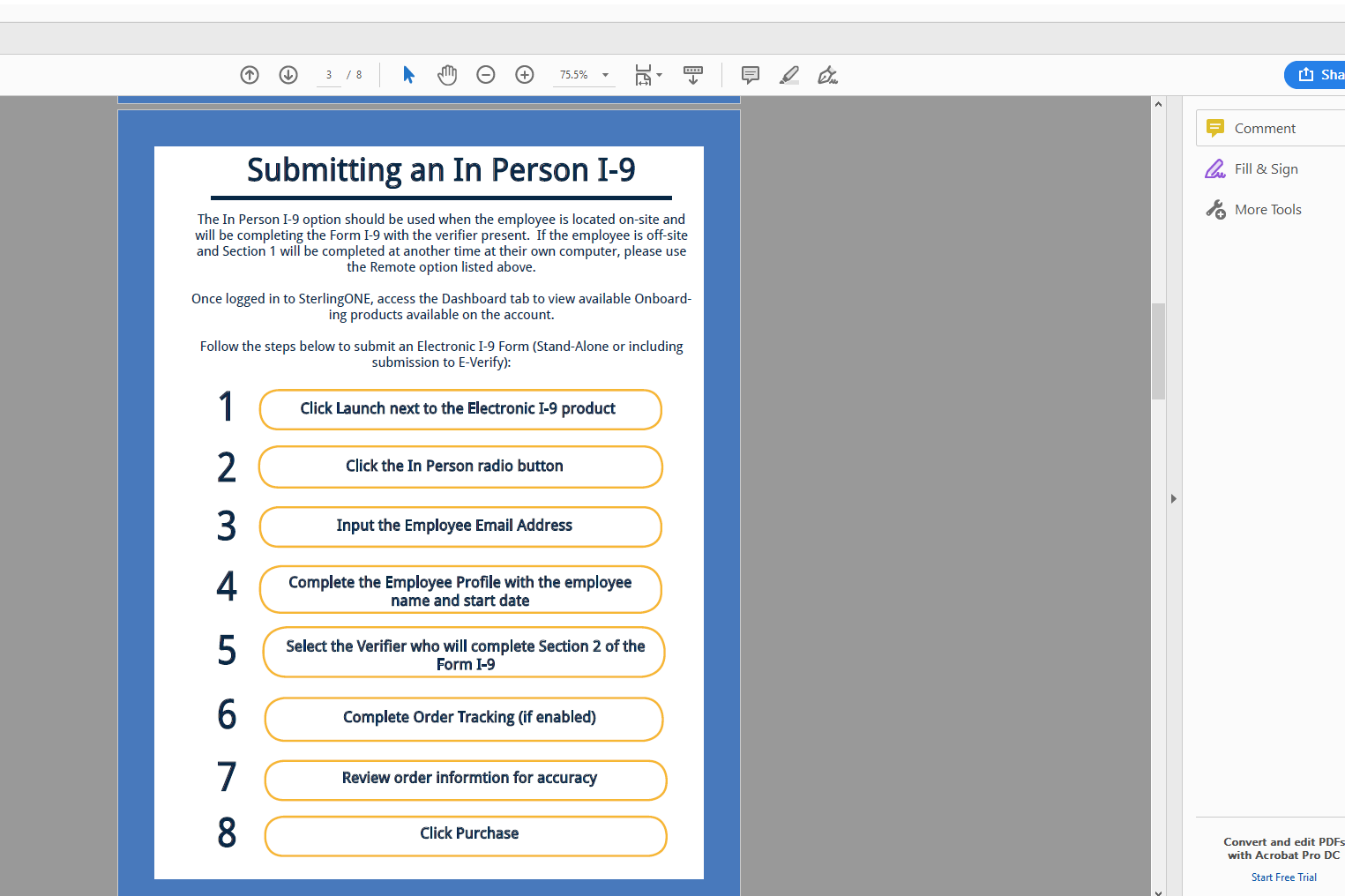
Copy link to clipboard
Copied
It's been a while since the last reply but as I had the exact same issue and reached this page, maybe I can be of any help to someone else.
As suggested above, I rechecked my master pages, styles, redundant colors, anything I could imagine. I even assumed that it could be a measuring unit issue. Converting mm's or inches to pixels doesn't always end well while exporting a document.
I redid the whole document again and as I was placing the images on the page when I noticed a weird *.png that looked just ok on the page. As I previewed it on my OS I realized that it was somehow distorted, squished over the long edges.
I corrected and resaved that image as a *.jpg, and voila! No more display problems.
I came across truncated *.jpg images many times in the past. Especially on my external drives, but this is the first time I am experiencing such an issue with a *.png.
Copy link to clipboard
Copied
Here we are, years later, and I am having the same problem. The font settings are identical between pages, and yet the font is thicker on one page than the other. When I edit that text, it gets thin for a moment and goes back to being thick. On another page of the same document, I edit the text and it stays thin. Also, when converted to PDF, the text turns GREEN. Which is how all of it started. I'm on version 18.5 and this is 2023!
Copy link to clipboard
Copied
Font bolding, as Uwe Laubender pointed out above, is almost aways caused by transparency on the page. One way to reduce the risk is to be sure the text is always above any transparency in the stacking order, and I generally do this by making a layer just for text atr the top of the stack.
Copy link to clipboard
Copied
Yes, I saw that. There is no transparency layer on these pages. I poked around on the page after I read it. My document is text on white with no layers stacked. I'll look again.
Copy link to clipboard
Copied
Peter, I found there was a logo element beside the text, and once I delete it, the text changed. Other pages with logos and text act differently. I'll dig into this.
Copy link to clipboard
Copied
Drop shadow on the logo, perhaps? Lots of things you wouldn't consider "transparent" are transparency effects.
Copy link to clipboard
Copied
Had the same issue. I fixed it by renaming any .png files to .jpg files. Fixed all the bolded text on page.
Copy link to clipboard
Copied
Renaming files should not have a positive influence. I recommend to avoid PNG anyway. What is in this images?
Do you work with layers? Put text always in a layer above the images.
Copy link to clipboard
Copied
Resaving the .png files as .jpg files worked and fixed the issue. Yes I work with layers - the text as the top layer didn't work.



