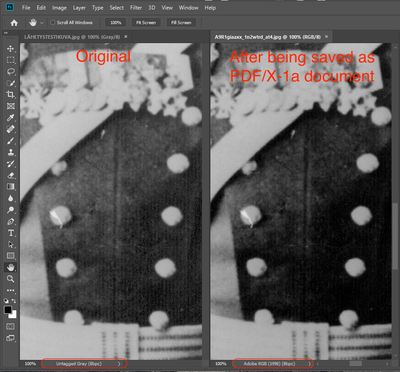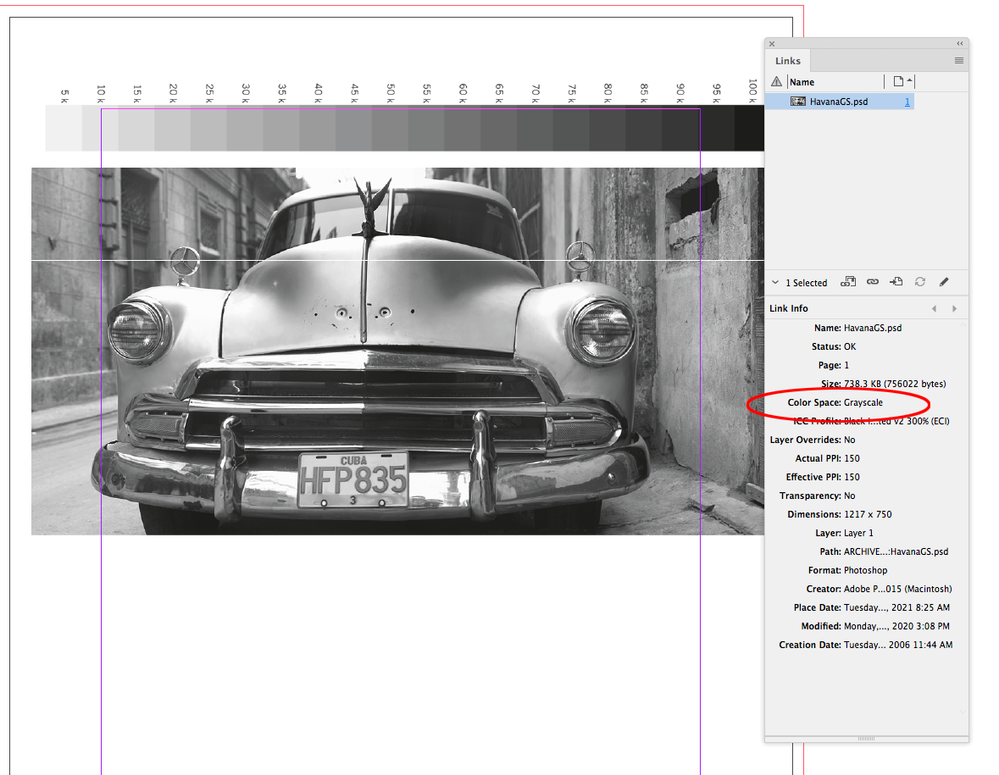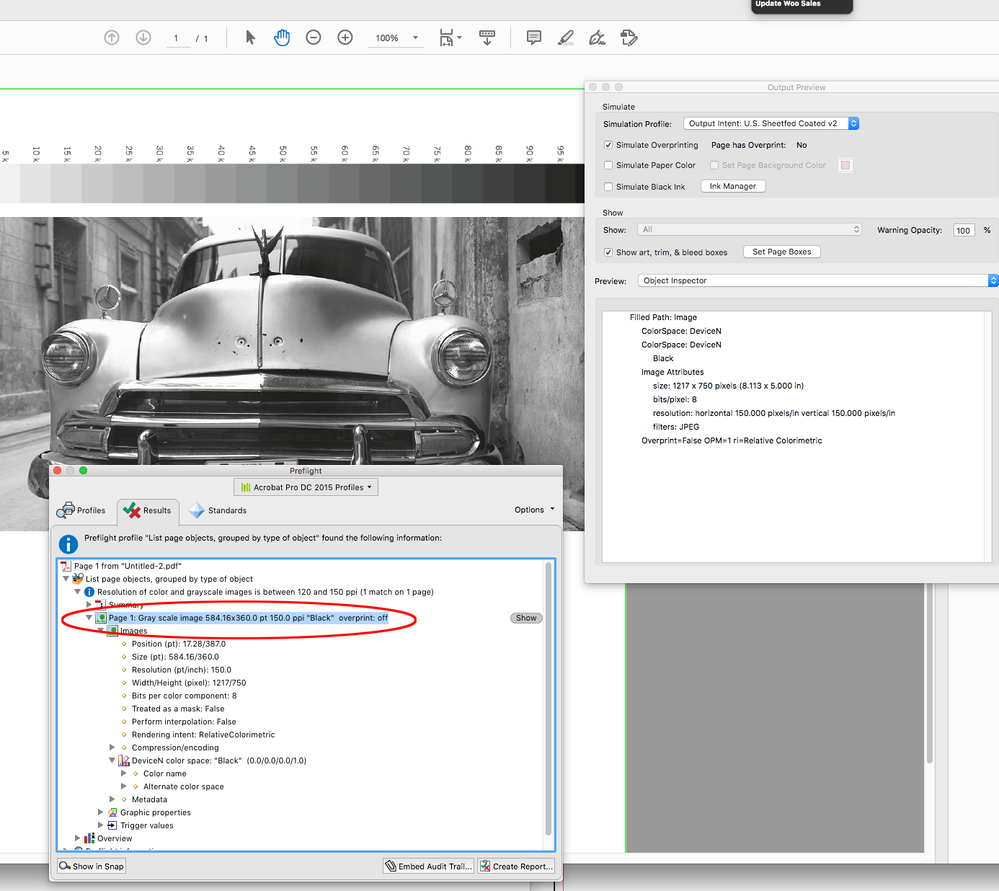Adobe Community
Adobe Community
- Home
- InDesign
- Discussions
- Re: Grayscale image gets converted to RGB when sav...
- Re: Grayscale image gets converted to RGB when sav...
Copy link to clipboard
Copied
I must be missing something really simple as I can't figure out why a grayscale image gets converted to RGB when the page is saved as a PDF/X-1a PDF. I am using InDesign CC 2019 and the default PDF/X-1a settings that come with it.
On the left the original image and on the right the same image opened from inside the newly created PDF.
What am I doing wrong?
Thanks,
-kimmo
 1 Correct answer
1 Correct answer
The PDF/X-1a standard doesn’t allow RGB images—all process color gets converted to CMYK and grayscale images are put on the CMYK black plate. A conversion is happening when you open the image into Photoshop.
Rather than checking the image in Photoshop, use AcrobatPro’s Output Preview>Object Inspector, or Preflight to check the image’s color mode. Here I’m running a List Page Objects preflight, which shows the image is a grayscale:
Copy link to clipboard
Copied
The PDF/X-1a standard doesn’t allow RGB images—all process color gets converted to CMYK and grayscale images are put on the CMYK black plate. A conversion is happening when you open the image into Photoshop.
Rather than checking the image in Photoshop, use AcrobatPro’s Output Preview>Object Inspector, or Preflight to check the image’s color mode. Here I’m running a List Page Objects preflight, which shows the image is a grayscale:
Copy link to clipboard
Copied
Thanks Rob for explaining why it behaves the way it does and showing me a right way to check it!