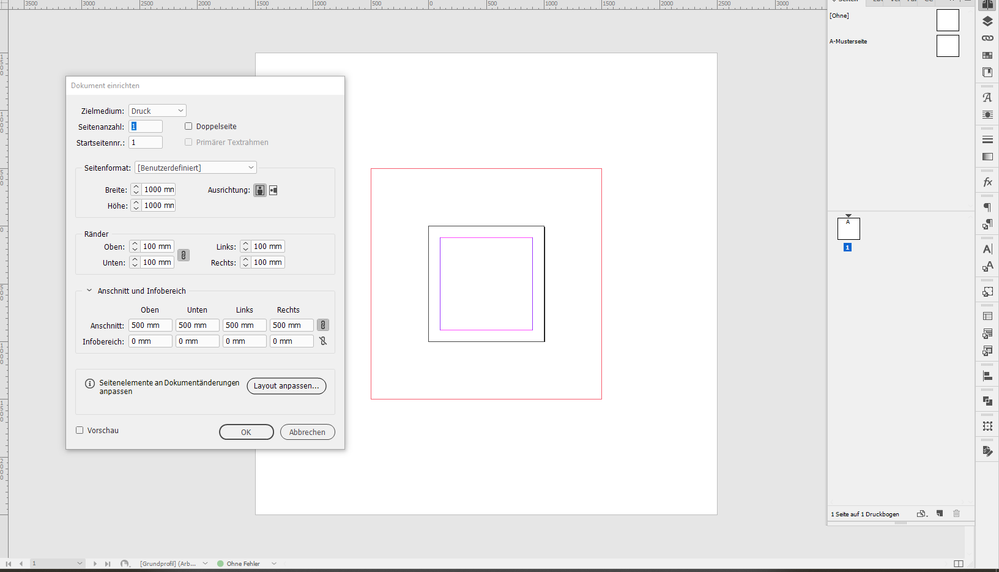Adobe Community
Adobe Community
- Home
- InDesign
- Discussions
- How do I increase the bleed beyond 150mm in Indesi...
- How do I increase the bleed beyond 150mm in Indesi...
Copy link to clipboard
Copied
Hey there,
Pardon my ignorance, I'm first time creating the artwork for curtains/ vinyl on the side of a delivery truck.
The printers specify that they need a 500mm bleed, however Indesign/ Illustrator limit the bleed at 150mm.
Any suggestions about how I can increase the bleed or am I meant to work at a scale?
Thank you
 1 Correct answer
1 Correct answer
I think you have two options:
- Work in scale 1 to 10, which would let you easily work within your limit with a 50mm "bleed" to blow up 10 times, or ...
- Use Adobe Illustrator, which would easily let you set up, say, a 3200mm square artboard with a 500mm bleed.
Either way will get you toward the results you're looking for.
Hope this helps,
Randy
Copy link to clipboard
Copied
I think you have two options:
- Work in scale 1 to 10, which would let you easily work within your limit with a 50mm "bleed" to blow up 10 times, or ...
- Use Adobe Illustrator, which would easily let you set up, say, a 3200mm square artboard with a 500mm bleed.
Either way will get you toward the results you're looking for.
Hope this helps,
Randy
Copy link to clipboard
Copied
Hello, like @Randy Hagan say you should work with scale or use AI with is last update.
Look at this https://helpx.adobe.com/illustrator/using/whats-new/2020-2.html#large-sized-canvas
Copy link to clipboard
Copied
Hi Chelsea,
you can expand the limit by setting the bleed with ExtendScript scripting.
The code for a 500 mm bleed all around your pages is:
app.documents[0].documentPreferences.properties =
{
documentBleedUniformSize : true ,
documentBleedTopOffset : "500 mm"
};Important note: Make sure your pasteboard is large enough for this huge amount of bleed!
How to save ExtendScript code to a script file and install the script file so that it is available in the Scripts panel of your InDesign, see: https://www.indiscripts.com/pages/help#hd0sb2
Regards,
Uwe Laubender
( ACP )
Copy link to clipboard
Copied
Forgot to post a screenshot after running the code from my last post. From my German InDesign:
Regards,
Uwe Laubender
( ACP )