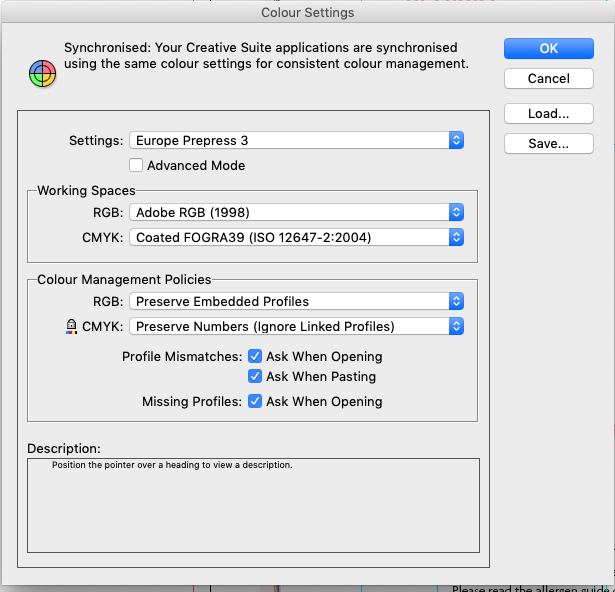Adobe Community
Adobe Community
- Home
- InDesign
- Discussions
- Re: How to convert old Indesign docs to new colour...
- Re: How to convert old Indesign docs to new colour...
How to convert old Indesign docs to new colour settings.
Copy link to clipboard
Copied
I've been sorting out my mess of colour settings, and have hit on a formula which I'm sticking to. I've synced colour settings across the three major apps. Here are the settings.
Now, as I open old docs, I want to change them to these new settings above.
Sometimes I open an old doc and I get no error messages, and on another doc, I get errors such as these below
What is the best way to correct these to the new? I've been pushing the 'Adjust the document to match current colour settings '(and saving), but something is not sticking as the next day I will get the same error messages.
So should I be doing it through
edit/assign profile or
edit/convert to profile
and then save
OR
Is it to do with the Placed Content drop down?
I must be doing something wrong, as I think I've changed it, then the next day I will still get the same error messages.
Copy link to clipboard
Copied
The second radio button choice to "Adjust the document to match current color settings" is what I would do.
In fact, I would set up Color Settings (in PS first) to switch off all three Ask Me switches and I also set it to Convert Profiles so that the whole color management system knows to "just do it" without making me answer the dialog box questions. Of course, after visiting color settings in PS, your next step is to visit BR Color Settings to choose a synchronized color settings that adjusts ID, AI, and Acrobat to do the same color management harmoniously.
I try to open all images in Photoshop first, so that it receives the color profile adjustment before it moves on to ID. That way, ID sees the correct color profile embedded within it already, does no further changes, and passes the image into the opening document in an already-converted-profile-harmonious workflow way.
Copy link to clipboard
Copied
Hi Mike, thank you for your reply. That all makes sense, but I have a query.
I get sent quite a few images, and always leave the colour profile as sent, as it would take ages to check them all. If I use those images in Indesign without converting them to the profile I want, is that why I sometimes get the random error messages in Indesign?
For some reason I thought that if the Indesign document was set to the colour profile I wanted for RGB and Cmyk, Indesign would automatically convert the images - when I export to PDF, for example.
I find the whole colour profile topic and best working practice quite daunting!
Regards
Kate
Copy link to clipboard
Copied
Clicking the Adjust the document to match current color settings radio buttons followed by a save should prevent the warnings for that document on a reopen—assuming you leave the Color Settings unchanged and you don’t edit the document’s profile assignments.
I can’t replicate your problem—if I click Adjust the document to match current color settings, save, close, and reopen I don’t get the warning. I would get the warning if I opened a different document with a conflict, that hadn’t been updated and saved. Does it happen if you try to reopen the document right away after saving?
I don’t think it is related, but your capture is showing the document’s saved Policy is Preserve, but there is no profile assigned to the document (None). For that to happen someone would have to remove the document profiles via Edit>Assign Profiles>Discard after the document was created.