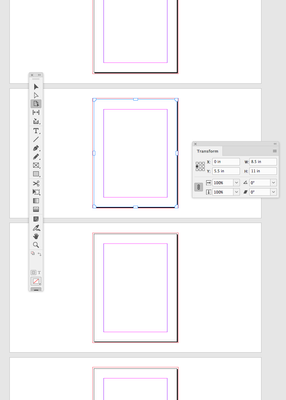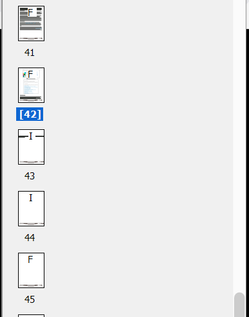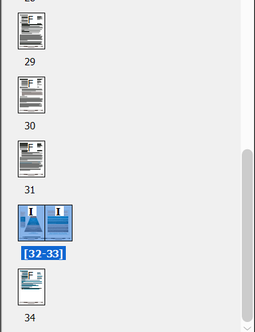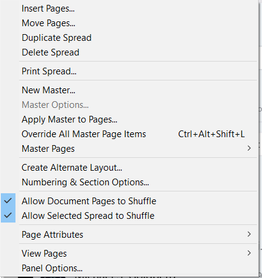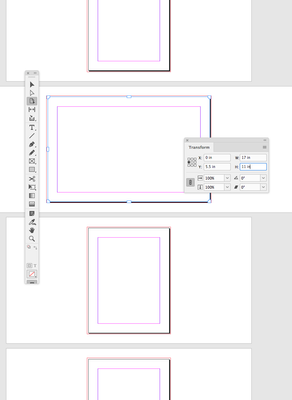Adobe Community
Adobe Community
- Home
- InDesign
- Discussions
- How to create one spread in a doc of single pages
- How to create one spread in a doc of single pages
Copy link to clipboard
Copied
I am working with a long doc of single pages. One graphic demands a spread because of size. Oddly, I have done this before and remember there was a particular, non-intuitive, technique for dragging the single pages to make the spread.
Here is the initial setup. Master page I is the format for the spread (p43 & 44 in the image).
I am attempting to drag the second "I" page to the right-hand side of the first "I" page, but it will not "stick." What I want to do is creat a two-page spread, like this, done in the same template:
I have my Pages menu set up to allow shuffling:
I vaguely recall there was some weirdness to the technique -- dragging the second page to the number of the preceding page, but not on top of the page or next to it, or something like that (obviously, I don't recall, or I would have done it). It was tricky. I do recall that I did not have to turn the whole document into a facing-pages document. I only want the one spread in the one location.
Any how-to advice would be appreciated.
-j
 1 Correct answer
1 Correct answer
I'll reply to my own post because I figured this out. I had to turn OFF "Allow spread to shuffle." This permitted the second page to be dragged to join the first. Somewhat counter-intuitive, but, hey, I don't make the rules. Best wishes to all.
Copy link to clipboard
Copied
I'll reply to my own post because I figured this out. I had to turn OFF "Allow spread to shuffle." This permitted the second page to be dragged to join the first. Somewhat counter-intuitive, but, hey, I don't make the rules. Best wishes to all.
Copy link to clipboard
Copied
You could also change the page size so the graphic isn’t crossing over multiple pages.
Select the Page tool and enter a new size in the Transform panel: