 Adobe Community
Adobe Community
- Home
- InDesign
- Discussions
- Re: How to make small size PDF from INDD
- Re: How to make small size PDF from INDD
How to make small size PDF from INDD
Copy link to clipboard
Copied
Hi.
Im looking way to make small size pdf form Indesign.
Preset buttons from file-tab has options indeed but it is not small in size.
I learned from one local print house to make first a .ps file and after that to run small pdf in distiller - the problem is that I cant find in INDD cc2017 way to make .ps file anymore.
//Mikko
Copy link to clipboard
Copied
How is file size even relevant for print production? The whole point is to retain as much resolution and quality as possible by using the standard PDF-X specifications. Of course you can still tweak the output, but without more specific information nobody can really advise and it will end up being "out of spec" quite likely. We would have to know things like contents of the file and assets used and what exactly the print facility wants. Insisting on a PostScrip-based legacy workflow doesn't bode well...
Mylenium
Copy link to clipboard
Copied
Hi.
I need to correct my question: I dont need the small pdf for printhouse but for other purposes.
Printhouse I usually use just told me the way to do it.
//Mikko
Copy link to clipboard
Copied
As Mylenium states using distiller is outdated technology. From Indesign use the PDF/X-4 preset for print. For circulation to others I use (and I'm not saying it's the best but it works for me), the High Quality Print preset then save I it as a Reduced Size PDF (using Acrobat Pro).
Copy link to clipboard
Copied
I would not concern myself with reducing the file size for risk of effecting print quality.
Export as a PDF/X series and send to your printer.
No to be short but if you have a printer telling you to go to .ps and then use distiller, find another printer.
Copy link to clipboard
Copied
Indeed.
Copy link to clipboard
Copied
Well, OP clearly enough states he needs it not for printing...
Assuming this:
Before export:
The final size of pdf highly depends on the actual content of your ID file and Export settings, you'll need to experiment a bit.
If your ID file has a long history, saving it as .idml (exporting to - in earlier versions) OR moving the pages into a new file and then re-exporting PDF can bring the size down.
Complex vector drawings can add a lot of MBs to your pdf, too. Consider rasterizing them before placing in ID. Don't touch placed raster images - it's useless.
On actual export:
(1) Choose export options that downsample images to lower resolutions.
(2) Choose export options that use lossier compression for raster images. Typically, the predefined export options use Automatic (JPEG) Maximum quality compression. Changing the Image Quality from Maximum to High or even Medium may yield acceptable results, but you should experiment.
(3) Make sure to check the Compress Text and Line Art option.
(4) Check the Crop Image Data to Frames option.
(5) Convert all colors to RGB, consider not including ICC profiles (if your materials aren't 'color sensitive')
After export:
Use PDF Optimizer in Acrobat (File > Save As Optimized PDF...). There are six tabs. Usually you'll gain a little from the upper three (Images, Fonts, Transparency) if your Export settings were correct. It's worth activating Discard Objects, Discard User Data, Clean Up.
Before hitting OK you may want to take a look at Audit space usage... at the upper right corner of the dialog box (especially Document Overhead line).
And did I mention, that you'll need to experiment? Since results may vary, it depends on the source.
Copy link to clipboard
Copied
Moving to InDesign
Copy link to clipboard
Copied
You can tinker with all-sorts of setting here:
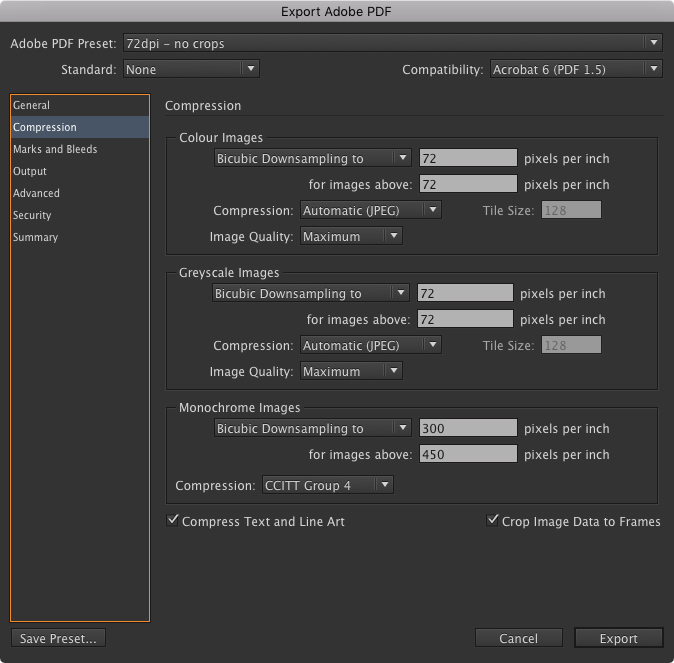
Changing the resolution and compression quality will reduce your pdf size
Copy link to clipboard
Copied
Hi,
I think it is important to highlight what impacts the pdf file size.
Pictures are usually the elements that will 'cost' you the largest amount of memory. Sadly the only way to reduce significantly the file size is to adjust the compression of the images. As a result, the quality/sharpness/colors of the images will be affected. I recommend that you experiment with the settings described in an earlier answer to finding which suit you best and save them as a preset for future reuse.
If you insert a video, you will generate a larger pdf file. The export panel (see above) does not include compression settings for video, you should compress the video before inserting it. My experience is that, even after using very strong compression to a point where the quality is drastically reduced, the pdf is still quite large.
I experimented with different export settings and different fonts, I didn't find any way to reduce significantly the pdf size for a document with mostly text.
If you plan to upload your pdf, you might consider breaking it up into several 'chunks'. Each file could have a link to the next part, which would avoid a long wait by the users to open the whole larger single file.


