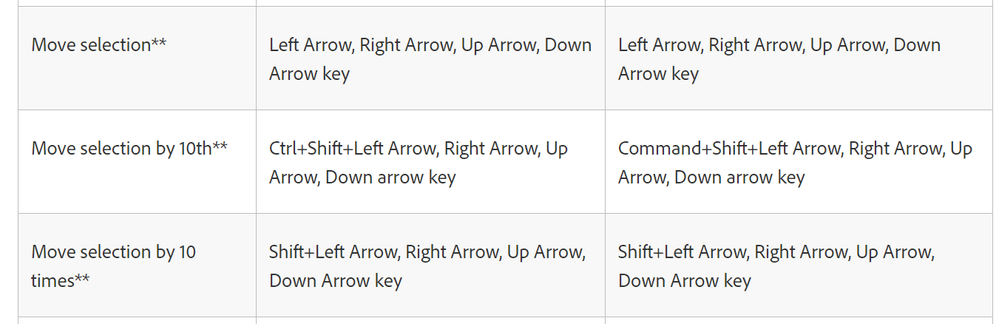Adobe Community
Adobe Community
- Home
- InDesign
- Discussions
- Re: How to move an object more precisely with the ...
- Re: How to move an object more precisely with the ...
Copy link to clipboard
Copied
Holiday greetings all, trust everyone is keeping safe and healthy!
Now for my question. I need to move graphics/objects within a document to precisely align them visually (Ctrl-4) within columns.
Snap to grid/guides is turned off because the bounding boxes aren't consistent in size so I need to move them by eyeball and mouse so the border within the graphic itself aligns with the column guides.
But moving them with the arrow keys overshoots where I want them and seems always to snap to the guides even though I have that turned off. Is there a way to adjust the movement settings for the arrow keys so they aren't as "macro", when I need them to be "micro"?
When I press and hold with the mouse so I can move more precisely, they still seem to snap to the column guides even though "snap to" is turned off.
I haven't explained this very well at all in my frustration, I'm hoping someone can figure out what I mean 🙂
Many thanks for time and input!!
 1 Correct answer
1 Correct answer
You can set the cursor-key increments in Preferences > Units and Increments.
Ariel
Copy link to clipboard
Copied
You can set the cursor-key increments in Preferences > Units and Increments.
Ariel
Copy link to clipboard
Copied
Oh boy, oh boy, oh boy!!
HAPPY DANCE!! Thanks SO much.
Copy link to clipboard
Copied
And if you press simultaneously on Cmd (Mac) and Shift, or Ctrl (Windows) and Shift while using the arrow keys, you divide the increment by 10.
Copy link to clipboard
Copied
thanks folks, you've no idea how much this has helped. Appreciate you being here! 🙂
Copy link to clipboard
Copied
2023. There is no such setting in my version of photoshop. Nor can you find a preferenc by searchingfor "Increments". Please provide an updated answer.
Copy link to clipboard
Copied
This thread/forum is about InDesign, not Photoshop. Head over to a Photoshop forum and try your luck there.
Copy link to clipboard
Copied
Hi FloridaGal,
another option is to use a document grid so if you move or change the size of an object, frame edges will snap to the grid.
Preferences > Grids > Document Grid
View > Grids & Guides > Snap to Document Grid
Regards,
Uwe Laubender
( ACP )
Copy link to clipboard
Copied
From the InDesign help file (Windows/Macintosh):
https://helpx.adobe.com/indesign/user-guide.html/indesign/using/default-keyboard-shortcuts.ug.html