 Adobe Community
Adobe Community
- Home
- InDesign
- Discussions
- Re: How to set up InDesign Print File for Horizont...
- Re: How to set up InDesign Print File for Horizont...
Copy link to clipboard
Copied
How to set up InDesign Print File for Horizontal document that binds at the top? (think of a small Calendar!) It is currently set up with out Facing Pages - 20 pages total. Finished size is 8.5 long by 5.5 tall with TOP BINDING. Full print press, not digital.
Thank you.
 1 Correct answer
1 Correct answer
I have done a workshop on this topic:
https://indd.adobe.com/view/35d6bf02-b90b-48c0-b8fe-49084b522e3f
Copy link to clipboard
Copied
Set it up like a normal side-bound booklet, then use View > Rotate Spread to set your editing-view orientation with the binding at the top.
Copy link to clipboard
Copied
Select all of the pages in the Pages panel and:
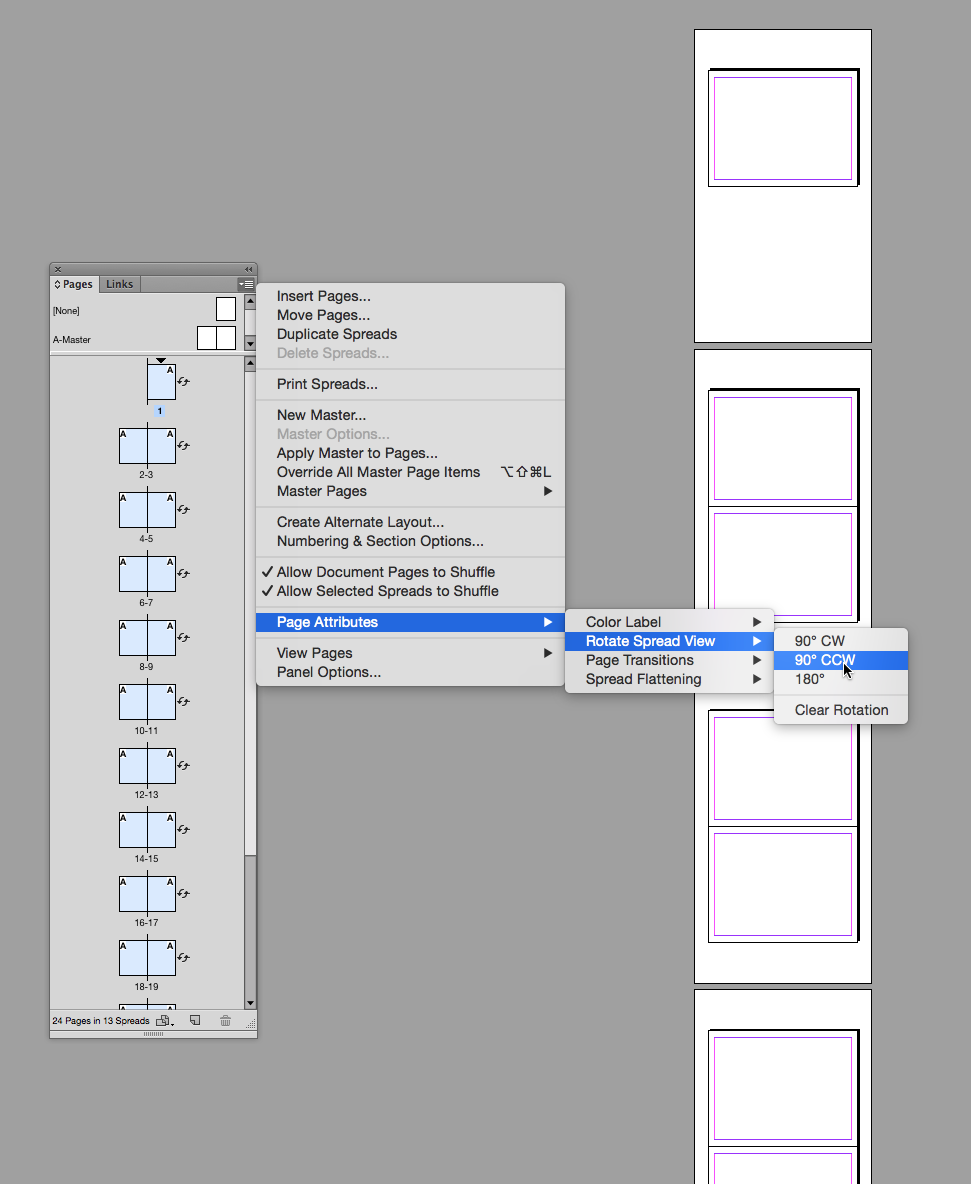
Copy link to clipboard
Copied
This method causes a problem with the baseline grid alignment, so I cannot recommend it.
Copy link to clipboard
Copied
This method causes a problem with the baseline grid alignment,
Is that a bug? Can you share an example? I'm not seeing it in 2014.
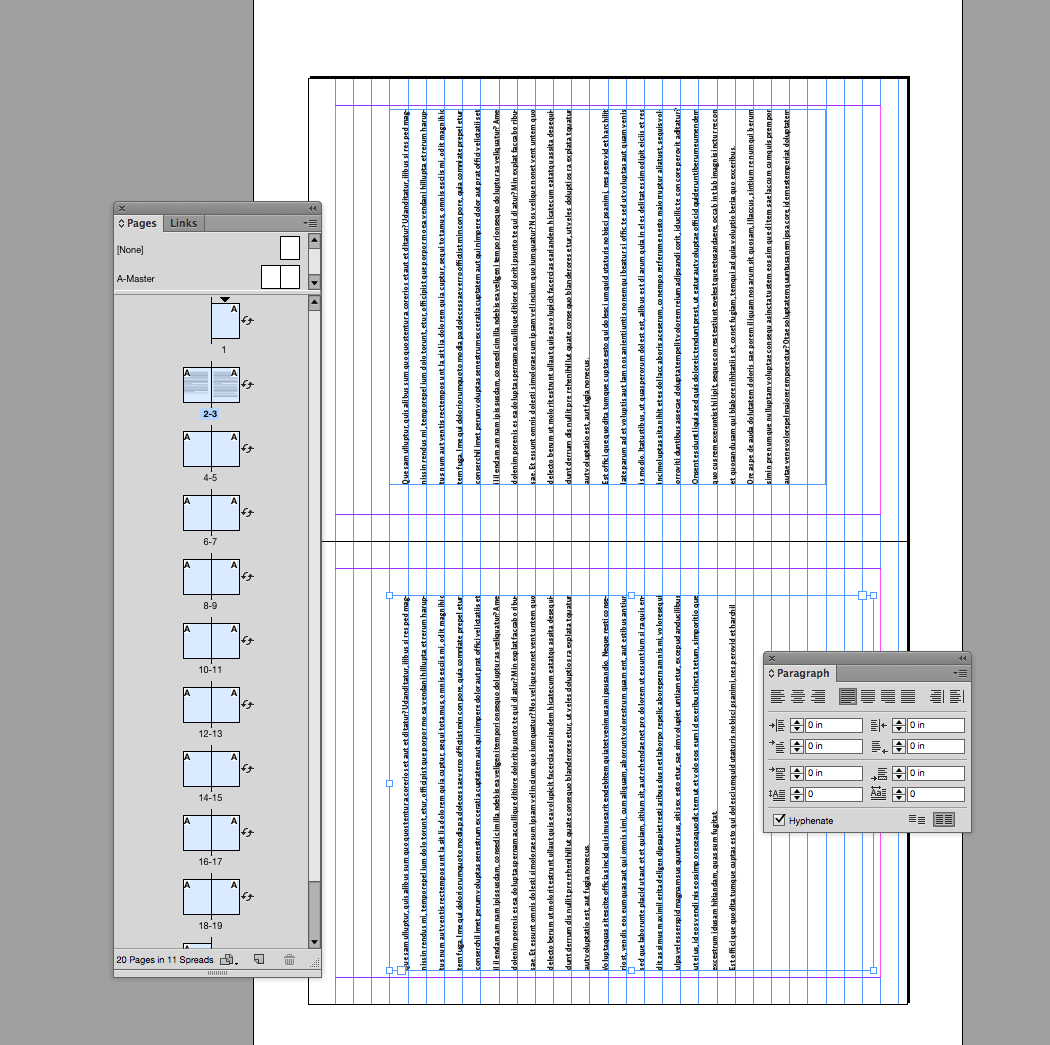
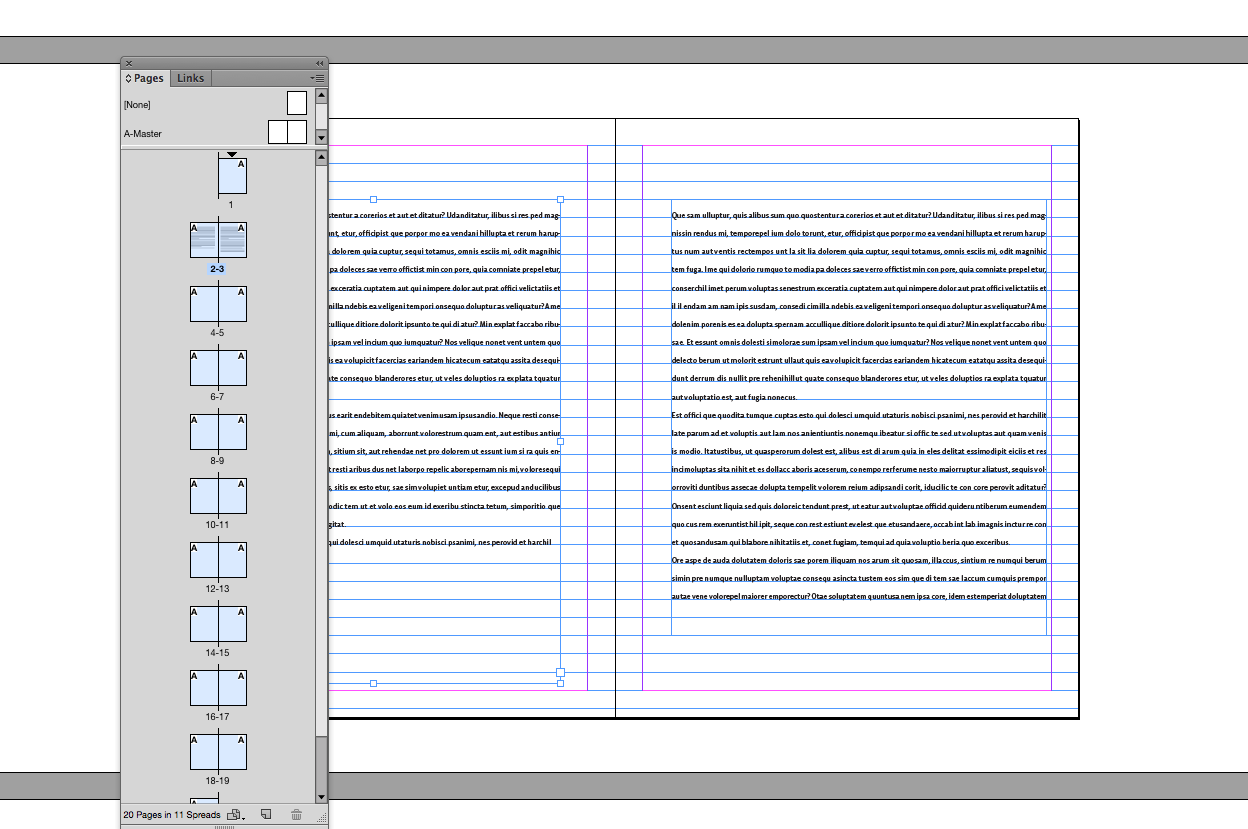
Copy link to clipboard
Copied
That’s what I mean, if you have a horizontal spine and you turn the document, the baseline grid is turned and not horizontal anymore, as it would be in my method. No one will want to work with a vertical baseline grid.
Copy link to clipboard
Copied
Right, I see what you mean.
You might not need baseline alignment—it's not too hard to align baselines via consistent leading and space before and after amounts.
Copy link to clipboard
Copied
You might not need baseline alignment—
True. I imagine there could be applications where both top binding and baseline grid are required or preferred, but I've never had one on my desk.
Copy link to clipboard
Copied
True. I imagine there could be applications where both top binding and baseline grid are required or preferred, but I've never had one on my desk.....
(think of a small Calendar!)
I can't think of any reason to need a baseline grid—the point of a baseline grid would be to match baselines across a spread and that couldn't happen in a top binding scenario could it?
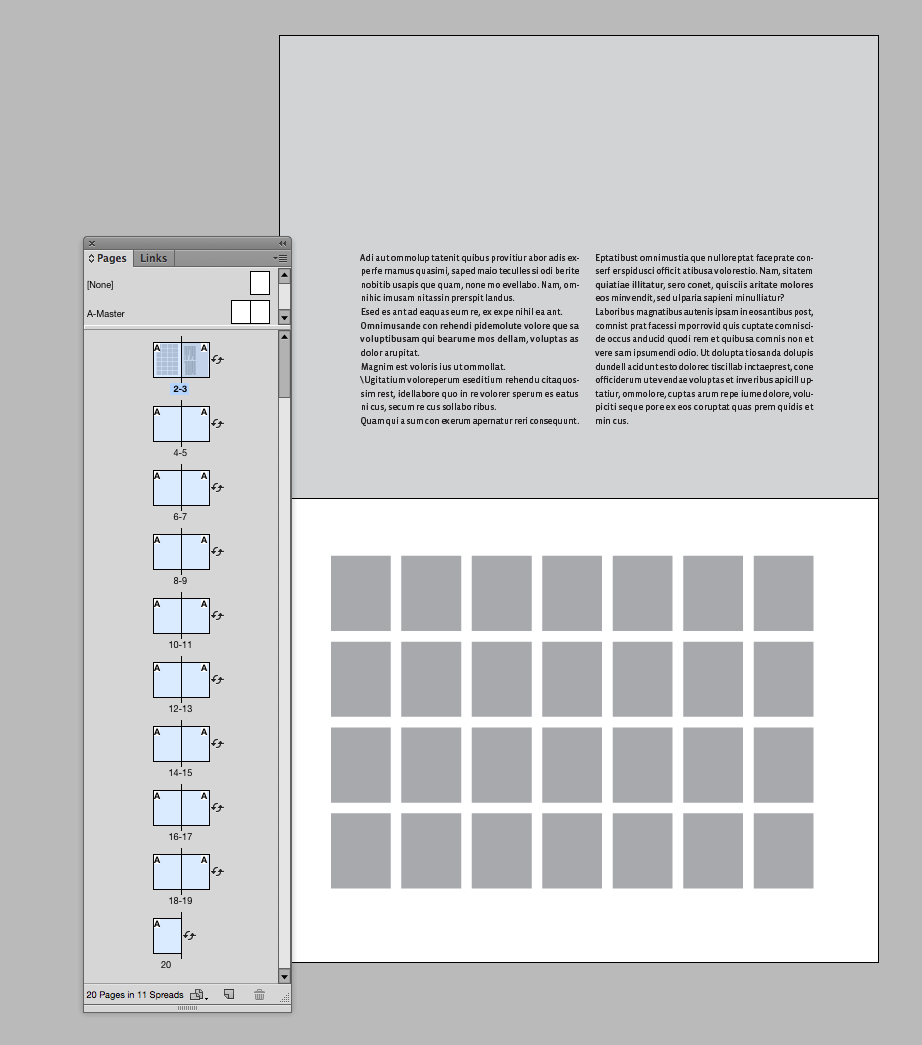 .
.
Copy link to clipboard
Copied
the point of a baseline grid would be to match baselines across a spread
or across a multi-column page.
Copy link to clipboard
Copied
or across a multi-column page.
Right, but that could easily be accomplished using the proper leading and before/after paragraph settings. Seems hardly worth jumping through lots of hoops to avoid a feature designed for calendar making.
Copy link to clipboard
Copied
Just a note, John's referring to View>Rotate Spread, which does the same as the Page panel's flyout menu. In both cases you have to select all of the pages in the Pages panel if you want them all to rotate.
Copy link to clipboard
Copied
I have done a workshop on this topic:
https://indd.adobe.com/view/35d6bf02-b90b-48c0-b8fe-49084b522e3f
Copy link to clipboard
Copied
Either way, that's a cool workaround. Thanks Willi!
Copy link to clipboard
Copied
I don't see this available anymore, can you please re-share?
Copy link to clipboard
Copied
404
Copy link to clipboard
Copied
Back to the original question, it's actually pretty easy to set up a horizontal page InDesign publication that binds along the top/long edge. I do this with all my training documentation, and it works pretty well. The trick is to set it up with unique master pages, rather than trying to figure out how to set it up from the start in the Document Setup dialog box.
Using my InDesign Long Documentation course book as an example -- Letter-landscape with two columns, and half-inch margins left, right and outside from the binding; three-quarters of an inch for the saddle -- I created a document with a document setup of a Page size: of Letter, clicked half-inch margins all around. Then I clicked the OK button.
After opening the document, I opened the Pages panel and selected the New Master... command from the flyaway menu option, naming it Document Master Top, and proceeded to place master page items on it, like the example below:
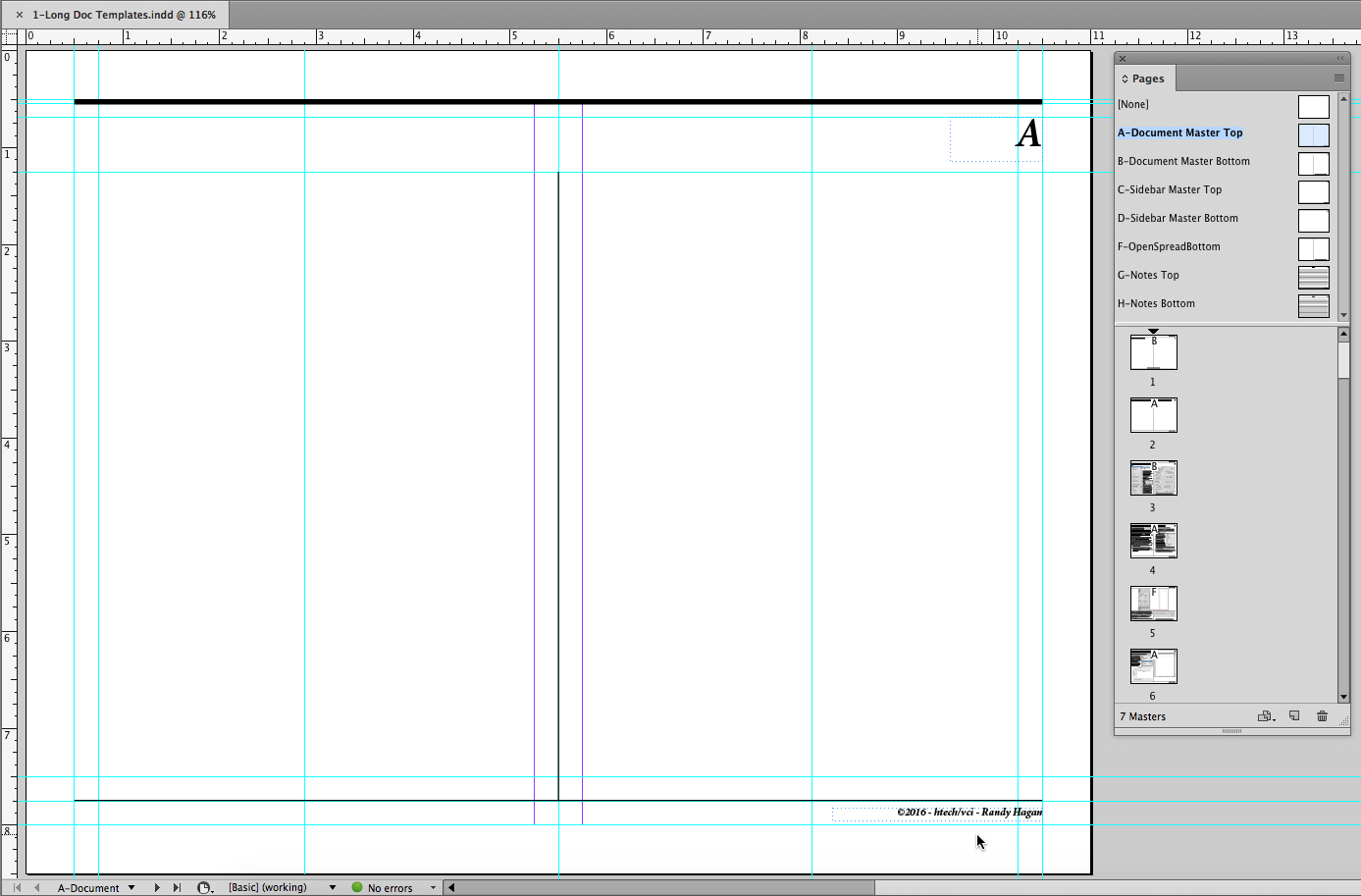
After framing the margin area with ruler guides and defining the vertical center between columns, I placed a horizontal ruler guide across the bottom of the page, three-quarters of an inch from the bottom. Then I started placing borders, page numbers and type for the copyright information between the bottom border and the existing bottom margin, as indicated by the cursor above.
Then I duplicated the Document Master Top master page and named the duplicate Document Master Bottom. I dropped a horizontal ruler guide three-quarters of an inch from the top, then used the keyboard shortcut Ctrl/Cmd+A to select all and line the bottom border against the bottom margin, lining up the top border with my new ruler guide three-quarters of an inch from the top. I moved the copyright line above the top border in the extra space as indicated below:
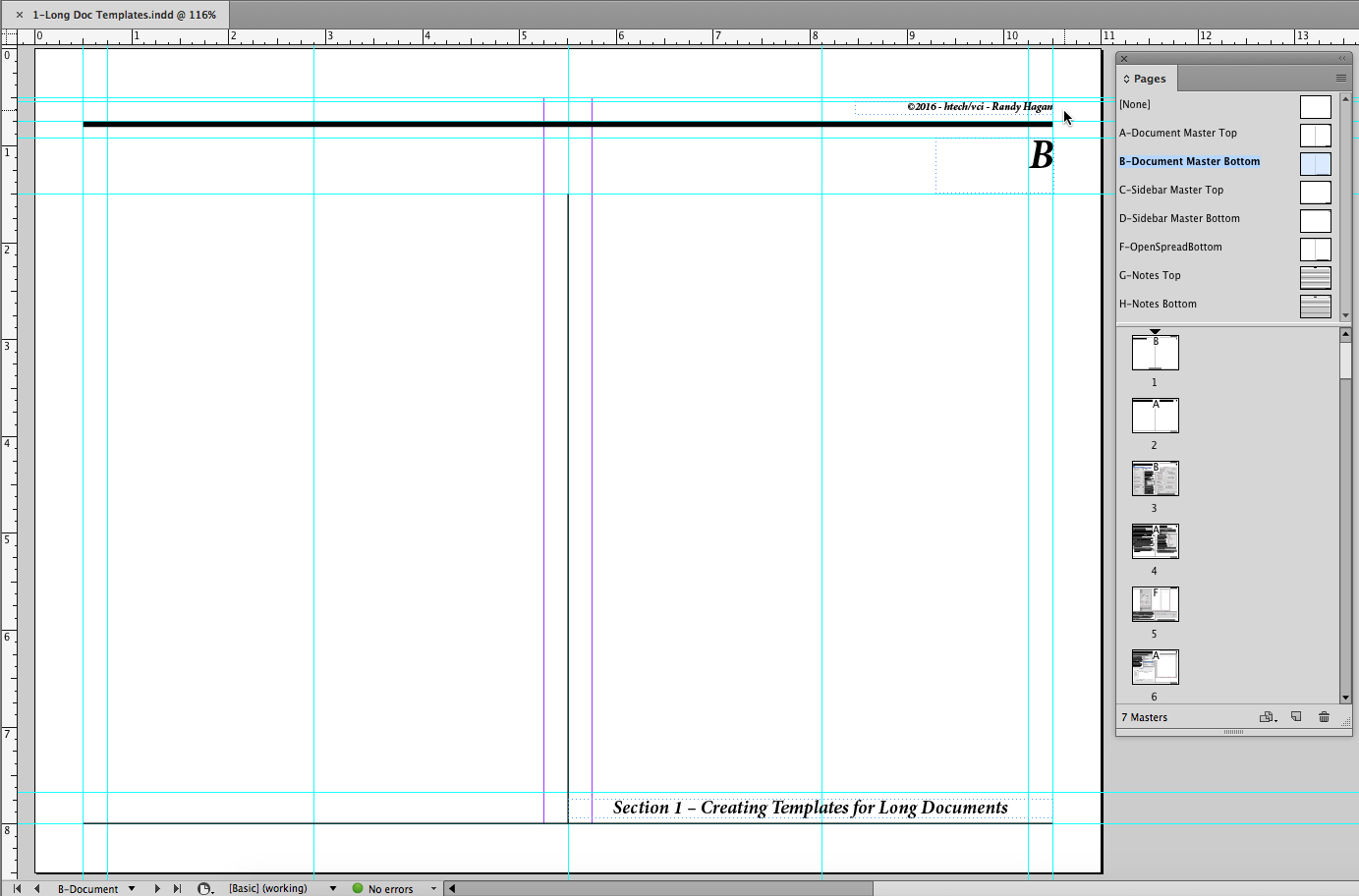
I also added a running subhed for the section title, as shown above, between my bottom margin and the guide I placed on the first master page.
Since I wanted to manually place text on each page, I could live with margins set as they were. If you want to autoflow text page by page, you can choose to adjust the margins after designing the master pages by selecting the Layout>Margins and Columns... menu command and setting them to fit like the example in the dialog box shown below:
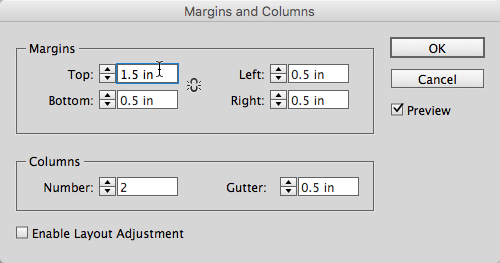
In my case, because each page would have a header above the copy, the top margin changed to one and a half inches for the bottom master page. It would've been one and a quarter inches for the top master page.
Hope this helps ...
Copy link to clipboard
Copied
Hi
Old but may maybe useful posts :
https://indesignsecrets.com/vertical-master-page-spreads.php
https://indesignsecrets.com/two-tips-in-one-vertical-spreads-and-shared-layouts.php
Pierre
Copy link to clipboard
Copied
hi Willi, your link is no longer available. Could you please relink?
thanks! S.
Copy link to clipboard
Copied
The link to the workshop is no longer functioning, so I sort of feel like this has been un-solved...?
Copy link to clipboard
Copied
What did work for me was to create the pages as regular horizontal spreads and rotate the view (see https://graphicdesign.stackexchange.com/questions/96896/indesign-horizontal-to-vertical-spread).
Copy link to clipboard
Copied
Yes indeed it has been "unsolved". Can you please repost the link?



