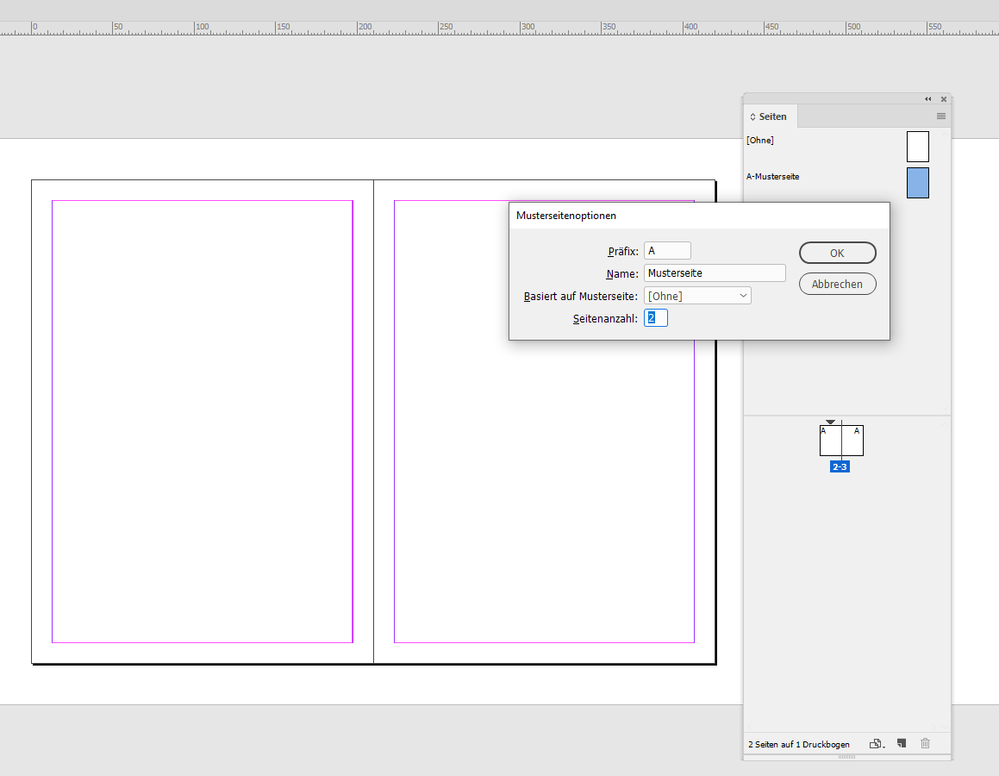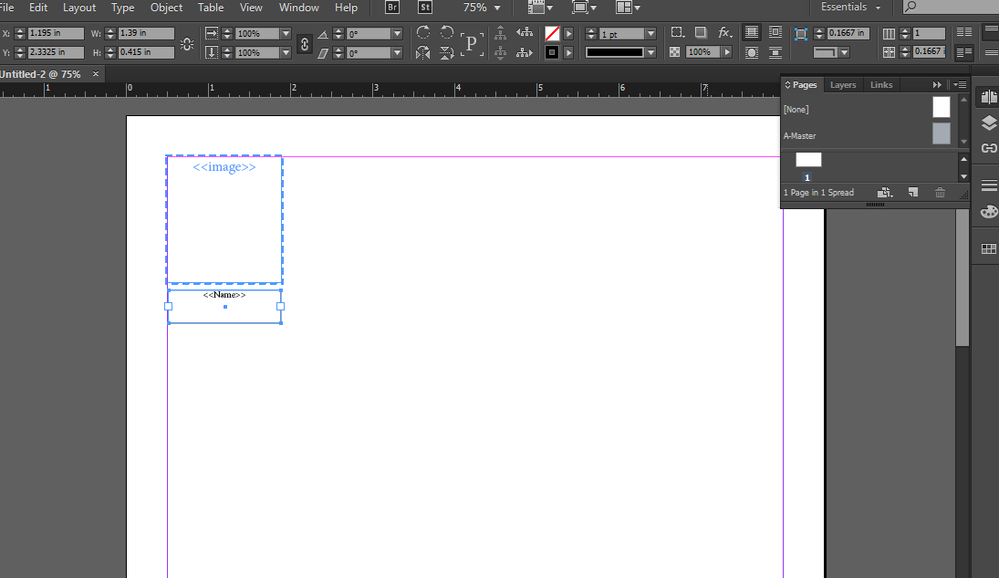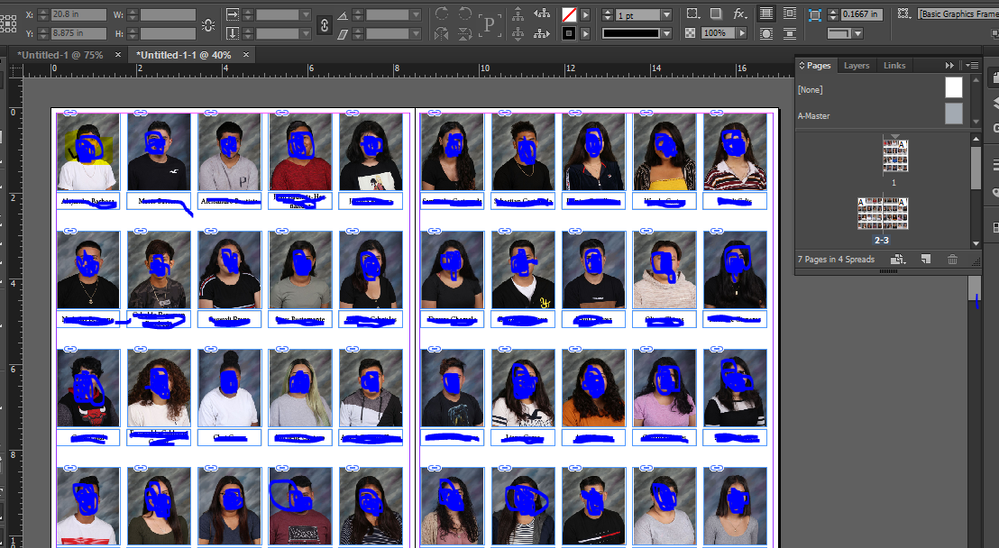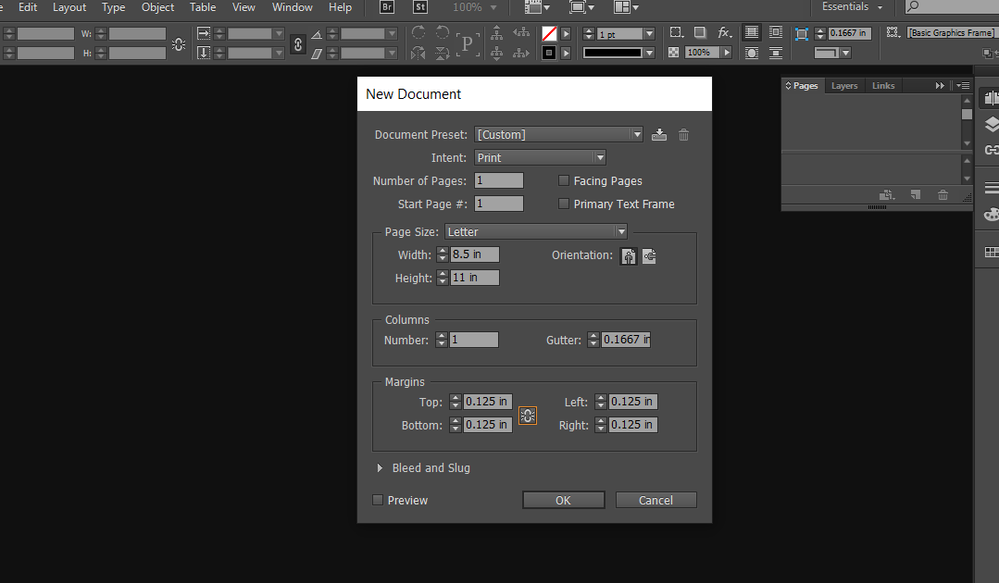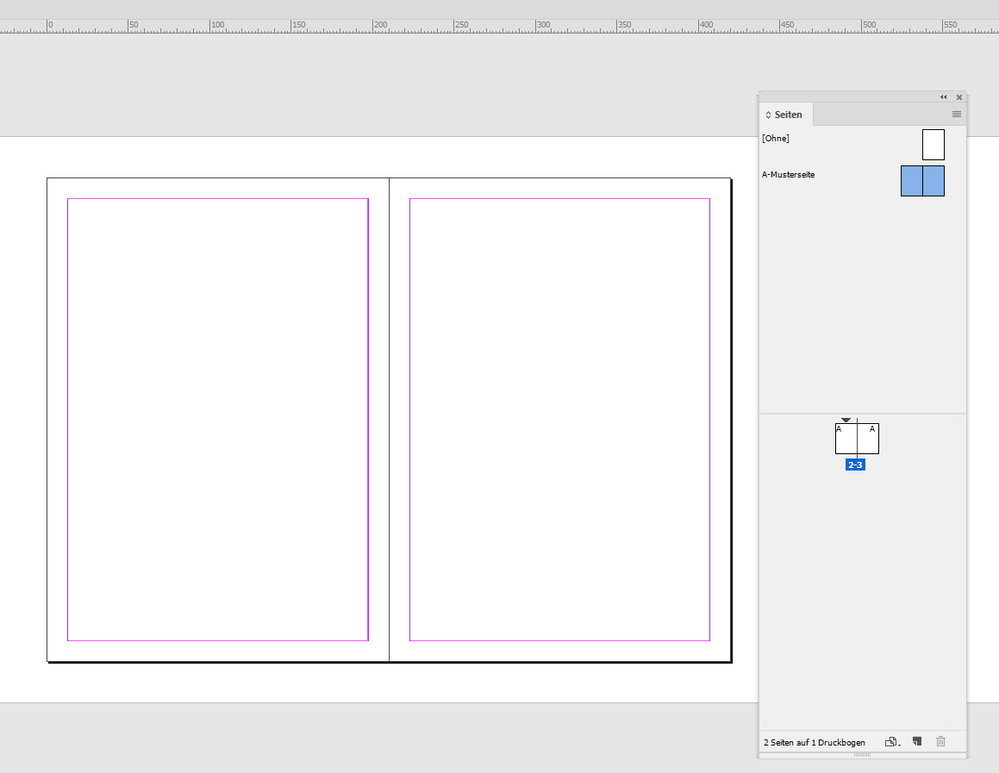Adobe Community
Adobe Community
Copy link to clipboard
Copied
Hi,
I was able to finally flow my ID photos very nicely from the help of the Adobe Community. Since I flowed my photos with only one master page so now I have issues with the inside margin of the layout. I had to go back to Document Setup and checked Facing Pages. My inside margins for the photo layout are the same. How do I make the facing page have the same inside and outside margin. I tried fixing the margin by going directly to the opposite page to move the inside and outside margin to fix it but none of the pictures moved. It seems that only the margin line of the page moved. Please help.
 2 Correct answers
2 Correct answers
Hi Charlene,
when you said "I had to go back to Document Setup and checked Facing Pages. My inside margins for the photo layout are the same." that rang a bell…
Make sure you add a second page to your master. You do that with the options for master pages if you selected one in the Pages panel. Simply type 2 in the options for Number of Pages there. From my German InDesign:
Instead 1 type 2 in the Number of Pages input field:
Result: Two pages with A-Master, one page left, one page right
...Hi Charlene,
seen your new screenshots.
The core issue of your document:
You want to have facing pages, but you have a document with non-facing pages.
See the option "Facing Pages" that is not enabled in your screenshot showing the New Document dialog.
In your document there is no spine. So there is no left or right page from the spine.
There are just two pages in the second spread next to each other.
Therefore InDesign cannot see a difference in the Margin & Columns dialog.
Solution:
Do a
...Copy link to clipboard
Copied
A screen capture would help us to understand your problem better. Plus: Please tell us what operating system (exactly) you're running. Please tell us (exactly) what InDesign version you're using.
Copy link to clipboard
Copied
Hi Steve,
I am using the Adobe Indesign 2016 (Released 2015). Here are three screen shots of the early stages before I flowed my photo IDs.
Copy link to clipboard
Copied
Hi Charlene,
when you said "I had to go back to Document Setup and checked Facing Pages. My inside margins for the photo layout are the same." that rang a bell…
Make sure you add a second page to your master. You do that with the options for master pages if you selected one in the Pages panel. Simply type 2 in the options for Number of Pages there. From my German InDesign:
Instead 1 type 2 in the Number of Pages input field:
Result: Two pages with A-Master, one page left, one page right to the spine.
Regards,
Uwe Laubender
( ACP )
Copy link to clipboard
Copied
Hi Charlene,
seen your new screenshots.
The core issue of your document:
You want to have facing pages, but you have a document with non-facing pages.
See the option "Facing Pages" that is not enabled in your screenshot showing the New Document dialog.
In your document there is no spine. So there is no left or right page from the spine.
There are just two pages in the second spread next to each other.
Therefore InDesign cannot see a difference in the Margin & Columns dialog.
Solution:
Do a document with [x] Facing Pages enabled in the New Document dialog and work from that.
Regards,
Uwe Laubender
( ACP )
Copy link to clipboard
Copied
I finally got it! Thanks for your help. I did what you recommended during
the initial set up checking on the facing pages from "Document Setup" and I
flowed the pages as usual. But that still didn't work so I had to go back
and unchecked the facing pages from "Document Setup". Then I went back to
master pages and pick the two pages and went back to "Document Setup" and
checked on facing pages and now the inside and outside margins are aligned.
I am learning so much. Thank you so much for your feedback!!!
Copy link to clipboard
Copied
Hi Charlene,
I intended something else, but if it works for you…
FWIW: There is a big difference if you:
[1] Check Facing Pages when doing a new document in the New Document dialog.
[2] Check Facing Pages with the Document Setup dialog after you created a non-facing pages document.
Regards,
Uwe Laubender
( ACP )