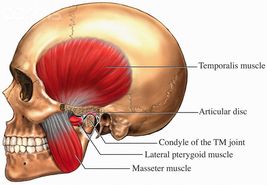Adobe Community
Adobe Community
- Home
- InDesign
- Discussions
- Re: Images with text explanation (legend)?
- Re: Images with text explanation (legend)?
Copy link to clipboard
Copied
I am working on a new book and was wondering if there is proper way in InDesign to add text explanation to image, as shown in example below:
The way i've done this before was to prepare this kind of images (with text explanations) in Photoshop, but that way was making other problem - i do not know in advance the exact image dimensions and often need to rescale the image in InDesign (to make it smaller or bigger). Image rescaling of course changes font size of text explanation, which brings us to an uneven text size across different images in same text, which is definitely something not desirable. So i want somehow to add this text explanations in InDesign so i could stylize that text evenly, but on the other hand i want those text frames to follow text (and image) flow automatically.
Is there a solution for this in InDesign?
 1 Correct answer
1 Correct answer
Place your image on the page.
Draw your lines in InDesign
Insert your text in InDesign
Set the text frames in Indesign to have a Paragraph Style - call it Image Text Captions or whatever you want.
Set the Text Frame Options to Auto Resize and set it to width and height.
Set the cursor to the left hand side in the middle - this will resize the text frame to the middle left.
Group everything together.
Then insert it as an anchored object.
Whenever you resize the graphic the text will g
...Copy link to clipboard
Copied
Place your image on the page.
Draw your lines in InDesign
Insert your text in InDesign
Set the text frames in Indesign to have a Paragraph Style - call it Image Text Captions or whatever you want.
Set the Text Frame Options to Auto Resize and set it to width and height.
Set the cursor to the left hand side in the middle - this will resize the text frame to the middle left.
Group everything together.
Then insert it as an anchored object.
Whenever you resize the graphic the text will get bigger/smaller - simply click on the Paragraph style for your image caption to reset the text size.
Paragraph Styles
https://helpx.adobe.com/indesign/user-guide.html/indesign/using/paragraph-character-styles.ug.html
Text Frame Options
https://indesignsecrets.com/allow-your-frames-to-resize-with-your-text.php
Anchoring Objects (my linkedin article)
https://www.linkedin.com/pulse/indesign-anchored-objects-explanation-example-eugene-tyson/
Let me know if you have any queries
It sounds long winded but it's quite quick and easy to do.
Copy link to clipboard
Copied
@Eugene Tyson, thank you very much for taking time to answer my question! No wonder why you are Adobe Community Professional 🙂 It works as expected and it wasn't so hard to manage it out, when you gave all the detailed instructions and help!
Cheers and thanks once again!
Copy link to clipboard
Copied
Thank you for the kind words.
Much appreciated.