 Adobe Community
Adobe Community
- Home
- InDesign
- Discussions
- Re: Importing Word doc with footnotes
- Re: Importing Word doc with footnotes
Copy link to clipboard
Copied
I read Randy's note
Alternately, you can use InDesign's footnote functions to generate the independent element information above, cutting and pasting the text itself from your Word document into the appropriate function edit boxes to preclude transcription errors.
I have tried several ways to import.
1 Using Custom Preset 2 using Word Import Preset 1
I get only one footnote imported. It has been renumbered as #1. None of the others appear. Footnote superscript also does not appear except for that one miraculous import.
I feel like I must be close if it finds one, but repeated tries have the same result.
I have a whole book to do and hope someone can help me do it as efficiently as possible
Is the cut and paste method above still the best option?
 1 Correct answer
1 Correct answer
Hi Grace:
I'm not sure what is going on with that Word file—InDesign is ignoring both the footnote and the endnotes me as well when I place it in its entirety.
My suggestion is that you break it up into smaller segments. For example, I deleted everything after the first section break and was able to import the footnotes and endnotes normally. Keep dividing up the sections and placing those into InDesign. This is important anyway if you want the endnotes at the end of each section and not at the en
...Copy link to clipboard
Copied
Hi muskoka lake:
I read Randy's note
Alternately, you can use InDesign's footnote functions to generate the independent element information above, cutting and pasting the text itself from your Word document into the appropriate function edit boxes to preclude transcription errors.
I'm not clear who "Randy" is or where you are getting that information. Was this post moved from another post so that it is now lacking context?
I work with footnotes regularly, and simple use File > Place with Footnotes checked in the Import Options dialog box (see image below). One of my legal journals has 200–450 footnotes per article and they all flow in at once. You should not have to copy/paste them individually.
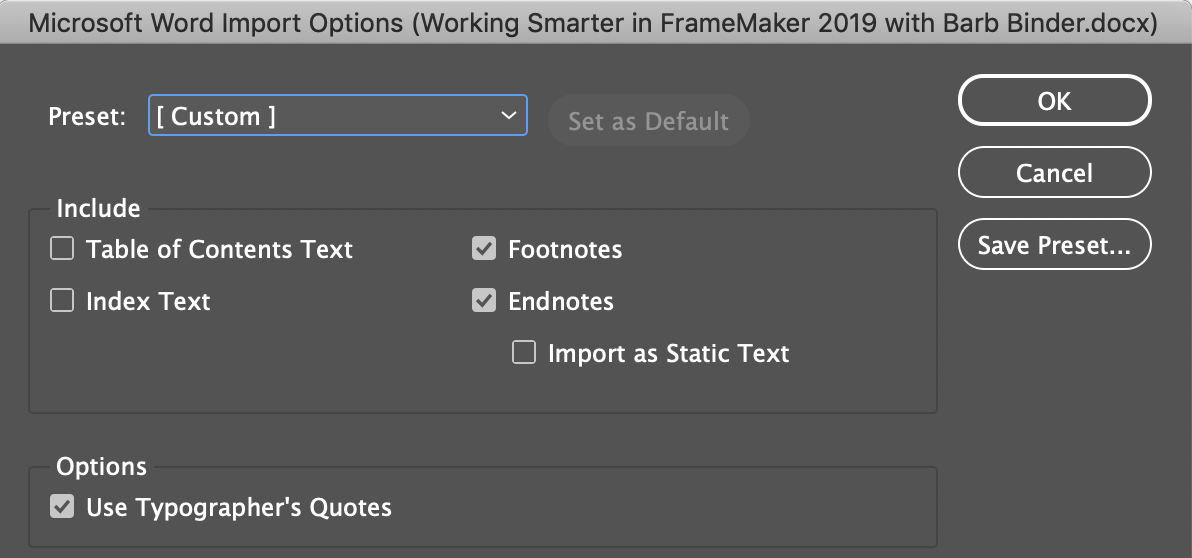
Were the footnotes added to the Word file correctly? Reference > Insert Footnote:
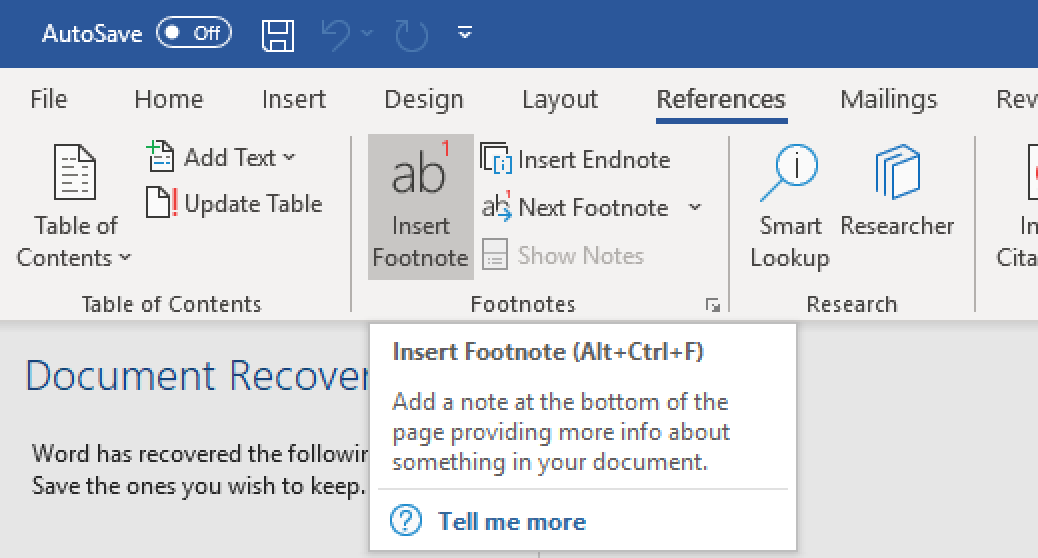
It's odd that I see footnote reference "ii" and then 3 notes numbered 1,2 and 3 in your Word screenshot. Where is footnote ii? Are there references to 1, 2 and 3 that were cut off by your screen shot?
~Barb
Copy link to clipboard
Copied
Hi Barb,
the reference to "ii" could be a reference to endnotes.
( Just an assumption. )
Regards,
Uwe
Copy link to clipboard
Copied
Footnotes are numbered 1, 2, 3 and endnotes are i ii and iii
I will try your suggestion. So glad to hear it is possible to do this. I
had read that it is better to use Word for preparing text and inserting
footnotes and endnotes before Placing into InDesign.
Copy link to clipboard
Copied
I did use the Insert Footnotes option on the Reference bar. I am using
Office 2007. Is it possible that it is part of the problem?
Copy link to clipboard
Copied
Thank you for addressing my question. Thanks too for including the link
to add a Question Answered to the forum. I will do that as soon as I
get this sorted.
Here is the screenshot of the page that does have a footnote imported,
but as I said all the others are missing.The roman numerals are the
endnote markers.
Grace
Copy link to clipboard
Copied
I am still having trouble I do not see the bar that allowed me to add a screenshot now. When I tried again I made sure to have Footnotes and Endnotes checked. Set as Custom for Preset.
The text is now coming in and somehow making larger text boxes. Even when I apply the A master to the pages the text box size does not return to the original on the master.
For some reason I can no longer include a screen shot
Thanks for trying to help, I'll give it one more trial starting from scratch on a new document and see if that helps.
Copy link to clipboard
Copied
Hi muskoka lake:
I am happy to take a look at both the Word doc and the InDesign doc. If you are comfortable with that, you can put them both on a file sharing service like dropbox and post a link here (public) or hover over my name and message me the link directly (private).
If you would rather share screen shots, be sure to reply to this in your browser (and not in your email) and use this button:
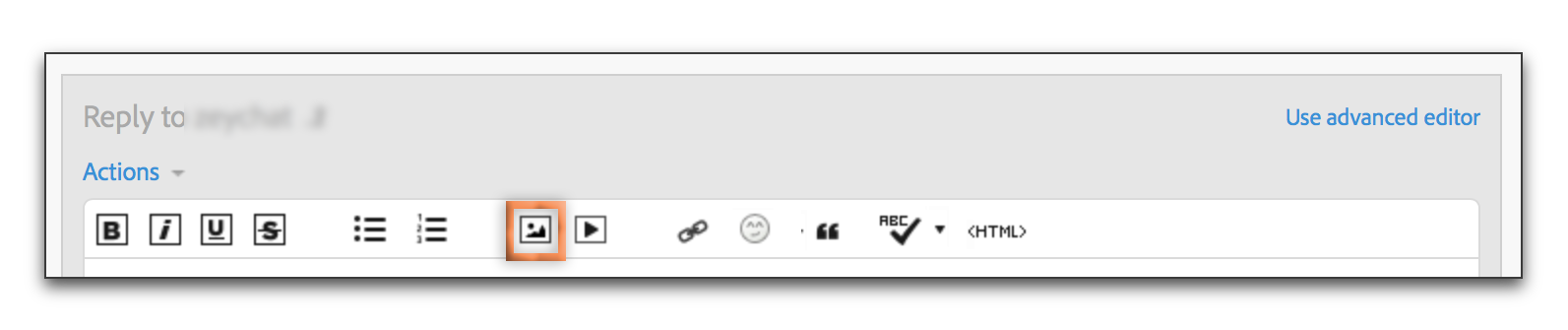
~Barb
Copy link to clipboard
Copied
Is there a way to use Adobe Creative Cloud to share files?
Copy link to clipboard
Copied
Thank you very much for your kind offer. It is such a blessing to have
the forum to connect with knowledgeable people. I have searched for
classes but none are available in my small town.
I am trying to write my footnotes and endnotes in Word and then import
that section into InDesign to replace the existing section which has only
a few comments in the outside columns.I realize I hurried too much in my
choice of screenshot I put on the forum so it was unclear. So I have
attempted to be more organized in my choices.
Here's the situation. I have a file called**/first draft
https://adobe.ly/2Vukwyx/ thttps://adobe.ly/2Vukwyxhat is the
combination of text and photos. I have learned that I need to enlarge
the photos. Since that will affect the layout I want to also include the
footnotes and endnotes as I make choices about enlarging photos.
I have a file called///Chapters combined
text/***https://adobe.ly/2Vuy9hc https://adobe.ly/2Vuy9hc *with all the
word files combined and a Contents added. I have added footnotes, in
1,2,3 numbers and end notes in Roman numerals. I intend to move the
footnotes to the outside column on the page so that they can be lengthy
or short.
So I tried a test to see if I had imported the footnotes correctly. That
file is called///test 3 one footnote/*. https://adobe.ly/2VRkYGo *Only
one of my footnotes from the Word file came into Indesign as you will
see in test 3 file. That footnote was number 7 in the Word file but is
renumbered to number 1.
I spent the last few days learning to use the Creative Cloud. I had been
using it for backup only. So I hope I can now share these files with you.
I appreciate your time in looking at my files.
Sincerely,
Grace Taylor
Copy link to clipboard
Copied
I clicked the button to change the Correct to not correct but don't see it changed. The part that I found correct was the comment about using Creative Cloud. I found that helpful. I still have not solved the problem of importing footnotes, so the answer to my initial question is still not answered.
Copy link to clipboard
Copied
Hi Grace:
I'm not sure what is going on with that Word file—InDesign is ignoring both the footnote and the endnotes me as well when I place it in its entirety.
My suggestion is that you break it up into smaller segments. For example, I deleted everything after the first section break and was able to import the footnotes and endnotes normally. Keep dividing up the sections and placing those into InDesign. This is important anyway if you want the endnotes at the end of each section and not at the end of the entire story.
Word:
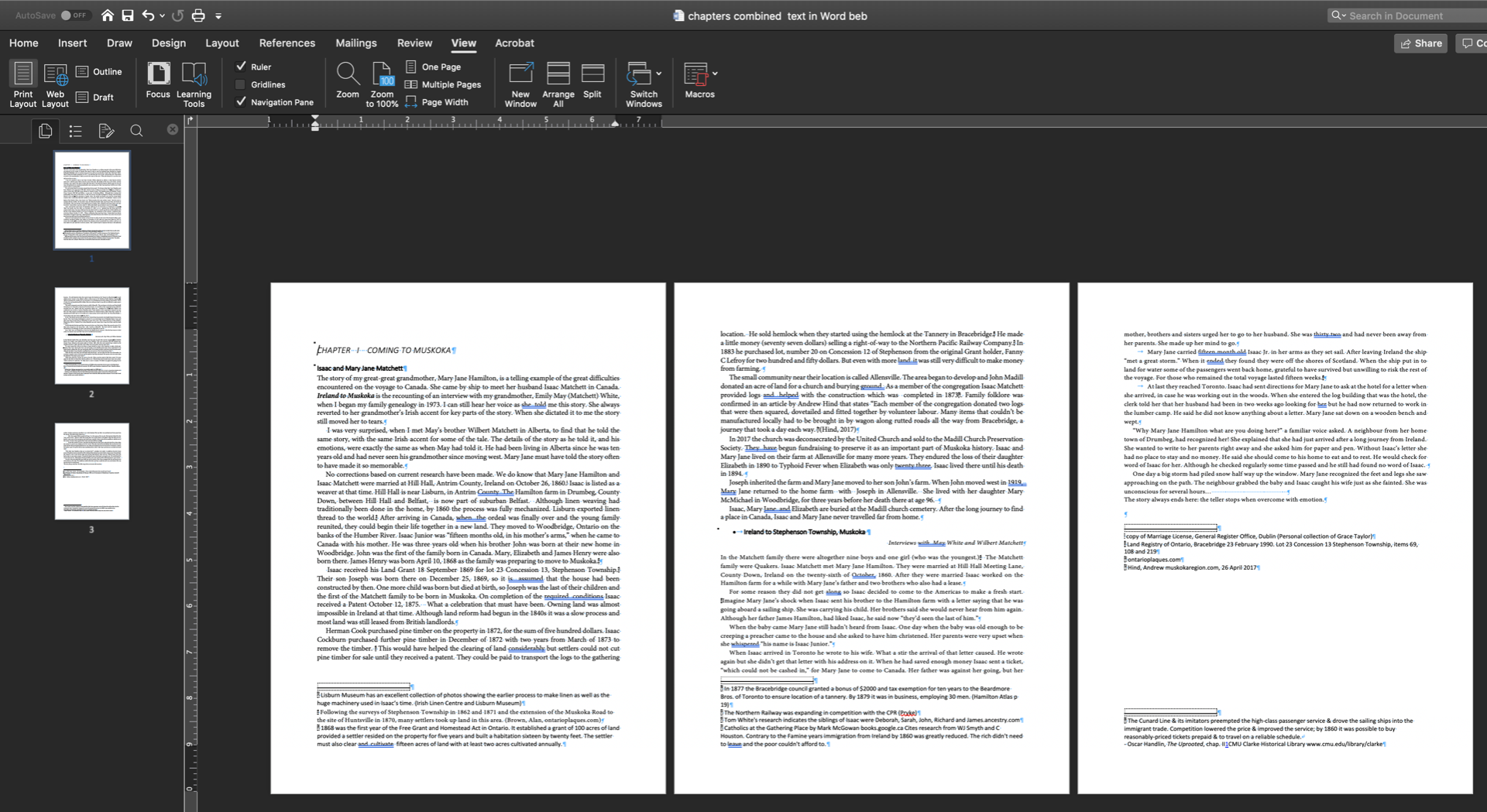
InDesign:
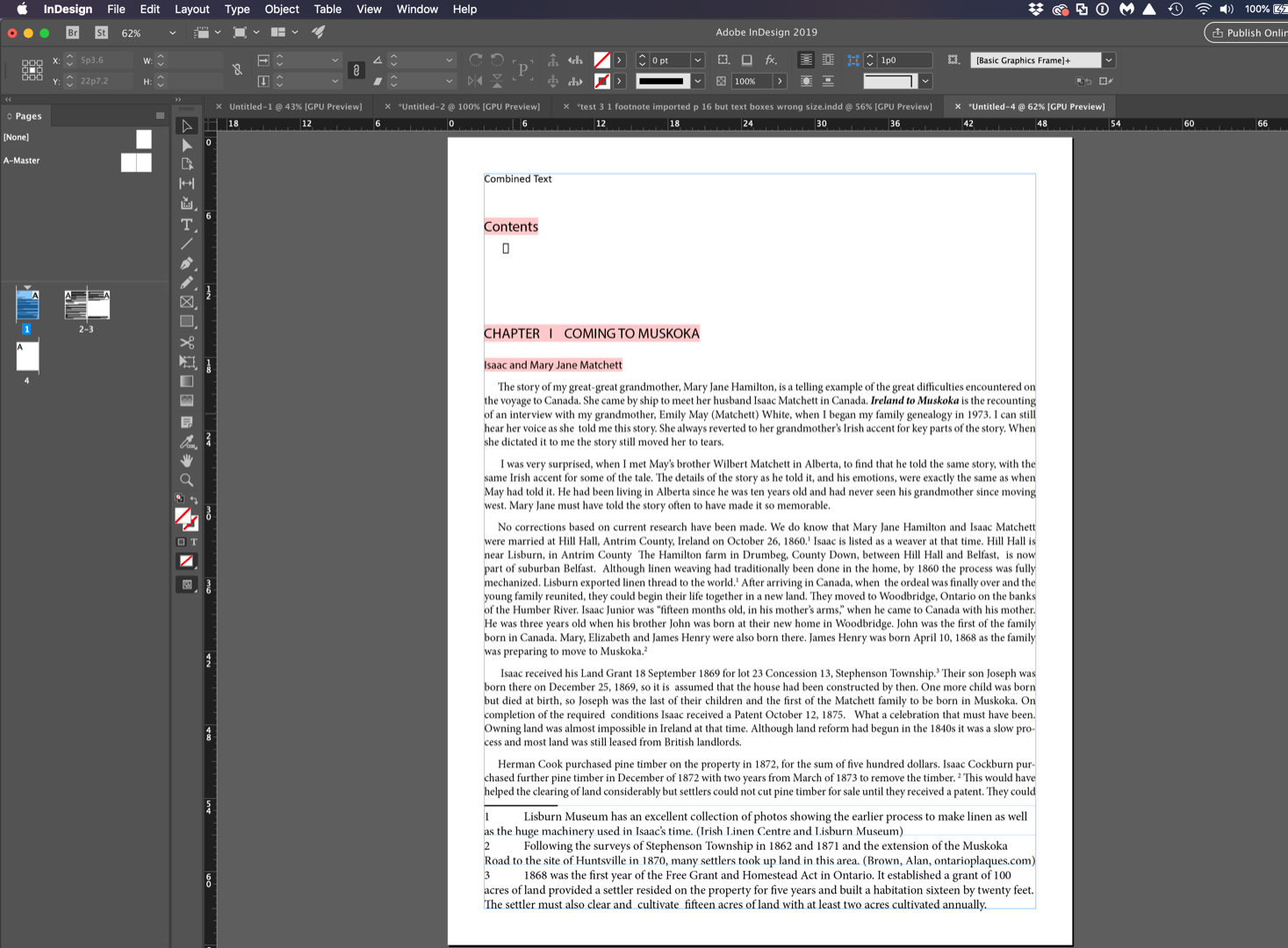
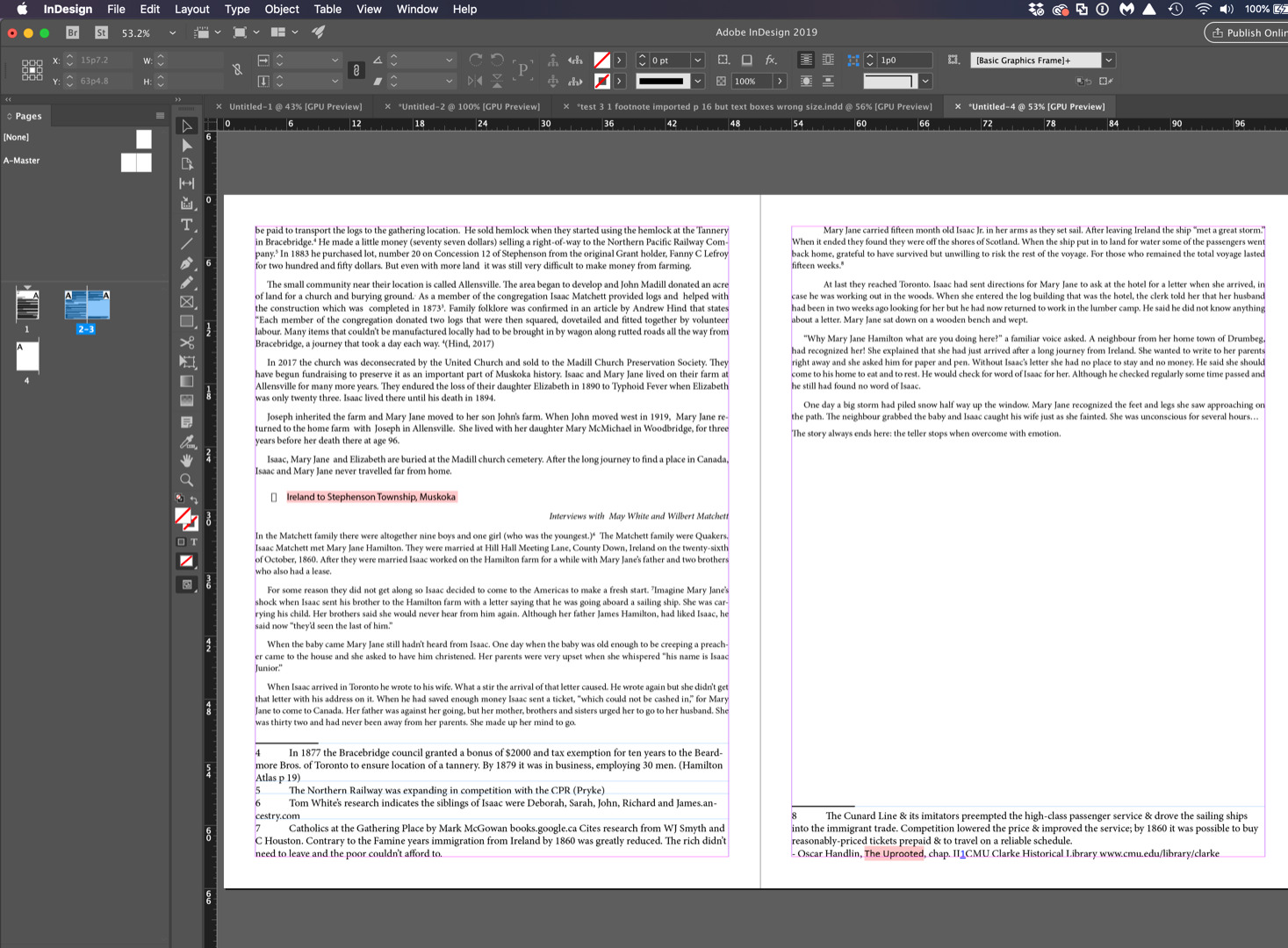
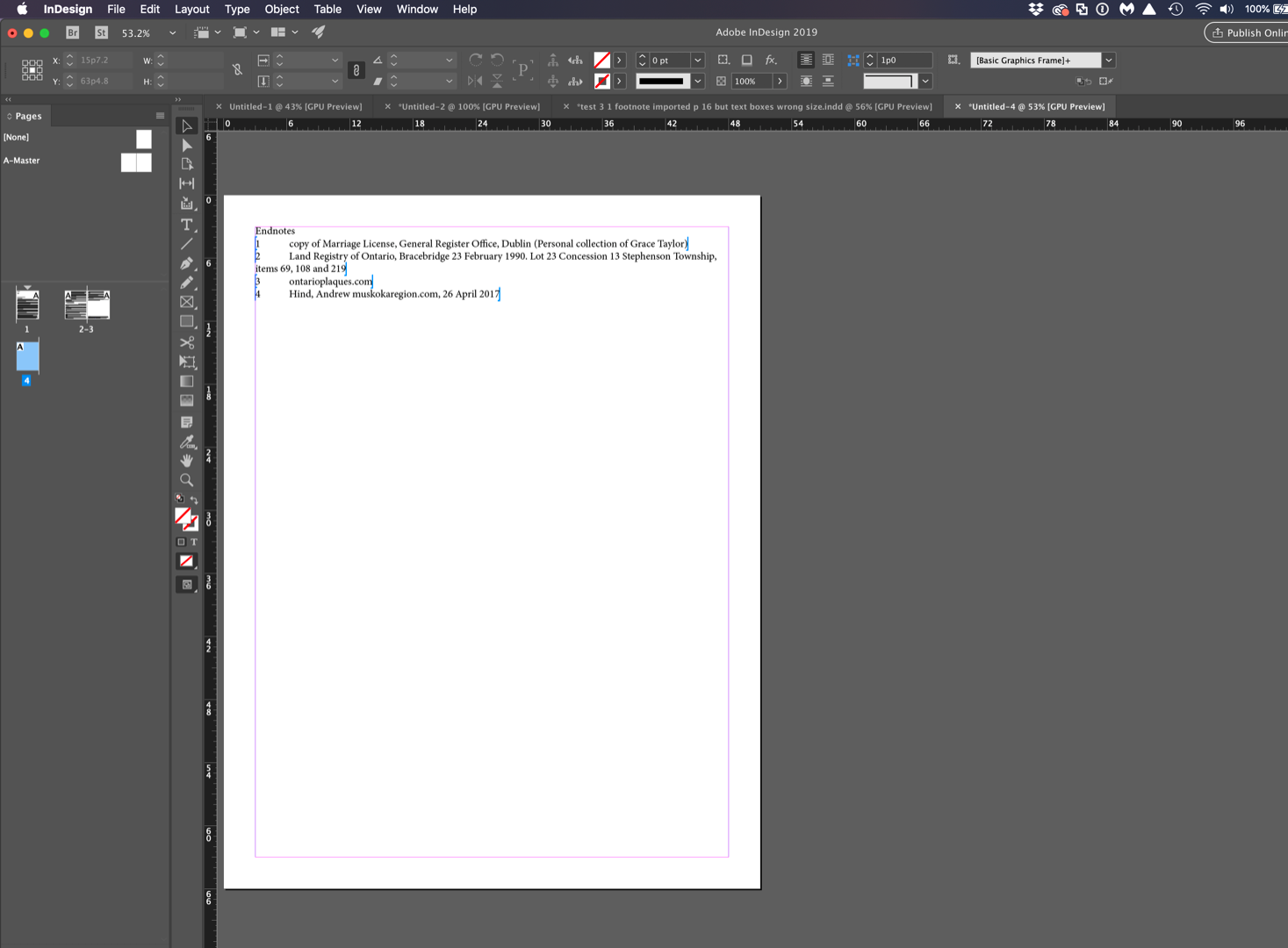
~Barb
Copy link to clipboard
Copied
That makes so much sense. I am going to try it tomorrow. Here's hoping
it works for me too.
Copy link to clipboard
Copied
My final solution is just to cut and paste the footnote from Word to Indesign. Not so bad since I have a second monitor.
Thank you very much for your help. It saved me from absolutely giving up.
I am back on track now and have started the second draft.
Sincere thanks for your help
Grace
Copy link to clipboard
Copied
BarbBinder wrote
I'm not sure what is going on with that Word file—InDesign is ignoring both the footnote and the endnotes me as well when I place it in its entirety.
Not … entirely, alas. If you check the position where the endnotes are supposed to be inserted, you will find a "temporary placeholder" character code U+FFFC there. These get inserted when 'reading' the main text but when that's done, it should fill in each code when the footnotes and endnotes are encountered.
That said: saving the Word document as .doc made InDesign read it perfectly, as far as I can see, concerning the footnotes and endnotes. But alas! The call-out boxes disappear!
The Word document is a fairly complicated one, so as Barb suggests, simplifying the document and make InDesign's (bad, bad!) Word Import filter work a bit less hard should make it easier to get you up and going with your text.
That said: there is nothing more complicated here than a few footnotes, endnotes, and inline text frames (those call-outs)! By any standard, InDesign must be able to read this without jumping through hoops. Report it at https://indesign.uservoice.com/forums/601180-adobe-indesign-bugs?query=word so hopefully they will use your file for debugging InDesign's import filters.
Copy link to clipboard
Copied
Saving as .doc solved the problem for me. I'm not sure how the author creates files, but I will suggest that EndNote might be involved somehow because the two authors I work with whose docs generate these problems both use EndNote. (Guessing!!)
Copy link to clipboard
Copied
You have storage (files.adobe.com) through your CC Subscription. You should go to the Creative Cloud forum and look thru the Tutorials and Help files. These files can be shared.

