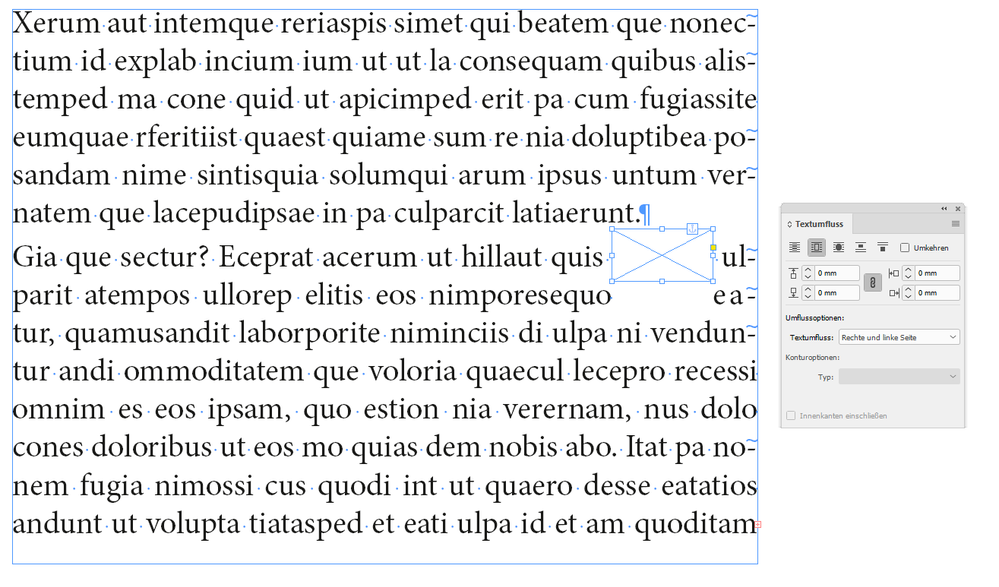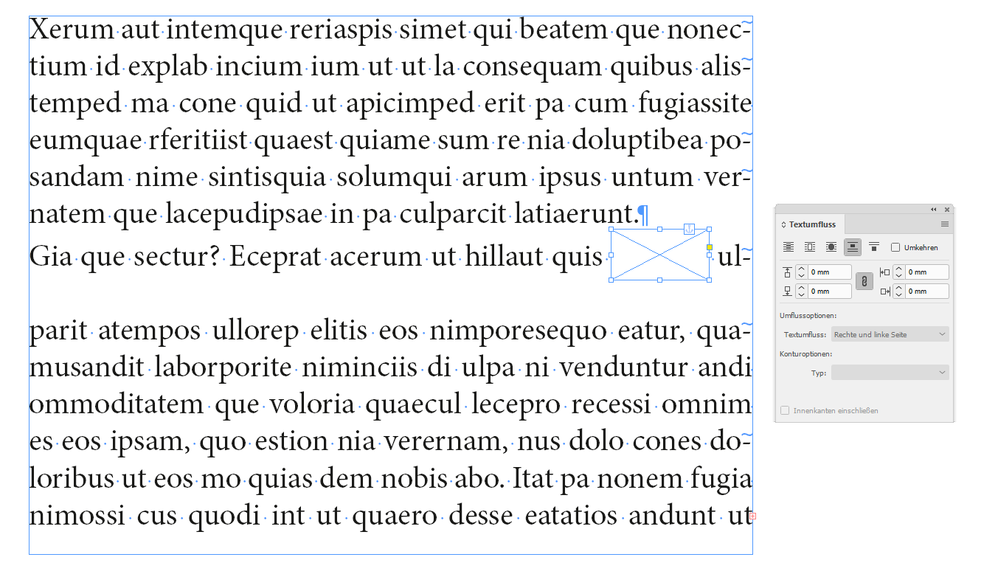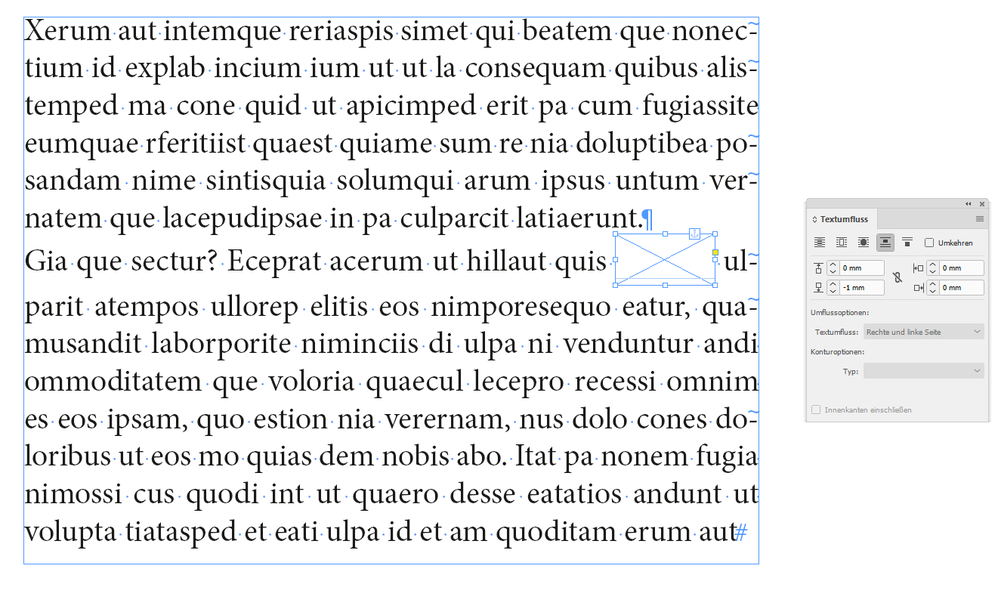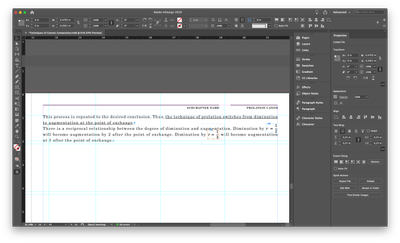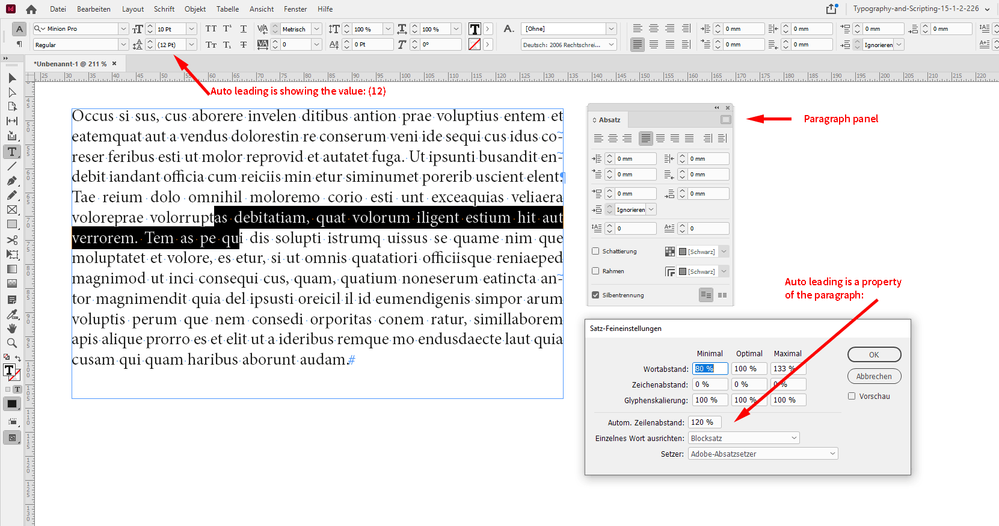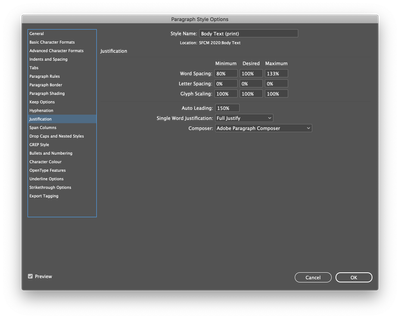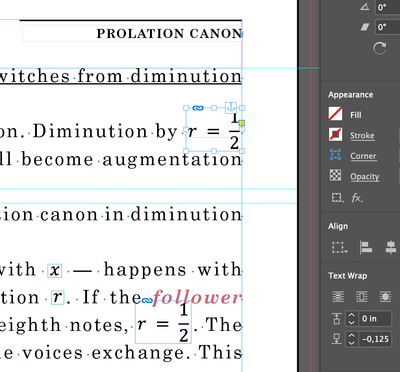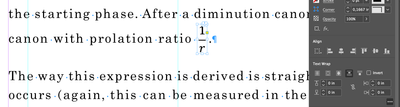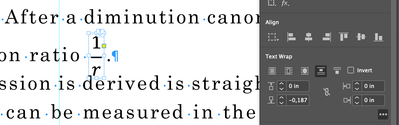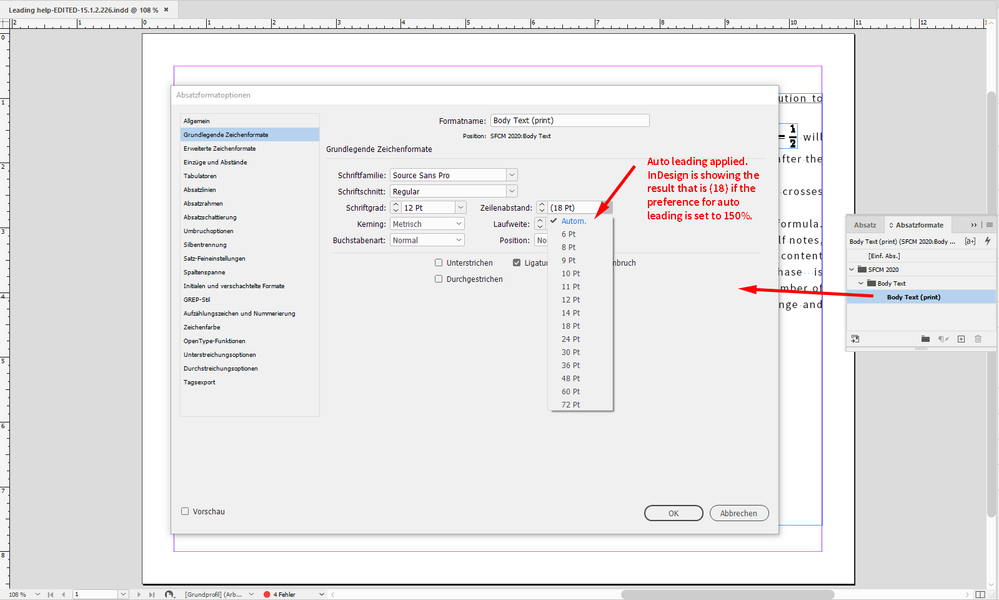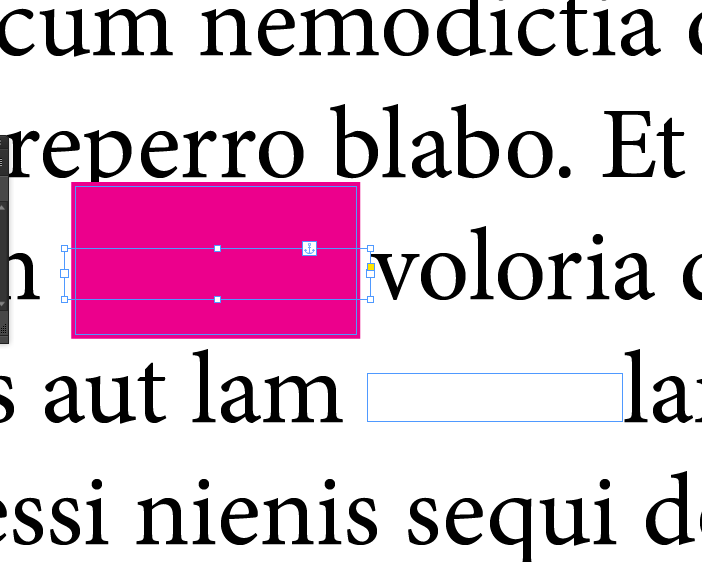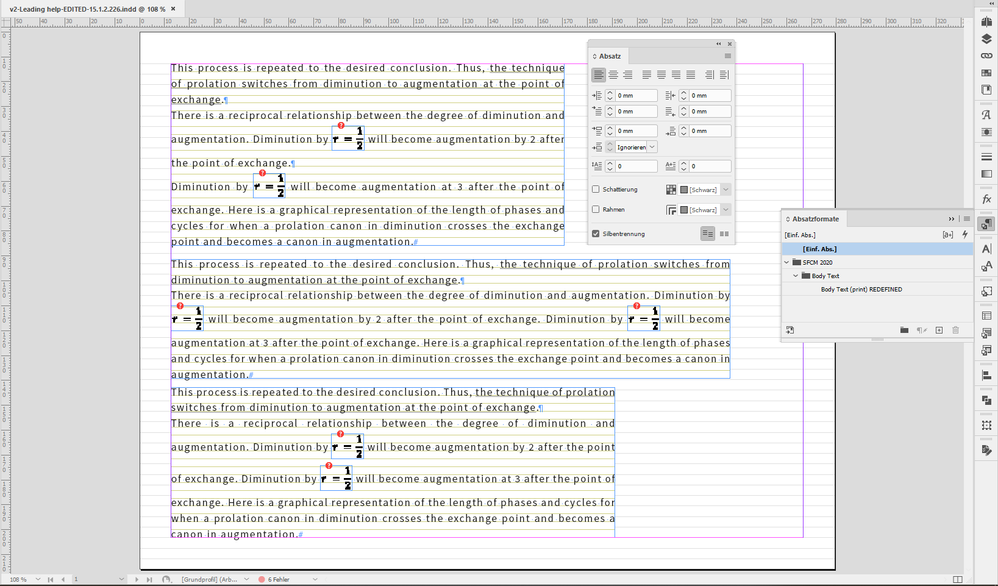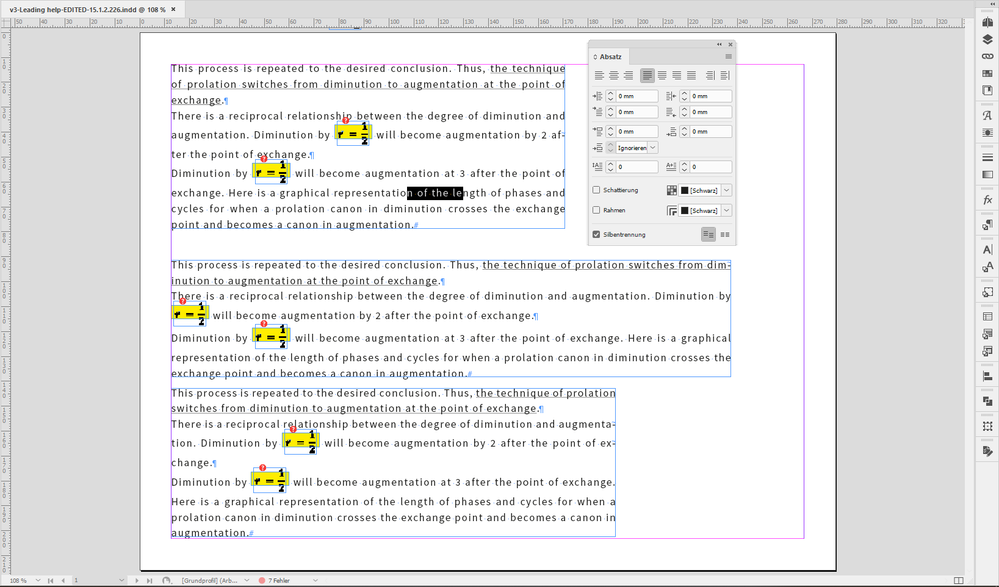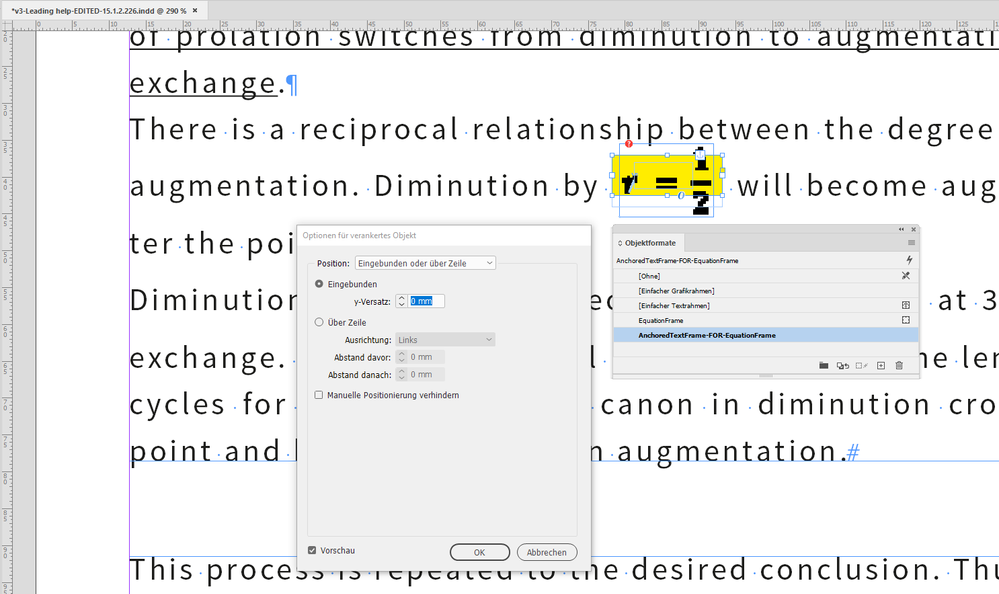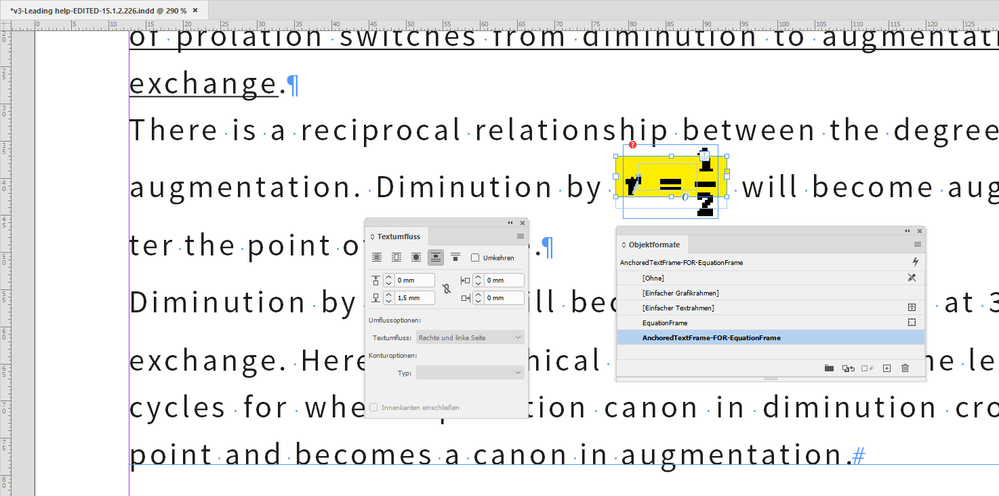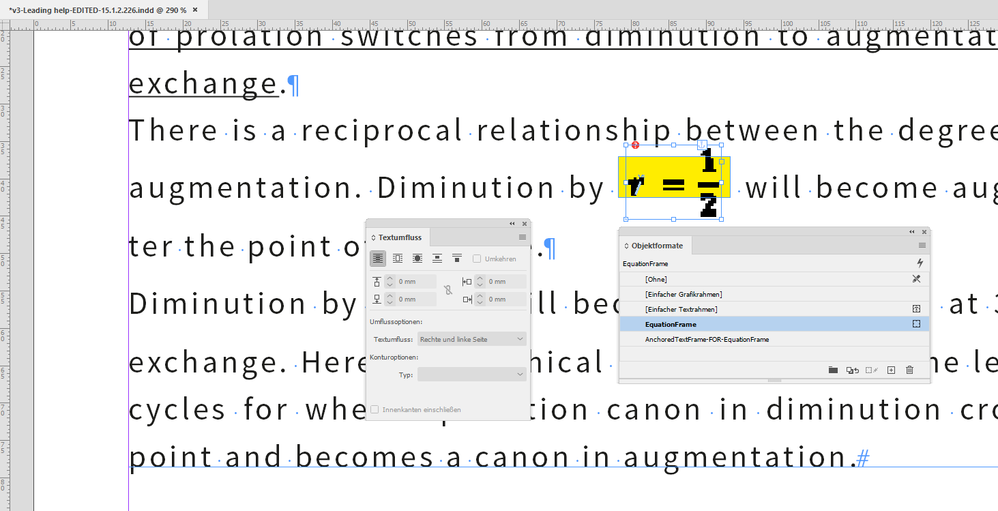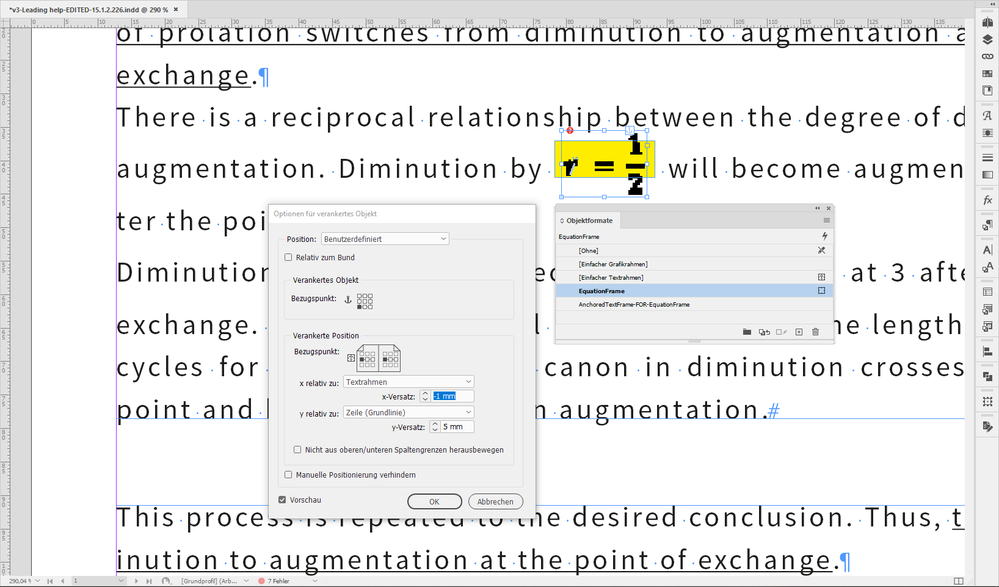Adobe Community
Adobe Community
- Home
- InDesign
- Discussions
- In-line anchored object (equation) management.
- In-line anchored object (equation) management.
In-line anchored object (equation) management.
Copy link to clipboard
Copied
Dear all,
I have managed to write equations in MS Word, export to PDF, edit the PDF in Illustrator, exported it as SVG, placed it as an anchored object inline in the InDesign document and then activated the Text Wrap for the object.
As you can see from the video the text that is colliding is brought to the next line but the space (leading?) between the two lines is not increased (as it would in Apple Pages or MS Word).
How can I achieve that? What do I have to change? Paragraph Style? Something in the Text Wrap?
Also, second question, is there an easier way to insert equations in InDesign that doesn't involve scripting or expensive plugins? I'm still a beginner in InDesign so I do not feel comfortable with scripting.
Thanks
Copy link to clipboard
Copied
What are you trying to accomplish? Do you want extra space in between the two lines of text? That is accomplish by leading and has nothing to do with anchored objects. Just increase the leading.
As far as inserting equations into InDesign, I don't have to do it often, but when I do, just make them in Illustrator and save it as a PDF or AI file. Many people like MathML. While it seems that SVG is the output format that the Math ML plugin uses, if you're creating the graphics right in Illustrator, you can use other file formats if you like.
To be truthful, InDesign doesn't handle equations as elegantly as users would hope for.
Copy link to clipboard
Copied
Indeed, I want to avoid the end of the second line to go to the third one for effect of the anchored object and just move all the line down. Can I change the leading of just one line of a paragraph?
I agree with you, most of those plugins are either just for Windows or not updated and/or way too expensive to make any sense.
Copy link to clipboard
Copied
Unfortunately I can’t view your video, but I can gues what it shows. Also unfortunately InDesign doesn’t handle text wrap for anchored objects well. Text wrap can only apply to lines of text after the anchored object. This prevents the text wrap from moving the object which would affect the text wrap and potentially create an endless feedback.
So so you can place the anchored object earlier in your story and have the text after it flow around it.
https://indesignsecrets.com/wrapping-text-around-an-anchored-object.php
Copy link to clipboard
Copied
Hi Inélsòre,
if I see this right your situation is like the one with my screenshot below. Done from my German InDesign.
The inline anchored object has a text wrap that follows the bounding box of the anchored object.
You could change that to jump the object and force the whole next line down:
The problem with that: The amount of leading to the next line is perhaps too big.
Are you working with paragraphs that are aligned to the baseline grid?
Is your paragraph set to auto leading?
Note: My examples do not use Align To Baseline Grid, but they use Auto Leading.
What you want to achieve is perhaps this where I used a negative amount of text wrap at the bottom of the object and the jump object feature to fine-tune the result:
It also requires to change the default of a document specific preference.
I have no idea if it does change other things in other places of your text composition with other objects that use text wrap. If this is no problem for you simply turn off Skip by Leading:
Preferences > Composition > Text Wrap
[ ] Skip by Leading
Regards,
Uwe Laubender
( ACP )
Copy link to clipboard
Copied
Thank you very much Uwe and sorry for the late answer.
I will test your suggestions on Monday. From what I see it seems they could solve the issue.
In the meantime I have a few questions for my understanding:
- What does it mean "Skip by Leading" conceptually? What is skipping what?
- By now I am not using aligning to a baseline grid because it is a document which heavily alternates text and images and in not predictable sizes. So, auto Leading is what one gets when not using the grid, right?
- Can I change the usage of Auto Leading vs Baseline Grid on a paragraph style basis?
Thank you so much for your most detailed answer. I will get back to this when I can test it.
Copy link to clipboard
Copied
Hi,
to answer your questions:
Auto leading is the leading you see in brackets. Usually it's 120% of the point size; so if you are using 10 pt text size the automatic leading value is (12 pt). Opposed to a fixed leading. The default for text with InDesign is auto leading. And the amount of auto leading can be defined in InDesign's preferences.
Auto leading has nothing to do if the actual text is forced to a baseline grid, either the grid that is defined document wide or the grid that is defined with an individual text frame through the text frame options.
Skip by leading: What is meant by that?
If enabled, and this is the default, it will force the next line of text to the next leading value after the text wrapping zone.
You can see that happen in my second screenshot of my post before.
Note: Because you do not force the text to the baseline grid it is advicable to also use auto leading so that the inline anchored object will move the line of text where it is anchored a bit down. You can see that behavior in my second and also in my third screenshot above.
Regards,
Uwe Laubender
( ACP )
Copy link to clipboard
Copied
Thanks Uwe.
I have now been able to try your suggestions.
Using the Jump Object without any edit produces your same result (too much leading for the following line), but reducing the lower padding by anything less than 1/8 of inch produces nothing, while 1/8 of inch brings the line back to its normal leading (I have 12pt text with 18pt leading), which is not enough in this context.
I wonder if anchoring the object may be the wrong thing to do and if another option may be available.
I have checked the Preferences and auto-leading is on. Just I found no reference to leading being "the number in brackets". Where do you see that?
I saw that I can manually increase the leading of a single line of text, which may just be the cheapest solution right now.
Also, I didnt find any reference to "auto leading amount" being editable in Preferences on my Mac.
You also speak of document specific preferences. Are they in a different place compared to the InDesign > Preferences menu?
Thank you so much for your help (and patience!)
Copy link to clipboard
Copied
I have just inserted a new image in the same paragrah, which I'm attaching below alongside my interface with the second object selected.
To show you that I am not kidding, I have exaggerated the text wrap of this object, but the dext is not moving at all around it.
All this looks unnecessarily complicated which, in my experience with softwares, may mean that I am missing something.
Thanks for your help.
Copy link to clipboard
Copied
Hi Inélsòre,
auto leading is a feature of the paragraph. The default is 120%. That comes with a fresh installed InDesign and the Basic Paragraph Style. As you can see from the Control panel the value 12 Pt is written as (12Pt). The point size of the text dictates this. 10 Pt text size in my example below yields a leading of 12 Pt:
If you could move a small sample InDesign document to Dropbox or a similar service and post the download link I could give you better advice.
Thanks,
Uwe Laubender
( ACP )
Copy link to clipboard
Copied
This is the file: https://www.dropbox.com/s/7mpf7h9ctd3e52i/Leading%20help.indd?dl=0 , I have extracted the problematic page.
I don't know if this is macOS but the leading is not in brackets here. Never mind, it's still there.
Thanks.
Copy link to clipboard
Copied
Hi Inélsòre,
downloaded your sample document and played with it a bit.
[1] To switch from fixed leading to auto leading I had to increase the value for auto leading from 120% to 150%.
And then used the Auto value for leading in your paragraph style ( initially you used 12 Pt with fixed leading of 18 Pt ).
[2] From that point on, now with auto leading, text wrap is working as expected. With fixed leading the gap below was too large and would not change.
[3] Set a new negative value for the bottom text wrap to the anchored object.
FWIW:
Also changed the color of the text from [Registration] to [Black].
I strongly advice you to do this. Also in all your defined character styles!
And I had to use a different font: Source Sans, because the one you used was not available.
You can download the edited document from:
https://www.dropbox.com/s/dxp9ar53hzljtbg/Leading%20help-EDITED-15.1.2.226.indd?dl=1
Regards,
Uwe Laubender
( ACP )
Copy link to clipboard
Copied
Thanks Uwe but ... somehow this is not working as in your document.
I assume I had to go to the Paragraph Style menu, then double click on the paragraph style used and, in the Indentation section, change the Auto Leading to 150%, is that correct?
Once done that I fiddled again with the images, with exactly the same result as before... why so?
As soon as I change the bottom text wrap to -0.125 the line gets up to where it was before. Any greater value (towards the positive) will just push the line down too much, and exactly as before.
EDIT: sorry ... I re-read your post ... you suggested to change to Black, not from Black. Sorry ... Why so? In the coursebooks I have been following until now they suggested Registration for printing. What is the reason for this? Thanks
----
Also, to clarify: the Auto Leading was not working because it was set to 120% and my fixed leading was 18pt for a 12pt style, i.e. already 150%? Should I change something here again?
Thanks
PS: another issue is: why the text wrap is influencing only the leading below and not above? I mean ... MS Word and Apple Pages do what I need automatically. InDesign should be superior in this to both programs ... at least in theory.
PPS: you said that you used the auto value for leading of the paragraph style, but I do not find any of that. Where is it? I'm still very confused about this. If I set a paragraph to have 18pt of leading is that fixed or auto? Then how to make it behave as if there was auto?
Copy link to clipboard
Copied
I think I made some small progress.
I discovered the dropdown in leading where there is also (Auto) and now, as you said in your first post, the value is in parentheses.
Now many elements look better if not good but this one doesnt.
This is before modifying the bottom wrap:
This is after (no value in between 1/16 of inch bears any result).
Copy link to clipboard
Copied
Are you sure that the paragraph below the anchored object is using the same style and formatting as the one with the anchored object?
Regards,
Uwe Laubender
( ACP )
Copy link to clipboard
Copied
Ok. Now I see the issue. I tried to recreate the situation and must say that the text is reacting not very logical.
Sorry. No idea why this is not working as expected…
Regards,
Uwe Laubender
( ACP )
Copy link to clipboard
Copied
Look into the edited document you downloaded from my Dropbox.
The used paragraph style is using auto leading. From my German InDesign:
Regards,
Uwe Laubender
( ACP )
Copy link to clipboard
Copied
Hi Inélsòre,
I will do more tests.
The behavior of inline anchored objects with text wrap is a bit strange when a second line of text is involved with another anchored object. Auto leading is not working as expected, text wrap is not working as expected. Maybe we should rethink the case. Applying a different value for leading to a whole line of text is no good option in case you edit text before and the composition of line width change.
Regards,
Uwe Laubender
( ACP )
Copy link to clipboard
Copied
Thank you very much for your help.
I will keep working on this chapter until the whole amount of text is inserted, then I will add the images and see where these lines end up to.
What doesnt convince me by now, as you have just seen and said, is how these anchored objects influence the text around them. Most ways of how they react seems not totally logical.
I will keep testing on my side and report back if I discover something before you do.
Kind regards
I.
Copy link to clipboard
Copied
Hi,
I might not be understanding the problem fully. Anchore a text frame that does not upset the leading and then anchore your graphic into that frame. see pic.
P.
Copy link to clipboard
Copied
Trying to re-read everything and find the pieces I may have missed: how do you create a text frame that, once anchored inside the main text frame, moves the text to its sides? I tried this but no Text Wrap option is helping with this.
Thanks
Copy link to clipboard
Copied
Hi Pickory,
the issue, as I understood it, is a aesthetical one:
If an inline anchored object is in a line of text the next line of text should move a bit down.
Just a bit. Not a whole line down. Moving it a whole line down is possible without doubt.
Regards,
Uwe Laubender
( ACP )
Copy link to clipboard
Copied
Hi Uwe,
Ah, 'aesthetics', beauty is in the eye of the beholder.
Could be acheived by tweeking the contianer anchore, not very elegent though.
P.
Copy link to clipboard
Copied
Hm. I think, I have one solution that could fit.
It requires:
[1] Auto leading set to 150% with the paragraph style.
[2] Text wrap is applied to the inline anchored objects with option "Jump Object"
[3] Text forced to the baseline grid. Be it to a grid of the text frame or the document grid.
[4] Baseline grid distance is set to 9 Pt, half of the effective leading which is 18 Pt derived from the point size of the text that is 12 Pt.
Screenshot from my German InDesign where I show the various behaviors of inline anchored objects.
I used the baseline grid of the text frames, underneath the baseline grid of the document in gray:
InDesign 2020 document can be downloaded from my Dropbox:
https://www.dropbox.com/s/ziyvn6mu4dux6nj/v2-Leading%20help-EDITED-15.1.2.226.indd?dl=1
Also experimented with your solution, a text frame ( in yellow below ) anchored to the main text. In that frame anchored the equation frame. Auto leading applied to the text as before. But this time the text is not forced to the baseline grid:
Details of the applied object styles I did:
The height of the frame will dicatate an increase of leading above. The leading below will be dictated from the text wrap of the anchored text frame. In this sample I added 1.5 mm at the bottom:
Now to the anchored equation frame: text wrap is turned off!
The used anchored object settings:
Download link to that document:
https://www.dropbox.com/s/i2b5ggorbjycsat/v3-Leading%20help-EDITED-15.1.2.226.indd?dl=1
Regards,
Uwe Laubender
( ACP )
Copy link to clipboard
Copied
Thanks Uwe, both very interesting solutions!
I thought I could not add a baseline grid only to a single text frame.
That solution, though, looks worse to me than the second, unless I can put a finer, smaller baseline grid (a whole 9pt empty line is too much to my eyes). How does the text automagically jumps to the second line? Thanks to Auto-Leading? If so, brilliant!
The second solution, though harder to achieve, looks much neater and will most probably be my choice. Again, I didnt know one could anchor an object inside an anchored object! Down the rabbit-hole we go!
I apologise for the beginner questions but this is my first big project in InDesign, I am a music engraver getting his feet wet with serious layout!
Will report back as soon as I have managed to try all this (later today).
-
- 1
- 2