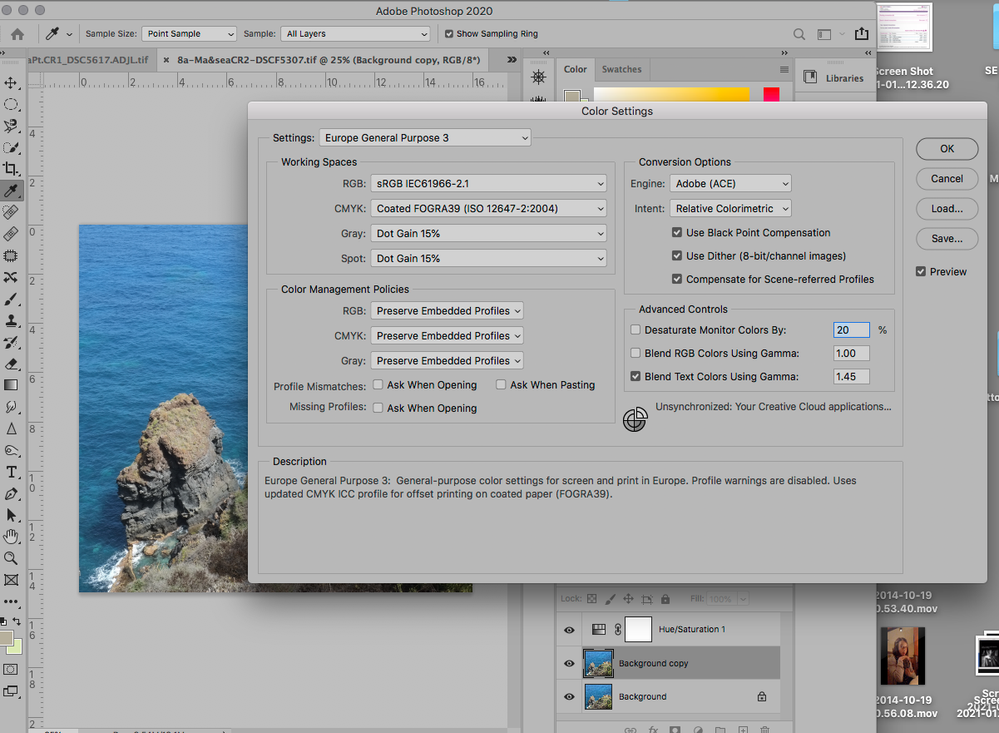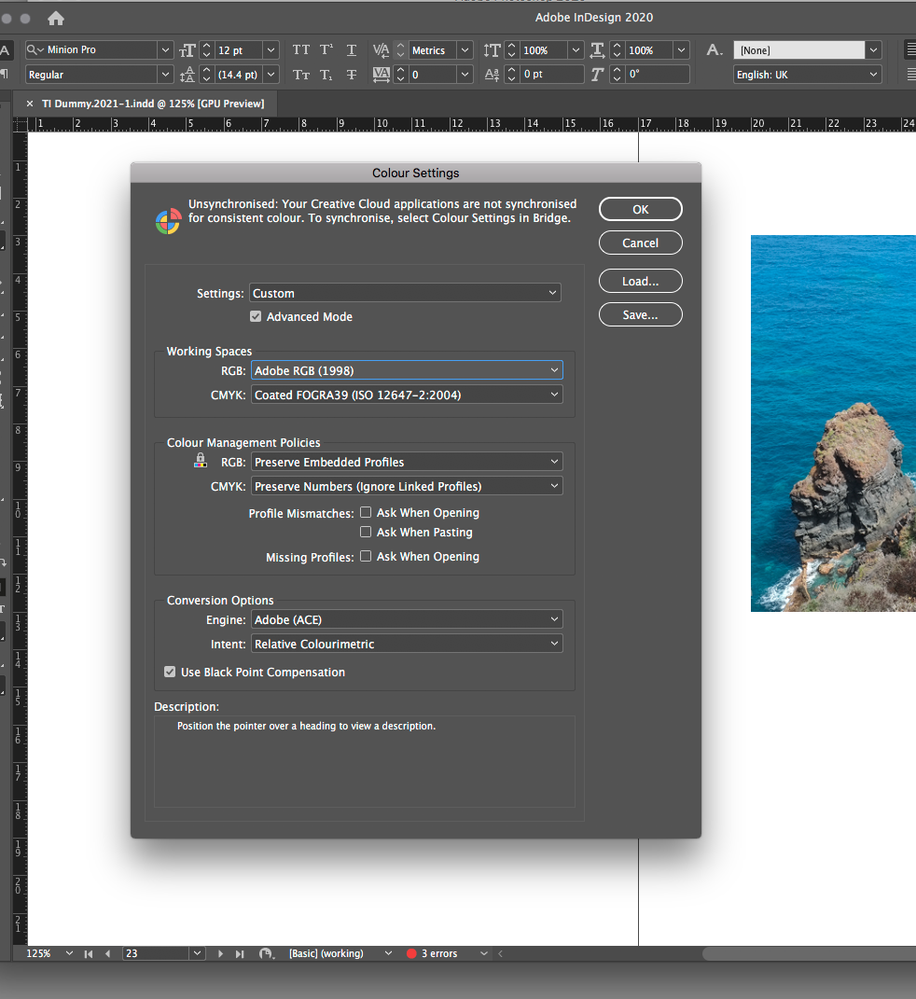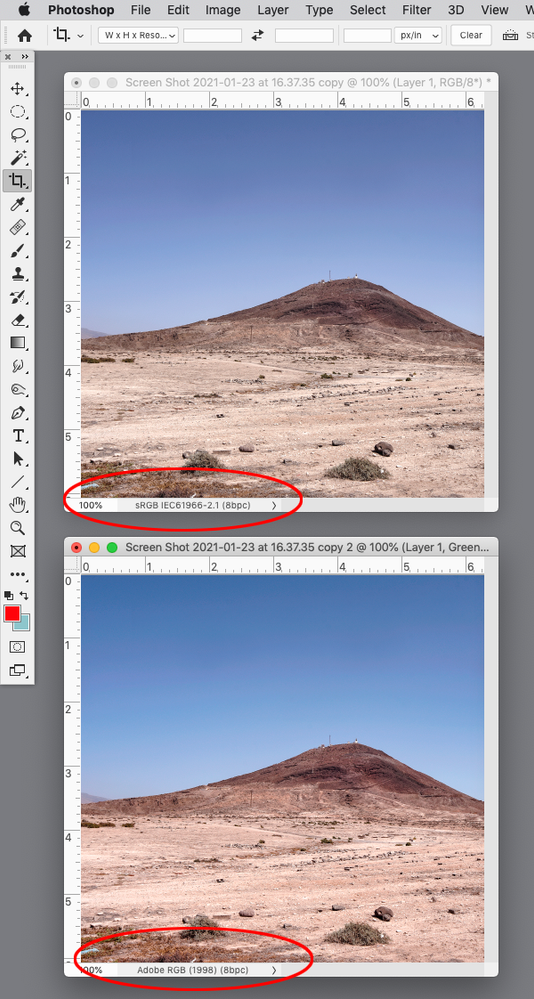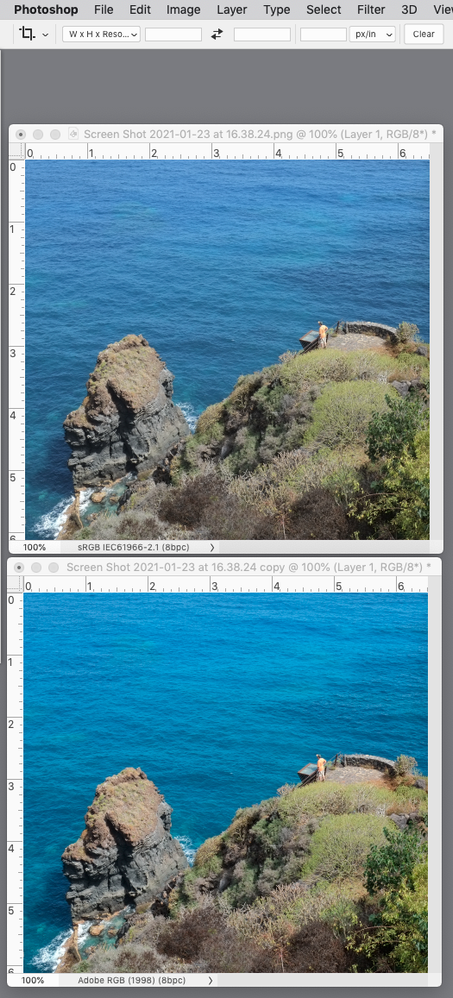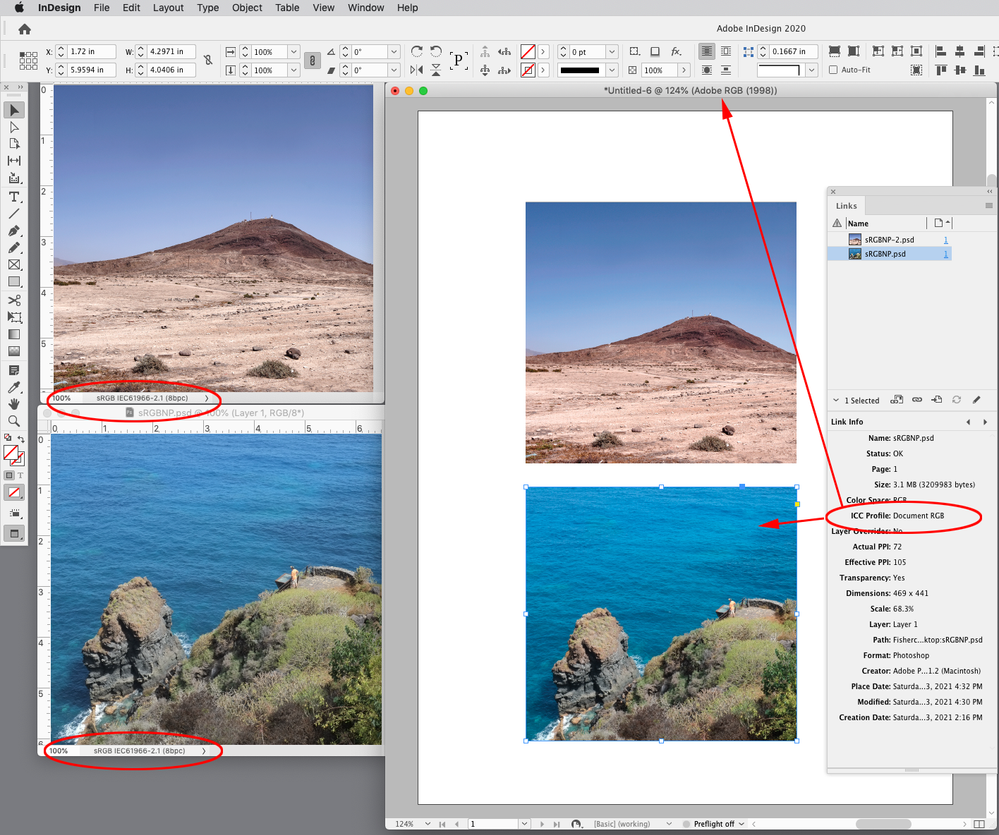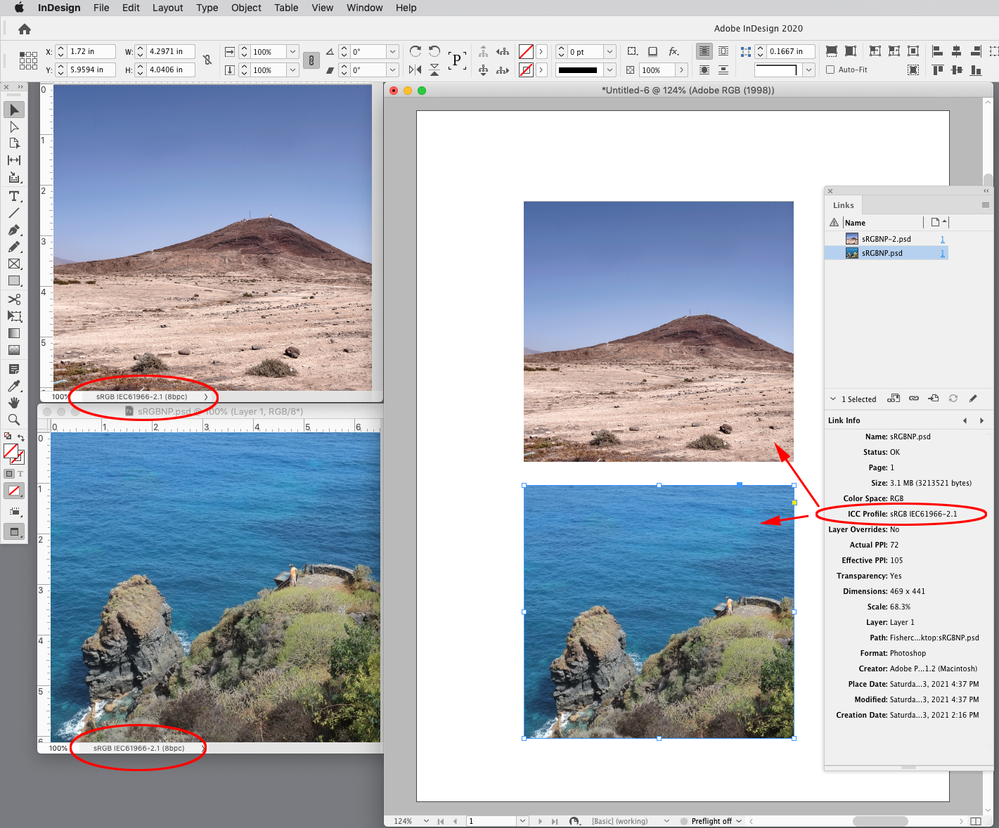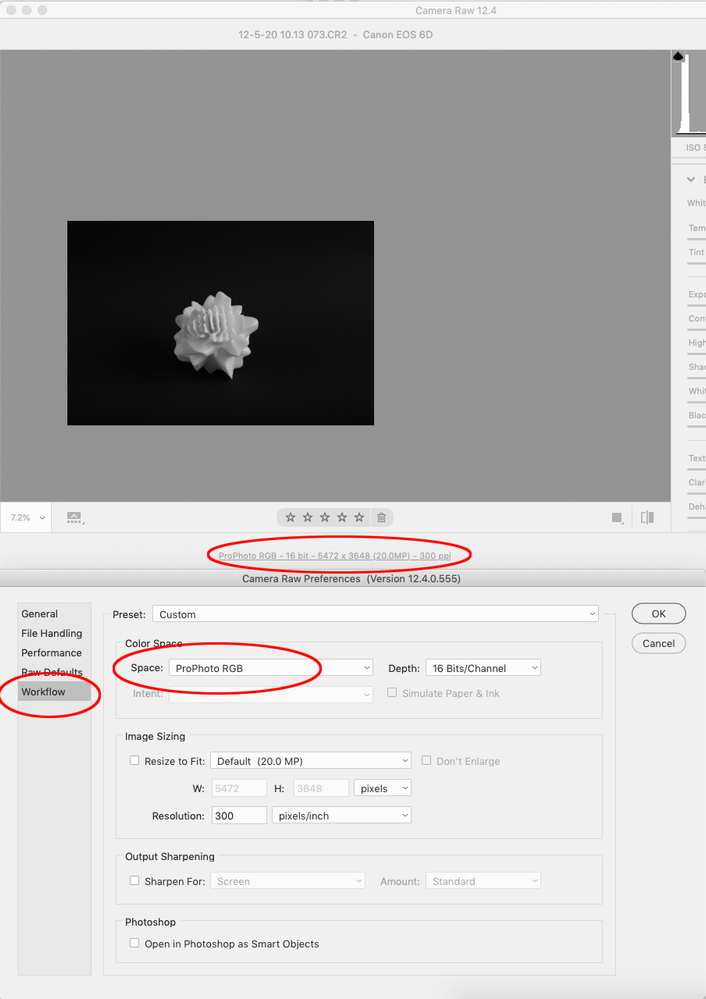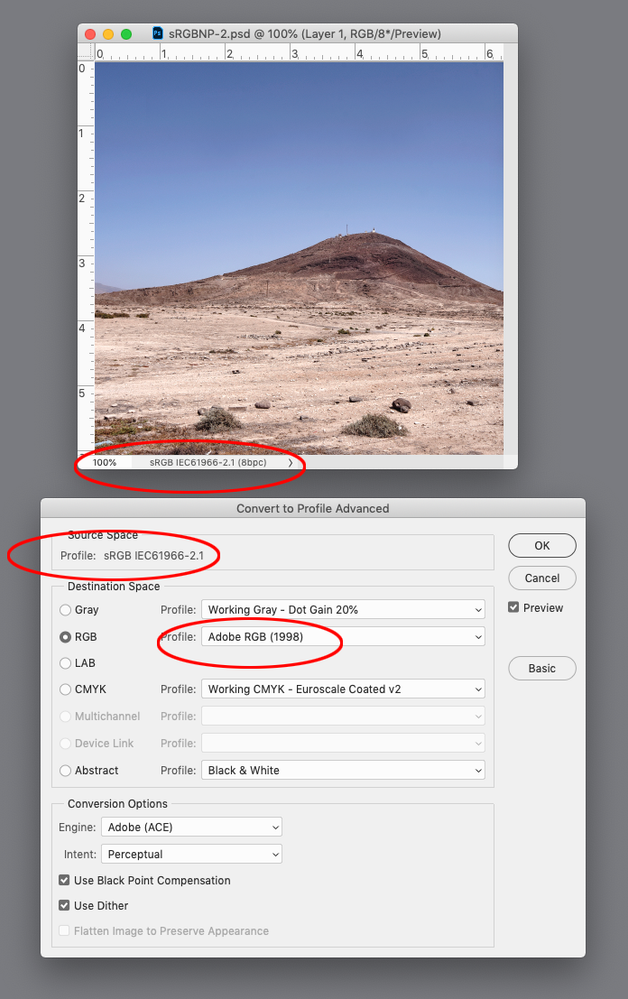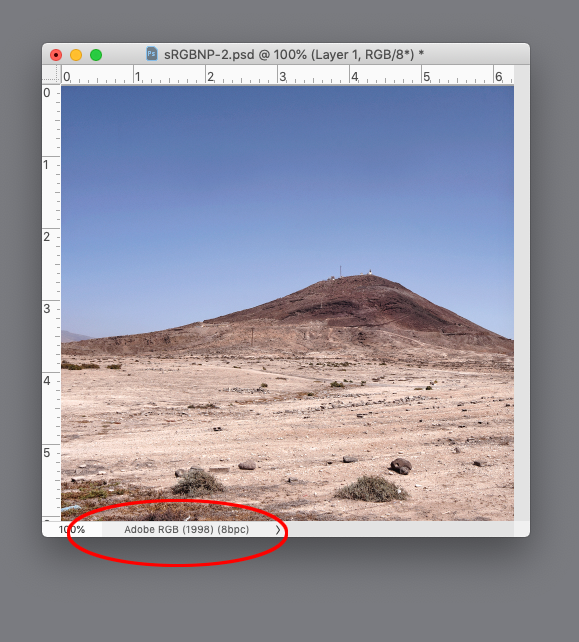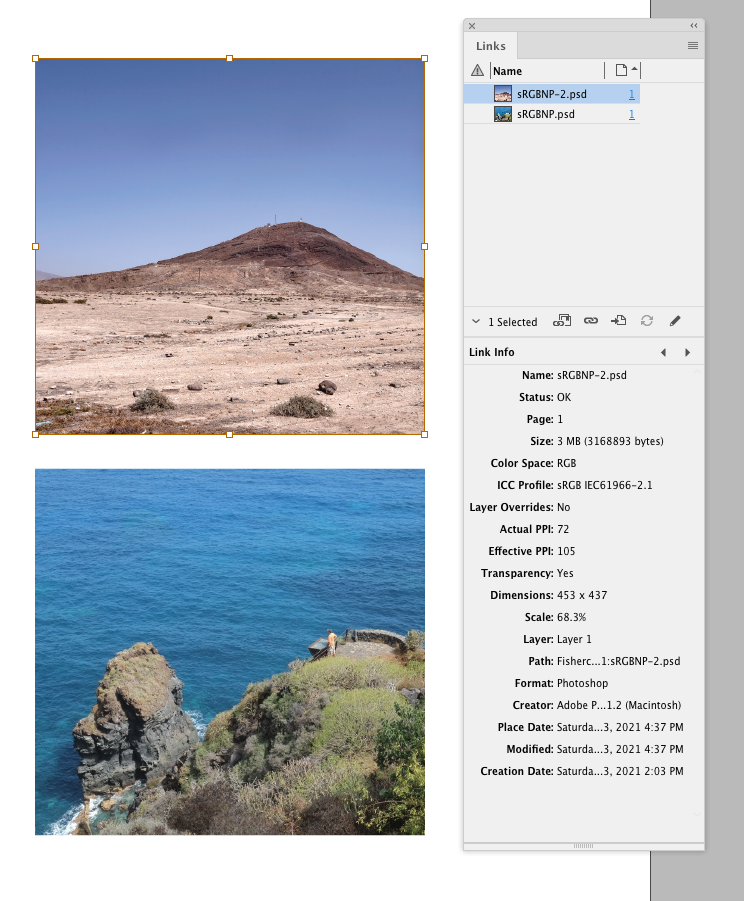Adobe Community
Adobe Community
- Home
- InDesign
- Discussions
- Re: Inconsistent colour between Indesign 2020 and ...
- Re: Inconsistent colour between Indesign 2020 and ...
Copy link to clipboard
Copied
I am working on a photobook importing images from Photoshop into InDesign and then exporting to Adobe PDF for printing on my Epson 3880. I am working on an Eizo CG2730 self-calibrating monitor and MacBook Pro High Sierra. Although the colours between Photoshop and Adobe Acrobat are consistent, the colours in InDesign appear always more magenta and cyan as shown in the screen-shots. Could you please advise me on what the colour settings should be in InDesign and across and on the Displays (screen-shots attached)? I am producing handmade books on inkjet paper so not ready yet to print a big run. 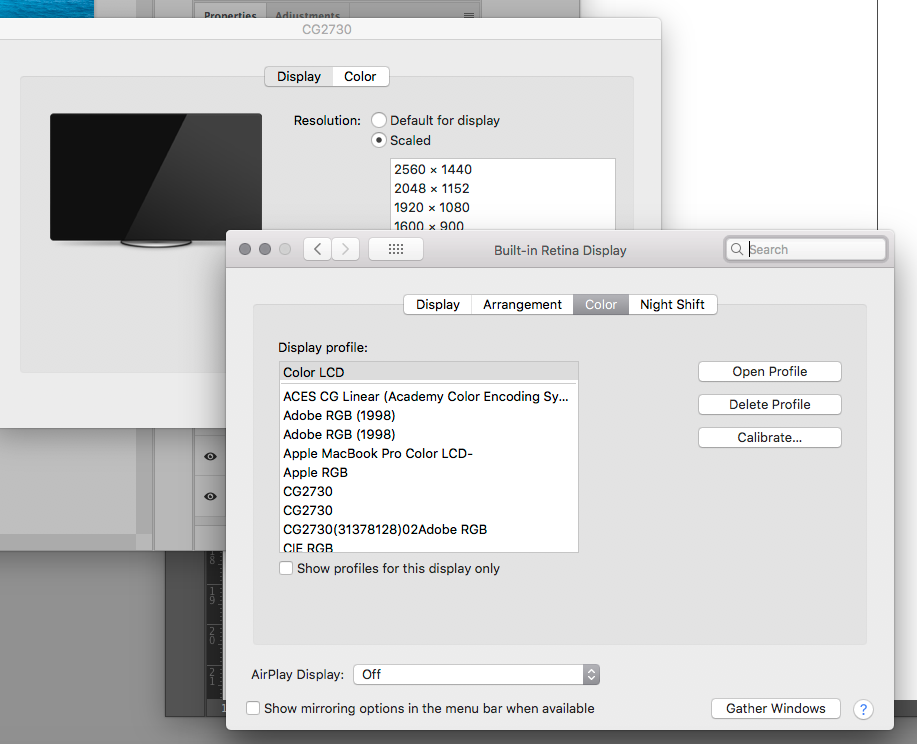
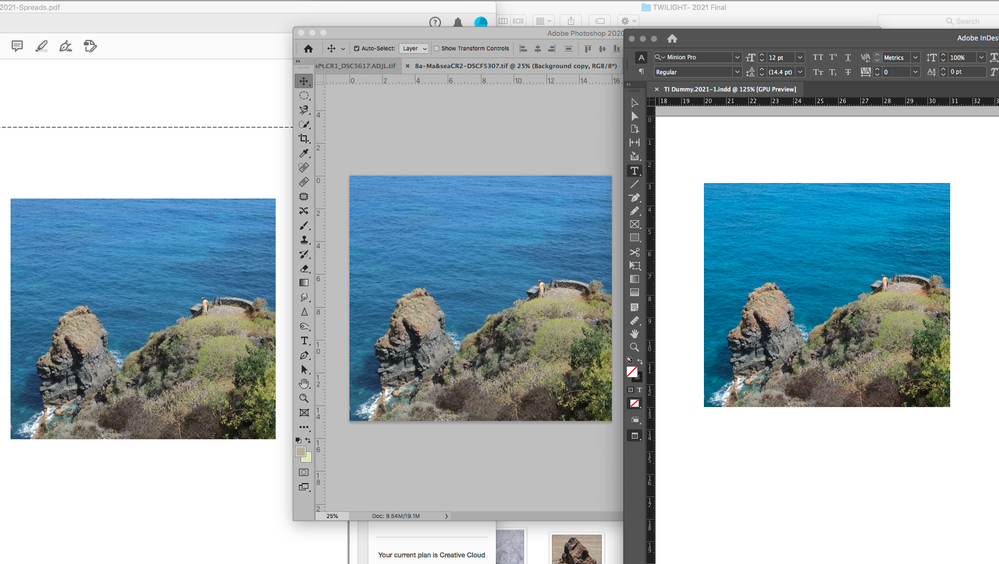
 1 Correct answer
1 Correct answer
The Color Settings are your color management preferences for future documents and normally don’t affect existing documents. Existing images are color managed by their assigned profile, Edit>Assign profile..., not the Color Settings Working Space. If there is no assignment, then the fallback is to the Color Settings.
For existing RGB images that don’t have your preferred AdobeRGB assignment, you should use Edit>Convert to Profile... and convert the image into the AdobeRGB space. When you save,
...Copy link to clipboard
Copied
It looks to me like your Photoshop file has sRGB assigned, but you are saving it without embedding the sRGB profle. If you place an RGB image with no embedded profile it will get the InDesign document’s profile as its assignment—it would be the same as changing the assignment in Photoshop from sRGB to AdobeRGB via Edit>Assign Profile:
When saving RGB images, make sure you check Embed Color profile in the Save dialog.
InDesign’s Links panel lists RGB images with no profile as Document RGB. Here the document’s assigned profile is AdobeRGB, so there is a mismatch with untagged sRGB images:
With embedded profiles:
Copy link to clipboard
Copied
Which Adobe PDF are you selecting?
Copy link to clipboard
Copied
Thanks for your help. I have attached 2 screen-grabs to show my settings on
Photoshop and for Exporting from InDesign into Acrobat PDF.
I am not sure what happened but since starting to work in InDesign, my
settings in Photoshop seem to have changed from Adobe 1998 (RGB) to sRGB
iec61966-2.1. ?? My cameras are set to Adobe RGB and therefore I had set my
Photoshop colour settings to be the same.
Should I keep it to 'Europe General Purpose 3' and what is the best way to
ensure that my images keep an embedded profile of Adobe 1998 (RGB) as set ?
Many Thanks,
leslie
--
Leslie Hakim-Dowek
Senior Lecturer
University of Portsmouth
Photography B.A.-
(*My teaching days are Wednesdays and Thursdays for TB1, Tuesdays and
Wednesdays for TB2, *)
*Research*:
Website : www.lesliehakimdowek.com
Instagram : @lesliehdowek
Twitter : @LeslieHDowek
Website :http://ottomancosmopolitanism.wordpress.com/
Twitter :https://twitter.com/Ottoman_Cosmo
Facebook :
https://www.facebook.com/OttomanCosmopolitanismNetwork?bookmark_t=page
Catalogue : https://issuu.com/vtoc/docs/issuu_vtoc
Copy link to clipboard
Copied
The Color Settings are your color management preferences for future documents and normally don’t affect existing documents. Existing images are color managed by their assigned profile, Edit>Assign profile..., not the Color Settings Working Space. If there is no assignment, then the fallback is to the Color Settings.
For existing RGB images that don’t have your preferred AdobeRGB assignment, you should use Edit>Convert to Profile... and convert the image into the AdobeRGB space. When you save, you’ll need to check Embed Color Profile in the Save or Save As dialog in order to embed the profile. The Embed check box is sticky, so it should remain checked for future saves.
The Europe General Purpose 3 preset uses sRGB as the Working RGB space, so you can use Europe Prepress 3 or save a custom Color Settings File with your preferred settings. If you are using Camera Raw to open images, the image’s profile assignment is set in the Camera RAW Preferencs, which overrides any camera settings:
Copy link to clipboard
Copied
Hi Rob,
Many thanks for your help. I have changed settings to Europe Prepress 3 from Bridge to synchronize across and I am checking that all Adobe RGB profiles remain embedded when linked to InDesign. It is strange however that images still appear more magenta in InDesign. Could you please let me know why is it still not consistent and should the Intent be 'Relative Colourmetric' and not 'Perceptual' ? I have attached a screen-grab showing 2 images plus my colour settings in InDesign.
Copy link to clipboard
Copied
I am checking that all Adobe RGB profiles remain embedded when linked to InDesign. It is strange however that images still appear more magenta in InDesign
In your original post it looks like your Photoshop Images have sRGB assigned. If you reassigned Adobe RGB via Edit>Assign Profiles the color would change in Photoshop and that would carry over to InDesign. In Photoshop you would have to use Edit>Convert to Profile... to get the conversion into AdobeRGB without changing the color appearance:
Sync’ing your Color Settings will have no affect on existing documents. Color Settings are for setting your profiles and policies for a new project
Copy link to clipboard
Copied
Can you post a capture of the image selected with your LinkInfo panel open? Like this: