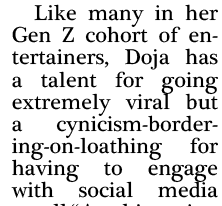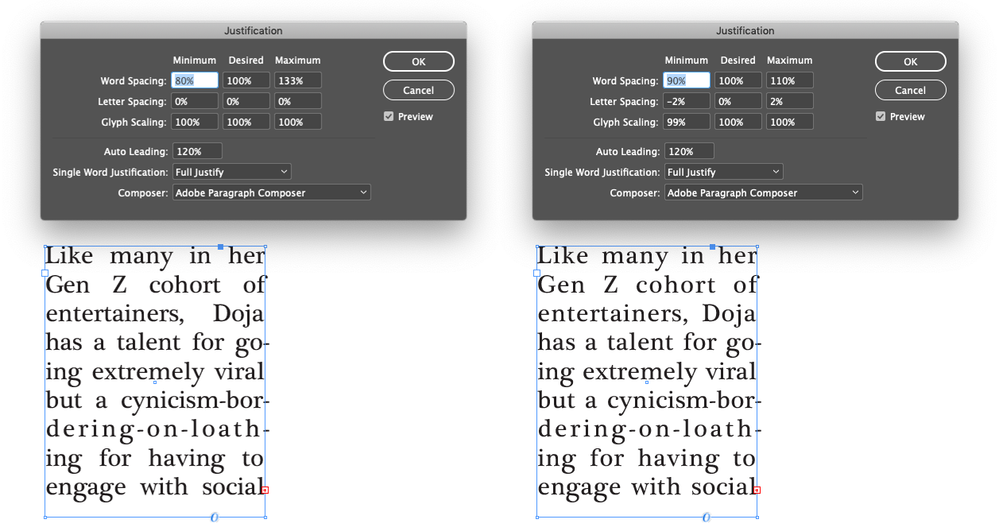Adobe Community
Adobe Community
Copy link to clipboard
Copied
I am sure im doing something wrong, but I cant figure out what. My text is completely distorted, unless I allign it left, right or center. However, I'd like to keep it justified. I have the font (Plantagenet Cheroke) at 14 points and leading at 8.2. When the leading is at auto (16.4), the text becomes double spaced. It is alligned to the baseline grid as well. How can I keep my text the way it is without the inconsistent spacing between words and it being more neatly single spaced? Thank you.
 1 Correct answer
1 Correct answer
If you use a narrow column and full justification you’re going to get a big difference in word and letter spacing. You can adjust the Justification settings to favour adjusting one over the other byt entering a narrow range for one nad a wide range for the other.
For example, enter a narrower range of values for word spacing and a wider range of values for letter spacing and glyph scaling. InDesign will use letter spacing and glyph scaling (making the characters on a line a bit narrower or wid
...Copy link to clipboard
Copied
If you use a narrow column and full justification you’re going to get a big difference in word and letter spacing. You can adjust the Justification settings to favour adjusting one over the other byt entering a narrow range for one nad a wide range for the other.
For example, enter a narrower range of values for word spacing and a wider range of values for letter spacing and glyph scaling. InDesign will use letter spacing and glyph scaling (making the characters on a line a bit narrower or wider) to justify instead of only using word spacing.
Below I adjusted glyph scaling and letter spacing to allow more spacing adjustment in those areas and less in word spacing. I also turned on Optical Margin Alignment in the Story panel.
The leading problem is another matter. You are using a baseline grid. When you do that leading will snap to the baseline grid. If your baseline grid is 8.2 points then you cannor have any leading value that is not a multiple of 8.2. If you want 16 point leading, you can’t. InDesign will round that up (always rounding up) to 16.4. Either don’t use a baseline grid or change the grid values to what you want your leading to be, or factors fo that. For example, for 16 point leading use a 16 point grid or an 8 point grid.
Copy link to clipboard
Copied
Thank you, this fixed both of my problems!