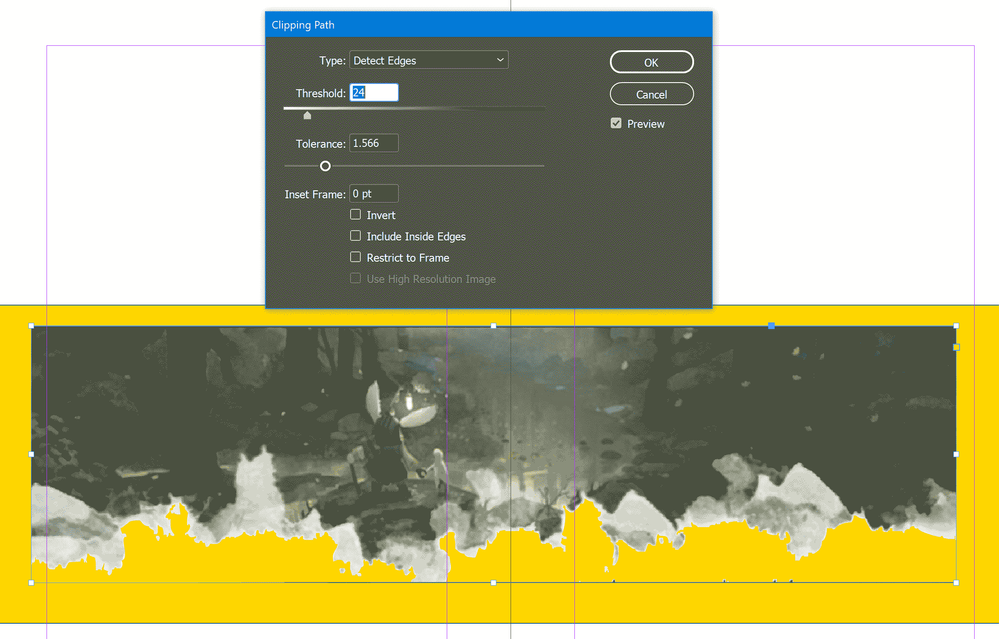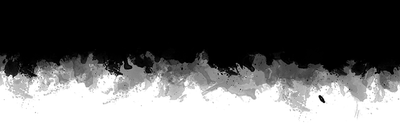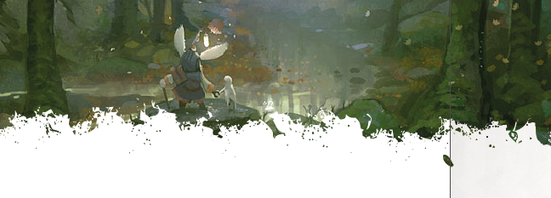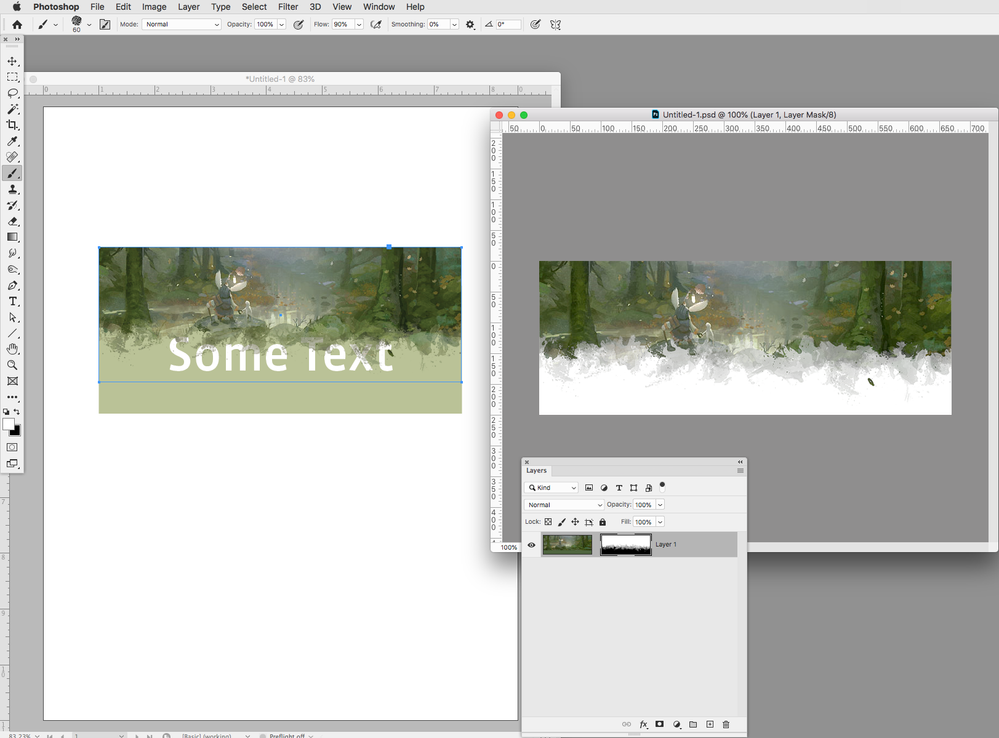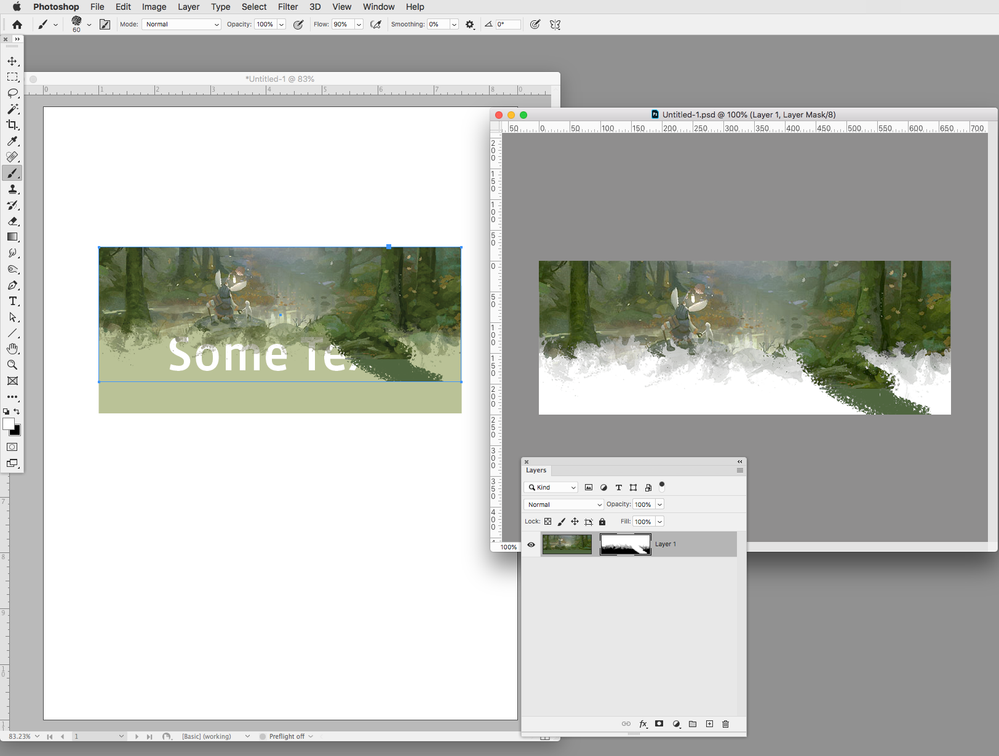Adobe Community
Adobe Community
- Home
- InDesign
- Discussions
- InDesign 2020 soft edge clipping mask
- InDesign 2020 soft edge clipping mask
Copy link to clipboard
Copied
I'm thinking of moving from Affinity Publisher to InDesign but I'm having some difficulties getting images to clip the way I want them to in InDesign. I have a png that has soft transparency and I want to use that as a clipping mask for another image without having to bake that into the image itself in something like Photoshop.
I've tried grouping them and using Knockout Group and I've tried creating a Clipping Path based on the alpha channel of the png and converting that into a Frame then pasting into that frame but neither option respects the soft transparency of the original png, it just clips with hard edges.
I have a lot of images that I need to do this for and place text around them, if I have to go into photoshop everytime I need to change the clipping mask slightly it will take forever. This is really easy to do in Affinity and I was hoping it would be in InDesign as well.
Above is what I can create in Affinity compared to below that I can get in InDesign
Anyone know of something I'm missing? Thanks!
 1 Correct answer
1 Correct answer
Thanks for your prompt and detailed answer,
InDesign is not able to create a masking with soft edges. The clipping path command is a vector path around the picture, what's inside is shown, outside parts get hidden.
You have the very same concept and procedure in Illustrator. The Detect edges option just creates a Threshold for tracing that clipping path around. You can link every image when placed and edit it in Photoshop when saved it gets updated in InDesign, but for handling transparency, t
...Copy link to clipboard
Copied
I would suggest what you're missing is Photoshop.
The threshold for your clipping path is a lot higher by default within InDesign than it is in Photoshop. While you can spend some time adjusting Threshold: and Tolerance: sliders in the Object>Clipping Path>Options dialog box, you'll find that adjusting these same values using Photoshop's Define Edges options will let you dial in far more precise selections you can convert to clipping paths than you'll ever be able to accomplish with InDesign.
You can find out more about creating/refining clipping paths in Photoshop through the link below:
Hope this helps,
Randy
Copy link to clipboard
Copied
Hi Randy, getting an accurate path isn't the trouble I can do that easy enough from inside InDesign but whether I create the path via Photoshop or from inside InDesign it still doesn't respect the soft transparency inside InDesign. I either get 0% or 100% transparency. I need it to mask the image in InDesign to the varied transparency in the original png.
Copy link to clipboard
Copied
Not sure if you wish to keep a transition to transparency from your PNG or not.
Clipping masks mark a sharp transition between the enclosed area and the outside that it is wholly hidden.
If you wish to keep a smooth transition or vanishing do not use clipping paths.
Could you please show how would be a combination of that PNG with another image? Thanks.
I understand you want to get to rid of any transparency from that PNG when combined with another picture? Or you will use it for just placing another image inside?
Copy link to clipboard
Copied
The above initial image is exactly the result I'm trying to get. Here is an example of my png:
I need InDesign to use it to feather the edges of an image so that instead of it just creating a hard outline there are softer areas that have partial transparency. In Photoshop using a clipping mask works because it respects the varied transparency like so.
But in InDesign the clipping masks don't respect transparency properly and I just get hard edges
for ref the original image has no clipped edges at all
Copy link to clipboard
Copied
Thanks for your prompt and detailed answer,
InDesign is not able to create a masking with soft edges. The clipping path command is a vector path around the picture, what's inside is shown, outside parts get hidden.
You have the very same concept and procedure in Illustrator. The Detect edges option just creates a Threshold for tracing that clipping path around. You can link every image when placed and edit it in Photoshop when saved it gets updated in InDesign, but for handling transparency, transitions and alpha channels on graphics, ID relies in Photoshop (or any other pixel editing app).
Copy link to clipboard
Copied
ah, after looking online I was worried that might be the case but I thought it would be worth double checking here just incase. I suspect having to rely on photoshop will slow my editing down too much as I won't be able to see the effects "live" as I'm making them as I have hundreds of images I have to edit togeth with my text like that.
Oh well, I'll give it a go but I might be sticking with Affinity Publisher then. Thanks very much for the help and quick responses though!
Copy link to clipboard
Copied
Thank you. I am curious to know:
"In Photoshop using a clipping mask works because it respects the varied transparency like so".
Do you mean, you create a layer below and use a soft edged low transparency brush and then convert it into a clipping layer?
And that can be done easy and directly in Affinity's ID counterpart?
(I have not even tried it yet)
Thank you.
Copy link to clipboard
Copied
In Photoshop I just put the image I want to apply the clipping mask to as a layer above the png and then right click on that image > Create Clipping Mask.
In Affinity Publisher, the alternative I've been using. You import both the image you want to mask and the png, make sure the png is directly above the image in the layers panel and then right click the png > Mask to Below.
Copy link to clipboard
Copied
Not sure if this helps, but Option-double-clicking a placed image will open it in Photoshop. Make an edit followed by a save, and the placed image will automatically update with the modification. So, here your mask is a simple Layer Mask with the art layer:
If I paint on the Layer Mask, and Save, I see the updated mask change on the InDesign page.
Copy link to clipboard
Copied
draywin848 said:
"…I have a png that has soft transparency and I want to use that as a clipping mask for another image without having to bake that into the image itself in something like Photoshop. …"
Hi,
that would be a great feature request that can be made at InDesign UserVoice:
https://indesign.uservoice.com/
Regards,
Uwe Laubender
( ACP )
Copy link to clipboard
Copied
Yes, it is a great feature for not having to rely using Photoshop for each graphic that it is faded to transparency according other image or graphic not a saved before alpha channel or an Effects> Feather types.