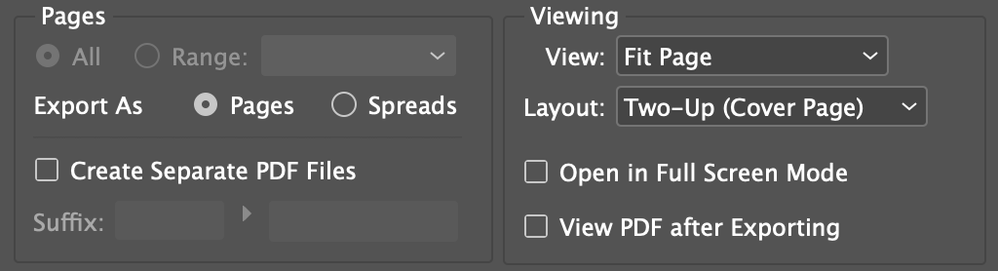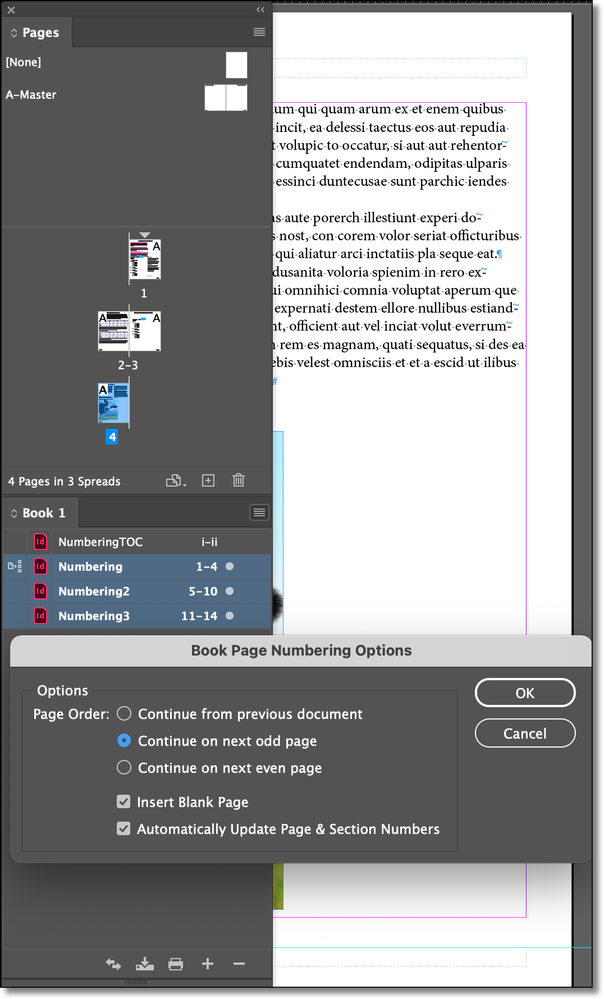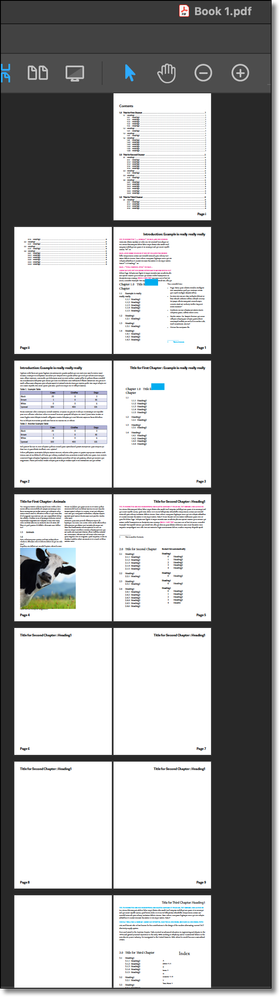Adobe Community
Adobe Community
- Home
- InDesign
- Discussions
- Re: InDesign Book File - verso and recto pages are...
- Re: InDesign Book File - verso and recto pages are...
InDesign Book File - verso and recto pages are not becoming spreads
Copy link to clipboard
Copied
I have a Book file containing 11 documents. Each individual document starts on a recto and ends on a verso; some of the final verso pages are blank. (See screenshot on left.) When I PDF the book file, the verso and recto pages stack instead of becoming a spread. (See screenshot on right.) How do I get these to become spreads?
Copy link to clipboard
Copied
I see that I can print it as "single pages" with a "Two-Up" layout which mimics spreads but it is not true spreads. I will need this for print, eventually.
Copy link to clipboard
Copied
I am reading more threads about this.
Am I truly to believe that there is no solution to this problem in a "book" file? (having verso and recto pages is the very definition of a "book")
Is the only solution to start and end each individual indd file with spreads?
***, adobe?
Copy link to clipboard
Copied
I used to do book work years ago, but I don't any longer, so this isn't something I do daily. That said, I think what's supposed to happen is that if you specify how you want the PDF to look in InDesign, that's how it should look in Acrobat. If it's not doing that for you, then there is a problem. Now, with that said also, keep in mind that Acrobat isn't the only program that will open PDFs. If you send this to someone who opens it with Apple's Preview, it will open how ever Preview is set to view it. Just out of curiosity, have you tried changing the view settings in Acrobat? Can you get those two pages into a spread over there?
Copy link to clipboard
Copied
I work primarily with books and don't have this issue. I'm grabbing the same screen shots that you are showing from a little book I use to answer various book questions here on the forums.
InDesign example (plus book window and book page numbering options):
Export book to PDF using the Book panel menu.
Zooming way out in the PDF.
Besides the final result, what is different?
~Barb
Copy link to clipboard
Copied
Barb,
as I understand it, your solution is the second best coopjack would like to see.
Our OP needs one PDF page for every spread of two pages. For the whole book.
Regards,
Uwe Laubender
( ACP )
Copy link to clipboard
Copied
This is helpful to see, but I need real spreads for print, not for screen. Appreciate your assistance though.
Copy link to clipboard
Copied
Hi coopjack,
the solution I see:
[1] Export one single PDF from the book file not doing spreads, but pages.
[2] Do a new InDesign document with facing pages.
[3] Place all the PDF pages from [1] to that document and export as spreads.
Placing all the PDF pages can be automated very well with the ID-MultiPageImporter script, originally written by Scott Zanelli and now curated by Mike Edel:
https://github.com/mike-edel/ID-MultiPageImporter/releases
Regards,
Uwe Laubender
( ACP )
Copy link to clipboard
Copied
This is the best workaround I have read. Thanks.
However, I am in the process of placing/linking all indd files into a single indd file which will serve as my book. This way, I have exact control over the pagination and spreads. Everything stay live and within InDesign. It seems to be the best solution.
I don't have a lot of experience with Book files, and am disappointed there doesn't seem to be a better solution to this.
Copy link to clipboard
Copied
coopjack said: "However, I am in the process of placing/linking all indd files into a single indd file which will serve as my book."
No good idea, I think.
Placing InDesign files may be ok on a small scale, but I would never do this for a large book. I found that this workflow could make InDesign sluggish to not very responsive.
You better deal with placed PDF/X-4 pages where images are not downsampled and color conversion was not done with export to PDF. Portability is guaranteed, also to InDesign versions that are not the creator versions of the single components of the book, images and fonts are no issue at all because they are included in the PDF pages.
Regards,
Uwe Laubender
( ACP )
Copy link to clipboard
Copied
UPDATE –
After placing/linking all indd docs into a master indd file, I realized that when I made a PDF the TOC items were no longer clickable. That's a fail. 😞
THEN, I played around with merging (Move Pages…) all indd files into one indd file, but that would totally mess up the Table of Contents updates, which are all built on the same-named Paragraph Styles in different documents, that precedes each section. 😞
SO, my files are back into a Book, but I have rebuilt the indd files so they all end on a spread. This solves my initial problem, but it's a very clunky solution as the opening recto title page of each section exists in the previous indd document. This seems to be best solution.
Thanks everyone for your advice and workarounds. Adobe, please improve the Book feature. I mean, c'mon, can you get the single verso and recto pages to make a spread!?