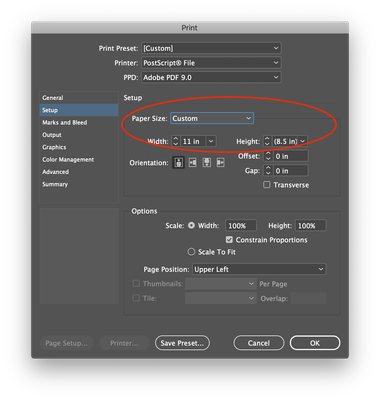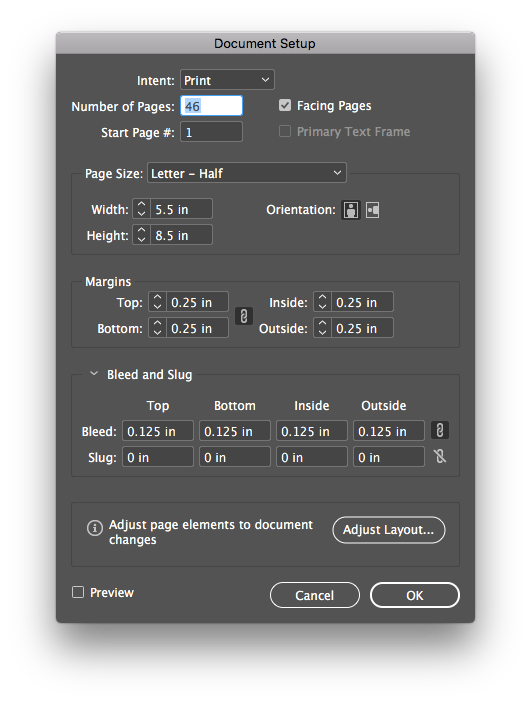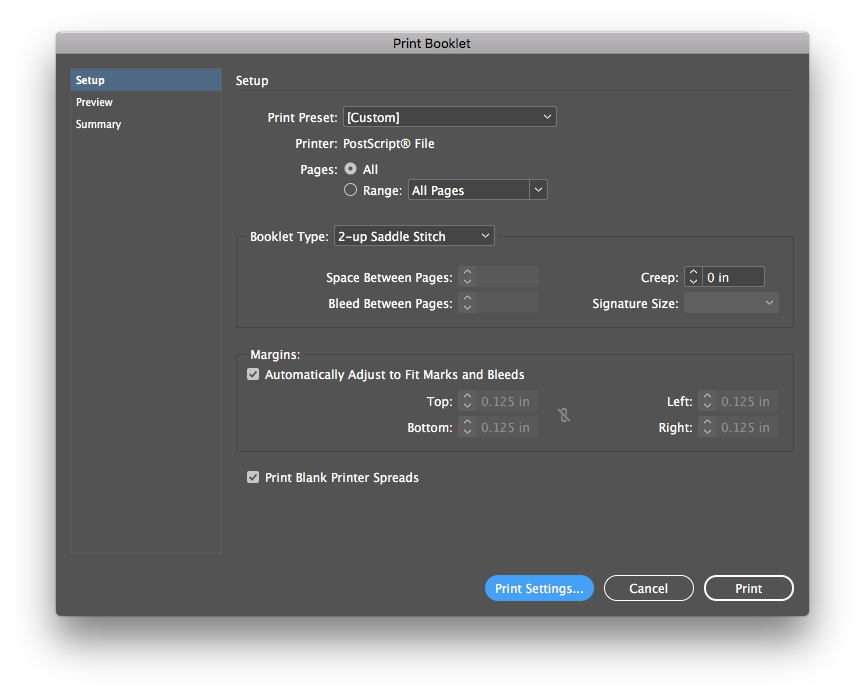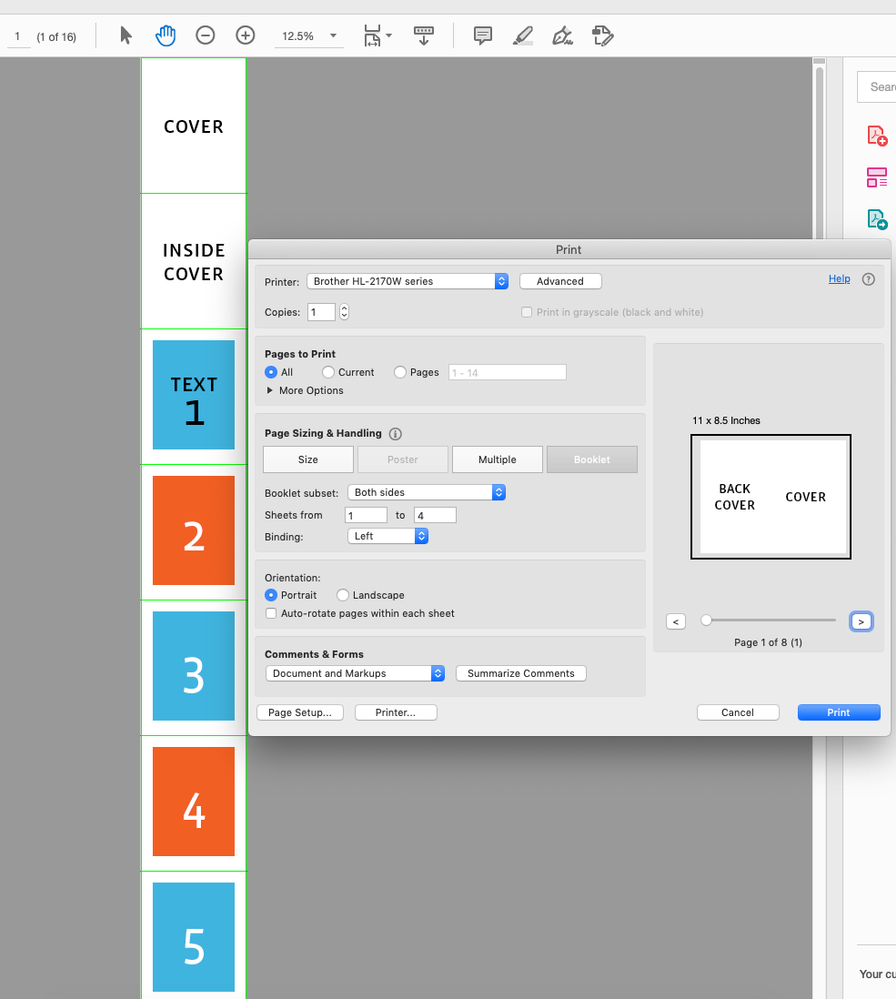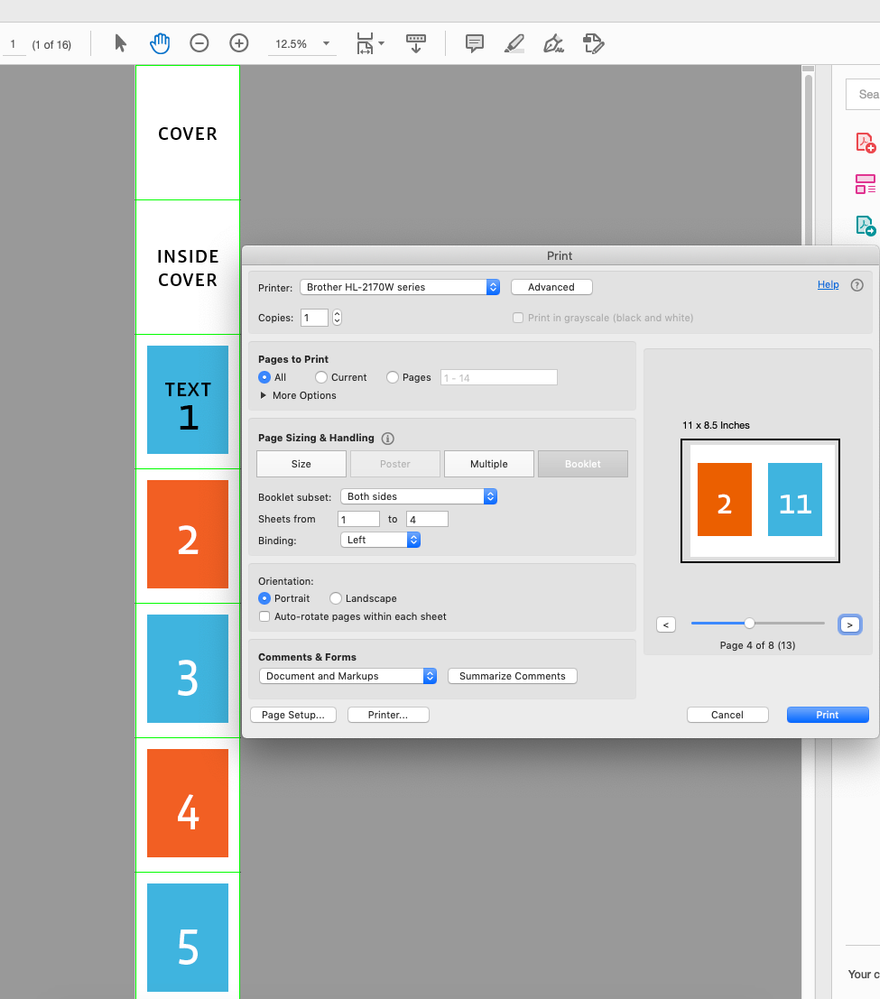Adobe Community
Adobe Community
- Home
- InDesign
- Discussions
- Re: InDesign booklet PDF for test print
- Re: InDesign booklet PDF for test print
Copy link to clipboard
Copied
I have designed a 5.5" W x 8.5" T saddle-stitched booklet (11" x 8.5" sheets folded in half). For the final print, we will send it to a professional printer to provide a full-bleed product. For reference, I want to send my client a PDF that he can print himself using the self-serve machine at a local copy center. In other words, I want a PDF that is 8.5" x 11" spreads with a white border, but cropped — not reduced in size.
What is the easiest procedure for this? I'm used to working in CS2, and normally I would create a spreads version of the document and be able to select my options from a print dialogue. InDesign CC seems to have removed the ability to create a spreads version of the InDesign file, and the print settings of the "Print Booklet" dialogue are greyed out. Plus, I don't see a way to print to PDF from here.
 2 Correct answers
2 Correct answers
Hello,
In your second screen shot I do not see a warnig symbol indicating a size issue.
re: The result I get from that process is a PDF that isn't wide enough for the spread.
you can adjust the paper size under the print settings setup.
Regards,
Mike
To print a PDF from Print Booklet you need to install the Adobe 9.0 PPD:
https://helpx.adobe.com/indesign/kb/add-acrobat-ppd.html
This thread has instructions:
Copy link to clipboard
Copied
I'll add that I found a setting under File > Export... > Viewing that reads "Two-Up Continuous (Cover Page)." I thought maybe this would fix the issue of the cover page showing up as individual pages instead of as a spread, but it seems to be non-functional. Furthernore, the item is not found in the User Guide. What's the story here?
Copy link to clipboard
Copied
Hello,
Using the "Print Booklet" option you need to print a Postscript file then use distiller to make the pdf.....see the links below
https://creativepro.com/creating-pdf-indesigns-print-booklet-feature/
https://denielleemans.com/resources/print-booklet-to-pdf-in-indesign/
Regards,
Mike
Copy link to clipboard
Copied
Mike,
Thank you so much for the link to that article! I spent nearly 20 hours this past weekend trying to figure this out. The article was perfect!
Thanks again,
David
Copy link to clipboard
Copied
Thank you so much for taking the time to respond. Unfortunately, I had already found those articles before I posted, and they didn't provide a solution for me. The result I get from that process is a PDF that isn't wide enough for the spread.
Here's a screen capture of my Document Setup and Print Booklet settings (it's actually a 44 page booklet, but I just added a couple of extra pages because I'm testing a couple of versions of a spread. I know it needs to be a multiple of 4, and it has been 44 when I've attempted to print it.),
Copy link to clipboard
Copied
Hello,
In your second screen shot I do not see a warnig symbol indicating a size issue.
re: The result I get from that process is a PDF that isn't wide enough for the spread.
you can adjust the paper size under the print settings setup.
Regards,
Mike
Copy link to clipboard
Copied
To print a PDF from Print Booklet you need to install the Adobe 9.0 PPD:
https://helpx.adobe.com/indesign/kb/add-acrobat-ppd.html
This thread has instructions:
Copy link to clipboard
Copied
Thank you both! It happens that I learned about the PPD preset from a YouTube video earlier today, but your two suggestions combined to give me the solution. Here's the summary for anyone else who needs it:
PROBLEM: I want to print my booklet to a PDF as spreads so I make a test print on a self-serve color printer.
THE (NOT IDEAL) SOLUTION:
1) Install the PDF PPD (from Rob's link) and restart InDesign.
2) Go to File > Print Booklet > Print Settings.
3) Select "Adobe PDF 9.0" as the PPD. Leave Printer as "Postscript® File."
4) Under Setup, set the paper size and orientation as if you're printing to a printer with that paper.
5) Print to create the Postscript file.
6) Open the Postscript file in Acrobat Distiller to create the PDF.
Out of curiosity — Can anybody tell me what the Viewing options do in the Export PDF dialog? They are not explained in Adobe's documentation. 😕
Copy link to clipboard
Copied
Copy link to clipboard
Copied
Thank you Rob! That's what I was seeking. Looks like the Two-Up selections are just for viewing the PDF.
It's so strange that the "Spreads" PDF option from File > Export doesn't connect the cover and back pages as required for printing. I'm going to request they add a checkbox...
Copy link to clipboard
Copied
In a normal printflow there would be no need for that—for pages to be imposed correctly by the printer, they have to be exported as pages not spreads. There are no imposition properties in the PDF export dialog, it’s assumed imposition will happen later.
Also, Acrobat has a Booklet feature in its Print dialog. So if the output to the copier can be printed via Acrobat there would be no need to create printer spreads via Print Booklet:
Copy link to clipboard
Copied
The use case I'm thinking of is being able to hand a file to a client that wants to print a mockup using a self-serve machine at a copy center. Having it set up as spreads as a PDF makes this simple. Right now there's a "Spreads" checkbox in the Export dialog. It just doesn't properly connect the cover and back pages. So the feature I want to see is a fix to this or a checkbox to make it possible.
Copy link to clipboard
Copied
But if you export spreads the interior would be reader spreads not printer spreads—if you are trying to fold and bind a mockup you need all printer spreads. Printer tasks like trapping, separations, imposition are left out of the export dialog for good reason, so I doubt you will get the feature.
Copy link to clipboard
Copied
Oh— I didn't notice the Export dialogue's Spreads checkbox was assembling reader spreads and not printer spreads. Well, dang. Thank you.
Copy link to clipboard
Copied
Ironically, the professional printer I'm working with just asked me for a PDF when I sent them the InDesign file. So now I'm using this technique for the actual print PDF.