 Adobe Community
Adobe Community
- Home
- InDesign
- Discussions
- InDesign CC 2019 with Adobe Fonts problem
- InDesign CC 2019 with Adobe Fonts problem
InDesign CC 2019 with Adobe Fonts problem
Copy link to clipboard
Copied
Hello!
On Windows 10 Home 64 bit...
...when opening up a document, InDesign CC 2019 pops up the "Missing fonts" warning dialogue, telling me that Adobe Fonts used in the document are not activated. When I click "activate" it starts to do something:

but after a while shows an error message:

So I check the CC Desktop app which shows no errors, but InDesign still thinks that those fonts used in the document are not activated.![]()
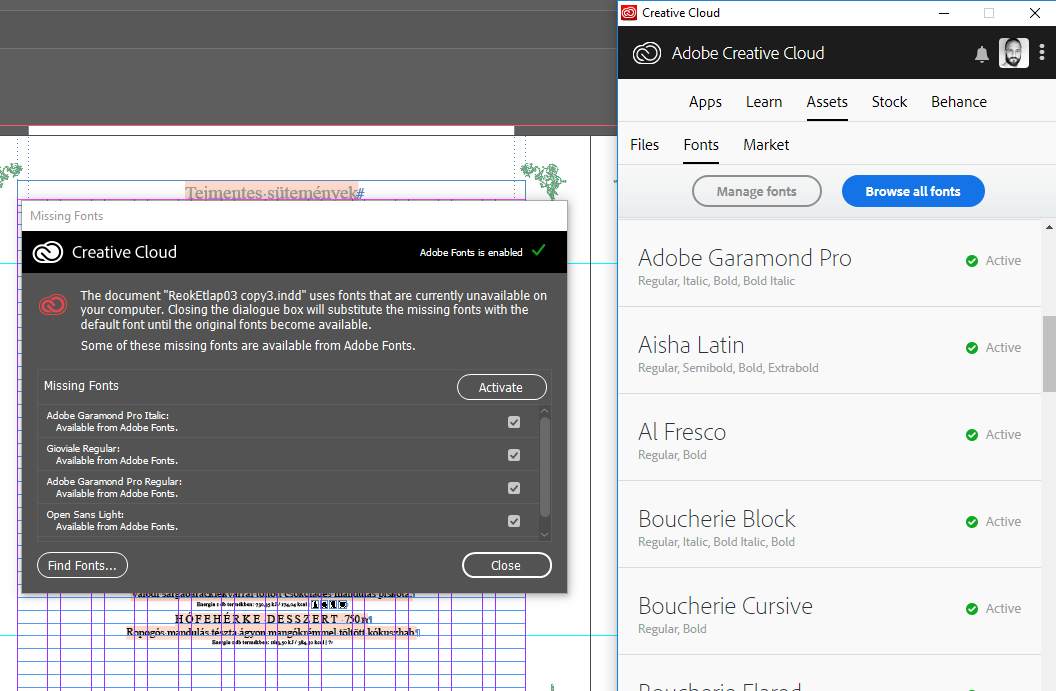
Then I start messing around with CC Desktop app preferences, turning "Enable Adobe Fonts" on and off
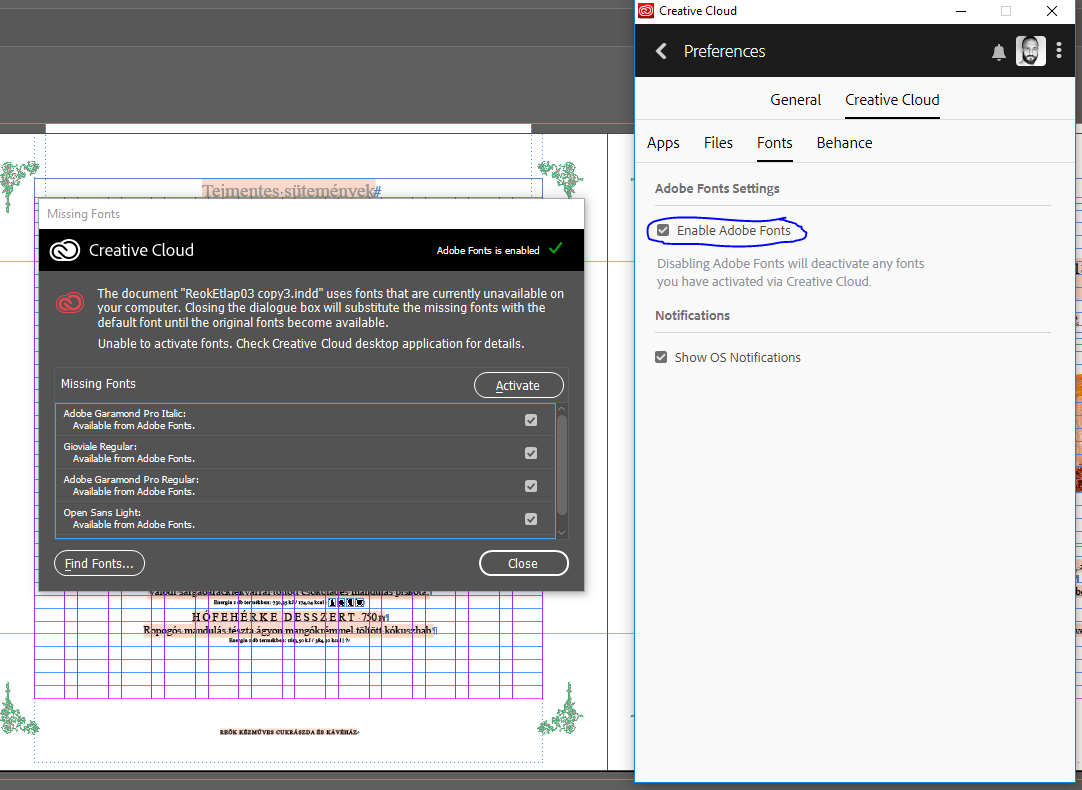
and after a few clicks it solves the problem so I can continue working on my Id file. The funny thing is that sometimes turning it off solves the problem:

Once I close off InDesign and start it up, the whole process starts over again.
Does anybody know what is going on?
Copy link to clipboard
Copied
Have you updated InDesign CC 2019 (14.0) to the update 14.0.1? It fixes many problems with the new Adobe Fonts interface.
Copy link to clipboard
Copied
Thank you, but yes, I've updated.
Copy link to clipboard
Copied
The support staff for Adobe Fonts (formerly Typekit) is probably the best place to turn to then. Here's where their forum is located. I'd suggest posting your question here:
Copy link to clipboard
Copied
I had a very similar problem earlier in the year with CC:2018. (Windows 10-Creators/64-bit)
Another variation of it: we'd work on a file for 30-60 minutes without any font problems, and then suddenly the missing font dialogue would pop up stating that a font we had just used was now, minutes later, not available. And nothing had changed on the system. A few minutes later, and the font is OK. A few minutes more and it's missing again.
Was becoming difficult to work on files and meet project deadlines.
I have no "fix" from Adobe or answer as to why this is happening to some Windows users.
I do not use TypeKit/Adobe Fonts on my systems due to security requirements, so all of my fonts are manually installed on my hard drive and managed with a font manager (Linotype FontExplorer).
Would get the missing fonts message, even though the fonts were correctly installed and active on the computer...and also available to use in other programs, too, including Illustrator, Photoshop, and Word.
Since this was happening on several Windows workstations in my studio, we started to document the problem to see if we could determine a pattern. What we found:
- It happened when we opened files in the new version of InDesign that were created with the previous version.
- New files created from scratch don't seem to have the missing fonts problem.
- It's definitely something with how InDesign recognizes the fonts available through the operating system.
Therefore, when we open an older file, we'll first open it in the previous version of InDesign and save it as IDML. We then open the IDML in the current version of InDesign.
Hope this helps get you around the problem.
| Classes & Books for Accessible InDesign, PDFs & MS Office |
Copy link to clipboard
Copied
I realized that the above mentiond problem exsisted since InDesign was in the Startup folder of Windows 10, among those apps start up automaticly with the systeme.
I removed it.
Since then InDesign works perfectly.
Thank you all for the suggestions!
Copy link to clipboard
Copied
Ok, same problem again.
I just started up InDesign by opening up an .indd from Bridge, right after Windows started up.
It looks like I need to give a little time for the systeme before I start working in order to make InDesign and Adobe Fonts cooperate. It explains why InDesign showed me error message when it was among the auto start apps. Because it started up too soon!
Hope it helps for those sufffer from the same problem.
Copy link to clipboard
Copied
This is a problem that is easy to solve...Hence, here are the steps.
STEP 1:
1. You've opened Adobe Indesign CC (even the newest version 15.0.2) Meaning everything is updated...
2. The Fonts are all messed up, and you get a dialog box from "Creative Cloud" informing you of "Missing Fonts"
3. Your upset...Calm down! Your portfolio is not messed up!
4. Close the document...and close the Indesign CC program "all together" completely.
STEP 2:
1. Open "Adobe Creative Cloud" (Meaning even if your Indesign CC is upgraded)
2. With Adobe Creative Cloud open...Look at the "top right corner" of "Adobe Creative Cloud".
3. You should see the little "Cloud icon" function (second icon to the right)
4. You will see there is a "syncing error"
5. Click on the "Cloud icon"
6. There are two function on the "bottom right corner" of the "Cloud icon".
7. Click the far right function to resynce the cloud of missing fonts...
8. The "Cloud Storage" will "Upgrade"
9. Open Indesign CC again and your document. The fonts should be back to normal!
All is well,
Virgo1 Out.
Hoped this helped.
Suffering is Optional
