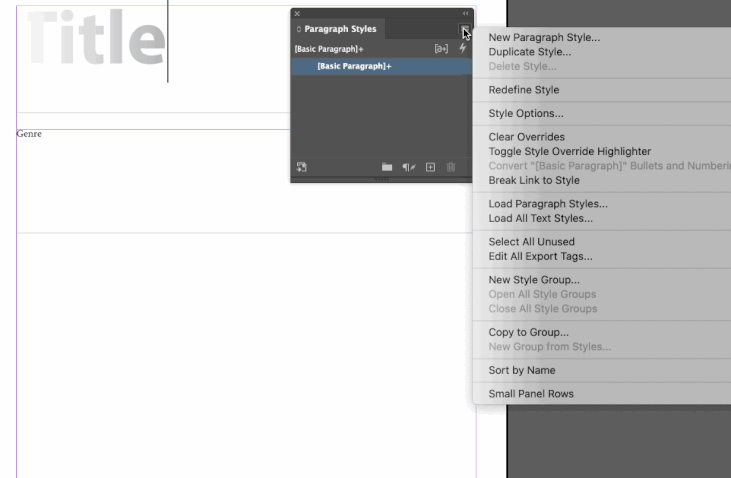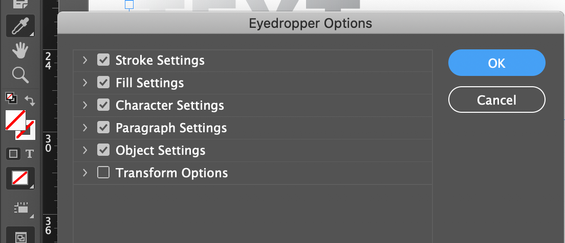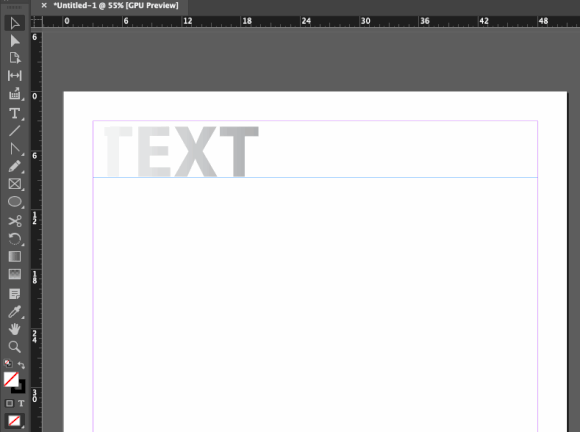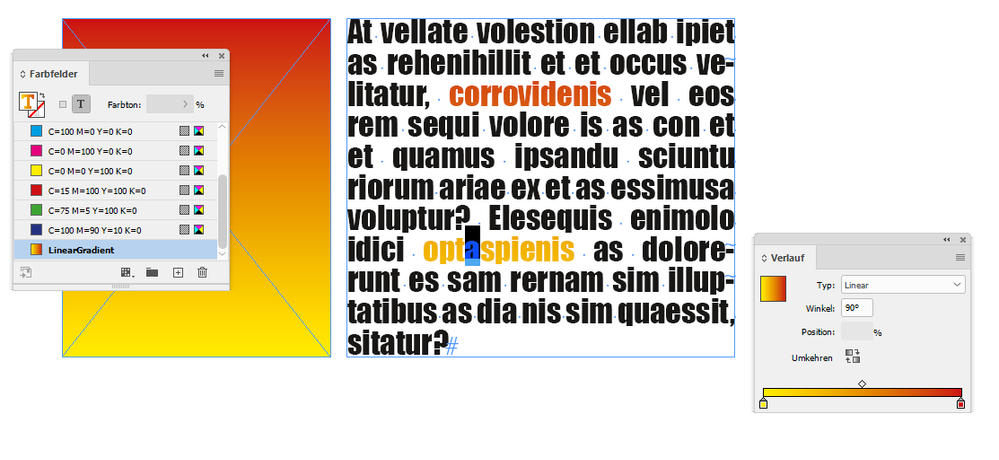Adobe Community
Adobe Community
- Home
- InDesign
- Discussions
- InDesign doesn't apply gradients to text properly ...
- InDesign doesn't apply gradients to text properly ...
Copy link to clipboard
Copied
Can someone from Adobe please explain to me why it seems like all of you code each of these programs from seemingly different planets? The things that break, don't work and don't make sense makes it apparent that you either don't care and have some positions that need to be replaced.
I create text in InDesign and add a gradient.
Then, the next page I write text, highlight it, select the eyedropper tool and it works just like it's supposed to. Then, I repeat this action and then it only changes it to a solid color.
This is NOT a user issue - this is a software issue.
This is only one of several situations where things don't work or they don't operate the same way they do in the other programs - which makes absolutely no sense if you are going to continue to sell these programs under the Adobe umbrella. Please get your crap together because I am tired of updating for items that should have been resolved years ago!
 1 Correct answer
1 Correct answer
My apologies, Matthew. I overlooked your attachment.
Now that I see it, I am going to add to my answer that I wouldn't use the Eyedropper for this anyway—I'd use a paragraph style. That way, if you need to make a change later, editing the style will change all occurences at one time. The eyedropper is a quick technique but a paragraph style is much more efficient and works the same in InDesign, Illustrator and Photoshop.
~Barb
Copy link to clipboard
Copied
Create an Object Style from the first one and apply it to the next frame.
Copy link to clipboard
Copied
Hi Matthew:
This is a user-to-user forum—users volunteering to help other users in their free time. I understand your frustration but we can only help explain how to use the software, we are not the Adobe engineers.
The eyedropper tool does indeed work differently between applications—all designed by different engineering teams. Since this is the InDesign forum, I'd be happy to help you use the InDesign eyedropper more effectively.
Here's a tip: double click the Eyedropper tool in the toolbox to tell InDesign what to pick up. (Illustrator too.) Click the disclosure triangles to enable/disable the subtopics. Sometimes the settings get changed and the Eyedropper tool does not work the way you think it should.
Then, the next page I write text, highlight it, select the eyedropper tool and it works just like it's supposed to. Then, I repeat this action and then it only changes it to a solid color.
Perhaps we can help with this, but we need more information. What version of InDesign? What does your text look like? Is there a frame over top? What are your eyedropper settings?
I'm following what you wrote above with the default Eyedropper settings and it is working fine for me on InDesign 15.0.2. Sine it appear all you want to pick up is the fill, perhaps disable Stroke settings, Character settings, Paragraph settings and Object settings.
~Barb
Copy link to clipboard
Copied
My apologies, Matthew. I overlooked your attachment.
Now that I see it, I am going to add to my answer that I wouldn't use the Eyedropper for this anyway—I'd use a paragraph style. That way, if you need to make a change later, editing the style will change all occurences at one time. The eyedropper is a quick technique but a paragraph style is much more efficient and works the same in InDesign, Illustrator and Photoshop.
~Barb
Copy link to clipboard
Copied
Hi Matthew,
if the second piece of text you applied the gradient to is in the same text frame you are seeing the feature as it is designed.
The same gradient is applied. The text below is just showing the color of the gradient at a place where the gradient results in that dark color. See the example below where I applied a linear gradient to all text of a text frame and to some words only:
Regards,
Uwe Laubender
( ACP )