 Adobe Community
Adobe Community
- Home
- InDesign
- Discussions
- Re: Indesign Interactive Forms, Accessibility, Che...
- Re: Indesign Interactive Forms, Accessibility, Che...
Copy link to clipboard
Copied
SUMMARY: Have issues when exporting an Interactive PDF from InDesign... In the PDF the checkboxes on hover all say a result of "no" even though they have been assigned a Description & Button Value of either Yes/No/NA. For Accessibility, we need this working correctly.
OVERVIEW :
- I have 3 check-boxes per question (Yes, No, N/A)
- I only want one check-box allowed to be ticked per question. And for accessibility, the hover state in the PDF needs to say what the related box Value is.
- Each checkbox correctly has it's own Description AND Button Value written in.
ACTUAL RESULTS & ISSUE:
- If I keep the row's 3 checkboxes with the same Name: this correctly limits you to tick only 1 of the 3, BUT in the PDF the hover states say a value of "No" for all 3?!
- If I give each of the 3 checkboxes their own names instead, the hover state correctly says each box's different Value, BUT you can tick all 3 within one question?!
Screenshot below.
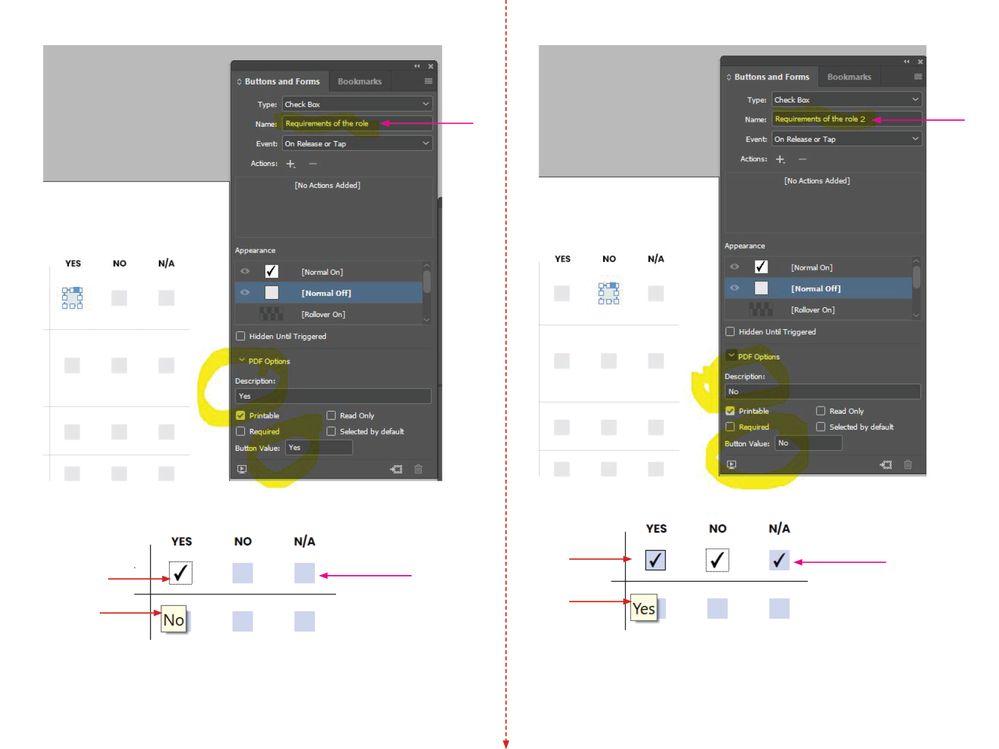
Thank you!
 2 Correct answers
2 Correct answers
It doesn't appear that you're correctly coding the radio buttons (mutually exclusive buttons).
The best source of information about how the different Acrobat form fields work is Ted Padova's Creating PDF Forms for Government, which Ted has available for free at http://www.tedpadova.com/index.html
It's full of lots of details and best practices, but skip to the sections on the different form fields themselves and read what goes where in the properties of the radio button fields.
From Chapter
...The solution is to correctly code the radio button form fields, and understand what the final version should be.
Three key steps:
- All members of the group get the same group name.
- All members of the group get the same tool tip (also known as description or what you see when you hover over the form field).
- Each individual button gets a unique Choice (or Option).
This is not a bug.
So adjust your expectations: hovering over any button in the group shows the group's tooltip, not a tooltip for t
...Copy link to clipboard
Copied
It doesn't appear that you're correctly coding the radio buttons (mutually exclusive buttons).
The best source of information about how the different Acrobat form fields work is Ted Padova's Creating PDF Forms for Government, which Ted has available for free at http://www.tedpadova.com/index.html
It's full of lots of details and best practices, but skip to the sections on the different form fields themselves and read what goes where in the properties of the radio button fields.
From Chapter 11, page 101:
There’s just one simple rule to follow when you create mutually exclusive check boxes [aka, radio buttons]. The field names need to be identical and the export values need to be different. If field names are different, each box in a group can be checked regardless of the export value.
Thank you Ted Padova!
| Classes & Books for Accessible InDesign, PDFs & MS Office |
Copy link to clipboard
Copied
Hi and thank you for the responses so far - however, unfortunately, I think the point is still being missed...
The issue is the accessibility results via the HOVER states in the exported Interactive PDF.... I did have the field names identical AND the export values different (Yes, No or NA)... however in the exported PDF they still all nominated as "No" regardless?!
As in hovering over the Yes checkboxes results in a "no", hovering over the No box results in a "No", etc.
I had set it per Adobe's help page, "Forms Workflow" under InDesign/Accessibility [had to remove the link coz it won't let me submit this post with it] which states:
- Description - Entered value is displayed as the tool tip and is used for creating accessible forms
- Button Value - this value corresponds to the export value in Acrobat and can also be used to identify a radio button in a group in an accessible form.
Thank you in advance for reviewing this again....
Copy link to clipboard
Copied
Did you find a solution to this? I'm having the exact same problem.
Copy link to clipboard
Copied
The solution is to correctly code the radio button form fields, and understand what the final version should be.
Three key steps:
- All members of the group get the same group name.
- All members of the group get the same tool tip (also known as description or what you see when you hover over the form field).
- Each individual button gets a unique Choice (or Option).
This is not a bug.
So adjust your expectations: hovering over any button in the group shows the group's tooltip, not a tooltip for that particular button.
| Classes & Books for Accessible InDesign, PDFs & MS Office |
Copy link to clipboard
Copied
Thanks for getting back, I figured it out. A workaround was to input the overarching questions to which the checkboxes respond in the description field. The description field has to be populated or the tooltip displays whatever the first of the button values is as a tooltip by default. It's an extra step as I'd rather not have the tooltip at all, but this solved the problem in my case.
Copy link to clipboard
Copied
All members of the group get the same tool tip (also known as description or what you see when you hover over the form field).
This is not a bug.
So adjust your expectations: hovering over any button in the group shows the group's tooltip, not a tooltip for that particular button.
By @Bevi Chagnon - PubCom.com
Right, and make the common tooltip relate to the QUESTION, not the answers. The original poster seemed to have the Tooltip feature confused with an "accessibility" measure, and that's not really the intent.

