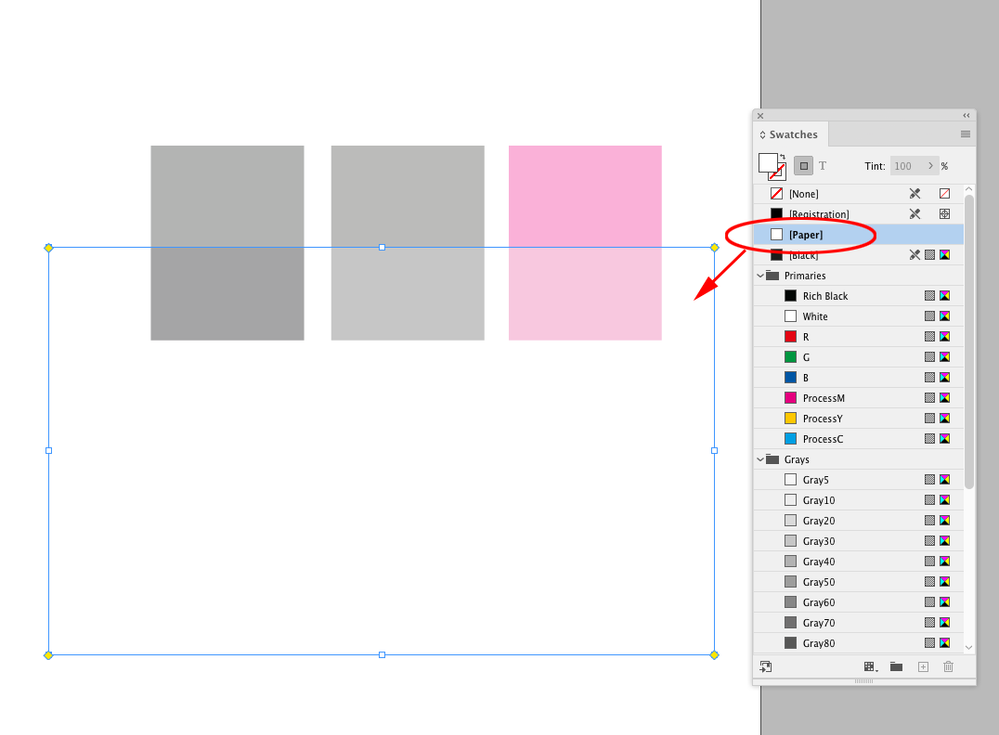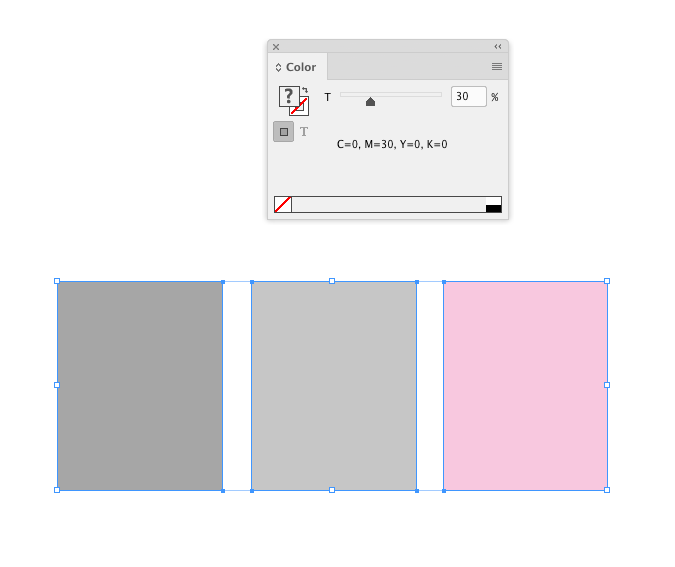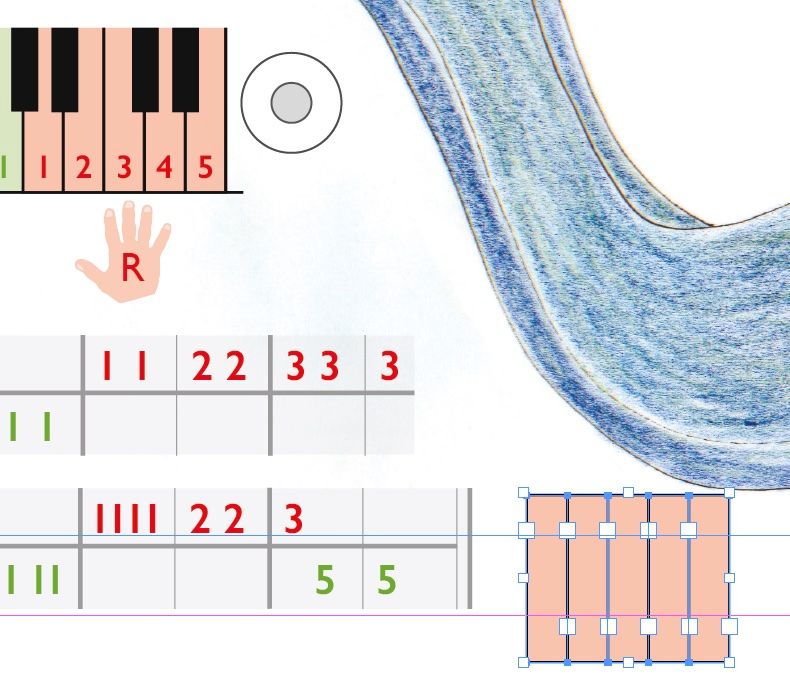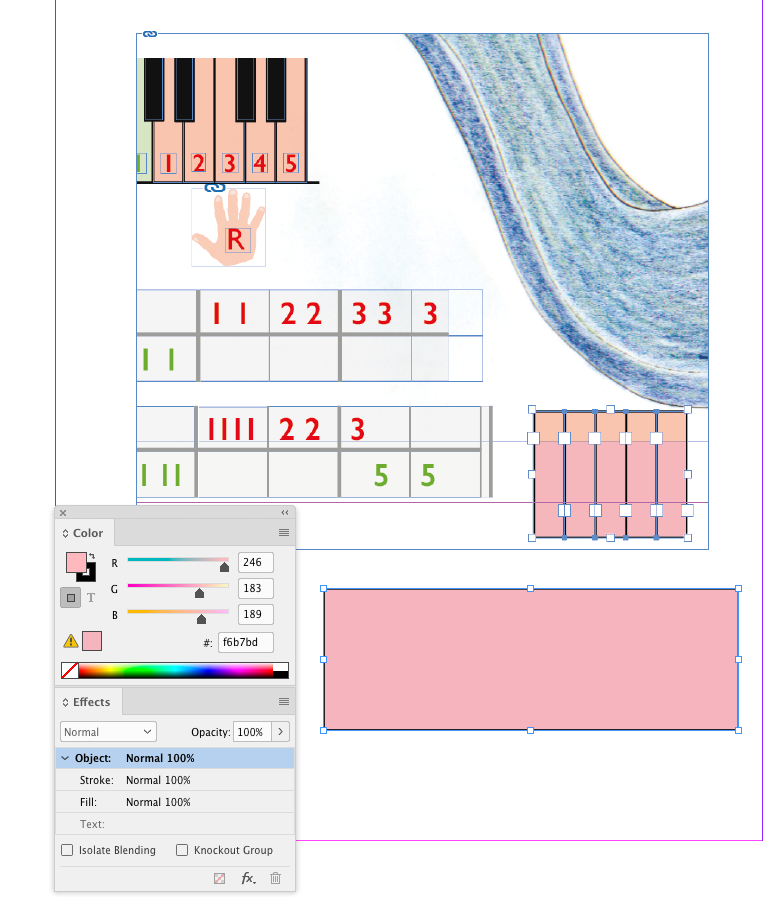Adobe Community
Adobe Community
- Home
- InDesign
- Discussions
- Re: Inexplicable InDesign colour mismatch
- Re: Inexplicable InDesign colour mismatch
Inexplicable InDesign colour mismatch
Copy link to clipboard
Copied
I have two objects in InDesign. When they are 'filled' with the same colour at 100% opacity they are the same. But when I make them both 30% opacity they are very different. What other variables could be controlling the colour please?
Copy link to clipboard
Copied
Can you post examples or screenshots?
First thought would be there's a Effect applied.
Go to Window>Effects and select each individually to see if there's something different there.
Copy link to clipboard
Copied
Hi, thanks for your reply. I've just posted more info + an image of the problem (in a reply to another helpful person)
Copy link to clipboard
Copied
What is the background behind that object?
Are other objects on the very same spread? What kind of objects if there are some.
Copy link to clipboard
Copied
Yes, I think this IS the problem. The object with the colour difference is placed over another image.
Where the object lies over the image the colour is more 'fleshy'-coloured. I want it to be the pinker colour (below in the image here). How can I do this please?
Copy link to clipboard
Copied
Transparency acts differently if it is over a [Paper] or white fill vs. an empty (transparent) page.
If there is nothing below the 30% Opacity fills, consider setting the Fills’ Tints instead:
Copy link to clipboard
Copied
Hi, thanks for your answer. I did explore tints (not fully understanding what it does!). In fact the problem seems to be that my object with the 'wrong' colour is miscoloured because it lies over another image (even though that image is white). I've posted an image of my problem in a reply to another helpful person here.
Copy link to clipboard
Copied
A tint is simply a percentage of the fill color—its Opacity is 100%. Turn on Overprint Preview to see a soft proof of the output color—with Overprint Preview turned on, the transparency will preview the same over a [Paper] or [None] fill.
Copy link to clipboard
Copied
I've taken two images of my problem - without (top image) and with (lower image) 'Overprint preview'. The problem object is the flesh coloured box. In its correct position it lies entirely over another image. When it lies half over this image and half over nothing (lower image) the part not overlaying the second image is a pale pink color. This is the colour I want but cannot get...???
Copy link to clipboard
Copied
Oops forgot the images... here they are
Copy link to clipboard
Copied
Sorry - the image with the pink colour is the one without 'overprint preview'.
Copy link to clipboard
Copied
I’m not seeing why you have to use transparency—why not just mix a swatch or color to get what you want?