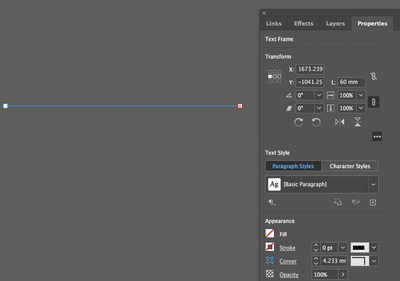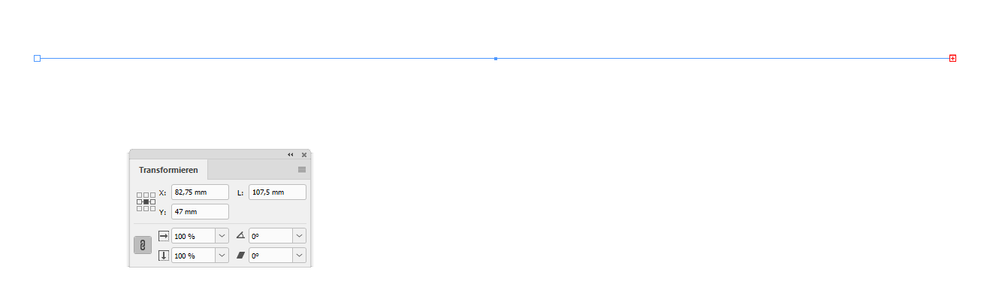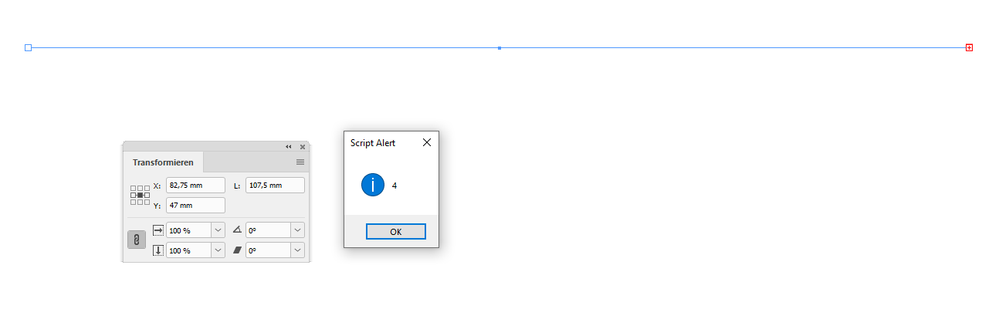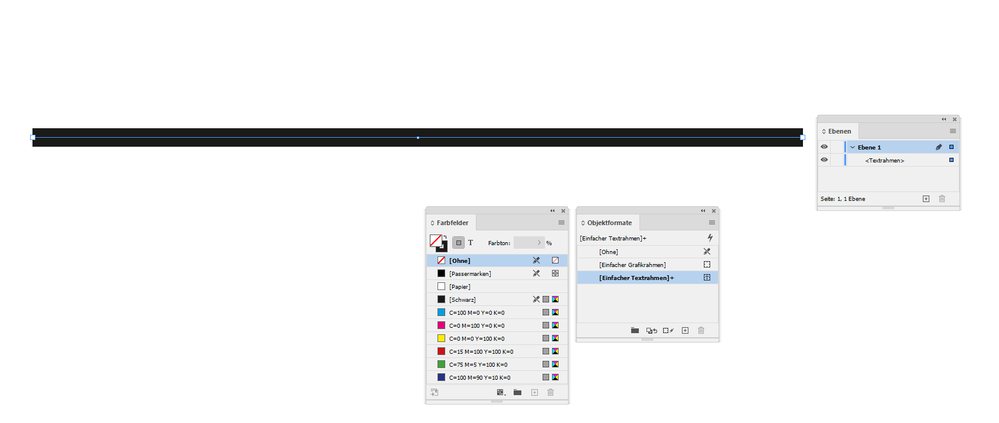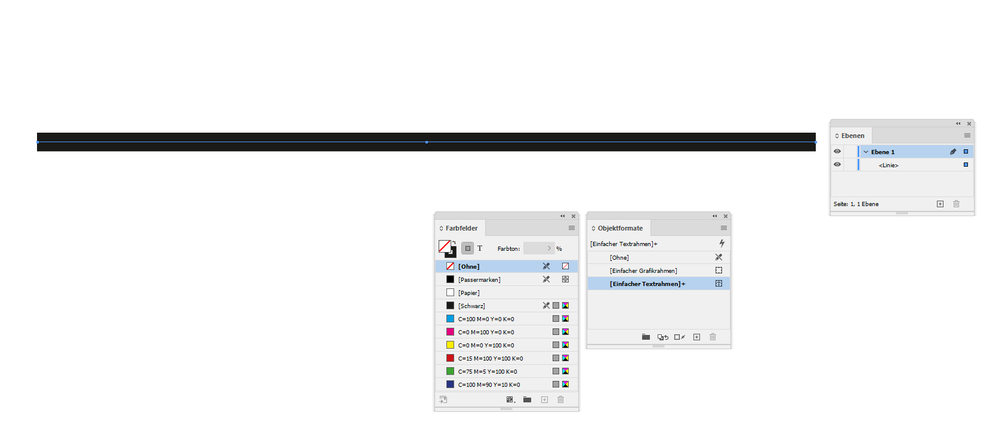Adobe Community
Adobe Community
- Home
- InDesign
- Discussions
- You may ask yourself, how can I cut the text conte...
- You may ask yourself, how can I cut the text conte...
Copy link to clipboard
Copied
I have a bunch of lines that use to be part of a text box (long story there), and I am applying objects style to them. However, indd keeps insisting that these lines have overflow text in them (even though there are lines now—just one path). I need these objects turned into "lines".
Now you would think that "shape" would be the number one choice in the object styles palette, seems pretty basic?
What am I missing?
 1 Correct answer
1 Correct answer
well, I found a way around this.
Like I said, if I copied and pasted just one side of a text box, mysteriously, it still contained (now overset) text.
Annoying.
However, if I duplicated one side of a text box by clicking on it (cursor turning into the "/" symbol) and option dragging it, no text!
thanks for giving this a thought.
Copy link to clipboard
Copied
Could be some corruption. Try saving the files as an IDML file (File > Save As > InDesign CS4 [or Later]). Then reopen the file and see if you have the same problem. If that doesn't work, you may just need to re-create the lines.
Copy link to clipboard
Copied
Hi Lucy,
could you provide a sample document so that we can look into the case?
Best provide it with Dropbox or a similar service and post the link to the document.
Thanks,
Uwe Laubender
( ACP )
Copy link to clipboard
Copied
hi there. I will do this, but really there is no mystery; if you have any text box with text in it, and delete 2 corner points, you will get the same thing. Looks like this—line with just 2 points, saying there is text overflow. I can select and change shape, but I have a bunch of these on several documents and need to do this globally. "Object styles" is no help: you cannot change shape there! If I could select all text boxes with overflown boxes, that would maybe help. (but less ideal since could lead to a mistake)
Thank you!
Copy link to clipboard
Copied
Ah! Now I see what you want.
You said: "…if you have any text box with text in it, and delete 2 corner points, you will get the same thing."
That's a real mystery! How did you do that? I am not able to accomplish this. InDesign don't let me do it and issues an error message. So my question is: Do you perhaps deal with a text frame with 4 path points where two path points share the same position?
Just did that and to my surprise InDesign's Transform panel is showing no height editing field anymore, only a length field:
If I check the number of path points per script, the result is still 4:
alert( app.selection[0].paths[0].pathPoints.length );
Then the easiest solution is:
Cut the contents of the frame to the clipboard.
Delete the frame.
Draw out a new text frame.
Paste in the contents from the clipboard to the first insertion point of the frame.
Other things I tried failed like:
Fit frame to contents.
Set frame to auto height.
Regards,
Uwe Laubender
( ACP )
Copy link to clipboard
Copied
You may ask yourself, how can I cut the text contents of the frame to the clipboard?
Invoke the Story Editor Window with Ctrl + Y or Cmd + Y when on Mac OS X.
Ok. Found a better solution:
[A] Click at the red + sign that signals overset text.
The text of that frame will be loaded to your cursor.
[B] Now delete the frame and draw another one with the loaded cursor.
Regards,
Uwe Laubender
( ACP )
Copy link to clipboard
Copied
I don't need any of the text. I just need the line. There are about 100 of them, so this needs to happen through styles, globally. I know I could fix them one by one. Why I need these lines, you might ask?
They used to be text boxes of a certain length (each different). I need them converted into lines of a certain length (each different).
That is how I figured I would just delete 2 corners so just a line would be left, and, came across the overset text problem.
I need to do this with object styles somehow.. if I could automatically select them all, and then hit "change shape" that would be great. But you cannot do that. You cannot change shape in object styles.
Copy link to clipboard
Copied
Hi Lucy,
I think you have to convert them one by one.
There is no "magic bullet" for this…
Hm. What I really like to know:
How many path points does this object have?
Could you do me a favor and run my little ExtendScript script code with that alert on the selected object?
How to save code, save a script file and install a script file:
https://www.indiscripts.com/pages/help#hd0sb2
Or perhaps more convenient:
Share the document via Dropbox or a similar service and post a download link.
Maybe also better, because you could store the target object style for the graphic line as well.
Thanks,
Uwe Laubender
( ACP )
Copy link to clipboard
Copied
well, I found a way around this.
Like I said, if I copied and pasted just one side of a text box, mysteriously, it still contained (now overset) text.
Annoying.
However, if I duplicated one side of a text box by clicking on it (cursor turning into the "/" symbol) and option dragging it, no text!
thanks for giving this a thought.
Copy link to clipboard
Copied
Hi there,
I hope your issue is resolved already but in case you need more assistance please reply to this thread.
Else, if any of the solutions above helped, please confirm.
Regards,
Sheena
Copy link to clipboard
Copied
How do you convert text frame into the line. As guys here say early - ID don't give you this ability. Why don't you give sample file?
Did you try to convert your text frame to graphic frame?
Copy link to clipboard
Copied
"Did you try to convert your text frame to graphic frame?"
FWIW: That's only possible if the text frame does not contain text.
Regards,
Uwe Laubender
( ACP )
Copy link to clipboard
Copied
lucykafka said:
"Like I said, if I copied and pasted just one side of a text box, mysteriously, it still contained (now overset) text."
Did the frame contain any text before? If yes, then this is no wonder, I think. The pasted part of the frame will contain the same text as the original.
Now that you described your procedure I can recreate the issue.
Solution: Before you do copy/paste make sure that the frame is empty and does not contain any text. You could do that by using InDesign's Story Editor. Select the frame and hit Ctrl + y or Cmd + y when on Mac OS X and remove the text from the item. Or do it after you did copy/paste.
Regards,
Uwe Laubender
( ACP )
Copy link to clipboard
Copied
FWIW: The "line" is still a text frame and no graphic line.
After you removed the text you can convert it to a real graphic line.
You can spot the difference if you compare the selected "handles" from a text frame and a graphic line.
Selected text frame that was created by copy/paste of a selected segment of a rectangular text frame containing no text:
Converted to graphic line, still selected:
Thank you for posting this all. Learned something new today:
How to copy/paste a selected segment of a path using the Direct Selection Tool.
And what's the difference if you duplicate the same segment instead using the alt key and dragging the selection.
[1] If one duplicates the segment it seems that the path is duplicated without a stroke weight.
( EDIT: Yes, this happened, but because the default object style was defined this way. So we can say:
Duplicating the path segment will get you a path where the default object style is applied. )
[2] Wheras copy/paste will retain the stroke weight of the original.
Regards,
Uwe Laubender
( ACP )
// EDITED for clarity.