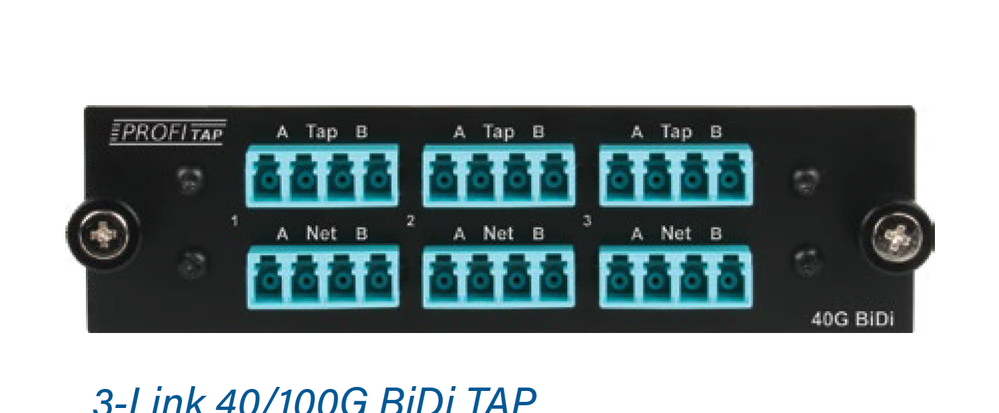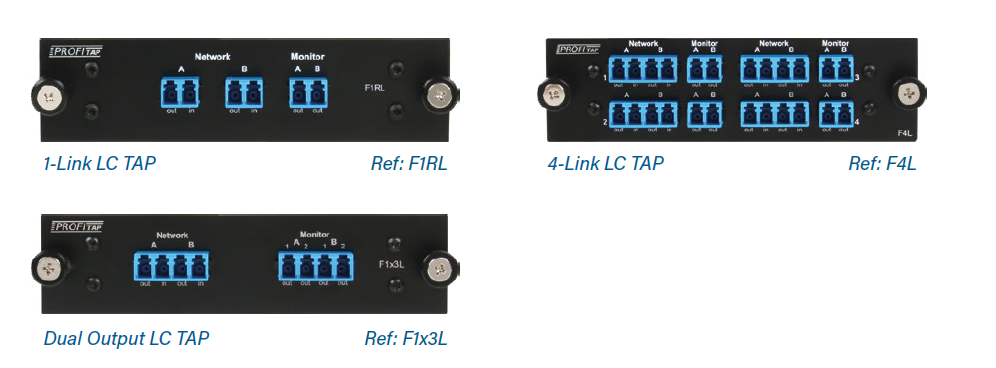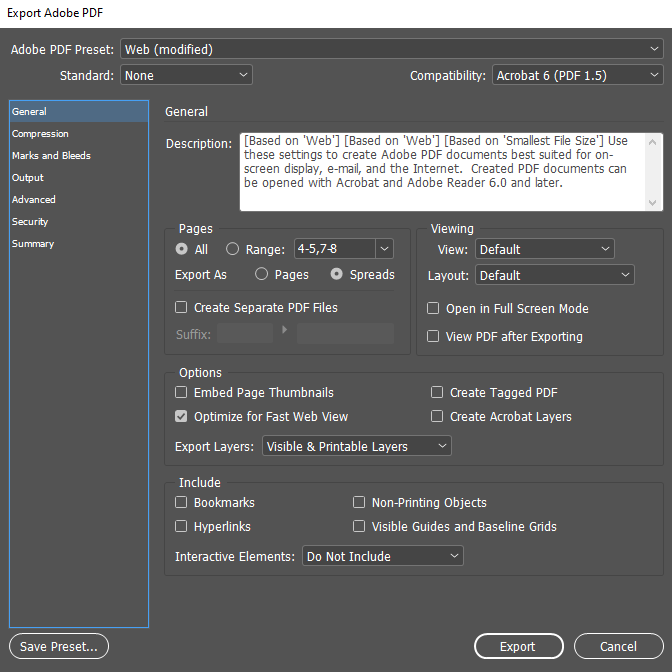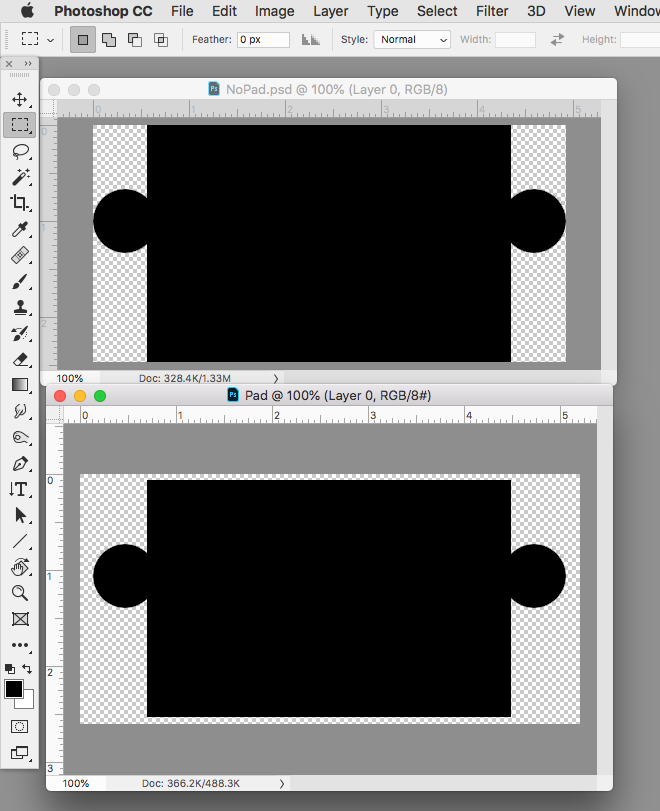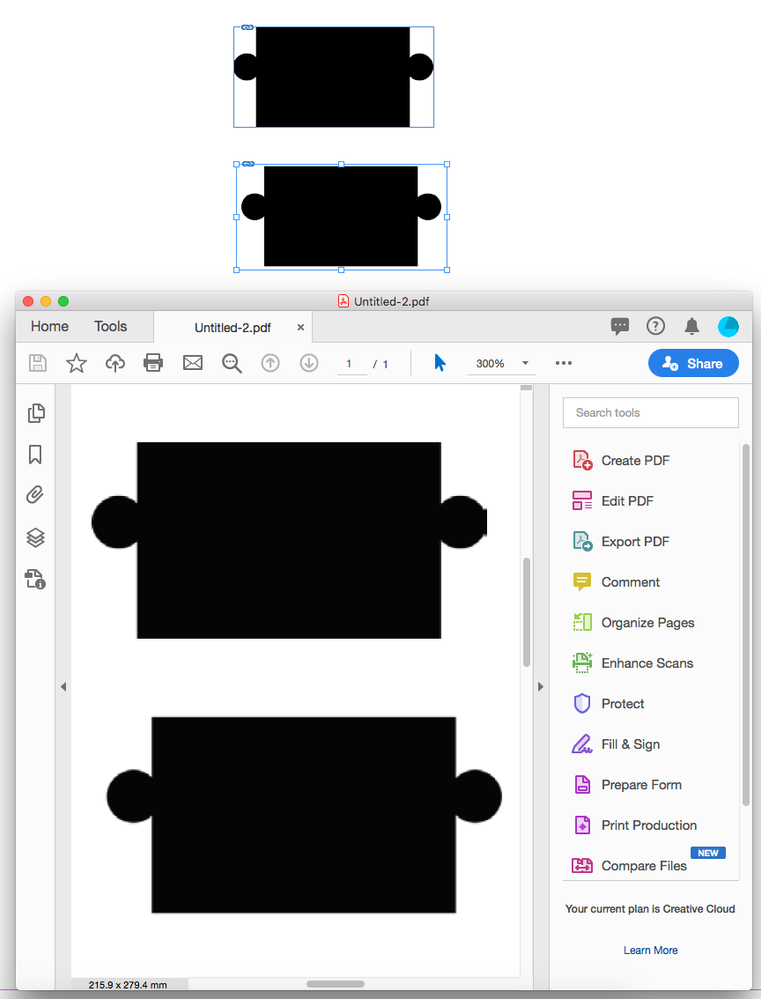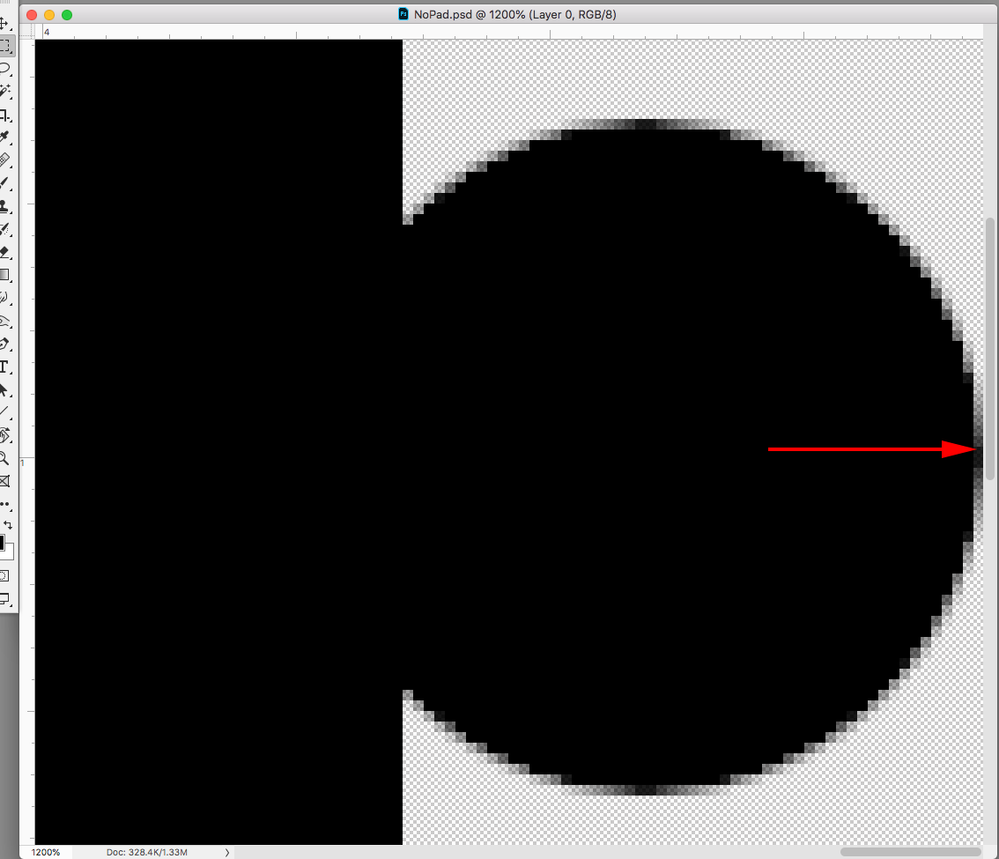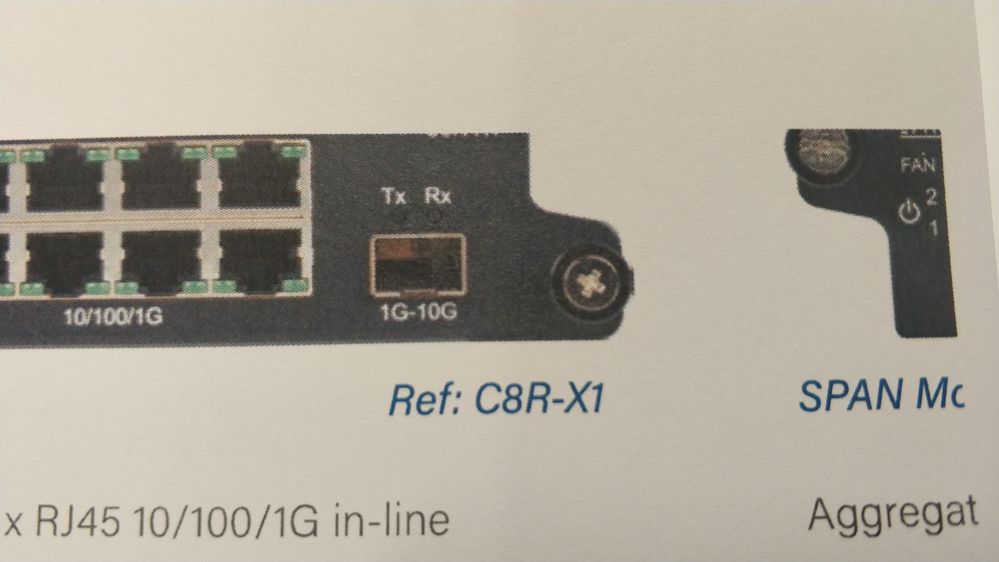Adobe Community
Adobe Community
- Home
- InDesign
- Discussions
- Line of pixels added to pictures after exporting t...
- Line of pixels added to pictures after exporting t...
Copy link to clipboard
Copied
Hi! I have a problem exporting on Indesign when I use PSD files in mi document. There is no error message or something like that, the problem is when I see in the pictures kind of a line of pixel only in the right border. Is not a problem of design or something in the picture, only appears after exporting and with PSD or TIF files. When I use JPG or PNG it doesn't appear, but I need to print it.
I attach some pictures for you to see, because it's annoying and don't know what's the problem...
Thanks everyone! 🙂
Edit: I place here the export settings, the image size and the effective resolution screenshots, and maybe someone know what's happening.
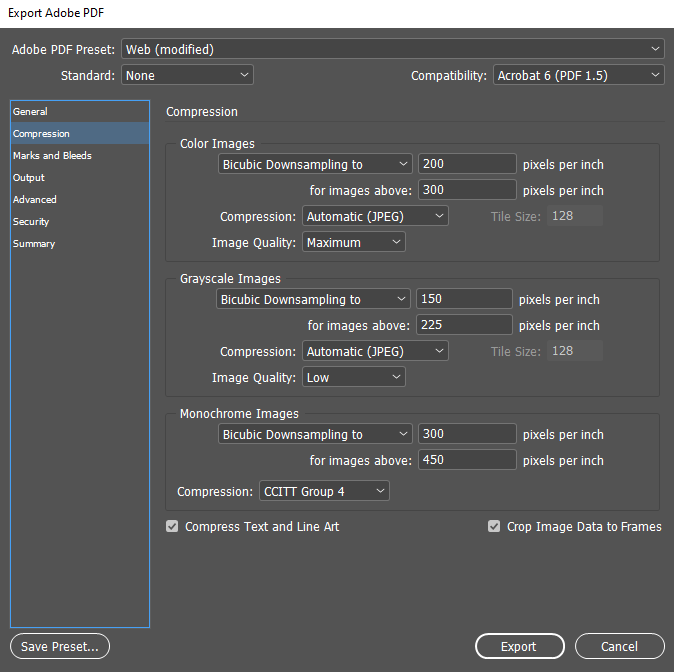
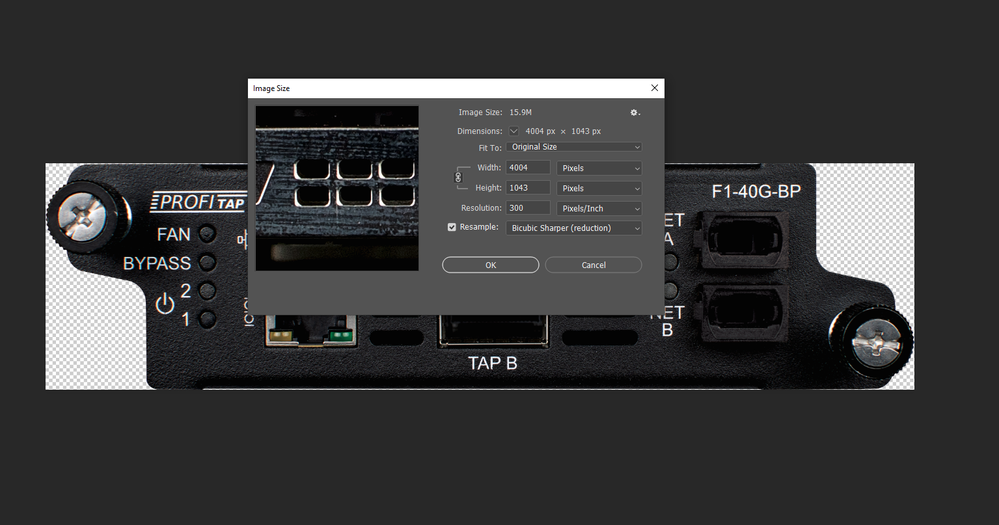
 3 Correct answers
3 Correct answers
I have seen this in the past. But I haven't seen it in a long time.
Try to expand the frame a little bit so it's not right up against the right side of the image.
This can happen when you crop exactly to the non transparent pixels in Photoshop, and downsample on the export from ID. Try Bob’s suggestion, but add the padding in Photoshop:
I don’t think so, when you allow downsampling, and crop to the transparency, there has to be some amount of surrounding pixels for the downsample algorithm to work with. On the downsample interpolation how would InDesign know what the pixel color beyond the right edge should be?
Copy link to clipboard
Copied
What is the effective resolution of your imported images? That means what is the resolution of the images at the size they are used in InDesign. For example a 300 ppi image used at 200% would only be 150 ppi and would start to show pixelization in the way that you are seeing. You mentioned that this isn't happening with jpegs and pngs but are they being used at the same size as the tiffs and psds? Also, how is the silhouetting of the images being done? Are you using the transparent background from the psd or tiff or are you using a clipping path? If a clipping path then you will need to adjust the flatness settings for a smoother path.
Copy link to clipboard
Copied
Hi! All the pictures are 300 ppi, and 5 times bigger aprox than the size they have inside the Indesign file. I dont know exactly now what is the effective resolution, I will check it on monday, but Im sure 100% they are big enough. The silhouetting is made in Photoshop, I always cut them from the original picture and is transparent. There is no clipping path. I export always 2 PDFs, one for printing and one for web. The one for printing seems to have less of this added pixels, but still they are there. For the Printing version I always choose PDF maximum quality, and for the web version is an Interactive PDF. But what it drives me mad is the error only appears in the right side of the picture, and the rest is perfect.
I will share a screenshot of the export settings and the picture settings.
Thanks a lot!
Copy link to clipboard
Copied
Hi! I uploaded new images with more info 🙂 Thanks!
Copy link to clipboard
Copied
Where is the link to your upload?
Copy link to clipboard
Copied
What are you exporting to and what are your export settings?
Copy link to clipboard
Copied
Hi! I´m exporting for print and for web. Can´t show you now the export settings, but on monday I will place here a screenshot with the details. This pictures are taken from the web version (150 ppi), in the print version (300 ppi) also happens the same, but the pixel line is smaller because the quantity of pixels in the file is bigger.
Copy link to clipboard
Copied
I have seen this in the past. But I haven't seen it in a long time.
Try to expand the frame a little bit so it's not right up against the right side of the image.
Copy link to clipboard
Copied
I already did that and it didn't work, maybe has to do something with the exporting speed and having big files, but I'm not sure.
Copy link to clipboard
Copied
I already did that and it didn't work
Did you expand the InDesign frame or add padding to the Photoshop file? You have to do it in Photoshop.
Copy link to clipboard
Copied
Yeah! now it works! I was only expanding the frame in InDesign and leaving the PSD the same. With both expanded a few pixels it works perfect!
Copy link to clipboard
Copied
If your inages are of a high enough resolution, then it can very well be a screen-only effect. Even Acrobat Pro does not show a 300-dpi image as it is; it always seems to downsample anyway.
Send such a page to a regular desktop printer and see if it also appears like this on paper. My bet is it won't.
Copy link to clipboard
Copied
I'm afraid it's not a screen effect..., thi is what happens if you print the web version.
Copy link to clipboard
Copied
Hi,
would it help not to downsample the images during PDF Export?
( Unfortunately not to downsample is no option with PDF Interactive export. )
Regards,
Uwe Laubender
( ACP )
Copy link to clipboard
Copied
This can happen when you crop exactly to the non transparent pixels in Photoshop, and downsample on the export from ID. Try Bob’s suggestion, but add the padding in Photoshop:
Copy link to clipboard
Copied
Hi Rob,
do you think this issue is a bug with InDesign's export?
Regards,
Uwe Laubender
( ACP )
Copy link to clipboard
Copied
I don’t think so, when you allow downsampling, and crop to the transparency, there has to be some amount of surrounding pixels for the downsample algorithm to work with. On the downsample interpolation how would InDesign know what the pixel color beyond the right edge should be?
Copy link to clipboard
Copied
Thanks a lot! I couldn't guess that was the problem, I didn't know how the downsampling was acting. I also read your explanation of how that works. I like to work with all the borders aligned to the edge, but it seems not to be possible with downsampling.
Copy link to clipboard
Copied
I was getting this today in Photoshop. The fix was to re-apply the crop with "Delete Cropped Pixels" checked. Then when I went to export the image the line of white pixels was gone from the side.