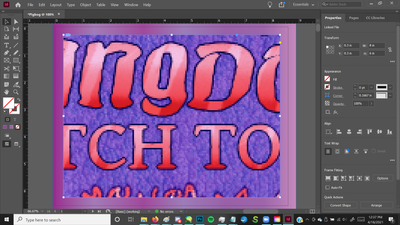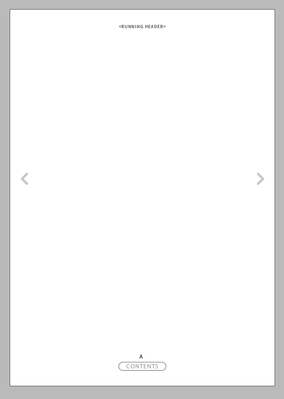Adobe Community
Adobe Community
Making a PDF from images in InDesign
Copy link to clipboard
Copied
Hi! I'm trying to make a PDF from PNGs in InDesign, and when I import images, they come out zoomed in and pixellated like this. When I convert it to a PDF, it comes out zoomed it, but not pixellated. Anyone know what the deal is?
Copy link to clipboard
Copied
What do you want to so with the PDF once it's created?
Copy link to clipboard
Copied
I'm putting together an artbook to put online; I'm probably not gonna print it, so I don't need to set it up with bleed and stuff like that, but I'd like to have the images be full-quality and for there to be a margin on every page where I can put page numbers.
Copy link to clipboard
Copied
Start off by choosing a page size, such as A5, and create a document in InDesign (File > New> Document).
Place your PNGs on each page and add text, if required, such as headings and captions. Maybe add a cover and a contents page, Further information, hyperlinks etc.
Perhaps on a master page add page numbers and maybe Got to Contents, Next and Back arrows to go on the pages as navigation.
Export the document as an Interactive PDF (either as single pages or spreads) – I would choose single pages to make it easier to read on tablets and smartphones.
Copy link to clipboard
Copied
When you place an image in InDesign, by default it lands at its actual dimensions, regardless of whether it fits on your page, or within the frame. You haven't really explained anything about the origin or size of the images or the sequence of operations you're using to Place them, but with a frame selected, explore the Object > Fitting menu for solutions.
Copy link to clipboard
Copied
You need to select the document size that you want it at.
Then when you place the image - you need to ensure it fills that document size.
They appear pixelated as InDesign only shows a preview of the image - to view the quality of the image go to View>Display Performace and choose High Quality.
When you export the PDF - you do have some control over what way the PDF can open in Acrobat.
https://www.tech4pub.com/2015/07/14/indesign-cc-tip-pdf-export-view-options/
But that only really apply to Acrobat - and if you're putting it on the Web - then it could openin any number of 3rd Party PDF readers. (which are simply non-Adobe pdf viewers like Chrome Reader, Foxit, and many others).
if they are going on the Web why not just get a free Wordpress site and pick a theme and upload them there?