- Home
- InDesign
- Discussions
- Multiple Arrows from a Single Point - How To?
- Multiple Arrows from a Single Point - How To?
Copy link to clipboard
Copied
I want five arrows pointing at different objects, but all starting from the same point. How can I do this?
 1 Correct answer
1 Correct answer
1. Draw the first arrow with the Line tool. Use the Stroke panel to add an arrowhead. Point it to the first object.
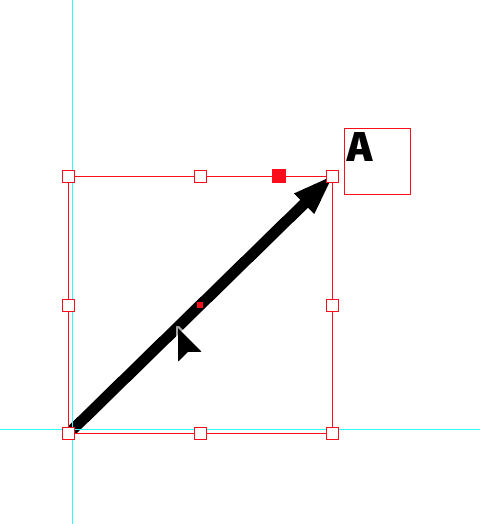
2. With first arrow selected, choose the Rotate tool ( R). Click the origin of the arrow (which you're going to copy and rotate to the second object). This sets the point of rotation. Move outside the arrowhead end and begin dragging. I dragged counter-clockwise. As you drag, hold down the Option/Alt key to duplicate the arrow. Drag it to the second object. Be sure to release your m
...Copy link to clipboard
Copied
1. Draw the first arrow with the Line tool. Use the Stroke panel to add an arrowhead. Point it to the first object.
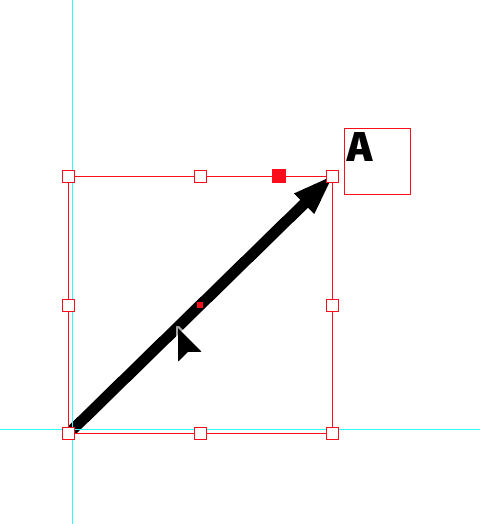
2. With first arrow selected, choose the Rotate tool ( R). Click the origin of the arrow (which you're going to copy and rotate to the second object). This sets the point of rotation. Move outside the arrowhead end and begin dragging. I dragged counter-clockwise. As you drag, hold down the Option/Alt key to duplicate the arrow. Drag it to the second object. Be sure to release your mouse before releasing the Object/Alt key.

(3) Repeat the steps in #2. Rotate tool still selected. Click the arrow origin. Begin to rotate opposite end of arrow. While dragging, press Option/Alt to duplicate the arrow. Release mouse before releasing Option/Alt.
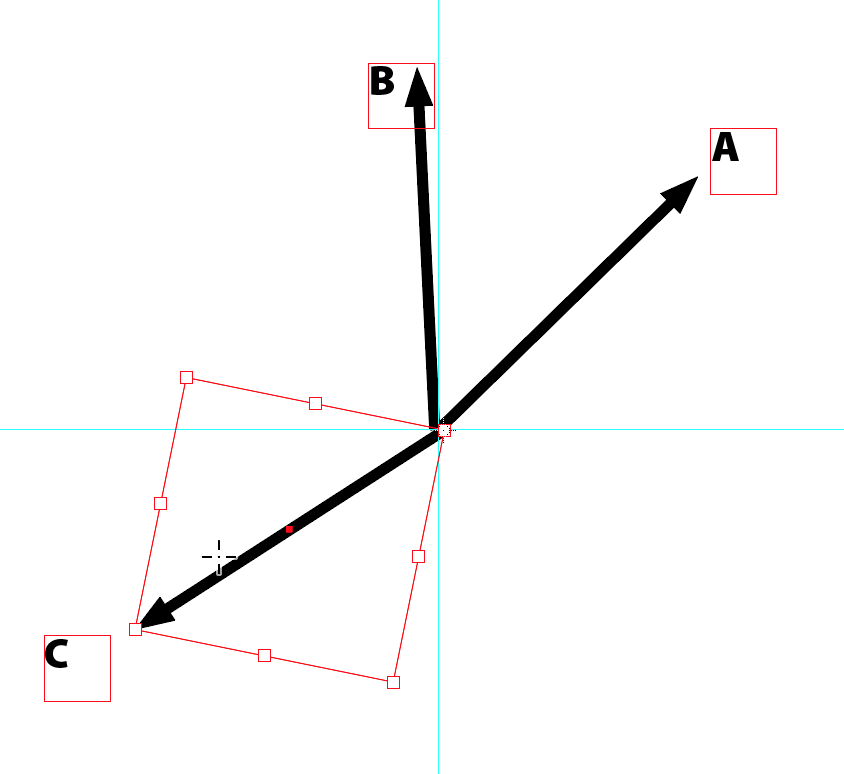
Repeat twice more.
Copy link to clipboard
Copied
See screen shot below:
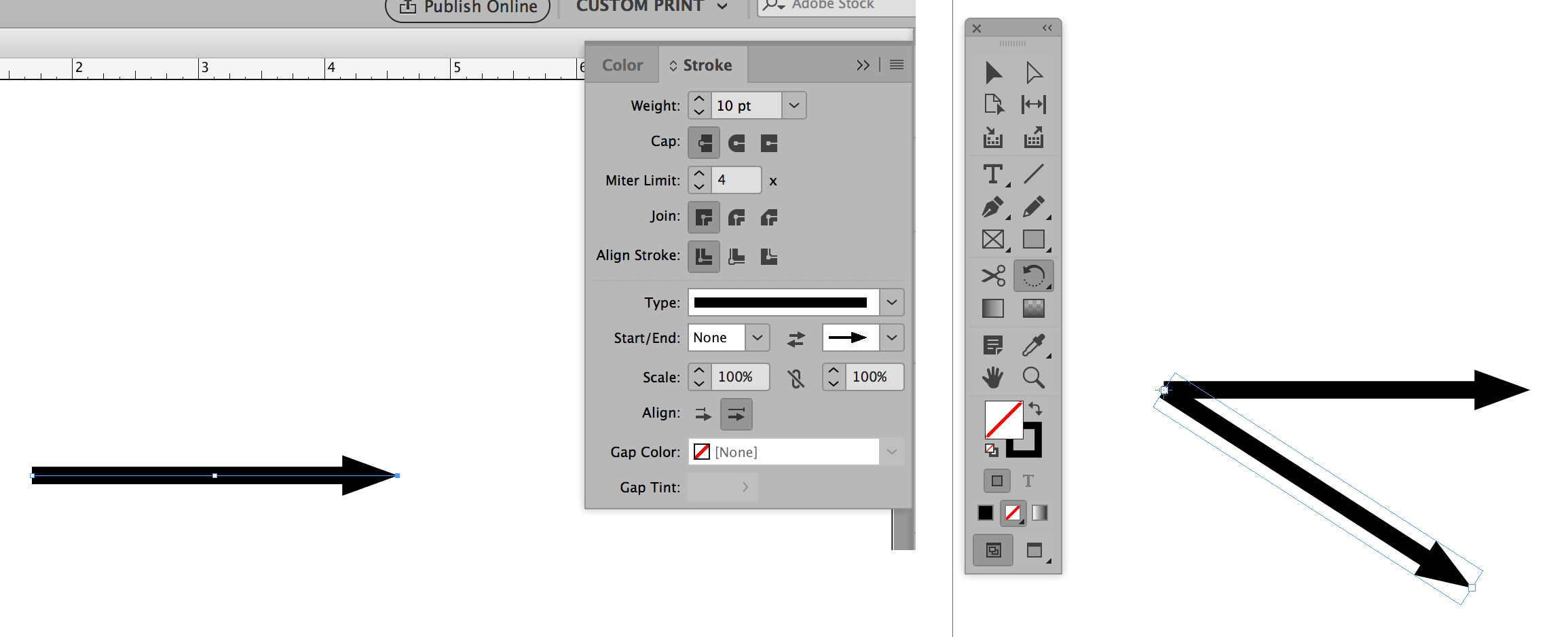
Draw a line and add an arrow head as in picture on left. With the arrow selected choose the rotate tool. Click on the endpoint of the arrow without the arrowhead and then click and drag on the end with the arrow and just as you begin to drag hold the option key on a Mac or Alt key on a PC. When you let go you'll have a second arrow with the same endpoint as the first. Repeat process for the remaining three arrows.
Find more inspiration, events, and resources on the new Adobe Community
Explore Now