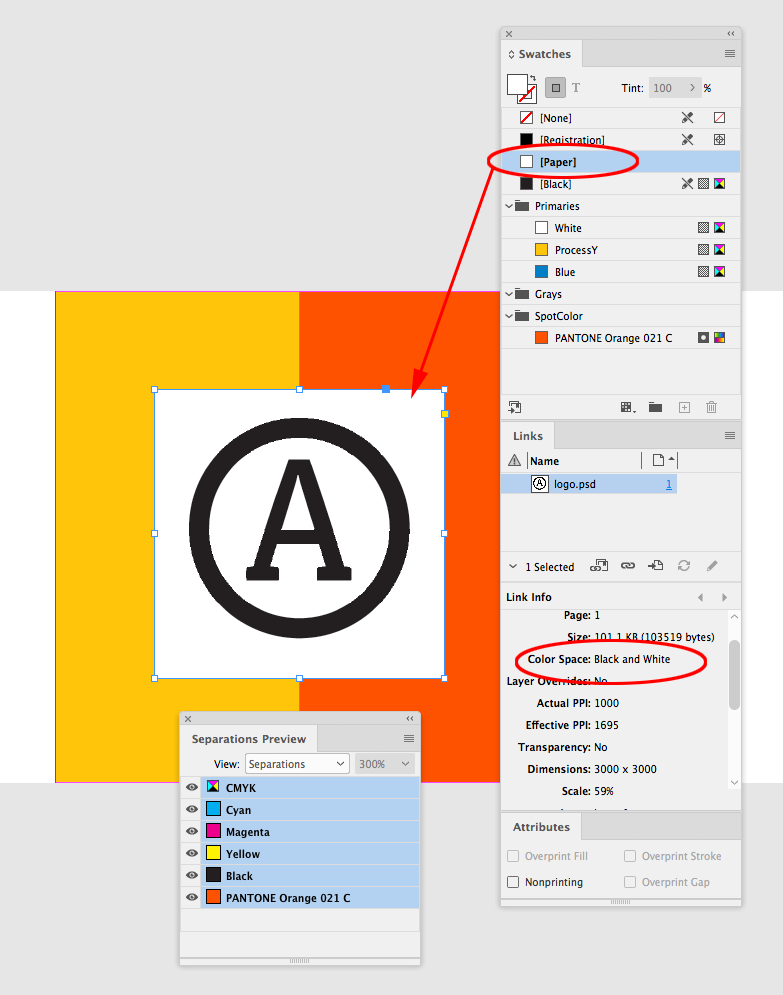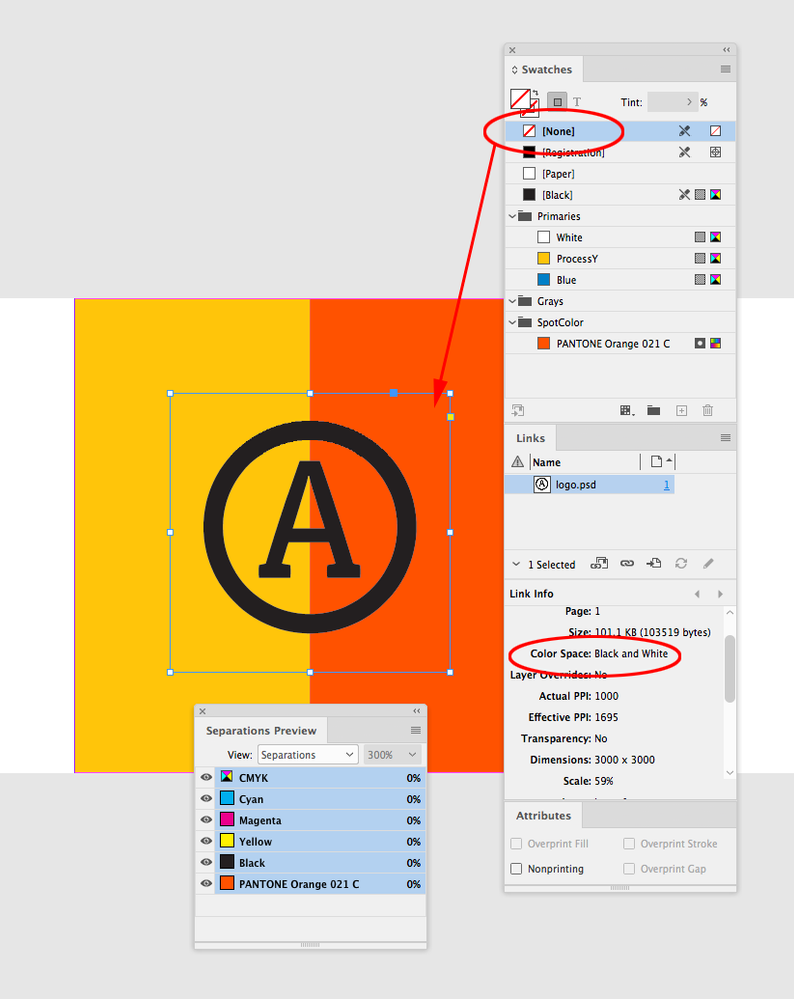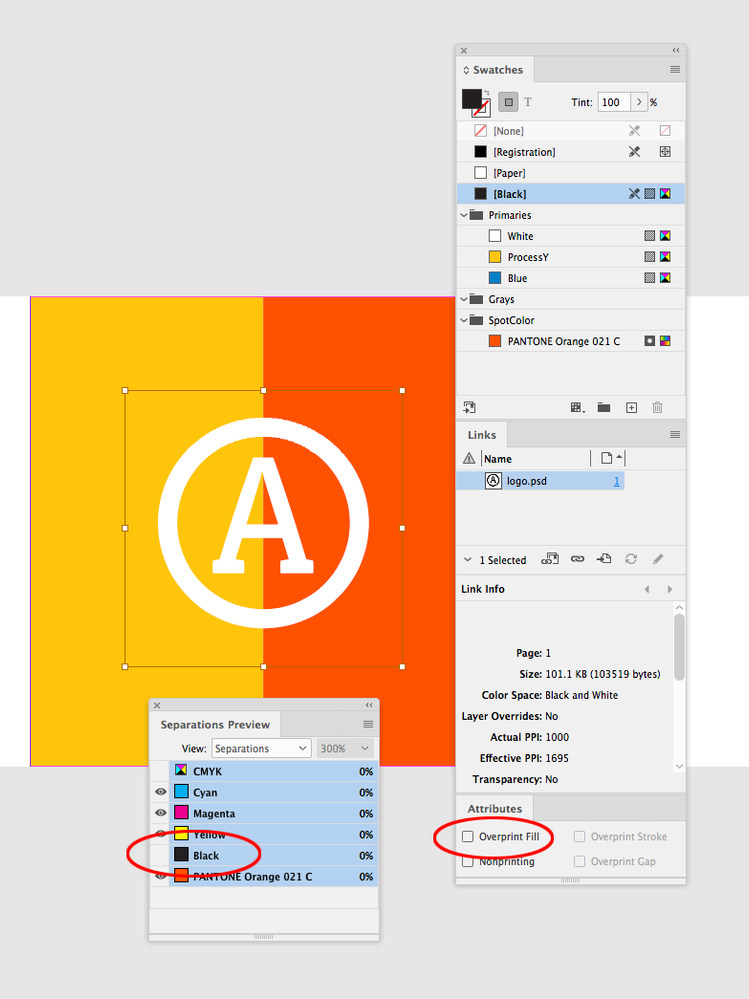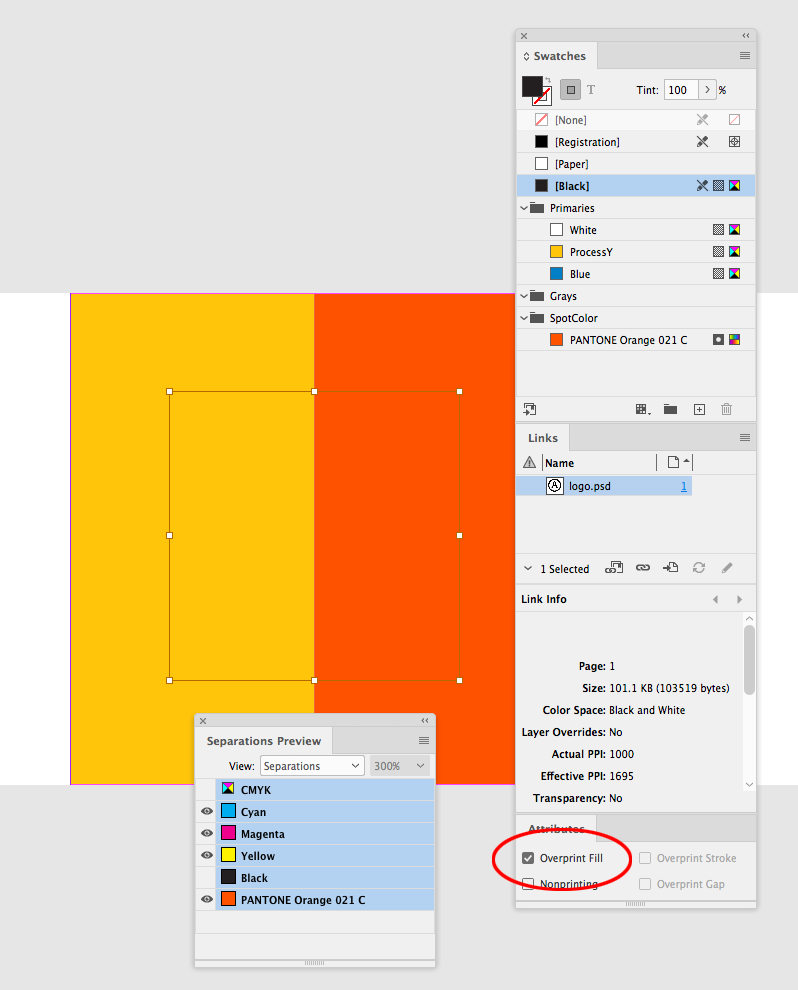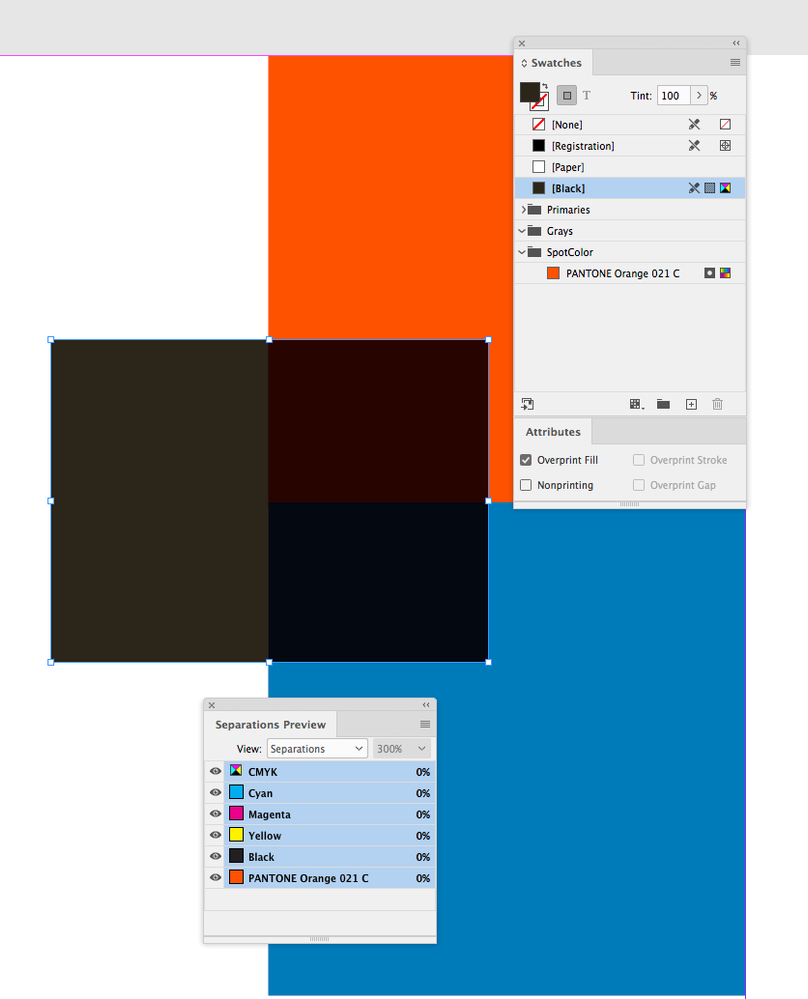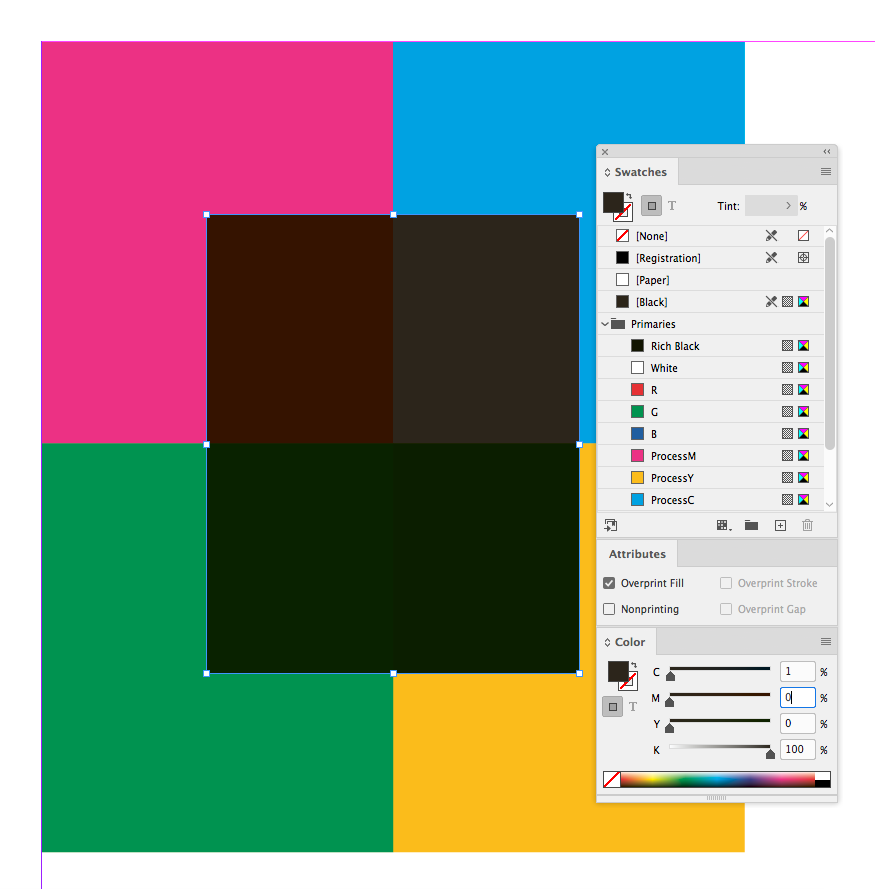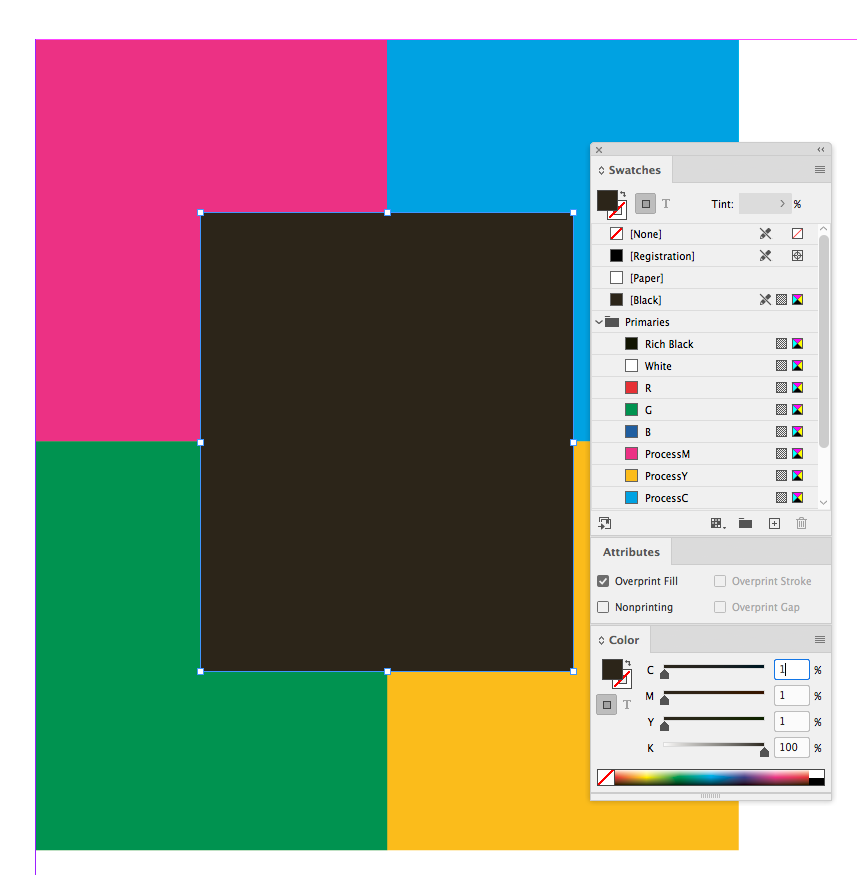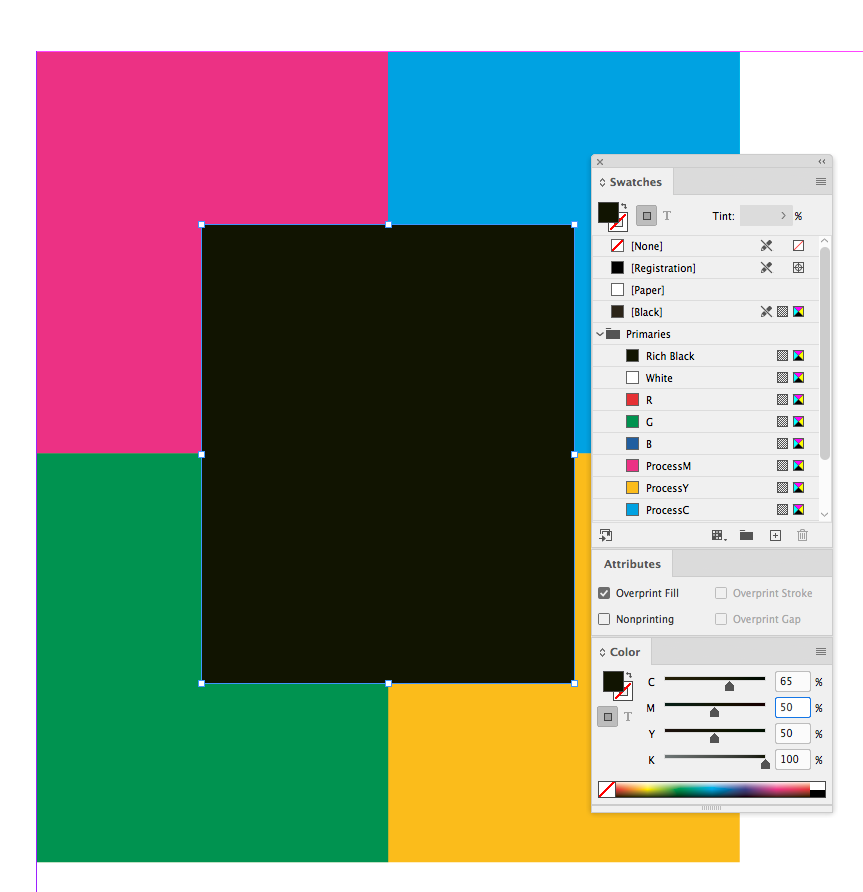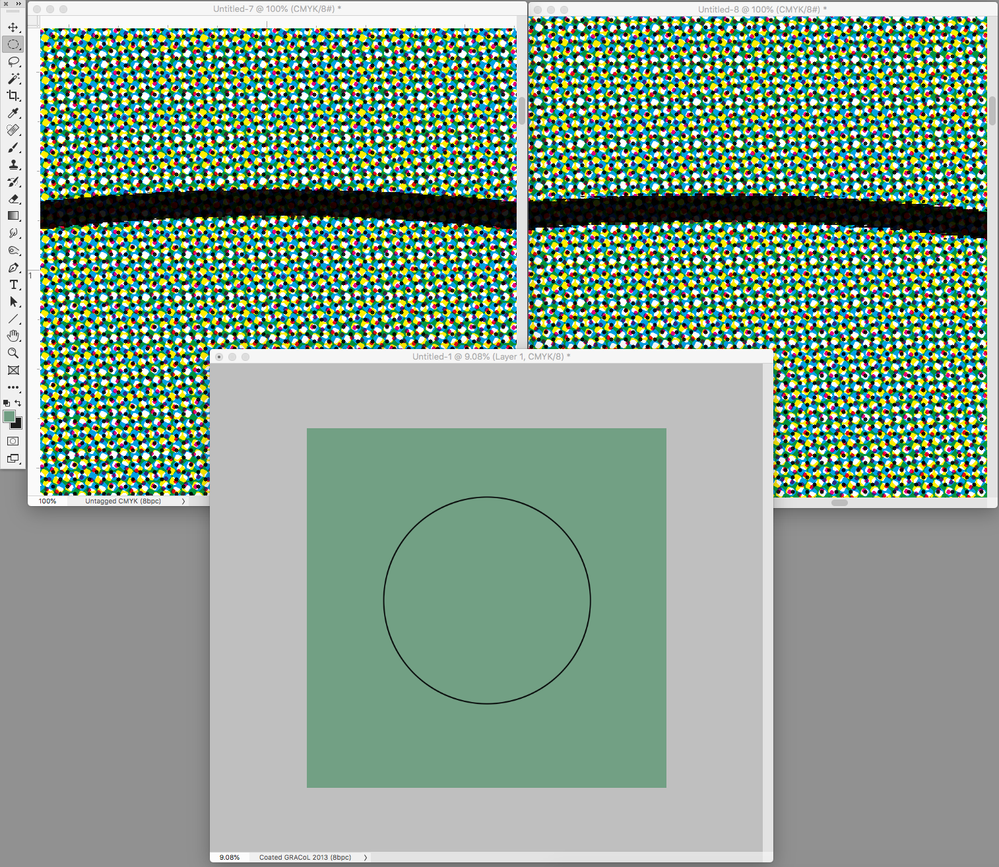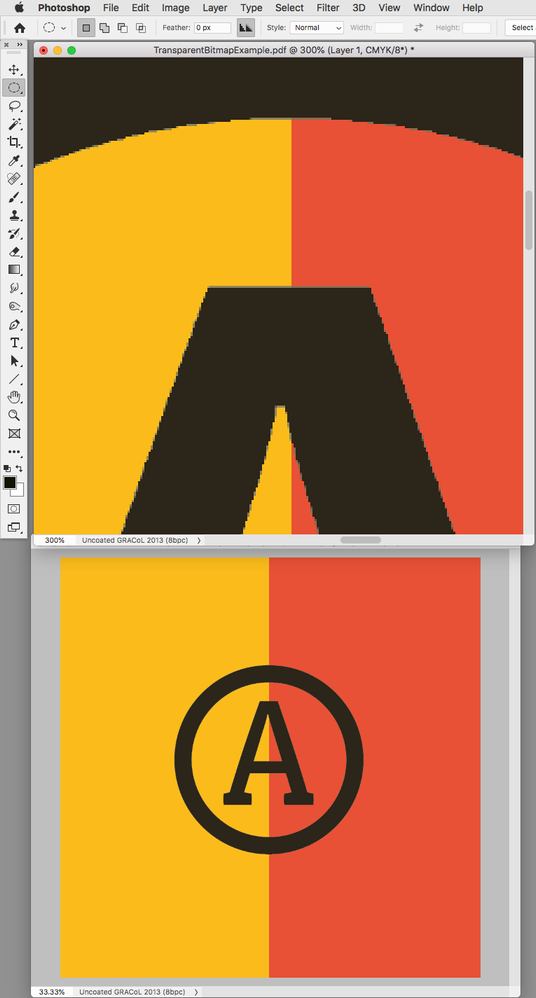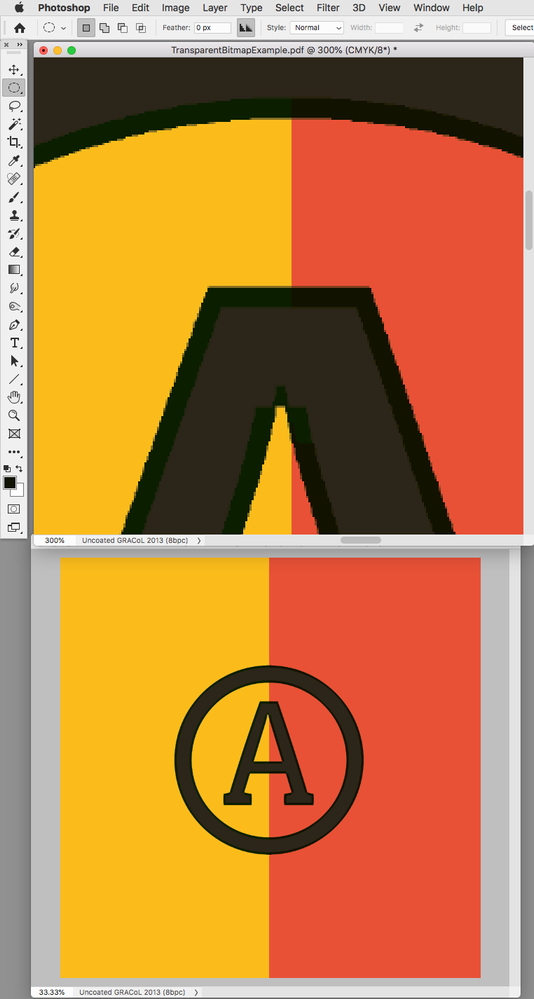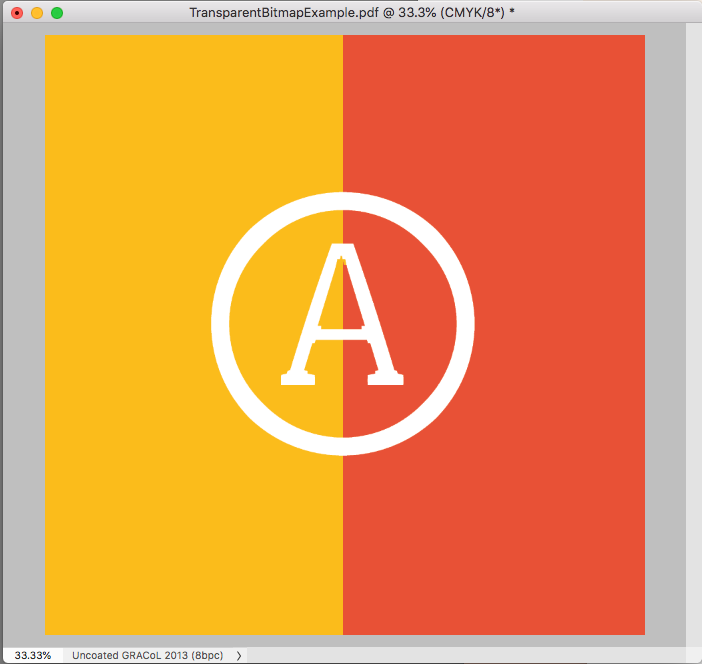Adobe Community
Adobe Community
- Home
- InDesign
- Discussions
- Re: Multiply vs PSD with Transparency in Regards t...
- Re: Multiply vs PSD with Transparency in Regards t...
Multiply vs PSD with Transparency in Regards to Black Blacks, Knockouts and Color Separation?
Copy link to clipboard
Copied
Hello InDesign Wizards!
I'm setting up a document with comics pages and I need a hand. These are intended for print.
Presently I have a Photoshop file with color and a Photoshop file with black and white (lineart) that I layer on top of the color file in InDesign.
1. I want the color file to be visible under the black lineart file, and the white pixels in the lineart file to be completely transparent.
2. I don't want the black lines to "knock out" the color underneath them.
3. I want the black lines to be black, and not transparent at all.
Currently I have the black and white lineart file set as a bitmapped Photoshop file. When I bring it into InDesign, I place it on top of the color file and I set the transparency to "multiply." This way, the color file underneath can be seen, and when I look at the color separation panel, the black is not knocking out the color.
However, when I export a PDF, it looks like it may be possible to see some of the variations from the color file coming through from under the black, particularly when there's a field of black.
I'm wondering if I should be setting this file up in a different way. I've tried creating a non-bitmapped lineart PSD file where only the black lineart is present, where I've removed the white pixels and they're instead transparent. But when I overlay this on top of the color file in InDesign, when I look at the separation layer, the black is knocking out the lines on the color file.
Any help would be greatly appreciated!
S
Copy link to clipboard
Copied
Use PSD files with transparent backgrounds. Set a blend mode of multiply for the black line art file.
Copy link to clipboard
Copied
How are you viewing the PDF exported from InDesign? Some PDF viewers fonts honour opacity modes. Some don't render them properly. Use Acrobat Pro and separation preview. Better yet, combine the images in Photoshop and bring them in as a single image.
I would also try using Live Trace in Illustrstor and setting the artwork to overprint in Illustrstor. Make sure transparent parts are transparent and not white.
Copy link to clipboard
Copied
Bitmap images—Black and White in the ID Links panel—can be set to Overprint in the Attributes panel, and if you set the parent frame’s fill to None the white pixels will effectively become transparent even though there is no transparency on the page.
So a placed Bitmap with its parent frame set to white:
Set to [None]
The Bitmap selected and set to knockout:
The bitmap set to Overprint in the Attributes panel with the Black plate hidden:
Copy link to clipboard
Copied
However, when I export a PDF, it looks like it may be possible to see some of the variations from the color file coming through from under the black, particularly when there's a field of black.
Also, offset inks are somewhat transparent, so when Black overprints a color InDesign and Acrobat will show the black only transparency effect. Can you show a screen capture?
Black overprinting 2 colors with an uncoated CMYK profile assigned to the document. You would expect this to happen on press printing to an uncoated sheet:
Copy link to clipboard
Copied
Thank you Scott and Bob for your earlier replies! I'll look at my PDF again in a couple of different viewers.
Rob, your reply is just what I was looking for. I hugely appreciate the thorough screenshotting and explanation. I'm going to try to replicate this now.
Regarding transparency when it comes to black overprinting: I recognize this is the nature of offset. If I color the bitmap with Registration or a Process Black (K100), will this reduce transparency at all? Or is that what we're seeing in this example?
Copy link to clipboard
Copied
You can’t use Registration because it would create a total ink and drying problem on press.
If you add any CMY to the black lines they will no longer overprint, but in that case why bother to separate the black line and color into seperate files? If you create and edit the art in an RGB editing space and make a conversion to CMYK the black lines will be converted the destination CMYK space’s black point—i.e. GRACol Coated Perceptual would convert to 85|75|60|100.
Copy link to clipboard
Copied
Registration: Ah, right... it's been a while since I set up a print file like this. So definitely will avoid that.
I forgot to mention in my original post that one of the reasons I have the lineart on a separate layer is so I can have it at a higher dpi than the color. The lineart is 1200 dpi, while the color is 600.
I guess I'm not sure what you mean that it wouldn't overprint if I add CMY. Is "Overprint" reserved for pure black? Now I'm asking basic print questions, not InDesign specific I suppose, so I understand if you can't get too deep into this topic with me. Thanks either way.
Copy link to clipboard
Copied
Is "Overprint" reserved for pure black?
[Black] will only overprint the CMY plates when their value is set to 0, so with CMY set to 0:
If I set Cyan to greater than 0 Black does not OP my 100 cyan fill (note that the document’s CMYK profile here is Uncoated GRACol and the black appears gray, which would be the case on and uncoated sheet.
If CMY is set to 1 black knocks out:
A rich black also knocks out but its appearance changes because of the extra CMY underneath
so I can have it at a higher dpi than the color. The lineart is 1200 dpi, while the color is 600.
I doubt the difference between 600 and 1200 ppi will be noticeable and worth the extra effort. There will still be some halftone interference where the screened color meets the black line, so unless you are running an exceptionally high resolution line screen, you would be better off with a composite 600ppi.
You might want to get a high res proof or press test comparing the resolutions. Also, watch out for down sampling in the workflow. A default export to PDF will down sample to 300ppi, and it is common for printers to down sample in their RIP—if you are running extra resolution and want it to output make sure the printer knows.
Copy link to clipboard
Copied
Hi SophieWork,
you write:
"…However, when I export a PDF, it looks like it may be possible to see some of the variations from the color file coming through from under the black, particularly when there's a field of black. …"
It would help to see a screenshot of a typical piece of artwork where this happens ( InDesign document with Overprint Preview enabled ).
Setting black line art to overprint would help for "thin" strokes, yes. But in case of black fills it would not, because the colored motif below will show through, its Cyan, Magenta and Yellow components. In that case the Black of the line art should be enriched with a neutral mix of Cyan, Magenta and Yellow percentages. But not too much; not the maximum color that is suggested by the printing condition.
You could do this with all your line art, but in case of thin strokes it would depend on the quality of the offset prints if annoying effects will be visible that come from mis-registering the four printing plates. But this effect is only visible if the color motif below does consist of very light colors. It's also a question of the quality of the printing paper.
Regards,
Uwe Laubender
( ACP )
Copy link to clipboard
Copied
Here is what I would do...
- If you Photoshop file is in bitmapped mode, save it as an LZW-compressed TIFF file. It can be a PSD file but I like the compressed TIFF since it is usually a smaller file size. (It can also be higher resolution than normal to get nice, crisp lines.) The white areas will automatically become transparent when placing in InDesign, so you won't need the Multiply mode effect.
- Create a 4/C black swatch also know as a Rich Black. I use 100K, 40C, 20M, 20Y but everyone seems to have their own mix numbers--just don't use Registration and don't go over your TIC amount. (The printer can provide your TIC or Total Ink Coverage amount since it depends a lot on your paper quality.)
- With the Direct Selection tool (whitel arrow), select the artwork and change from black to your 4/C black.
(I would put it on a separate locked layer too.)
Copy link to clipboard
Copied
Hi Creamer Training,
Thanks so much!
- I usually use LZW compressed TIF files but in the past when I had a bitmap in anything other than PSD, I don't think the white became transparent in InDesign (but perhaps I'm misremembering). I'm going to stick to PSD for now just because my files are already saved that way.
- Hugely appreciate the Rich Black/TIC info. I will coordinate with our printer. Thank you for giving me the vocabulary to do so!
- Hammering it into my head to use the direct select tool to and select black there. When I was trying to remember how to do that process before, I was using the normal selection tool, selecting black, and wondering why it wasn't working. Now I see why!
Cheers,
Sophie
Copy link to clipboard
Copied
(Oh, and yes, one major purpose of putting the lineart on a separate layer was to get that nice, crisp line you mentioned! The lineart is 1200dpi while the color is 600).
Copy link to clipboard
Copied
What’s the LPI resolution of the halftone screen? You have to consider that because when the black line is mixing with color the lower resolution LPI will interfere and I think the line will no longer be as crisp as you are imagining.
Using Photoshop’s bitmap halftone screening I can simulate a 150 LPI screen for a 1200ppi image vs a 600ppi image and at reading distance I doubt you could discern a difference. It would be worth testing the output difference before getting into such a complex workflow—1200ppi on the left, 600ppi on the right:
Copy link to clipboard
Copied
As mentioned before, yes, use a Rich Black and apply it to your Black layer in InDesign (I use 40C 30C 30Y 100K myself : lol). The problem with this approach is it's still a dead-fit registration, so any misalignment could show the lighter undercolour, but it certainly won't be as bad as a white knockout. As said, you don't NEED to make this layer overprint though . If you DO (using multiply), you'll still have variations of colour underneath).
This is what I do:
First of all, I leave the Outline as a layer in the Photoshop file (I stay at a 600 dpi resolution so the loss of crispness is minimal) with that layer set to overprint (Multiply). To deal with the large black areas, I magic-wand-select all the black in that layer, then Contract the selection 3 or 4 pixels. This may remove any selections that are thin, which is fine, since it's the bigger black areas you are most worried about. Then, on a new layer beneath the Outline layer, fill that with 40C 30M 30Y. Result: 3 layers: bottom layer is your Colour layer, middle layer is the "trapped" Rich fill (40C30M30Y), top layer is the Outline black, set to multiply.
I suppose you could technically stay with your work flow, delete the Outline layer from the PS stack, and save your colour part from the remaining two, then add back the outlibne line art file like you do, still setting that to Multiply in ID, but you are setting yourself up for major registration misalignment, and an extra step, so why bother.
Copy link to clipboard
Copied
Photoshop has a trap function for CMYK files (Image>Trap...) which would choke the CMY plates: