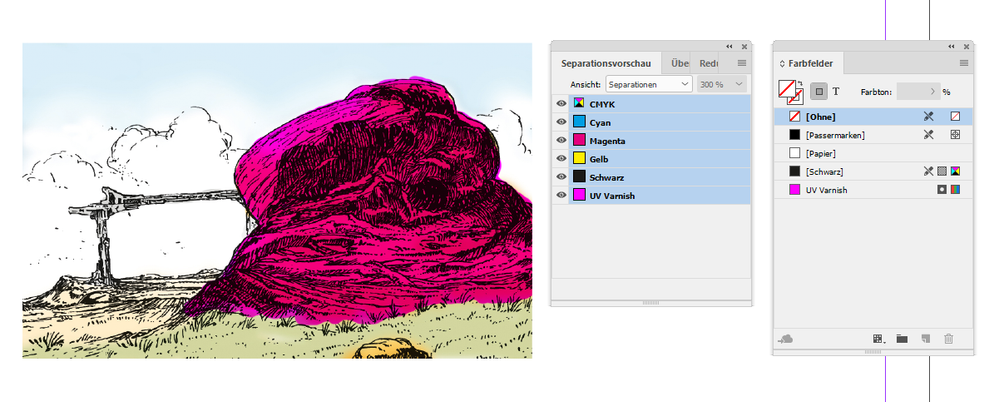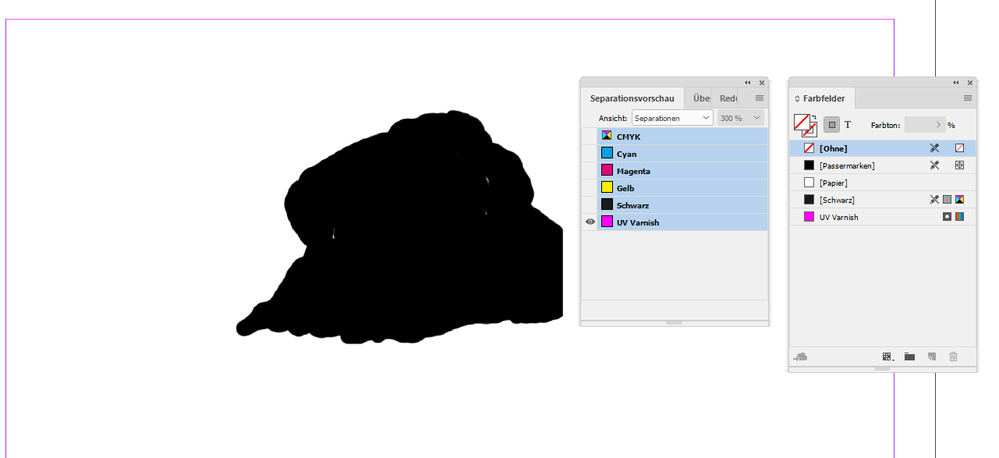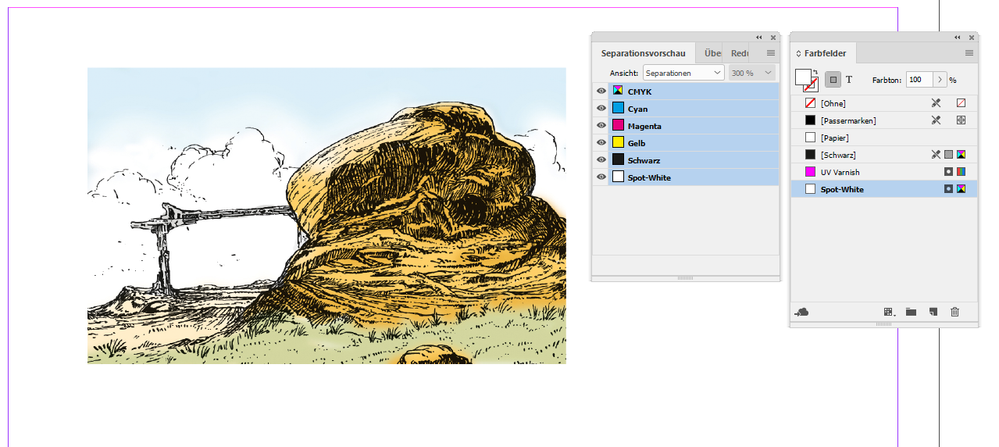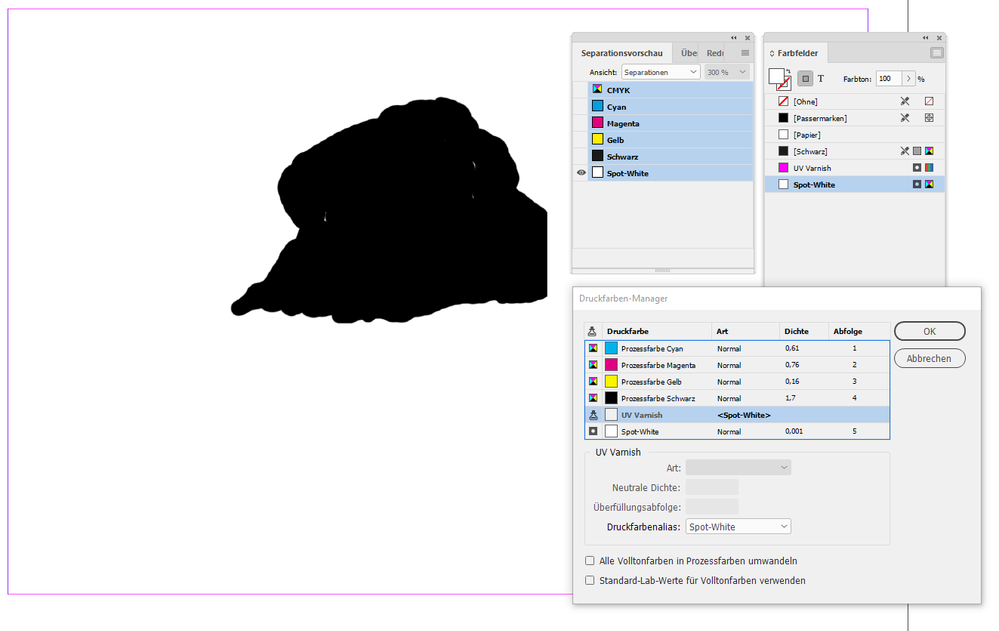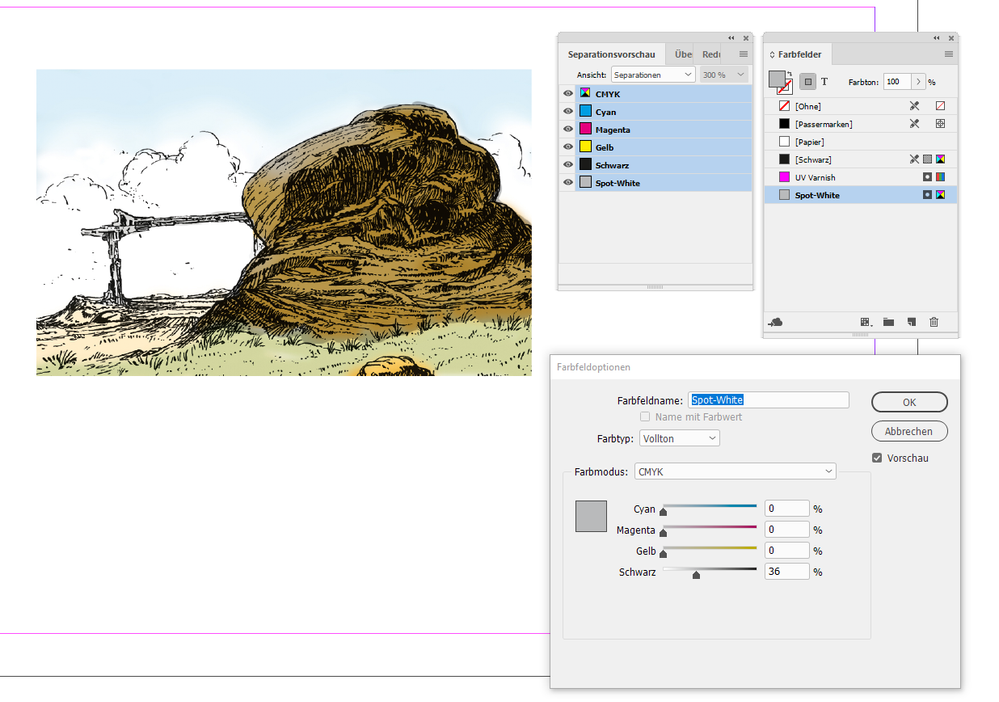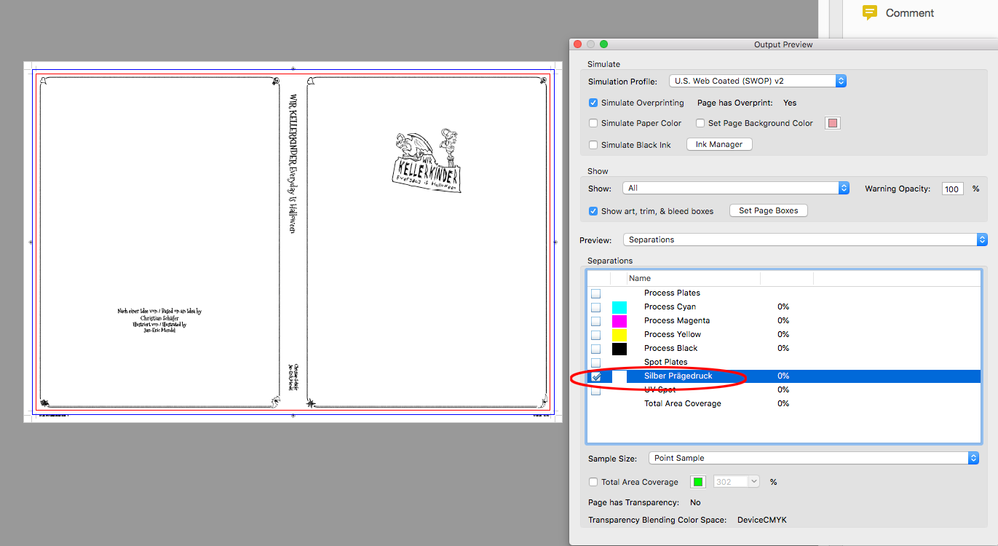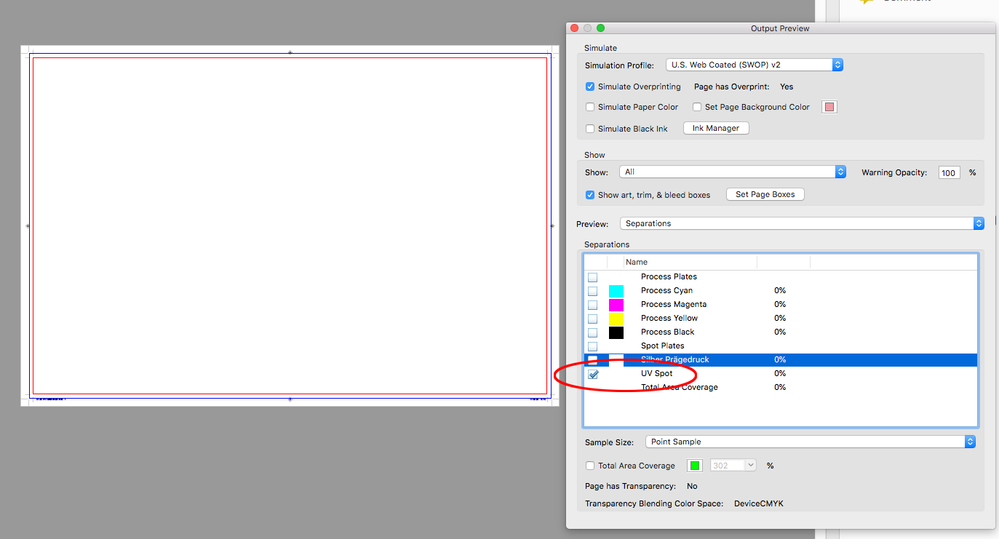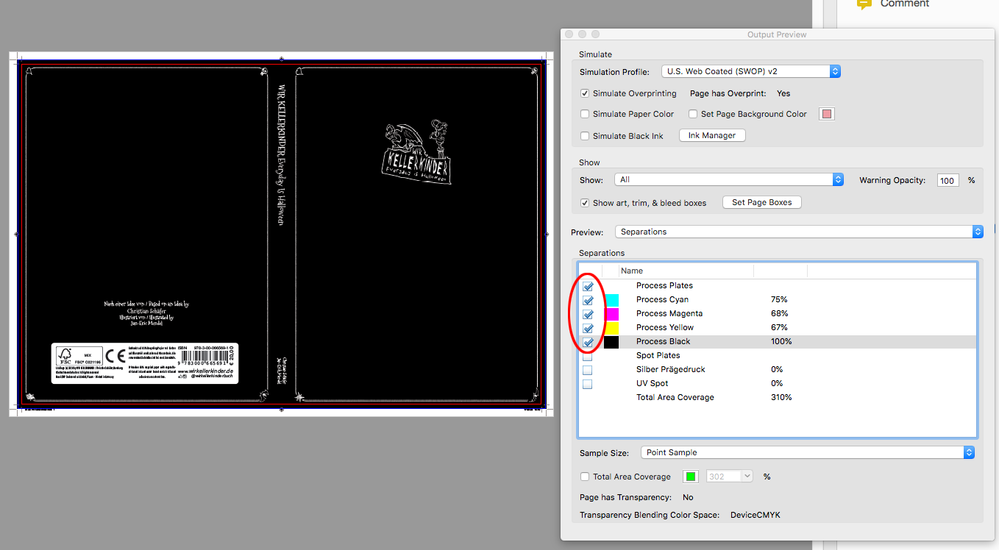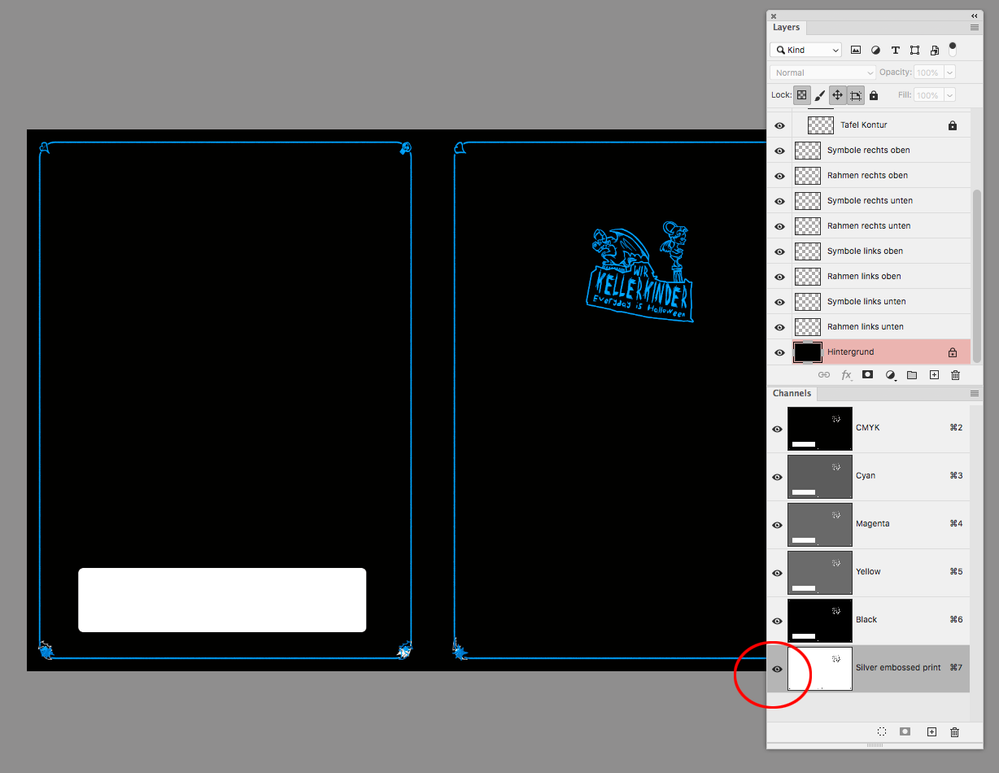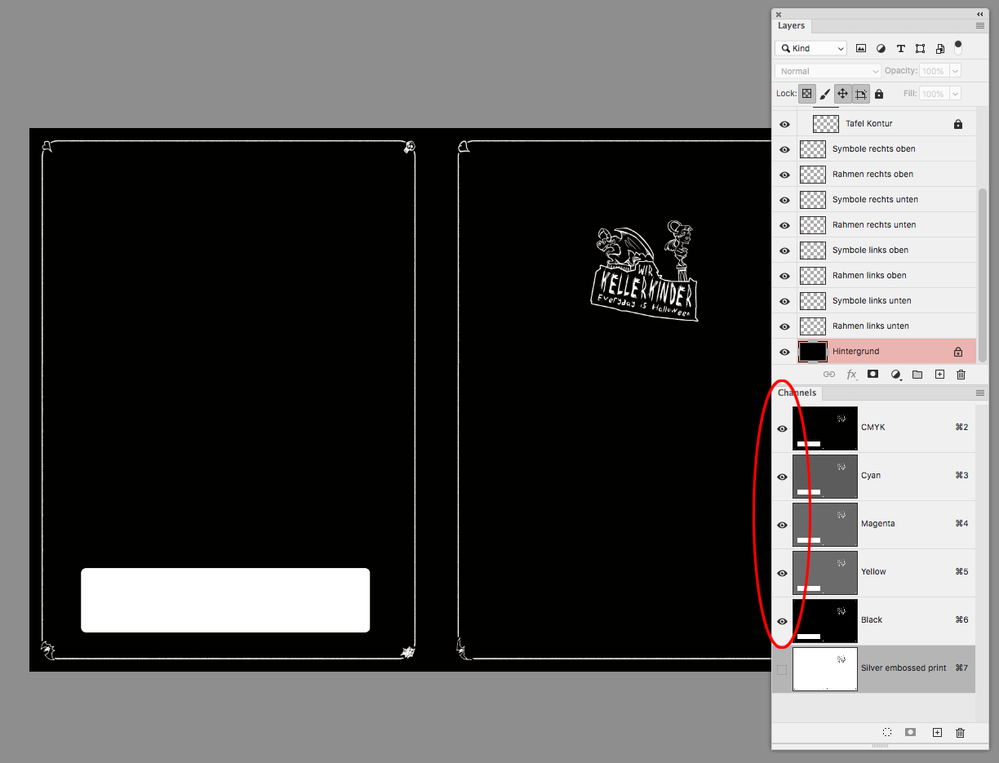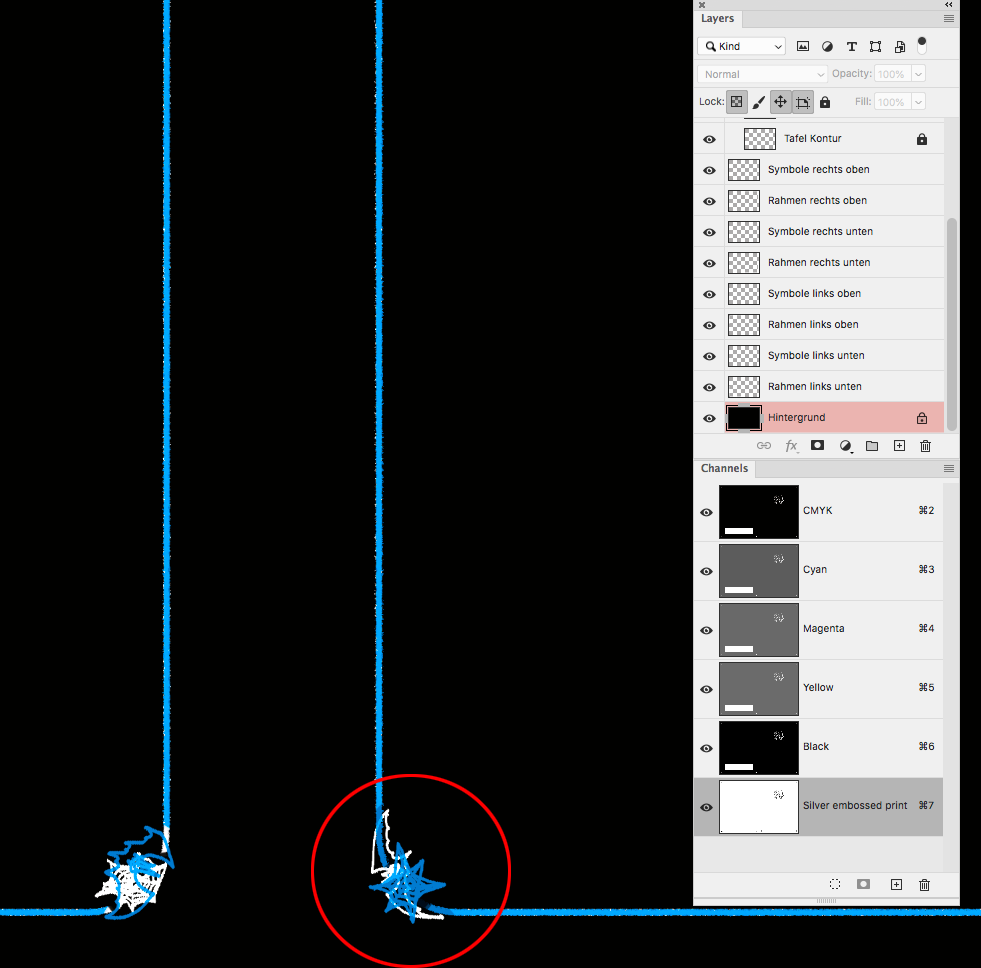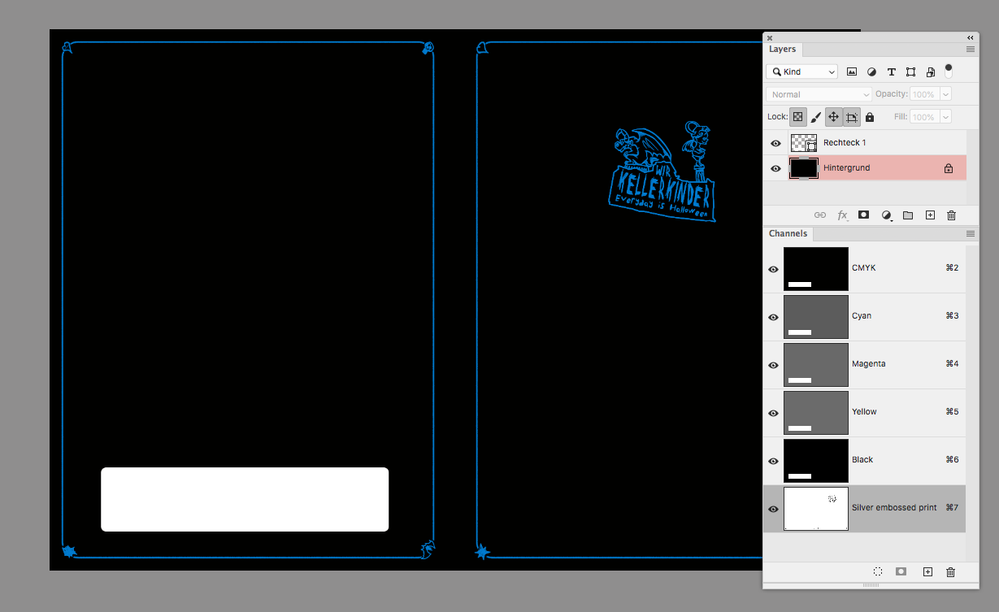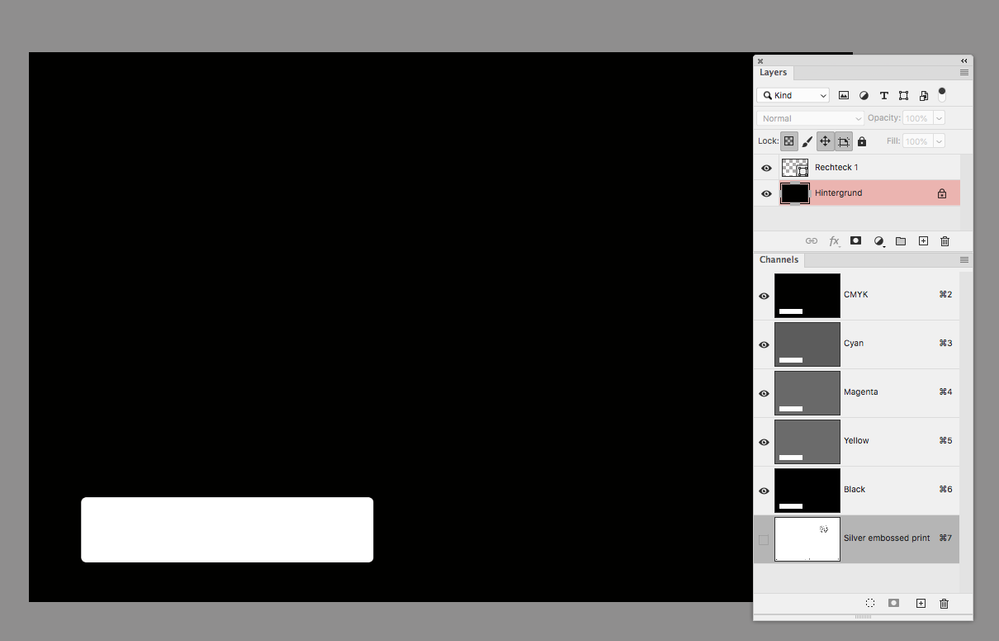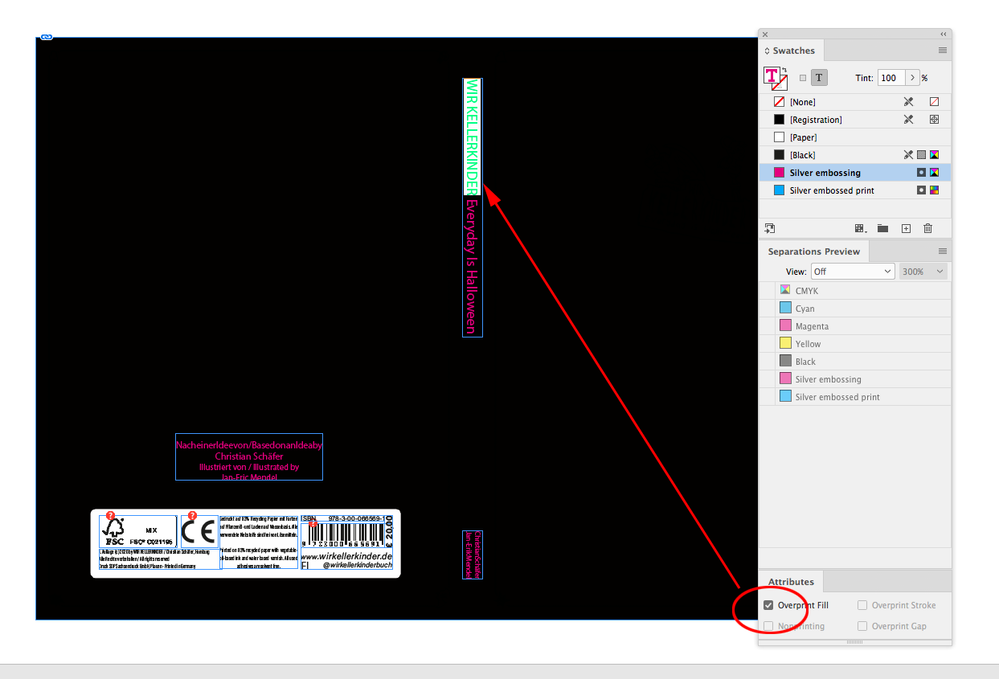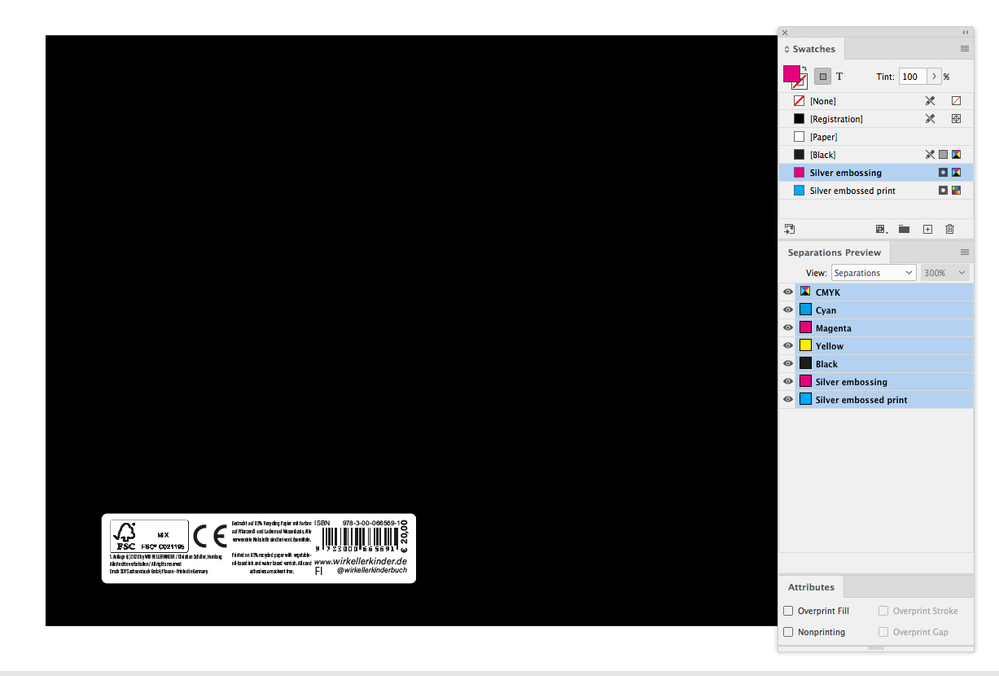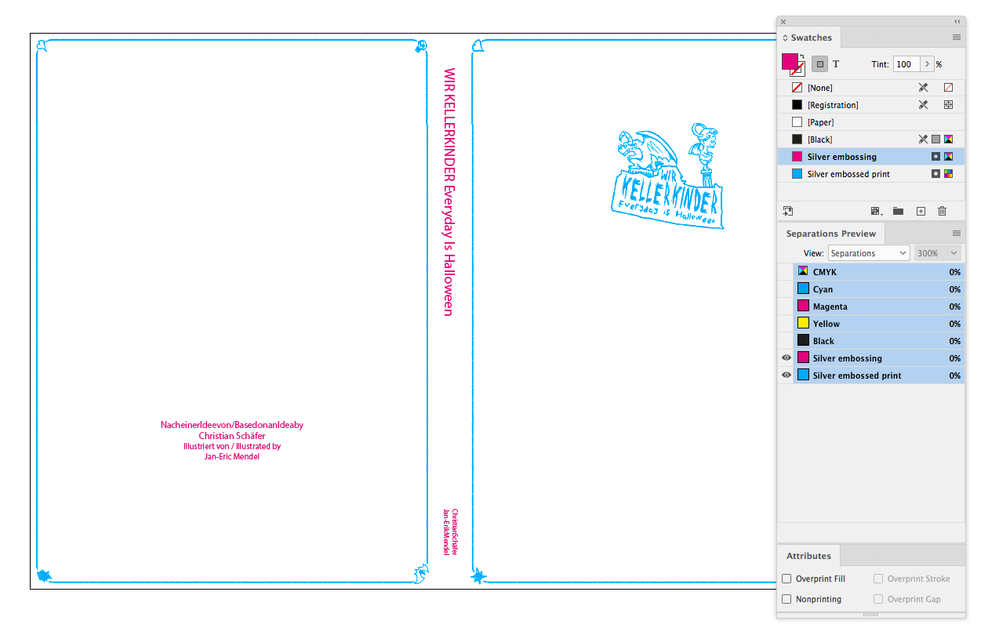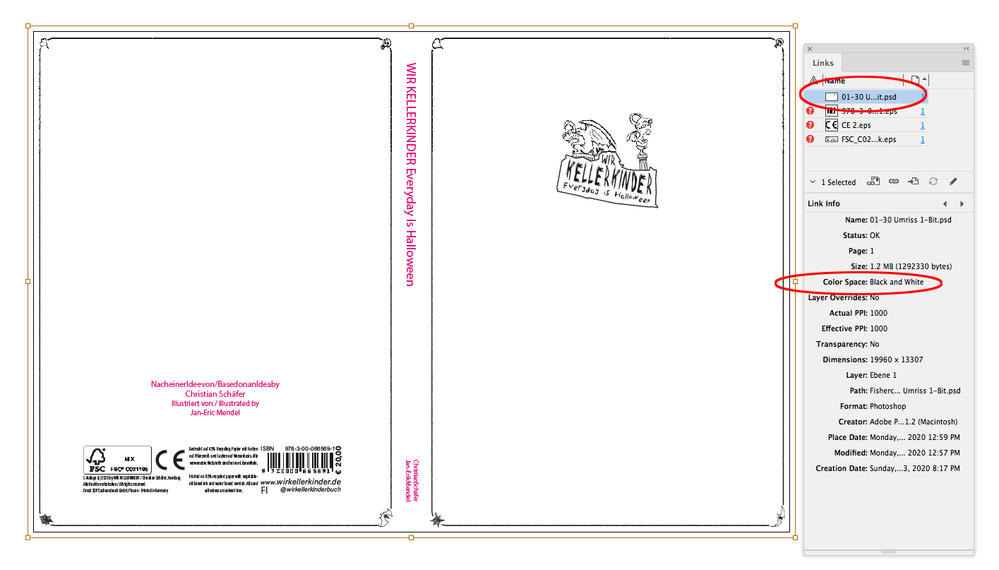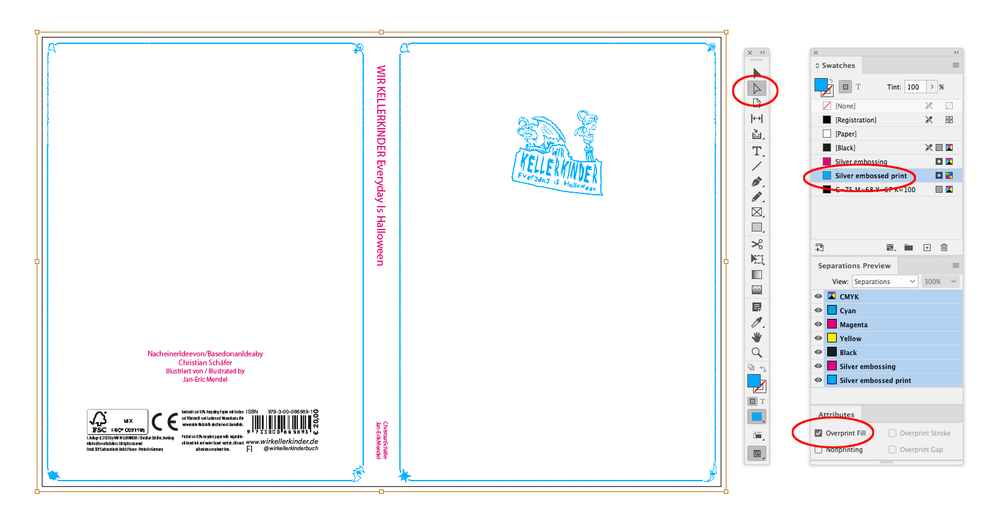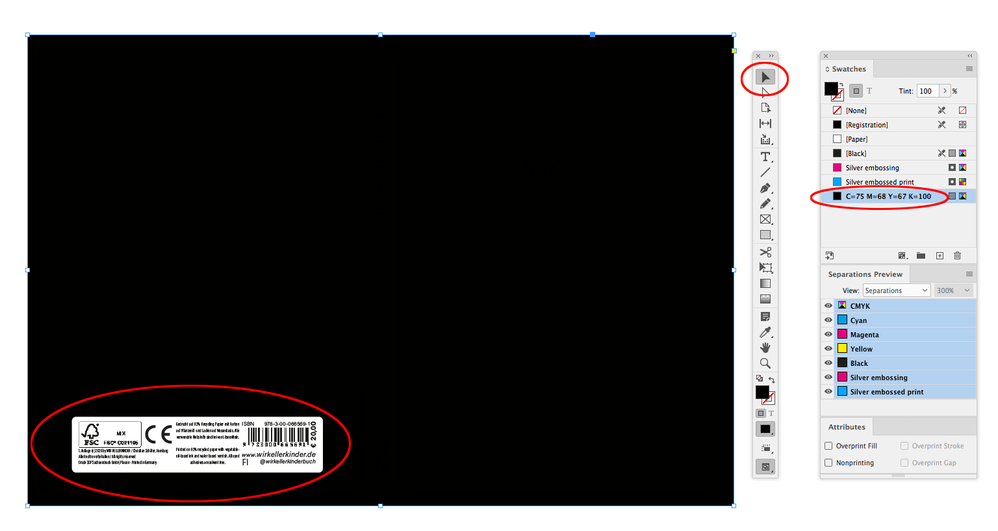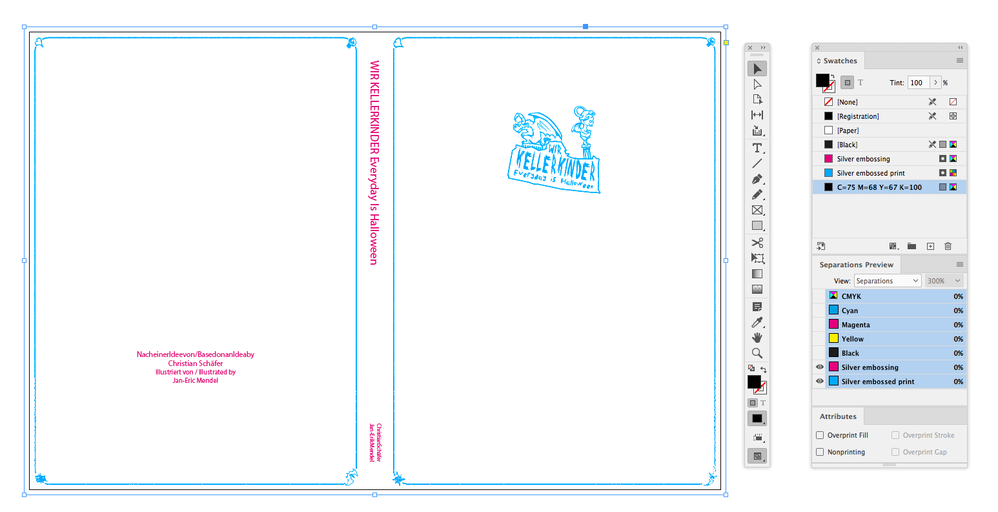Adobe Community
Adobe Community
Copy link to clipboard
Copied
Hi there,
I'm fairly new to indesign and I am currently working on a page for a book.
The page mainly consists of an image that I developed in Photoshop. I import and place it on that page in Indesign. On that image several areas will get a varnish layer when printed. Those areas I have as a seperate layer in Photoshop.
The printers told me to add a new color to the PDF so it is CMYK+1. In Indesign as I understand it I need to create a new (spot) color for that. Done that.
Now how can I import the said layer from Photoshop (in what format) and how can I assign that colour to it? So that all the information are in the final print PDF?
I attached two PNG files to illustrate my question. The first one is the illustration to be printed on that page while the second marks the areas that need to get the varnish. (granted these are not the real files and not cmyk but only for the sake of illustration of my request)
I hope I laid out all the information for you to understand what I want to achieve. If not please ask.
Thank you in advance!
Christian
 1 Correct answer
1 Correct answer
Hi,
You have 2 options here. Depending on the complexity of the area to varnish:
A- the quick and easy choice:
- Import your picture in InDesign
- Create a new spot color in your swatch palette https://helpx.adobe.com/ie/indesign/using/swatches.html
- The colour that you choose (bright pink for example) will not print in that colour, it is just to help the printer seperate that information from the rest of the picture and print the varnish separately.
- Use the pen tool to draw the shape you need over
Copy link to clipboard
Copied
Hi,
You have 2 options here. Depending on the complexity of the area to varnish:
A- the quick and easy choice:
- Import your picture in InDesign
- Create a new spot color in your swatch palette https://helpx.adobe.com/ie/indesign/using/swatches.html
- The colour that you choose (bright pink for example) will not print in that colour, it is just to help the printer seperate that information from the rest of the picture and print the varnish separately.
- Use the pen tool to draw the shape you need over the picture and fill it with the spot colour
B- If you need a very accurate and complex shape for the varnish
- in Photoshop
- Create a new spot chanel https://helpx.adobe.com/ie/photoshop/using/printing-spot-colors.html
- On a new layer, paint the area of varnish, again the colour you choose does not matter as it is only for area coverage information, not using the exact volour you picked.
- Save the file as a PhotoShop document
- Import the psd in InDesign, the spot channel added should also appear in the swatch panel as a new colour
- Contact the printer to check what pdf settings is best for them
- export and send pdf
Copy link to clipboard
Copied
Perfect. Thanks a lot! Option B suits me well.
Copy link to clipboard
Copied
Just a small follow up question.
I've now got a PSD in CMYK with a new spot color (see below).
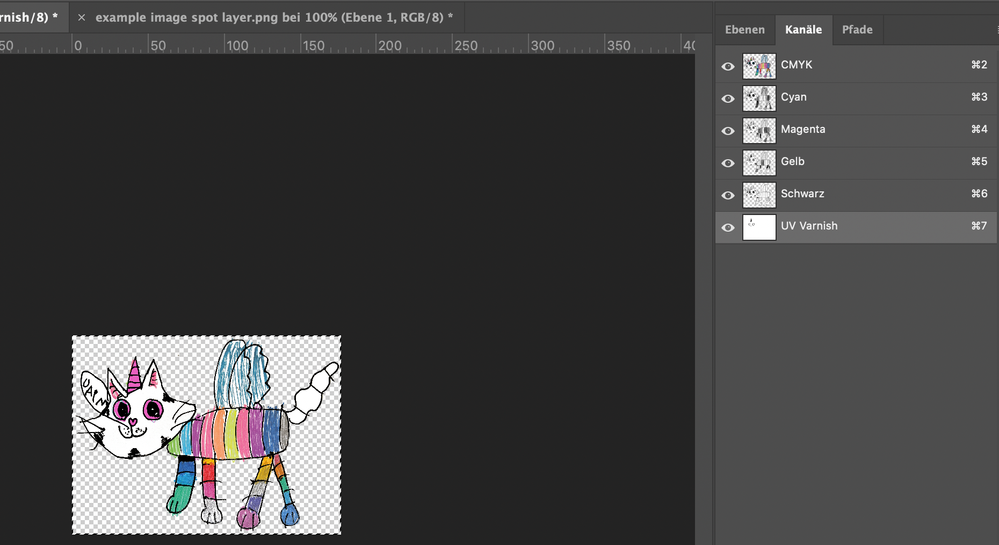
When I import it in Indesign the new color shows up in the swatch panel (Farbfelder in german). Is that it?
Is there a way to see the so marked area in Indesign or do I have to trust it's there?
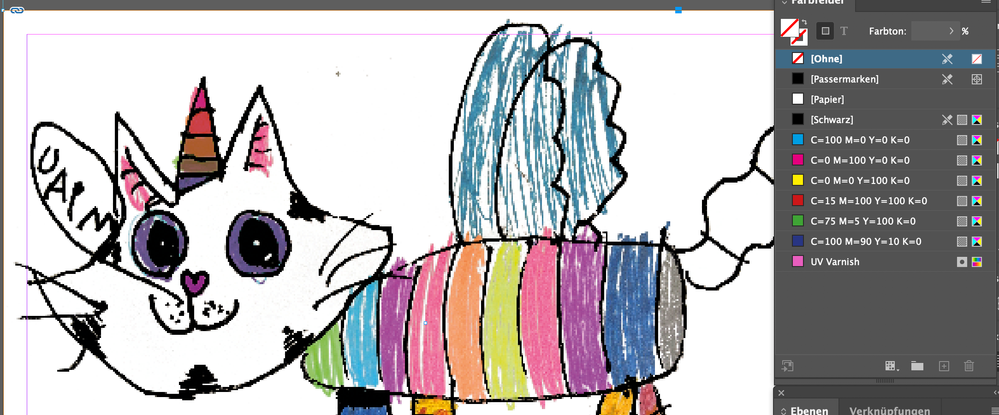
Thank you!
Christian
Copy link to clipboard
Copied
To elaborate on the good information above, you can use the InDesign Object layer options to turn the varnish layer in your .psd on and off. Copy the placed .psd file and paste in place on your InDesign varnish layer, turning off all but the varnish layer. You can export a layered PDF for your printer, or export a separate PDF for the varnish only. Alternately, you can save a copy of the .psd file for the varnish, removing everything except the varnish and saving as a grayscale .tif, you can use the Direct selection tool in InDesign to select and recolor the tif to the spot varnish color.
Copy link to clipboard
Copied
Hi Christian,
turn on Color Separation Preview in InDesign.
In your German version:
Fenster > Ausgabe > Separationsvorschau
Turn off all the CMYK inks. Spot ink UV Varnish should be visible in "black".
Some views on inks with the Separation Preview below.
[1] View: Separations enabled.
Only the CMYK inks are showing up.
Ink "UV Varnish" is diabled in view:
[2] All available inks are showing, also "UV Varnish":
[3] One ink is showing: "UV Varnish":
Note: The "Magenta"-like color of "UV Varnish" will not be printed like that. It's more or less an effect you cannot simulate with InDesign's Separation Preview. If the "Magenta"-like color is bothering you or if the printers suggest a different name for the spot color, you could simply add a new spot color in InDesign and redirect "UV Varnish" to that.
Below a sample with a spot color I defined as "white". So, if I redirect "UV Varnish" to it through the Ink Manager dialog, in other words, if I do an "alias" to "UV Varnish" in InDesign, you will not be able to see the spot color when all inks are enabled for view:
Only if the one spot color is viewed:
Especially look into the options for the Ink Manager dialog from the Swatches panel.
If I now change the color appearance of the spot ink in InDesign from "white" to something else, the color will show up again on the page in my placed PSD file:
Regards,
Uwe Laubender
( ACP )
Copy link to clipboard
Copied
Thank you all! Your feedback was great help!
Cheers Christian
Copy link to clipboard
Copied
Hi guys,
I hope it is ok to follow up on this topic. I've got feedback from the printers and I'm not sure how to proceed.
The feedback (in german) is as follows:
"Bitte färben Sie die Farbseparationen "Spotlack" in einen Vollton um (optisch bitte in cyan).
Genauso bitte auch die Separation "Prägung" (optisch bitte in magenta).
Wir können diese sonst optisch nicht kontrollieren und verarbeiten.
Gleichzeitig benötigen wir diese beiden Seperationen innerhalb des PDF als Vektorgrafiken, damit diese von uns verarbeitet werden können.
Diese liegen derzeit im PDF als "Bild" vor.
Alles was silber geprägt wird, muss unbedingt auf überdrucken stehen. Derzeit spart es aus und wird somit zu Passerproblemen führen."
Let me translate and put this into bullets:
1) For two spot colors (one used for a special varnish and the other for a relief print) I need to set them as full tone colours. Currently I've set them both to white in order to make them invisible in Photoshop. If I understand correctly I simply set the colours on these two to cyan/magenta 100%. That should be easy.
2) They need the areas that should be printed with varnish/relief as vectors. Now here I am lost. The image I work on exists in Photoshop and the spotcolour area exist as a layer. Of course I can create a path from it bu I don't know how to get it into Indesign let alone the PDF.
3) The spotcolours need to overprint. I guess (please confirm or correct) that I can set the according swatch in Indesigns print colour manager ("Druckfarben Manager") to "covering" ("deckend"). Right?
So far I do now work with Illustrator. Do I really need to just to pass the path information from PS to ID?
Thanks a lot!
Christian
Copy link to clipboard
Copied
Can you Package the document and images and share via Dropbox or your CC account?
Copy link to clipboard
Copied
Sure I can. Would one page be enough so I can then do it myself or do you use a software that I don't have like Illustrator?
Copy link to clipboard
Copied
One page works if it represents what you are sending the printer—an ID page, its placed assets, and the PDF using the preset you used for the printer.
Copy link to clipboard
Copied
Ok, here it is:
https://www.dropbox.com/s/i2zcwm3khz11szw/100355%20Wir%20Kellerkinder.zip?dl=0
In the zip are 1) the photoshop file, 2) the indesign document and 3) the final pdf.
1) In the psd you find a (hidden) layer marked green. This is the area that should get the varnish in the final print. You will also find a spot colour "silber prägedruck" with the same area.
2) in the indesign document you can find the pdf and some text layers. the spot colour is present.
3) in the pdf according to the printer there needs to be a vector of the area mentioned in 1) and also the spot colour needs to overprint.
Thank you in advance!
Copy link to clipboard
Copied
Your zip archive only has PDFs.
There is a version with 2 spot plates—the silber prägedruck spot includes the border and text, which is overprinting the white text in the process plates, and the UV Spot plate is blank with the exception of the crop marks. The other version only has the silber prägedruck plate. Here what I see in the PDF with 2 spot plates.
The empty UV Spot
The process color
In the psd you find a (hidden) layer marked green. This is the area that should get the varnish in the final print.
without seeing the PSD file, something tells me you have not set up the spot colors correctly. In Photoshop Spot colors can only be separated via Spot Channels—any pixels in a Layer would output on the process plates.
For example here I have a spot plate channel for Pantone 806, which is showing in the document because I have the spot channel turned on, but it does not show on Layer 0 in the Layers panel, which contains a process CMYK green object. The Layer’s pixels can’t output to a spot plate and will always be on the process plates.
Copy link to clipboard
Copied
weirdly my macbook doesn't let me create an archive with the psd and id file.. here's the whole lot in a folder: https://www.dropbox.com/sh/i1m7jmyqfnh6tu4/AAB0yKINU0CUsDTQIGUPL9mya?dl=0
I removed the unnecessary spot color "UV Spot" and "Silber Prägedruck".
Cheers
Copy link to clipboard
Copied
There is a problem with your PSD separation.
The spot color, which I’ve changed to a cyan color so we can see the difference in process white and the spot color, is mostly knocking out of the process color—you have the border and logo as white pixels on the layers and process channels. Here I’m showing the process CMYK and Spot channel:
The spot channel hidden shows the border and logo printing white on the process plates (knocking out and not over printing):
Plus there are areas where the spot channel and the process white don’t match:
To get the spot channel to overprint you would need to delete the layers with white pixels and leave just the 4-color black background and the box for the barcode etc.:
The spot plate hidden confirms the overprint
Any spot color text set in InDesign would have to be set to Overprint via the Attributes panel, and the text would not be visible with Overprint turned on because of the 4-color black below. Offset ink is assumed to be transparent, but it sounds like you are using a silver foil?
With Overprint/Separation Preview turned on we can see that all of the spot color is set to Overprint:
The process plates hidden shows the spot plate content
On the vector request for the Silver embossed print plate—I’m guessing they don’t want any gray pixels in the spot channel. Obviously your art could not be replicated as vector art, but if the gray pixels are the problem, you could make a spot plate that is 1-bit (Bitmap Mode), place it in InDesign and assign the spot color to the bitmap. You might check with the printer and see if it is the gray pixels that are the problem.
Copy link to clipboard
Copied
Copy link to clipboard
Copied
Amazing! Thank you so much!
You are correct about the silver foil emboss.
I will check back with the printers of the gray pixels are the cause for their request.
Thank you!
Copy link to clipboard
Copied
Another way to do this is convert your Photoshop Spot channel into a single channel Bitmap Mode file, which can be placed and assigned a spot color in InDesign.
Here I converted your channel into a 1000ppi Bitmap in Photoshop. When I place the Bitmap InDesign lists its Color Mode as Black and White:
Black and White objects can be set to Overprint and assigned any Color Swatch. Here I’m direct selecting the bitmap with the White selection tool and setting its color to Silver embossed print with the Attribute set to Overprint
If I then select the bitmap’s frame with the black Selection tool, I can set its fill to the 4-color black. Finally I replicated your white box for the barcode in InDesign:
The Spot channels
Here are the sample 1-bit files
https://shared-assets.adobe.com/link/b98fe987-62e6-4fcc-591d-bbc17166d2aa
Copy link to clipboard
Copied
Thank you!
In fact in the end I will have two "special colours". The first is a silver emboss and the second a uv varnish. For the emboss I guess I just follow your above mentioned steps.
For the second I think your second way seems the better option as in the process colours the image needs to be present unlike with the silver emboss area. So the image is printed and then the marked areas are "glossed over". Am I right?
Copy link to clipboard
Copied
If the foil and the varnish are the same, I think you will only need one spot plate and the printer can output twice.