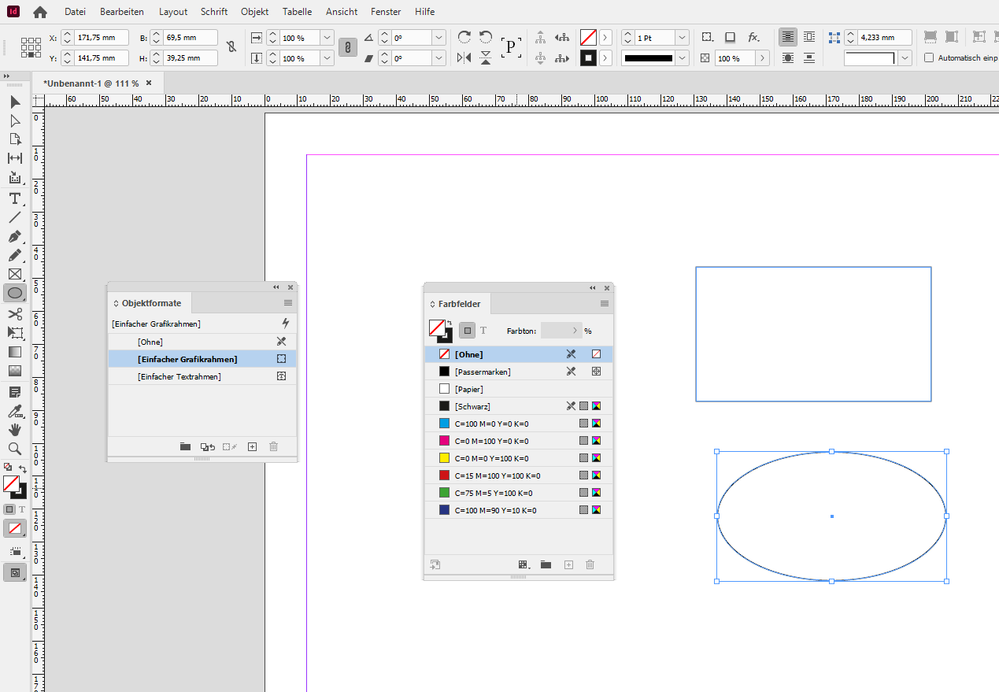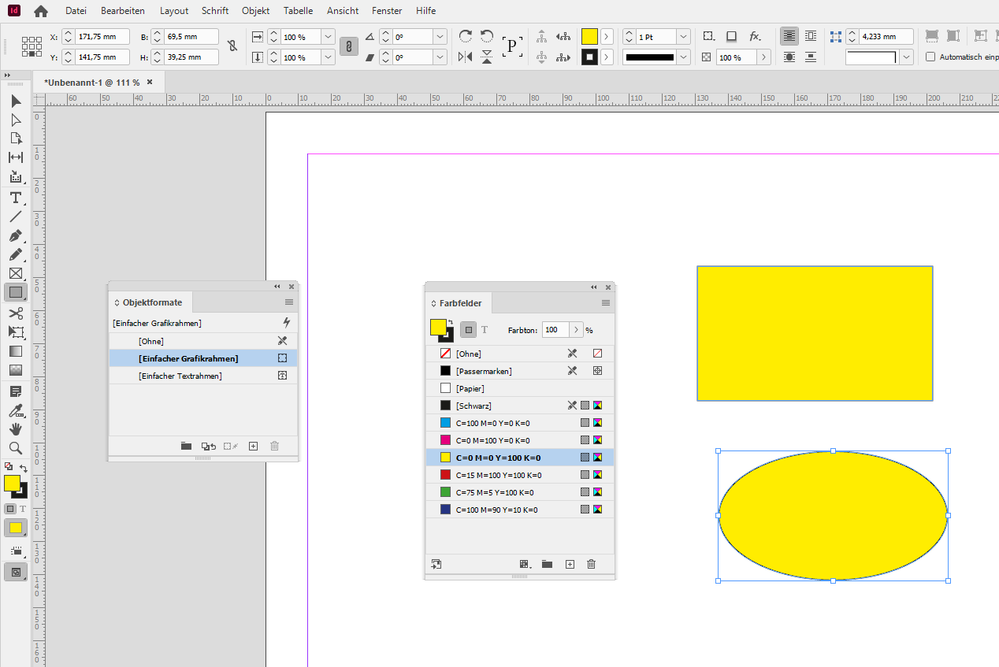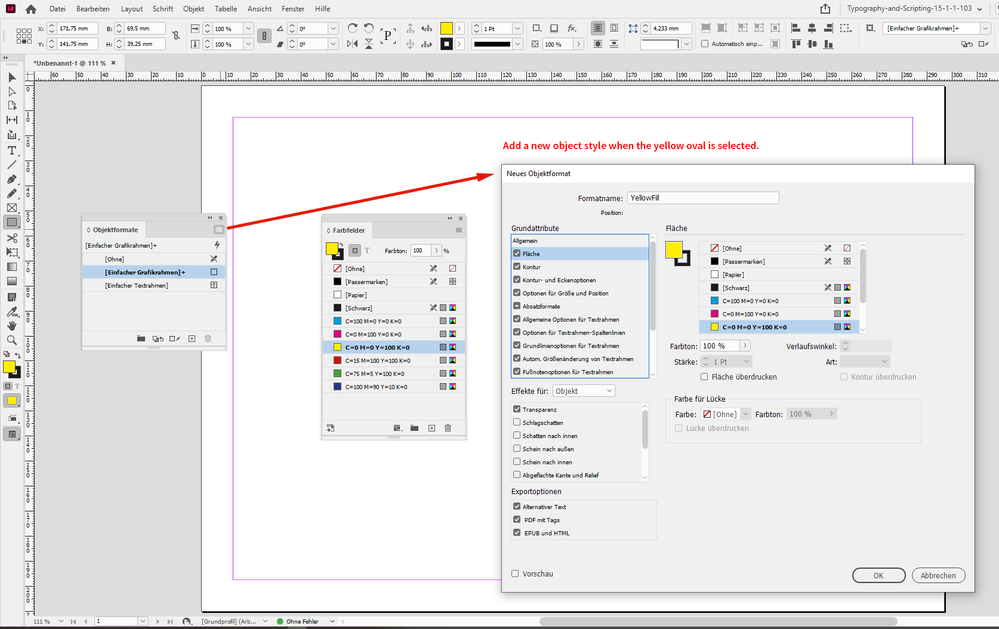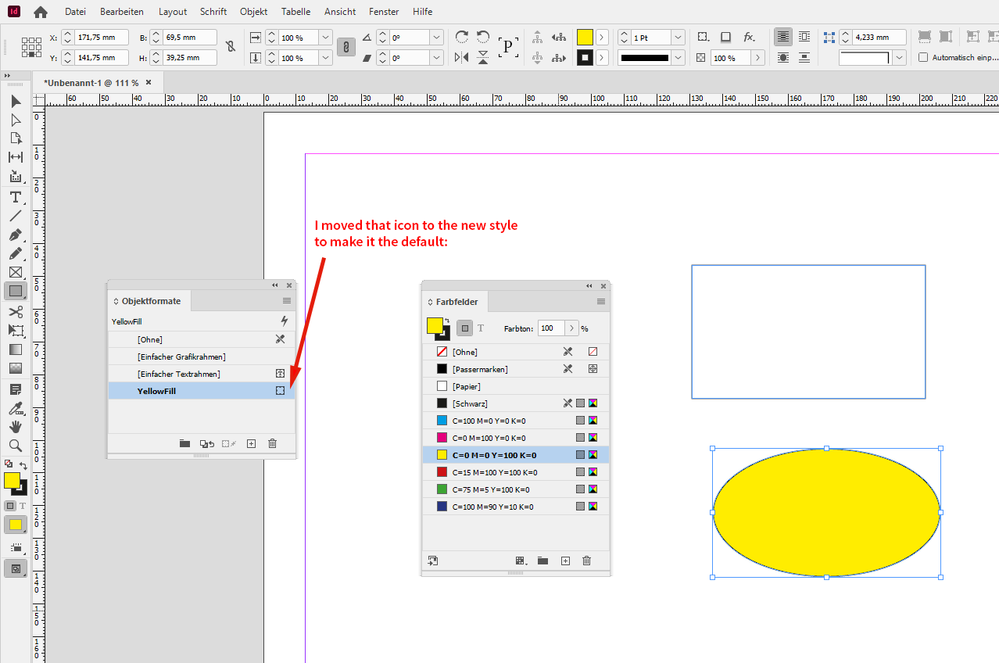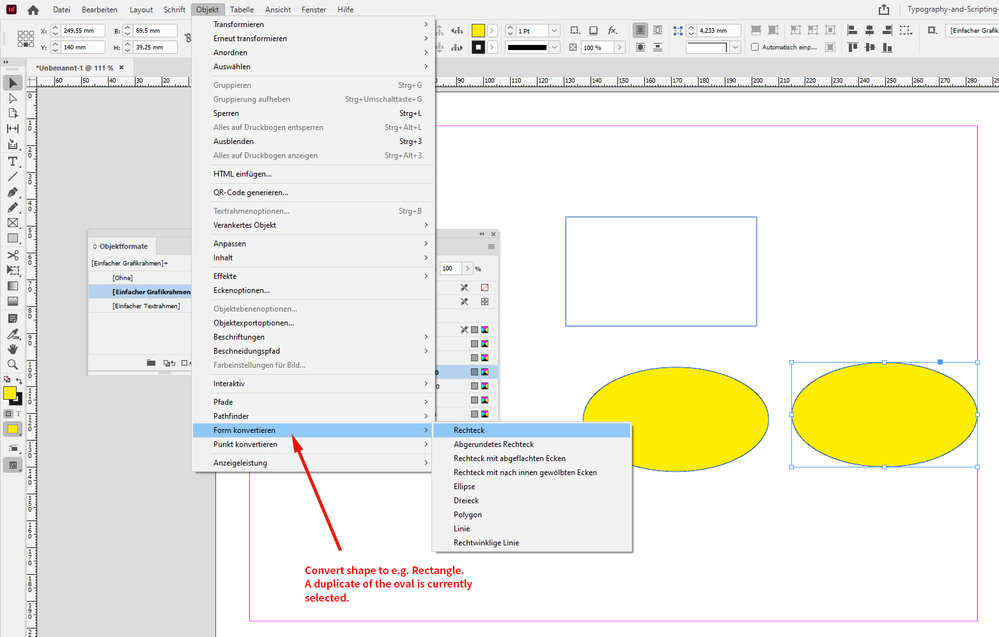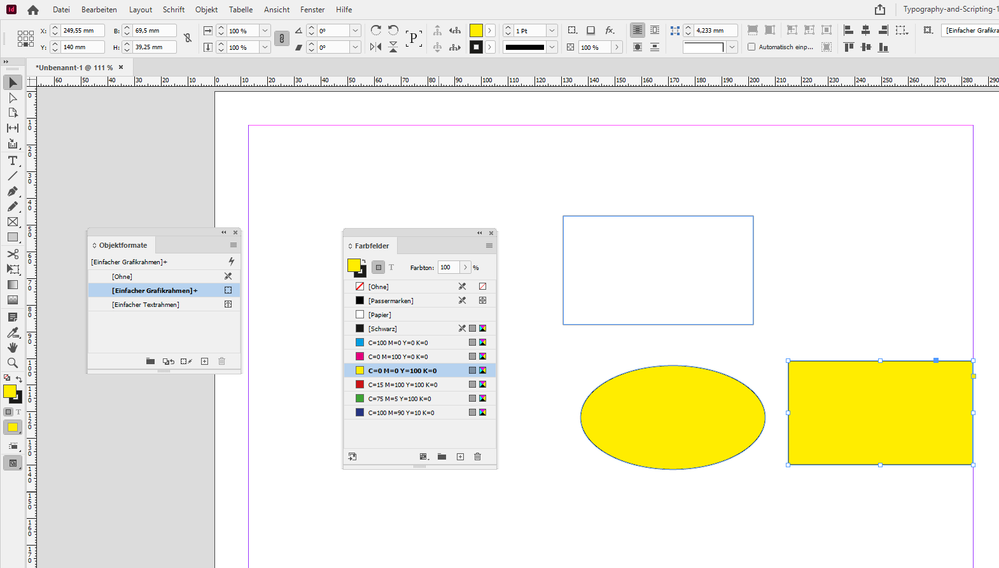Adobe Community
Adobe Community
Copy link to clipboard
Copied
Hello everyone.
Just wondering if InDesign has something similar to Illustrator's appearance panel option where new art has the same attributes that the last item had?
For example, if my color swatch is yellow and I go to create a new square, it defaults to grey or something other than the current color swatch.
M
 1 Correct answer
1 Correct answer
marisaa55373970 said:
"I create a box and color it yellow. Then I select the circle tool and create a circle - hoping it will also be yellow because the last object was yellow. But it isn't."
Hi marisa,
you first have to understand the tools and panels in the screenshot first. Especially how they interact together.
Then you could do what you want with a few clicks and moves of icons.
Selected is the Rectangle Tool. For this tool you can set some preferences like stroke weight, stroke type, s
...Copy link to clipboard
Copied
A new swatch button click will look at the active stroke or fill color and begin with that as a new swatch.
InDesign is not like the Illustrator appearance panel.
InDesign will tend to make the next frame tool shape the same stroke/fill color as the last selected frame object.
When you want things to be the same in InDesign, you make a paragraph/character/object/cell/table style.
Copy link to clipboard
Copied
Thanks Mike.
Actually, what you're describing is exactly what I want it to do! But it isn't. So, if I have a yellow swatch that I just used to fill in a box, and then I create another box, it logically should still be yellow. Instead, my swatch reverts to grey or black or white.
Copy link to clipboard
Copied
you can created object styles. you can select and object that has the atributes. make an object styles out of it.
does this sound like what you are looking for?
Copy link to clipboard
Copied
Thank you for responding, Jonathan. Yes - I'm aware of that option, actually. Please see my reply to Mike above - as what he wrote is what I'm trying to get InDesign to do 😉
Copy link to clipboard
Copied
to add to that. if you make an object style, with nothign selected, click on it. it now becomes the default. now anything you make will have that atribute. you can go further and nest paragraph styles. now you can format shapes and text in one click from objet styles.
Copy link to clipboard
Copied
If I'm understanding you correctly, it sounds like you want to change your defaults for Stroke and Fill.
To do this, make sure no object is selected. Change your Stroke Color and Weight along with your Fill Color. These will become your new defaults for drawing objects. So anytime you draw a object, it will use this same Stroke and Fill.
This will change your defaults for just this one open document. If you want to change your defaults back to "normal," deselect everything and change the Fill to white (Paper) and Stroke to Black with 1 pt. Weight.
Copy link to clipboard
Copied
Thanks to you both for responding.
So Jeff and Jonathan, this is what I'm wanting to see:
I create a box and color it yellow. Then I select the circle tool and create a circle - hoping it will also be yellow because the last object was yellow. But it isn't. It defaults to a grey or some other color that I've used in my design (sometimes minutes or hours earlier).
Similarly, let's say I want to create the box to be one of the colors I've already ussed elsewhere. I click on the pre-existing shape (let's say it's blue) and then I'm hoping InDesign will know that "hey, I want the next shape I draw to be blue." Then I go and draw a box or circle, etc. Well, it isn't blue - it again defaults to grey or a color I've used way earlier.
Copy link to clipboard
Copied
As Jonathan already mentioned, for what you're trying to do, Objects Styles are the best answer. You could even select multiple objects at the same time and apply the Style to all of them. Or without even selecting an object, click, drag and drop the Style listing onto the object to apply the Style.
Copy link to clipboard
Copied
Thank you Jeff. Much appreciated - all of you 🙂
Copy link to clipboard
Copied
Hi marisaa55373970,
If an answer is correct, please mark it as correct, so people will know that the issue has been solved.
Best,
Jeff
Copy link to clipboard
Copied
marisaa55373970 said:
"I create a box and color it yellow. Then I select the circle tool and create a circle - hoping it will also be yellow because the last object was yellow. But it isn't."
Hi marisa,
you first have to understand the tools and panels in the screenshot first. Especially how they interact together.
Then you could do what you want with a few clicks and moves of icons.
Selected is the Rectangle Tool. For this tool you can set some preferences like stroke weight, stroke type, stroke color and fill color. You cannot do this for the tool above, the Rectangle Frame Tool. Very important is that little icon to the right of the [Basic Frame Style]. That indicates the default object style for frames shaped like rectangles, ovals, polygons and graphic lines drawn with the Rectangle Tool.
Currently, by default, because of the positon of that little icon, the properties for the default style are:
No fill, a solid stroke of 1 Pt stroke weight with color [Black]:
If you now have a document open with the defaults like that you will be able to draw out a rectangle with the said properties. Or an oval if you switch the tool to the Ellipse Tool:
Now, if you change the fill color of that drawn oval to e.g. Yellow like that:
you did an override to the [Basic Frame Style] which is indicated by a little + sign to the right of the object style's name.
To make the fill the new default you could do two things:
[1] You could redefine the overrides as the new properties of the [Basic Frame Style] like that:
But that has the negative side effect that the rectangle above will follow. And all other objects with the same object style somewhere in the document as well. So changing an object style is no option at all, I think!
But you will be able to draw out other rectangles, ovals and polygons with the same new properties.
The alternatives:
[2] Keep the oval selected with the overrides and create a new object style.
Make it the default frame style for a while ( until you decide you need a different design for the next object you draw 😞
To make that new style the default move that little icon I talked about before to the name of the new object style in the Object Styles Panel. You may also apply that new style to the oval:
When done you can draw out new rectangles, ovals and polygons with the tools under the Rectangle Tool and the fills and strokes will follow the new default. Again: You cannot do that with the Rectangle Frame Tool that is above the Rectangle Tool. Best move the little icon back to the [Basic Frame Style] when done.
[3] Duplicate the yellow oval and convert its shape from oval to rectangle with a menu command.
Or from oval to polygon if you like. There are several shapes available, also with rounded corners.
The duplicated item has the [Basic Frame Style] applied with the same overrides.
The result of the conversion from shape oval to shape rectangle:
Regards,
Uwe Laubender
( ACP )