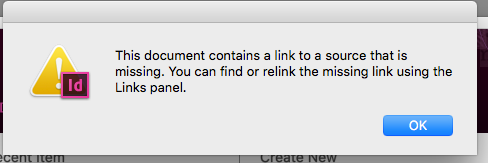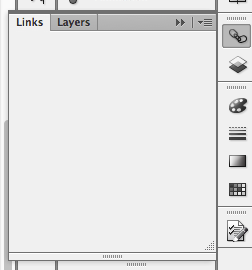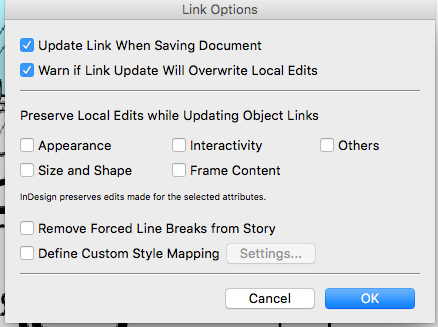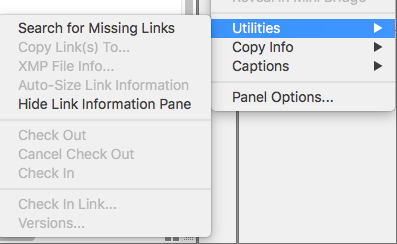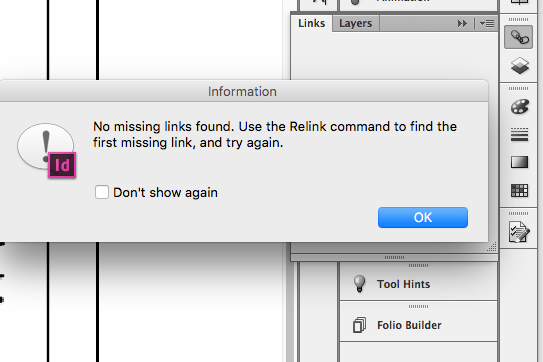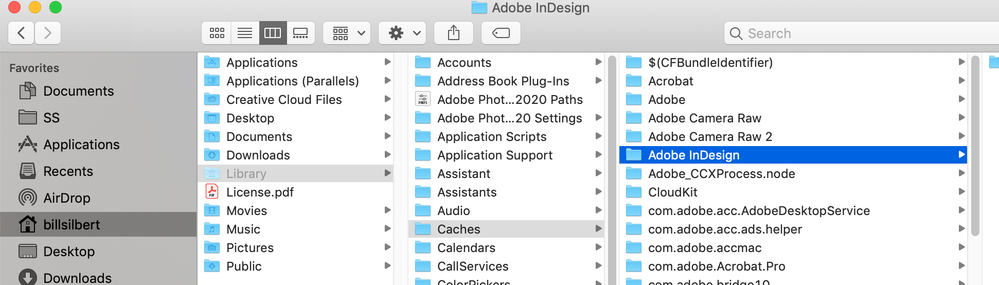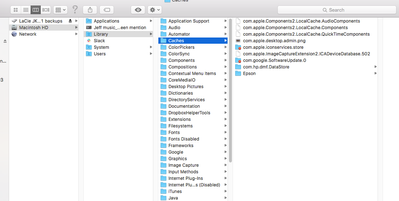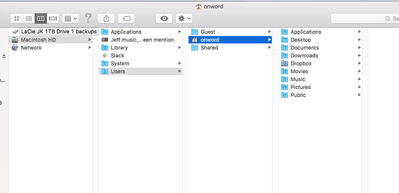Adobe Community
Adobe Community
- Home
- InDesign
- Discussions
- Re: No way to update or find links in InDesign CS6
- Re: No way to update or find links in InDesign CS6
Copy link to clipboard
Copied
Using Mac INDD CS6.
• I have a series of cartoon in layouts I created in INDD over the past year; I use INDD to create the keyline frames and capiton/jokes that go under the cartoons themselves. I import/place the cartoon art jpegs witin the INDD layouts. I keep the art/jpegs in folders/files that also contain the INDD files. So safe to say the source jpgs are on my mac, in a common place. I also back up the folders on an external HD & iCloud drive. (more on that later.)
• Recently, whenever I open the INDD files, I get the "source links are missing" pop-up (see Image 1 of the attached six screen grabs). I click OK & the document opens. As expected, the cartoons are pixelated instead of smooth as they ought to be.
• I open the links panel to find the links but it's blank (see Image 2).
• I select the little arrow within the links panel to see what else I can try, only to see that (Image 3) most of the options (including Relink) are greyed out.
• From this same menu I select Link Options. It opens a pane and I select "Update link when saving document" (Image 4). However when I save the doc and reopen I get the same missing link issue again, so saving the doc fails to update the link.
• I then open Utilities (Image 5) and see that "Search for missing links" appears as a non-greyed-out option. So I click that.
• That opens a new prompt pane (Image 6) that says "No Missing Links Found. Use the Relink command to find the first missing link, and try again." However, as before, the Relink command is greyed-out (see Image 3).
• I thought perhaps this was happening because I saved the folders with the source jpgs and the INDD layouts artwork on iCloud (even though they are also on the Mac) so I removed & trashed the iCloud folder while keeping the Mac folder intact. I then restarted InDesign. This did not resolve the issue.
These INDD files span a year of work, including one as recent as today. I have read online that this can happen if images are embedded vs linked, but I don't how to determine that, and furthermore the art is generally about 1.2 MB so from what I've read it may be too big to auto embed. I used to see the links identified in the links panel no problem, vs the blank panel I now see.
Any advice? Thanks so much,
Jeff
 1 Correct answer
1 Correct answer
The reason I suggested trying it on another machine was to see if the problem was related to your version of InDesign. What you found makes that seem likely. I would suggest trashing your preferences and cache files to see if resetting the program to its defaults in this way straightens things out. If that doesn't work then you might need to uninstall and reinstall InDesign.
To trash preferences on a Mac:
The User Library folder in which InDesign’s preferences are stored is hidden by default on
...Copy link to clipboard
Copied
Could you be more specific as to when this all started happening? Had you recently updated your Mac OS? If so, then CS6 would not be supported and strange things might start happening. Is this happening with just this file or globally with all files that have imported images—either linked or embedded? Try creating a new file, importing some jpegs, closing the file and seeing if this happens all over again. You also said that you have the files backed up on a separate hard drive. If you copy the file(s) from that to your hard drive does the problem persist? If you copy one of the file(s) onto a different computer with InDesign installed (even if it has a later version of InDesign) does the problem remain?
Copy link to clipboard
Copied
Thank you -- here are some answers, after having read/tried your suggestions:
• No I didn't update the OS.
• This has been happening for about a month.
• I tried creating a new InDesign file using a photograph for the placed artwork, then saved and reopened it. Hurrah, no link problems.
• I opened a cartoon file from last year but this time the link problems were there. All previous In Design cartoon files have this problem.
• But to futher muddle my mind, I then opened three recent cartoon files going back from today to a month ago. There were no link problems now. This is perplexing because these very files had link problems earlier this week and today. And now not. Yeesh. But all the older ones do, say anything from a month ago and farther back into last year. About 35 files. And who's to say that it won't happen again when I open the newer ones tomorrow?
• I tried opening files from the external HD but had the same trouble.
• Now, on the more promising front, I moved the external HD to my other Mac (a Mac Air) and opened an older cartoon file that was link-malfunctioning on my original mac (an MBP). Again I got the "missing links" prompt as on the MBP, but this time when I clicked OK, the links panel correctly display the links (see attached Image A). I then doubled-clicked the question mark icon for the one missing link and it relinked as desired. This is perplexing as the Mac Air has the same OS as the MBP, and, while it is a newer model by just a couple of years, the MBP actually has a newer internal HD.
• So it's all baffling to me -- inconsistent.
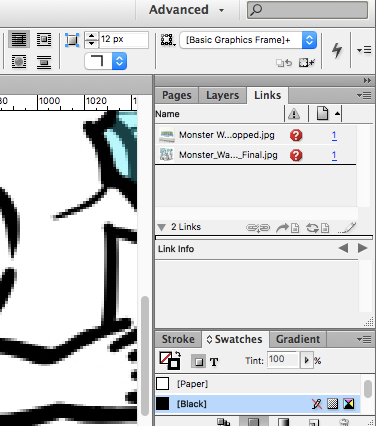
Copy link to clipboard
Copied
I'd really like the MBP to be the mac I do the work on. It's bigger and the smaller Air has hardly any storage in comparison, and the MBP is my workstation, preferred machine for many reasons. Is there a way to manage this while still doing the work on my MBP vs having to always go back and forth between the two machines?
Copy link to clipboard
Copied
The reason I suggested trying it on another machine was to see if the problem was related to your version of InDesign. What you found makes that seem likely. I would suggest trashing your preferences and cache files to see if resetting the program to its defaults in this way straightens things out. If that doesn't work then you might need to uninstall and reinstall InDesign.
To trash preferences on a Mac:
The User Library folder in which InDesign’s preferences are stored is hidden by default on most Macintoshes. To access it make sure that InDesign is closed and click on the desktop to launch a Finder Window (Command-N). With this window in column view follow the path User>Home folder (it’s the folder with an icon that looks like a house—it may have the user’s name rather than “Home”) and click on the Home folder. With the Option Key pressed choose Library from the Finder Go Menu. “Library” will now appear within the Home folder. Within the Library folder find the folder called Preferences and within it find the folder called “Adobe InDesign” and the file called “com.adobe.InDesign.plist” and delete both that folder and that file. When InDesign is next launched it will create new preference files and the program will be restored to its defaults.
The advantage of manually deleting preference files in this manner is that after you’ve reset up the program (make sure that no document window is open) to your liking, you can create copies of your personalized “mint” preference files (make sure that you quit the program before copying them—that finalizes your customization) and use them in the future to replace any corrupt versions you may need to delete.
To delete cache files on a Mac:
Follow the same process as above to get to the User Library folder. Within the Library folder find the “Caches” folder. Within the Caches folder find and delete the entire folder “Adobe InDesign”. I find that deleting the InDesign cache folder completely leads to a lasting change.
Copy link to clipboard
Copied
Hi there & thanks again for the detailed resppnse. Some questions regarding your suggestions:
1. Would deleting the preferences erase all my existing INDD cartoon docs or make them difficult to open?
2. Would deleting the cache files eraseall my existing INDD cartoon docs or make them difficult to open?
3. What do you mean by "once you've reset up the program to your liking"? My sense from your instructions is that all I do is delete the plist & then the next time I open the application it will be a fresh start. So not too sure what you mean by 'reset to your liking' which sounds like I would customize the reset, i.e. click/select certain options during the process. If so, I'm not clear from your instructions at which point / how I'd do that.
4. A bit confused by "you can create copies of your personalized “mint” preference files (make sure that you quit the program before copying them—that finalizes your customization) and use them in the future to replace any corrupt versions you may need to delete." A. If you mean I am to copy "mint" cartoon docs/files, how do I do that? Do you mean I should recreate all my cartoon docs anew, using fresh artwork, and then dump the existing ones? B. If you mean I am to copy something other than the cartoon docs/files, can you specify which files you mean and how I create copies of them?
Thank you.
Copy link to clipboard
Copied
Trashing preferences and caches does nothing to the content of existing files. It only restores the program to its original condition. So if, for instance, you have previously changed the appearance settings from the default dark to a lighter version of the interface then after trashing preferences it would go back to the dark interface. Further, deleting the cache files can clear up missing parts of the interface such as the icons that are supposed to be on the bottom of many panels but sometimes mysteriously disappear.
As far as what you are deleting when you trash preferences my instructions call for the trashing of a folder called "Adobe InDesign" as well as the playlist file. After trashing preferences most of us want to make different customizations of the program that are more comfortable to us. Doing that without a document open and then quitting the program makes these changes the new default. Making a copy of the "Adobe InDesign" folder I mentioned, after you've made your customizations, and then putting it away some place else on your computer means that if you ever need to trash preferences again you can simply replace the bad preference file with a copy of the "pristine" one.
The whole suggestion of trashing the preferences and caches is based on the probability that there is something wrong with your version of InDesign and not your files. The fact that they worked correctly on another computer seems to indicate this.
As for how to copy a file or folder on a Mac that is simple. Simply drag the file or folder on the desktop while holding down the option key or by clicking on the file or folder and using the key command Command-D. Either way will make a copy of the file or folder.
Copy link to clipboard
Copied
Thanks for clarifying, Bill. I'll look into it all and let you know how it goes.
--Jeff
Copy link to clipboard
Copied
Hi Bill,
I'm trying out your reco to delete (a) the Adobe InDesign folder & (b) com.adobe.InDesignplist file (both in the preferences folder). As I got to deleting the cache as well (another of your recos) I couldn't see a file simply called "Adobe InDesign". The only folder that's close is called "com.adobe.InDesign". Is that the name of the cache folder I should delete? (There is an "Adobe" folder in the cache folder but wihtin it are only thress folders (Color, Flash Player and TypeSupport) so I doubt that's what you are recommending I delete. Please confirm/advise, thanks.
The other thing is, I'm backing up all of these folders / files on my external HD in case there's a problem. Sound wise?
Jeff
Copy link to clipboard
Copied
The path should look like the screenshot below:
Backing up the old folders is not a bad idea. I would only keep them until I know one way or another if this all has worked for you.
Copy link to clipboard
Copied
So Bill about the cache. A couple of things here:
1. If i follow the 'users' path you can see there is no library in there therefore no cache access through that route (see first attached screengrab).
2. If I just select 'library' however after selecting the Mac's Hard Drive, then yes there is a "cache" folder but there's no "In Design" folder within that cache folder. (see 2nd attached screengrab).
All this to say, I see no way to get to an "Adobe InDesign" folder within a Cache folder. This is El Capitain btw.
Copy link to clipboard
Copied
Hi again Bill, this is an addendum to my previous reply about there not being any InDesign cache file visible for me to trash. Despite that, I just tried InDesign and the links folder now populates as normal, giving me a chance to update/find missing links. So, even though the cache part of your solution wasn't doable, your first suggestion -- trashing the preferences -- seems to have done the trick. Thank you, Bill, for your detailed assistance.
Best,
Jeff
Copy link to clipboard
Copied
Happy to help.