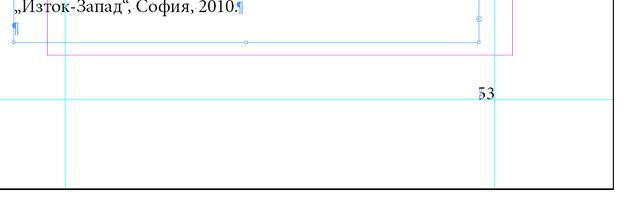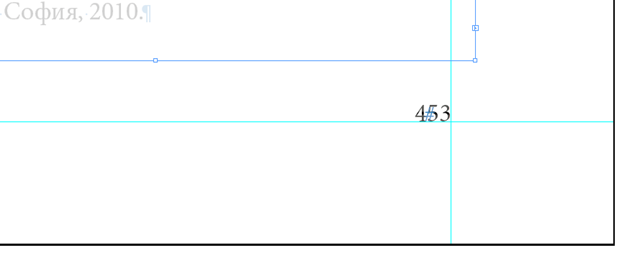Adobe Community
Adobe Community
Copy link to clipboard
Copied
Hello,
My InDesign book file of near 500 pages is absolutely ready for printing. On some pages though, the page numbers are disappearing or showing only partially, - in the program or after exporting the pdf file. They are all A-Master pages and are not layered because the book is without anything else than text.
I would be sincerely grateful for suggestions on how to fix that problem, as the print house is waiting for the file in the next days.
Below I am attaching screenshots.
 1 Correct answer
1 Correct answer
Looks like something is above it in the stacking order. Perhaps select it in the layers panel and put it on a new layer above all the others.
Copy link to clipboard
Copied
The screenshots I attached are too small, I hope this would be understandable:
Copy link to clipboard
Copied
Something seems to be overlapping the folio – I see the left-hand page has a blue line and the right has the normal red margin.
Double check the master page by experimentally changing the space above the folio and also check the text depth on those pages that have the issue.
Copy link to clipboard
Copied
Thank you very much for you quick answear.
I checked everything you proposed, as much as my competention allows that. It is possible that I don't really understand/know how to change the space above the folio on master pages. On the master pages there are only text box and page number boxes.
During my try though, I noticed that the problem is coming from the text box on the pages that have the issue. There is no lost text, hidden objects/texts and all pages are connected to each other ( it is a single Story), but when I grab and move the text box, I see that there is a kind of invisible continuation of it that is overlapping the page number (it does not fix by arranging the text box backward).
It looks the same when I lower the transperancy of the text box and the page number becomes visible.
I will attach screenshots below.
Copy link to clipboard
Copied
If you go into the Master Pages in the Pages panel, you should be able to select the folio text frame and move it.
Alsom expand the depth of the folio text bounding box.
Copy link to clipboard
Copied
On Master Pages in the Pages panel I can't select or move the text frame. By expanding the depth of the text bounding box in any way it affects my content. Maybe I'm not expanding the depth but the size - if so, I can't find or understand where is the option I need to change.
Copy link to clipboard
Copied
Looks like something is above it in the stacking order. Perhaps select it in the layers panel and put it on a new layer above all the others.
Copy link to clipboard
Copied
Thank you very much to both of you - Derek Cross and BobLevine.
I solved the problem with creating layers and rearranging the stacking order. Nevertheless both answers helped me.