 Adobe Community
Adobe Community
- Home
- InDesign
- Discussions
- Page titles changing from master pages
- Page titles changing from master pages
Copy link to clipboard
Copied
I'm creating a document in InDesign with over 100 pages. I've created master pages with a generic "Page Title", so that each new page will already have a title in place when it is created, and I can just unlock it and change "Page Title" to what the actual page title is. I should include that the titles are aligned away form the spine.
Now my problem: whenever I want to delete or re-arrange pages, the unlocked page title ends up out of place (unless i delete an even number of pages). Is there a way I can re-lock it to the master page, but still have the edited page title? I want the page title to remain with the other elements of the master page, not the elements I've created. Is this possible? If not, does anyone know of a better way for me to work with the page titles so that when I delete pages, the title will stay aligned correctly (away from the spine)?
Thanks
 1 Correct answer
1 Correct answer
If your make your text box wide enough to accommodate the title placement for either page placement, you can use The Alight Away From Spine attribute, and the alignment should adjust with the page its on.
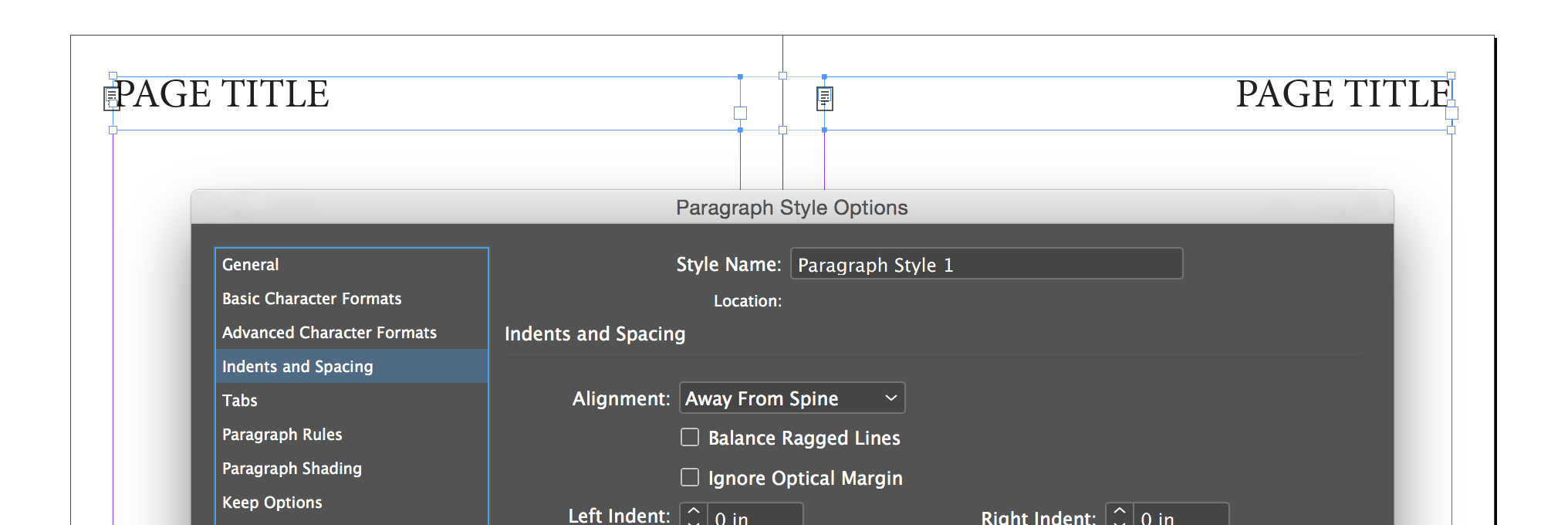
Another option is to use running headers to insert your titles. That way, you don't have to unlock the items from your master pages.
You can tuck the intended text off the page, with the text box barely touching. ![]()
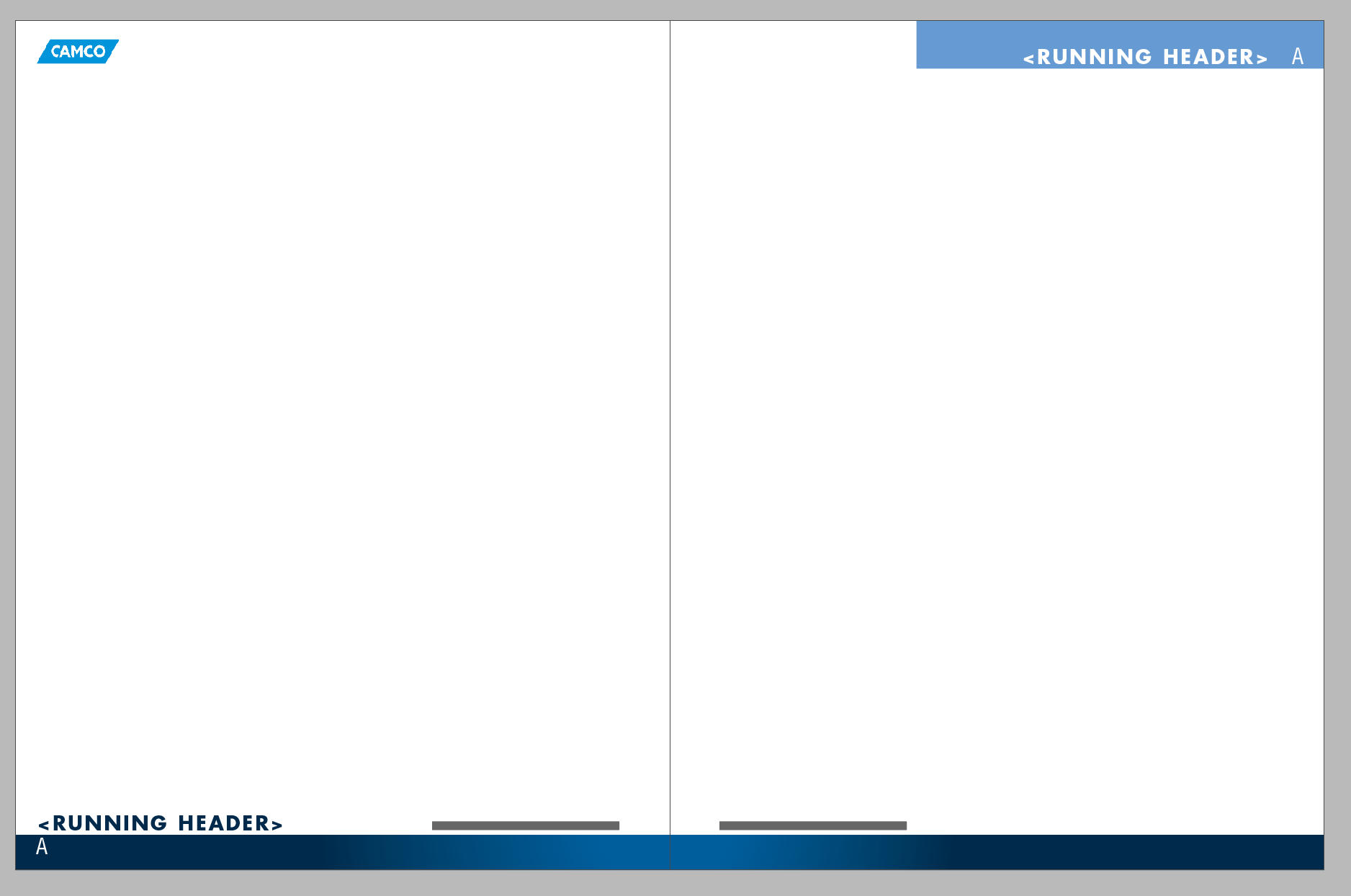
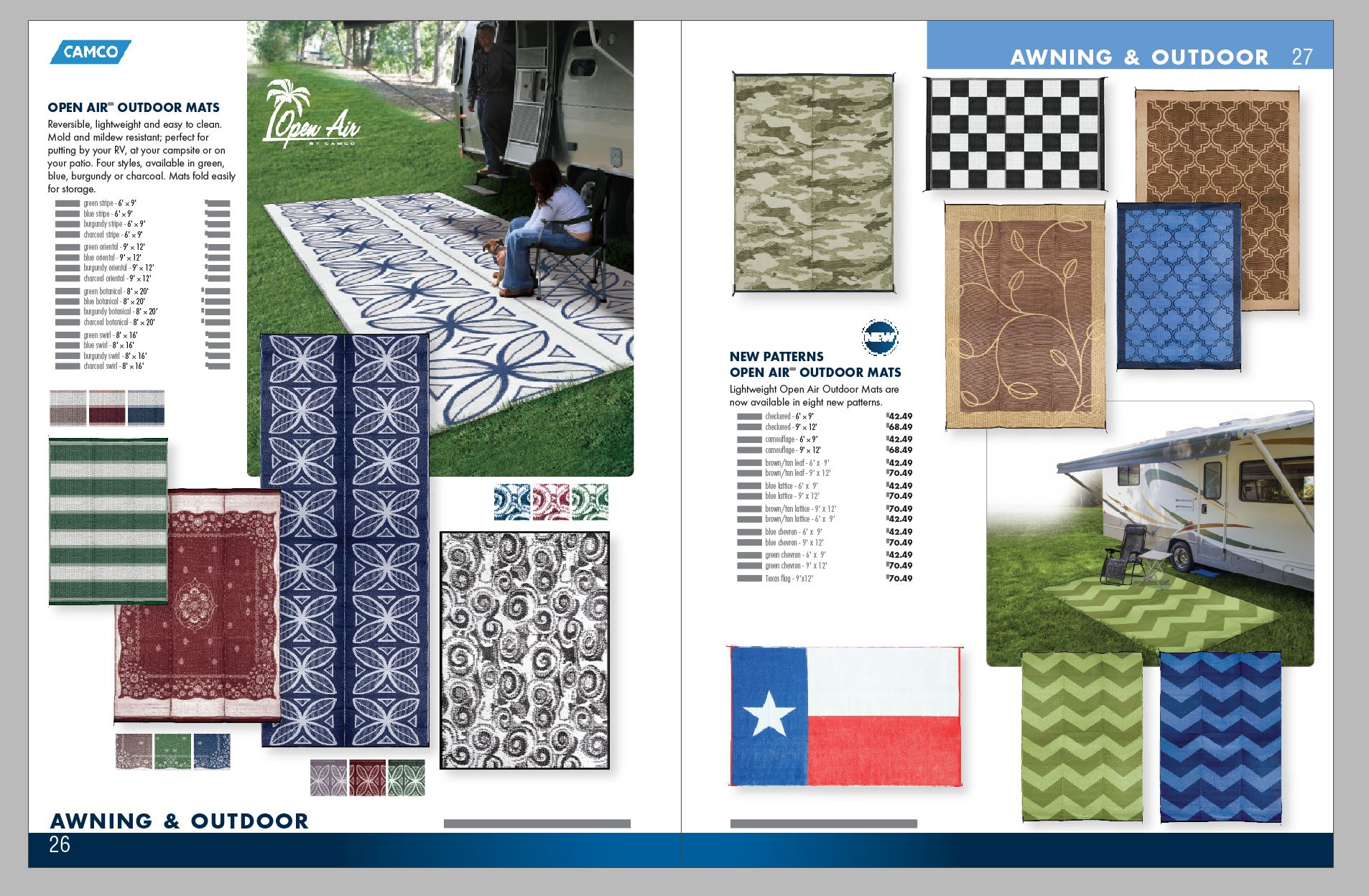
Copy link to clipboard
Copied
First question: Is it possible? No, not that I'm aware of.
Second question: any better ways to accomplish this?
Not knowing more about your project, maybe this might work:
- Use a Primary Text Frame on the Master Page.
- This automatically puts a live text frame on each page of the document. Same size, same position on the page, same number of columns.
- Then, import the content into the live document page, filling its Primary Text Frame.
- If you're savvy with paragraph and object styles, you can have the 1st paragraph of the frame to be automatically formatted with a paragraph style named "Title" or "Heading 1" or whatever you want.
- If you want multiple columns on the page and have the title span across the page, then set the Primary Text Frame for multiple columns and define the Title's paragraph style to span the columns.
The end result is that you'll get the same consistent appearance for your title pages.
Question to you: Is your document designed so that a new title is on every page? If so, is each page a separate story (or series of threaded text frames)? If not, does a single threaded story carry over to additional pages?
| Classes & Books for Accessible InDesign, PDFs & MS Office |
Copy link to clipboard
Copied
If your make your text box wide enough to accommodate the title placement for either page placement, you can use The Alight Away From Spine attribute, and the alignment should adjust with the page its on.
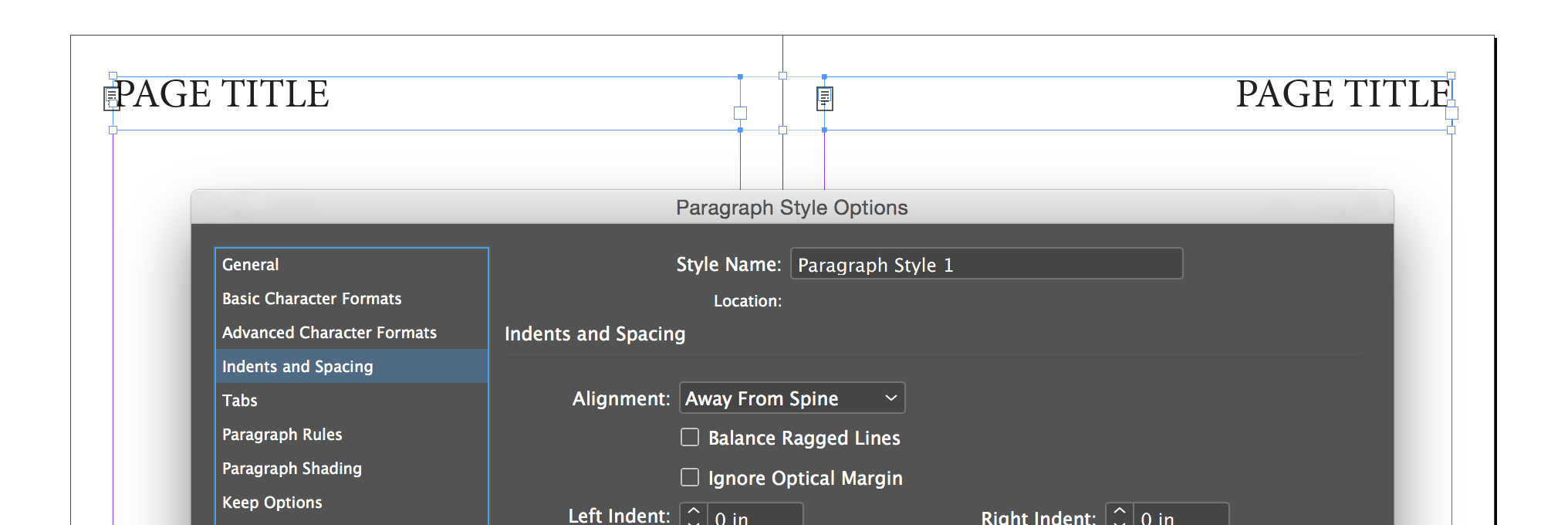
Another option is to use running headers to insert your titles. That way, you don't have to unlock the items from your master pages.
You can tuck the intended text off the page, with the text box barely touching. ![]()
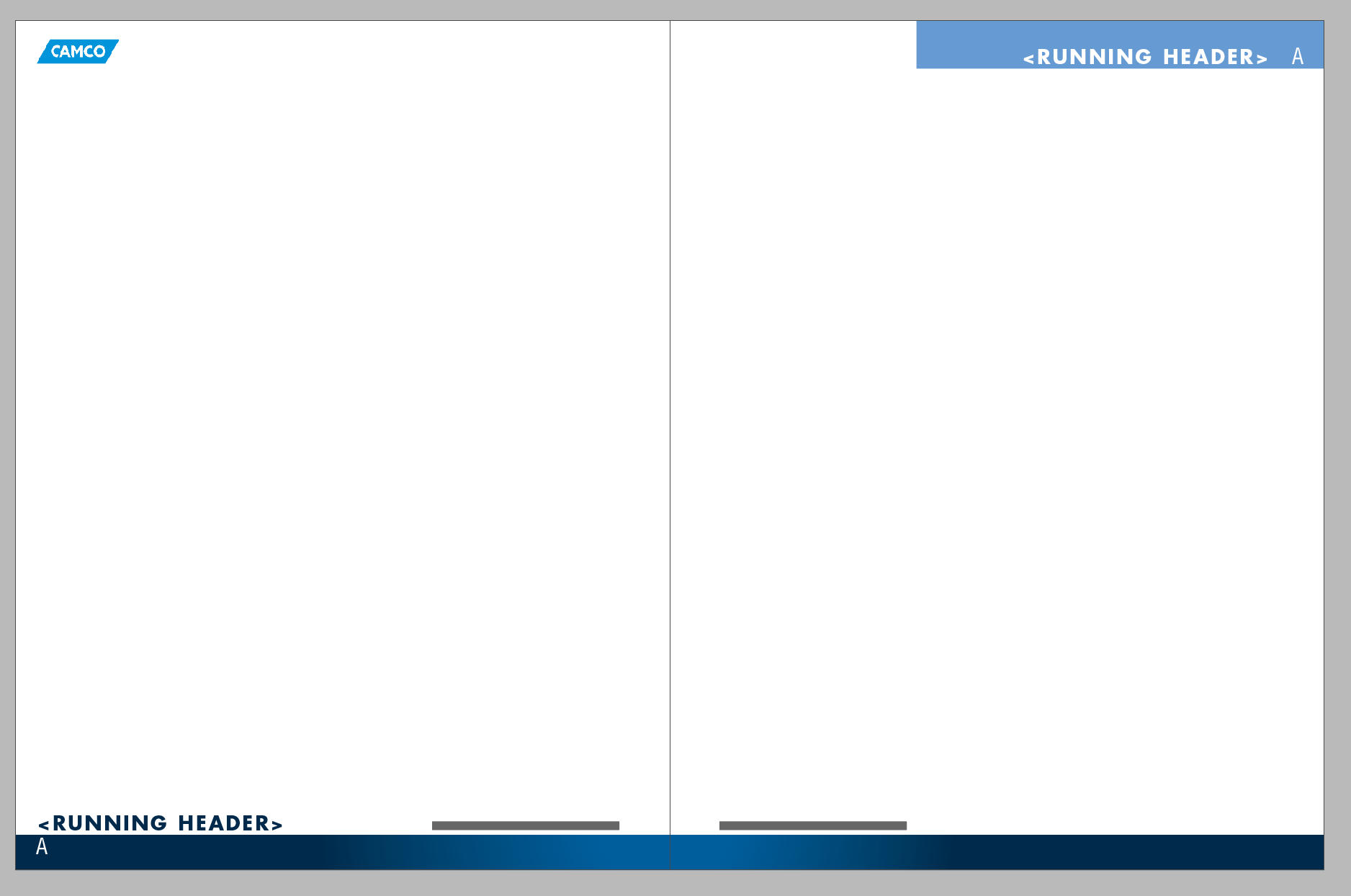
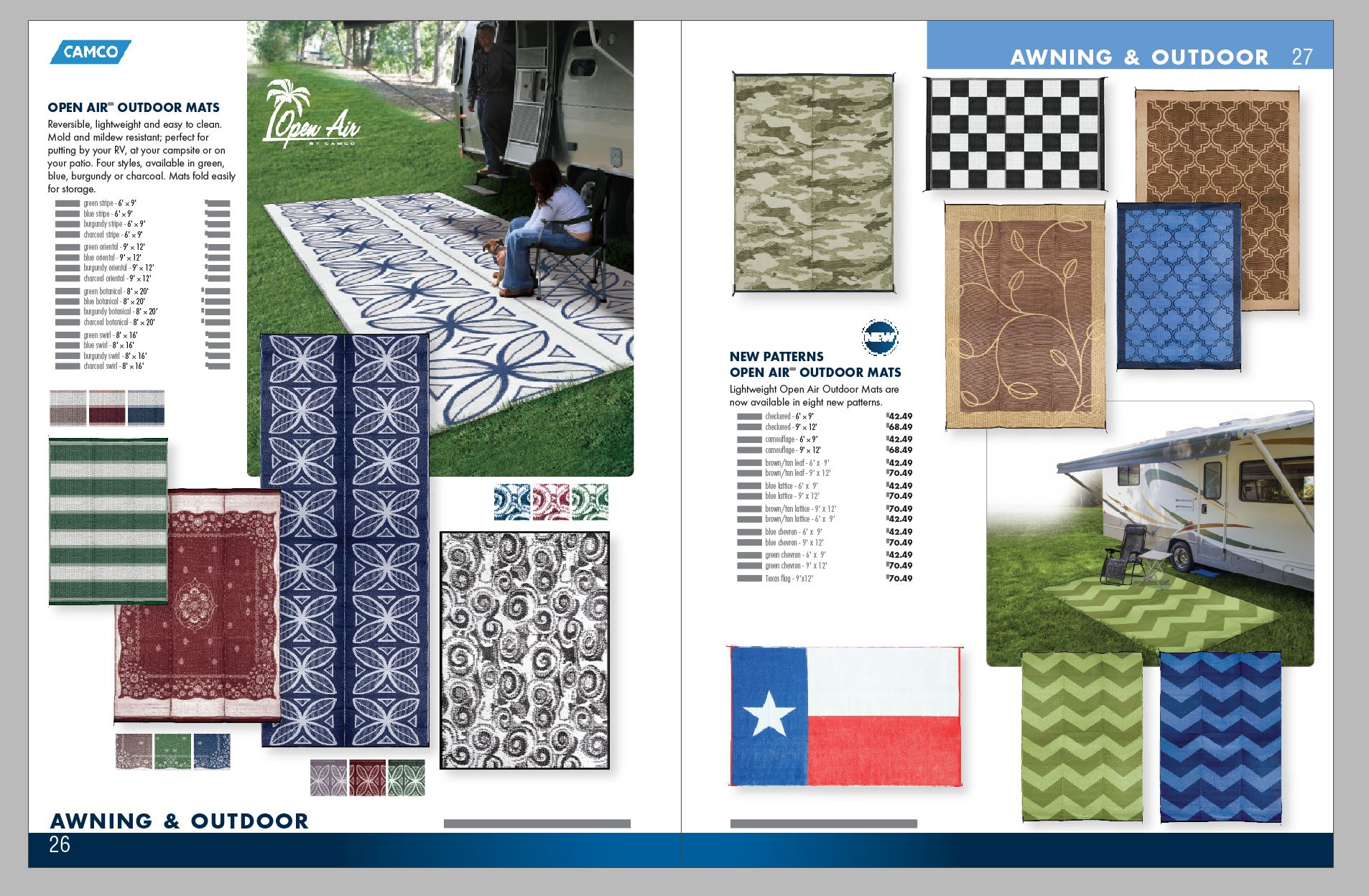
Copy link to clipboard
Copied
Ok I stretched the text box to span the page, and aligned the titles away from the spine. So I believe my original question has been answered! How a new problem has arisen: duplicate titles. After I delete a page, I now have the locked title on the master page AND the unlocked title I've edited. I've attached a photo for reference. Is this a setting somewhere I need to change?
Copy link to clipboard
Copied
I think your best bet would be to remove the titles from the master pages, and leave only guides for placement. Then assign a Paragraph style for the titles and set them up as indicated. If you want to leave them on the Master Pages then use running headers to avoid having to unlock the Master Page items.
Copy link to clipboard
Copied
One more thing - your box is too wide on the page now - it needs to be inside the print margins in each direction so that your tittle doesn't hit the edge of the page.
Copy link to clipboard
Copied
I don't think that will work if you are swapping or adding single pages before—the position of the overridden frame relative to the master remains the same even when you crossover the spread.
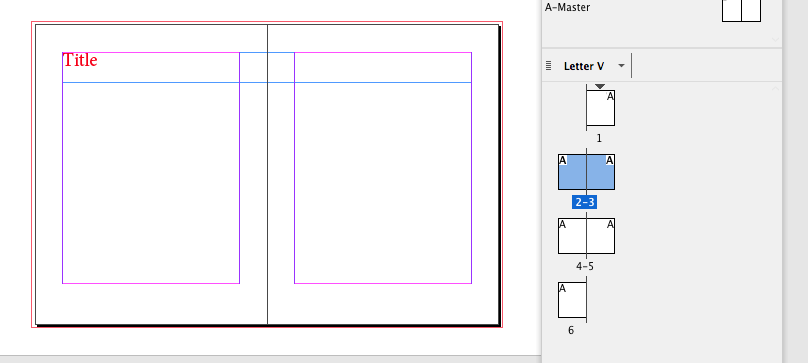
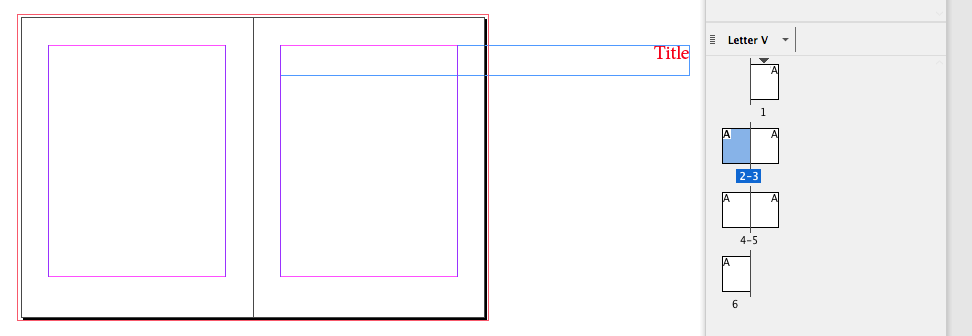
Copy link to clipboard
Copied
That method causes the duplicate titles when you move pages around and mess up the overrides, or when you reapply a MP to an existing page that has overrides: you end up with both the placeholder title on the Master Page plus your custom title override on the document page.
Very common problem.
SJRiegel's suggestion of running headers, with a variable set to pick up the unique title text on each page, is probably the best solution.
- Put your live title text on the pastboard.
- Format it with a unique style, like "Title."
- And then, on the MP, build a variable into your header that picks up the content of whatever uses the Title style on that page.
- If you move pages around, delete or add them to the document, the titles will respond appropriately and you won't get the duplicate text frames as in your sample above.
This is sort of how directories are made with running headers that pick up the first and last entries on each page.
| Classes & Books for Accessible InDesign, PDFs & MS Office |
Copy link to clipboard
Copied
To somewhat repeat what has been mentioned...
Your options are:
- Section Markers (on master page)
- Running Headers (if picking up titles from text)
- Standalone Variable (works best if using a book)
Copy link to clipboard
Copied
Is there a way I can re-lock it to the master page, but still have the edited page title?
With facing pages a master page item's x,y position is relative to the spread, so when I add a single page before a spread where there are overrides I've effectively swapped the spread's pages.
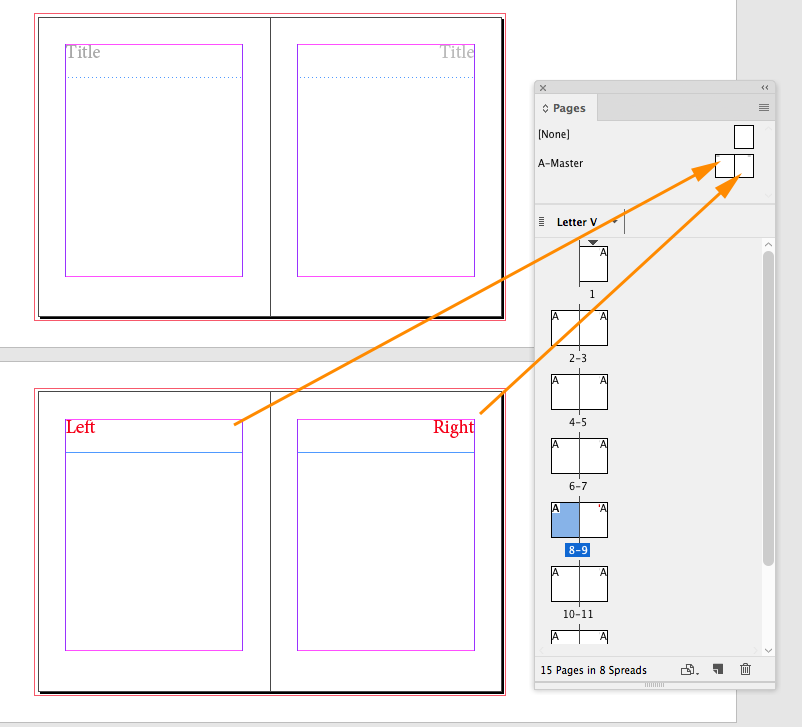
If I swap the pages the title I edited to read Right is still linked to the text frame on the right page of the master spread even though it's now on the left. By swapping the pages I've moved the overridden text frames
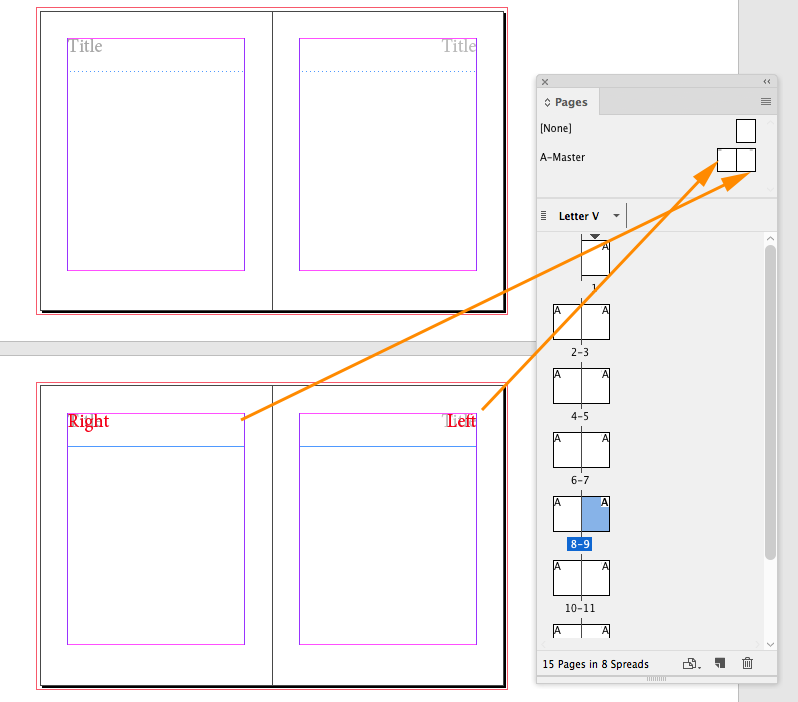
Unless you can add or subtract pages in pairs you would have to remove the override and re edit the title text.
Or, you can not include the titles on the master and add them to the pages via a library or snippet. In that case the spine alignment should work as expected when you swap pages
Copy link to clipboard
Copied
Here's how I do it.
First select text in field, then from Type menu choose:
Text Variables -> Insert Variable -> File name
Use chapter title when creating-naming file. Now each page has the filename chapter. Split your book into one file per chapter. Use the InDesign 'Book' function to organise your book project.


