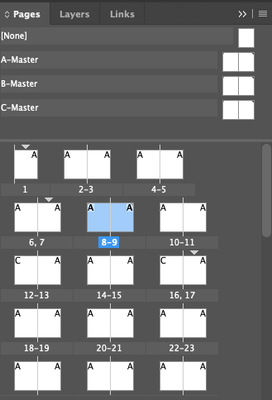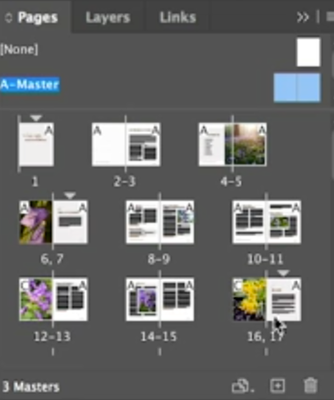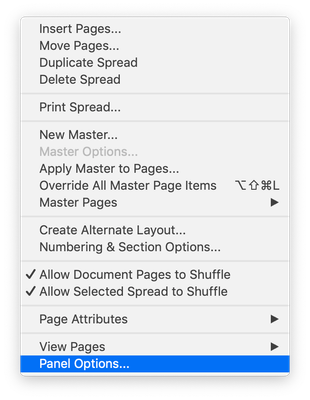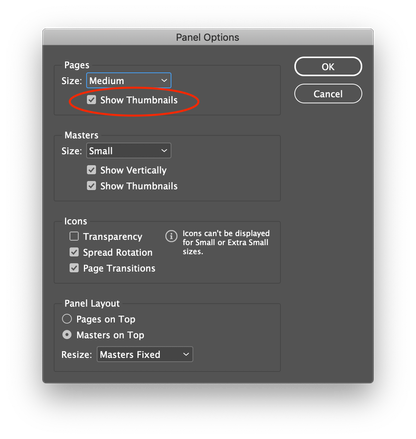Adobe Community
Adobe Community
Copy link to clipboard
Copied
Pages Tab doesn't show preview of what is on my pages:
How do I change this? I'd like to view like this:
(sorry - blurry picture but it's grabbed from a video)
Any help would be greatly appreciated. Thanks!
 1 Correct answer
1 Correct answer
Hello,
In the Page panel go to the flyout menu, select "Panel Options" In the Panel Options make sure that Pages Show Thumbnails is checked on.
Regards,
Mike
Copy link to clipboard
Copied
Hello,
In the Page panel go to the flyout menu, select "Panel Options" In the Panel Options make sure that Pages Show Thumbnails is checked on.
Regards,
Mike
Copy link to clipboard
Copied
This worked! Thanks for this clear walk through. I really appreciate it.
Copy link to clipboard
Copied
Hi- I tried this and even with the "Show thumbnails" tab selected, it does not preview the thumbnails. I have the most current Indesign subscription. Any ideas?
Thank you,
Daniel
Copy link to clipboard
Copied
Do as Mike suggested, and note you can also change the size of the page previews, to Medium or Large or Extra Large--even Jumbo! 🙂
Copy link to clipboard
Copied
Copy link to clipboard
Copied
Hi cfishman,
in this case it would help to trash and restore either InDesign cache files and/or InDesign preferences when InDesign is not open or started. See:
Restore all preferences and default settings
https://helpx.adobe.com/indesign/user-guide.html/indesign/using/setting-preferences.ug.html#restore_...
Regards,
Uwe Laubender
( ACP )