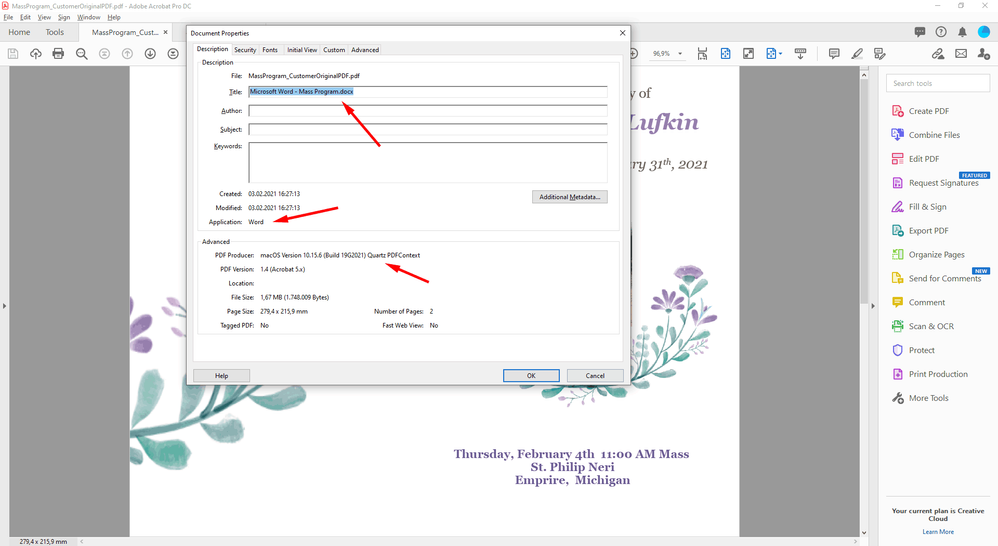Adobe Community
Adobe Community
PDF Supersampling?
Copy link to clipboard
Copied
Hello, I've run into this super odd issue with a file.
It's a customer's PDF placed in InDesign so I could even out the margines and add a bleed where needed, but upon exporting the layout goes totally (for lack of a better word) Wonky.
I've tried using the "print" (printing it to a PS file) then distilling it to a PDF, I've tried exporting it to an EPS and distilling it, I've also tried exporting to a JPEG and while it holds the layout, the quality is terrible.
Im totally stumped on how to correct this, I've never run into this sort of issue before. It's probably not "Supersampling" per say, but Im not sure how else to describe whats happening.
I've attached what my InDesign View shows me and the monstrosity that appears after exporting it (viewing in Adobe Acrobat)
Copy link to clipboard
Copied
Hi KwikPrintKaty,
is the PDF you are showing in your second screenshot done with exporting to PDF?
Some essentials:
What's your exact version of InDesign and the operating system?
What PDF export preset did you use?
Also inspect the placed PDF in Acrobat Pro. Do you see something unusual already there?
I'm very much interested in more details. Even in the files.
Could you share them for inspecting? Put them on Dropbox or a similar service and post a download link.
If the material cannot be shared in the public you could send me a personal message with the link.
Thanks,
Uwe Laubender
( ACP )
Copy link to clipboard
Copied
Yes! The second file is after I've exported.
Im using MacOS Big Sur 11.2 and Adobe InDesign 2021 16.0.2
I didn't preflight the original PDF in Acrobat before pulling it into inDesign (as I usually don't)
Since this job was a rush order, I ended up "solving" the issue by exporting the PDF from Acrobat to a JPEG then placing The JPEG in inDesign. Im still really curious as to whats up with this file!
I've attached a google drive link with my first attempt to make the requested adjustments, I've included the file simply placed as is on 8.5x11 then exported from inDesign and I've included the customer's original PDF. I also have a TXT Summary of the PDF export settings I am using.
Hopfully we can get to the bottom of this!
Copy link to clipboard
Copied
Hi KwikPrintKaty,
placed the PDF your customer provided with InDesign CS6 and InDesign 2021.
I see the same issue like you with an export to PDF/X-4. With both versions of InDesign.
And that issue is not visible when I open the PDF in Acrobat Pro.
Also tried to print to PostScript and distill to PDF.
Other issues are visible. Parts of the text on page one are cut.
FWIW: The PDF is from Microsoft Word on Mac OS 10.15.6 using the Quartz engine.
Currently I see no way to work around the problems, but to render the customer's PDF to a highres image.
Did that with PhotoShop CS6 to 1200 ppi. No issues found with the rendering.
Regards,
Uwe Laubender
( ACP )
Copy link to clipboard
Copied
Well, I can't tell you why this is happening, but I looked closer at the PDF and the parts you wrongly see are from another image which lays underneath the "real" image.
In following screenshot I just moved the image a little bit down via PitStop. But don't ask me what happens during InDesign export... guess it's some structural thing within the original PDF, because, well... Word 😉
Copy link to clipboard
Copied
It's just the strangest thing I've ever seen a PDF do!
I wonder how the customer made this PDF, because that's got to have something to do with the way it behaves.
I suspected there might be "hidden" images, maybe I'll try placing some white boxes over the PDF in InDesign and exporting it again to see if that covers the "hidden" images.
Copy link to clipboard
Copied
Open the original PDF and do a cmd-d on a mac and you'll see in the Description tab what app was used to create the pdf. This can be helpful at times in addition to the Fonts tab.
Tom
Copy link to clipboard
Copied
As I already said, the PDF was done with Microsoft Word.
When in Acrobat Pro check
Document Properties > Description
Title says: Microsoft Word - Mass Program.docx
Ok. What's an option with Acrobat: Select and open the image parts in PhotoShop, save them to image files.
Place the image files instead of the PDF and rebuild this layout in InDesign. That's the fastest way, I think.
FWIW: All elements are in RGB. If you need CMYK 100 K for the text you have to recolor the text in Acrobat Pro.
Regards,
Uwe Laubender
( ACP )
Copy link to clipboard
Copied
You can also open the images directly with Photoshop. Open the PDF in Photoshop and select Images instead of Pages. Pages will render the selected page(s) at a resolution you specify. Images will open embedded images at their native resolution. You can then add bleed to the images as needed, save, then replace images in the PDF or rebuild the layout in InDesign. I usually do the latter.
I also open the PDF in Illustrator to save vector components and open the PDF in Acrobat to copy text and check formatting and colours. In InDesign I place the PDF on a locked and non-printing layer as a template. It is time consuming but I get a more reliable file with no weird surprises.