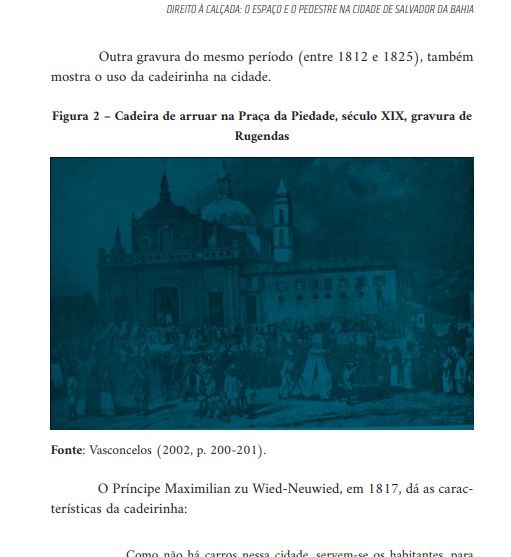Adobe Community
Adobe Community
- Home
- InDesign
- Discussions
- Pictures become blue after exporting PDF
- Pictures become blue after exporting PDF
Copy link to clipboard
Copied
Hello,
I'm having problems when exporting a book in InDesign to the PDF format. The book has over 200 pictures, which I pasted from a Word document (as that's the format clients usually send me). However, after I export the file, all 200 pictures look like this:
Is there any solution for this problem? I really can't afford taking the time to download each picture from the Word document and insert them in inDesign instead of just copying and pasting...
Thanks in advance!
 2 Correct answers
2 Correct answers
When you copy n paste from Word, you don't really get the picture; but rather you get essentially a screen-rez screenshot of the picture. The proper way to put a picture into InDesign is to (File > Place) place the picture. It should be a jpg or psd or tif.
Many people use a trick to access the original picture embedded in the Word .docx file:
1. They rename the .docx file to .zip and then also unzip/uncompress the zip file to expose the subfolders within it. In a subfolder will be all the orig
...Hi Felipe,
this could happen with placed PNG files of a special kind.
You can change that if you place and link the imported PNG files and open and re-save all the PNGs with PhotoShop.
PhotoShop is able to do this as batch process with all files in a given folder. That could be your Links folder where you save all the PNGs to.
A script for InDesign can help to do this tedious process automatically. Look into Peter Kahrel's script Save Pasted Images. Could be that this step is enough, because
...Copy link to clipboard
Copied
When you copy n paste from Word, you don't really get the picture; but rather you get essentially a screen-rez screenshot of the picture. The proper way to put a picture into InDesign is to (File > Place) place the picture. It should be a jpg or psd or tif.
Many people use a trick to access the original picture embedded in the Word .docx file:
1. They rename the .docx file to .zip and then also unzip/uncompress the zip file to expose the subfolders within it. In a subfolder will be all the originally embedded images that went into the Word docx file. Put them in an organized folder named Images under the folder that contains your ID document. Put all the found images in that new folder. Do a File > Place to put each image in your ID document properly.
2. To be even more careful about it: Open each found image in Photoshop and make routine adjustments to resolution (maybe 300 ppi) and also perform any cropping and tonal adjustments. I prefer to save as PSD files that I finally place into ID.
If it is for print, you have to do it carefully and correctly.
Copy link to clipboard
Copied
Hi Felipe,
this could happen with placed PNG files of a special kind.
You can change that if you place and link the imported PNG files and open and re-save all the PNGs with PhotoShop.
PhotoShop is able to do this as batch process with all files in a given folder. That could be your Links folder where you save all the PNGs to.
A script for InDesign can help to do this tedious process automatically. Look into Peter Kahrel's script Save Pasted Images. Could be that this step is enough, because it is using InDesign's image export feature. If this works successfully you do not need the additional PhotoShop batch process and relinking of files.
Peter Kahrel's script can be found here:
Write pasted and embedded images to disk
https://creativepro.com/files/kahrel/indesign/unembed_images.html
Regards,
Uwe Laubender
( ACP )