 Adobe Community
Adobe Community
Copy link to clipboard
Copied
I created a 255x220 px image at 300 ppm in Photoshop but it imports into InDesign at 100% as a 62.2 x 52.8 px image. Why?
 1 Correct answer
1 Correct answer
I regret that I still do not understand why the 255x220px image that I made in Photoshop (at 300ppi) isn’t filling the 255x220px frame that I made for it in my InDesign layout when imported at 100%.
InDesign uses the placed file's print output dimensions in inches when you place at 100%—the pixel dimensions are not considered.
So if you check your Image Size in Photoshop its output dimensions at 300ppi are .85" x .733":
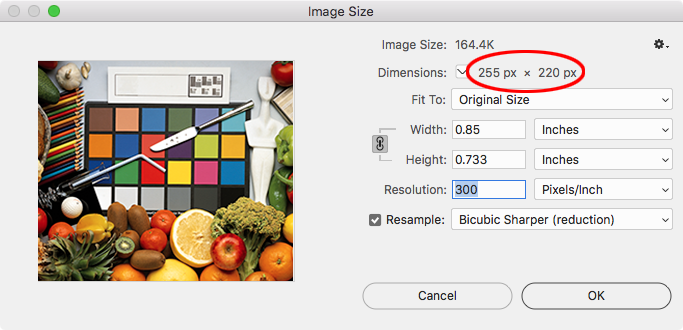
When I place on an InDesign page with the ruler units set to inches the image's
...Copy link to clipboard
Copied
This image would print effectively at around (roughly) 1 inch by 1 inch
Copy link to clipboard
Copied
Thank you for your prompt reply but I regret that I still do not understand why the 255x220px image that I made in Photoshop (at 300ppi) isn’t filling the 255x220px frame that I made for it in my InDesign layout when imported at 100%.
Copy link to clipboard
Copied
300PPI (pixels per inch) – look at the Effective PPI in the InDesign Links panel. It should be around 250 to 350 PPI per image.
Copy link to clipboard
Copied
I regret that I still do not understand why the 255x220px image that I made in Photoshop (at 300ppi) isn’t filling the 255x220px frame that I made for it in my InDesign layout when imported at 100%.
InDesign uses the placed file's print output dimensions in inches when you place at 100%—the pixel dimensions are not considered.
So if you check your Image Size in Photoshop its output dimensions at 300ppi are .85" x .733":
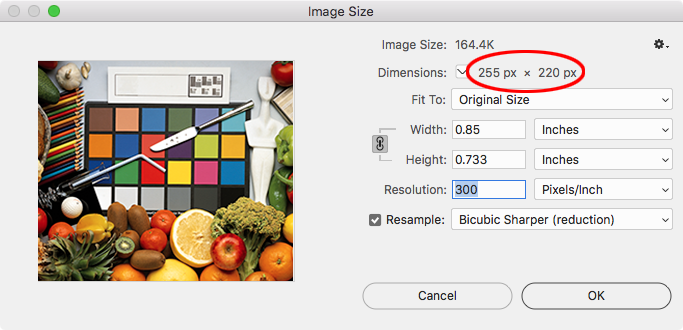
When I place on an InDesign page with the ruler units set to inches the image's output dimensions are the same:
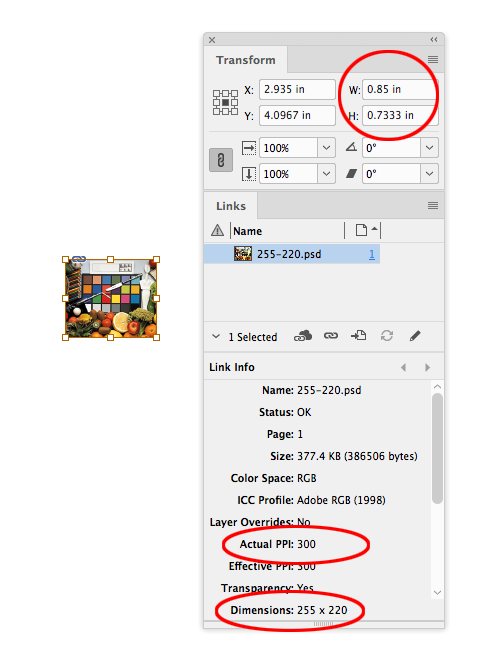
If I change my ruler units to pixels the image's pixel dimensions and resolution have not changed, but the Transform panel shows me pixel ruler units where 1 pixel =1/72".
An InDesign page has no resolution, as John points out, the pixel unit is just a convenience for exporting a page to an image format with a specific pixel dimension.
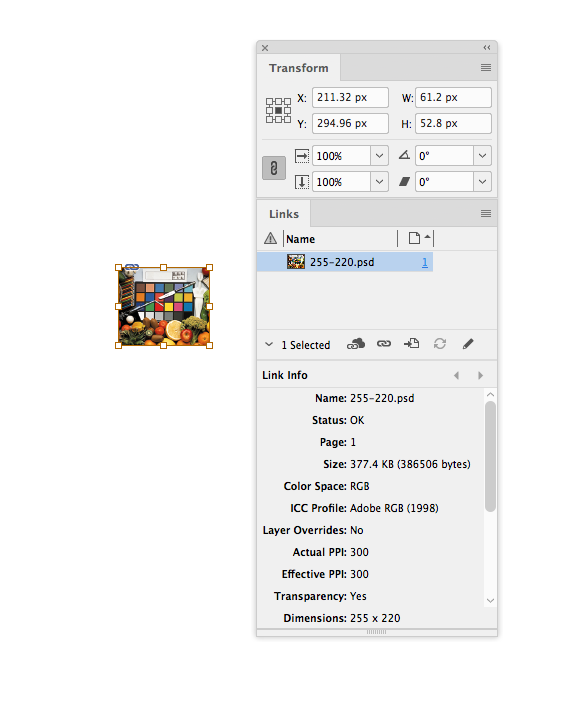
Copy link to clipboard
Copied
Thank you for your reply Derek, but I regret that I still do not understand why the 255x220px image that I made in Photoshop (at 300ppi) isn’t filling the 255x220px frame that I made for it in my InDesign layout when imported at 100%.
Copy link to clipboard
Copied
jo72933865 wrote
62.2 x 52.8 px
Where are you getting that measurement?
Copy link to clipboard
Copied
Here are screen shots of the ID image frame (green box) which is 255 x 220 px with the imported image (purple box) at 62.2 x 52.8 at 100%
Copy link to clipboard
Copied
jo72933865 wrote
Why?
Because by using pixels as the unit of measure in InDesign, you're dictating a document resolution of 72 ppi.
Your image was saved at 300 ppi
72/300 = 0.24
Your image dimensions: 255 x 220 / 0.24 = 62.2 x 52.8
If you're working on a layout for screen display (the only reason you'd want to use pixels as the unit of measure), your image(s) should be saved using Export for Screen or Save for Web. That would give you the result you expect.
Copy link to clipboard
Copied
Thank you. Your response is very helpful.
So, it sounds like I should never save a photo file for use in an email layout at a ppi higher than 72.
Copy link to clipboard
Copied
How does email come into this, you started by asking about placing images into InDesign!
Are you optimising an image in Photoshop, then placing it in InDesign where you're adding text and then saving the InDesign file as say a JPG for an attachment in an email?
Copy link to clipboard
Copied
Yes. I am using InDesign CC2018 (with presets for a document to 'Publish Online') to create art that will be saved as a JPG for use in an email.
I originally thought that for best image quality, I needed to import JPG files into the layout at 300ppi but I guess that is wrong - and - is the reason that my 255x220 px JPG at 300ppi was not filling the 255x220 px frame in the InDesign layout.
I appreciate the contributions to the forum.
Copy link to clipboard
Copied
Actually it doesn’t matter a bean if you have high resolution JPEG in the layout, as everything will be fixed to the JOE.g resolution you choose. JPEG is not made for text and may look awful, test PNG for the final save (not the photos).
Copy link to clipboard
Copied
to create art that will be saved as a JPG for use in an email.
If your email consists of a single image, then the pixel units are useful and you don't have to worry about scaling your placed images as long as you watch that the scaled or Effective Resolution doesn't drop below the export resolution.
So if your email's target dimension is something like 600x400 pixels, you can set up your document to those pixel dimensions. Here with the Page Tool selected the Transform Panel tells me the page is 600x400 px.
If I export this page to PNG or JPEG image formats at 72ppi the exported pixel dimensions will match.
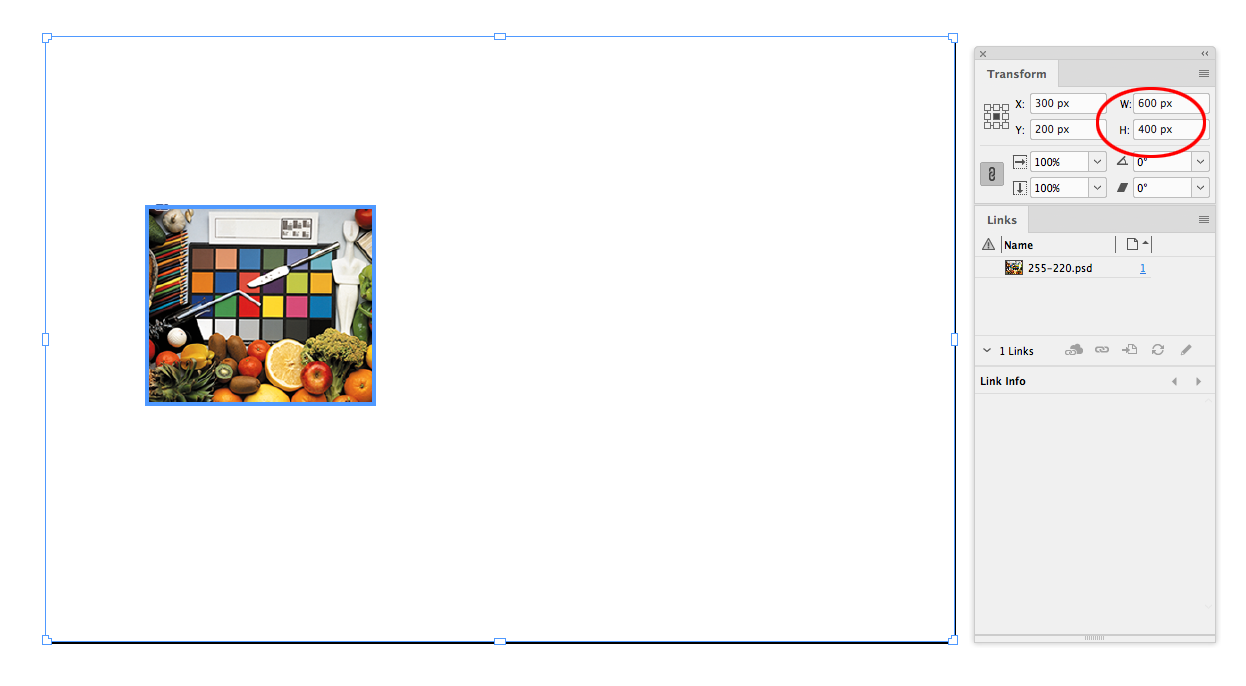
I can scale my 300ppi image on the page, but would want to make sure the effective resolution doesn't drop below the 72ppi export, otherwise it will be upsampled. Here my scaled (238%), placed image will export as 150x130 px relative to the 600x400 pixel page.
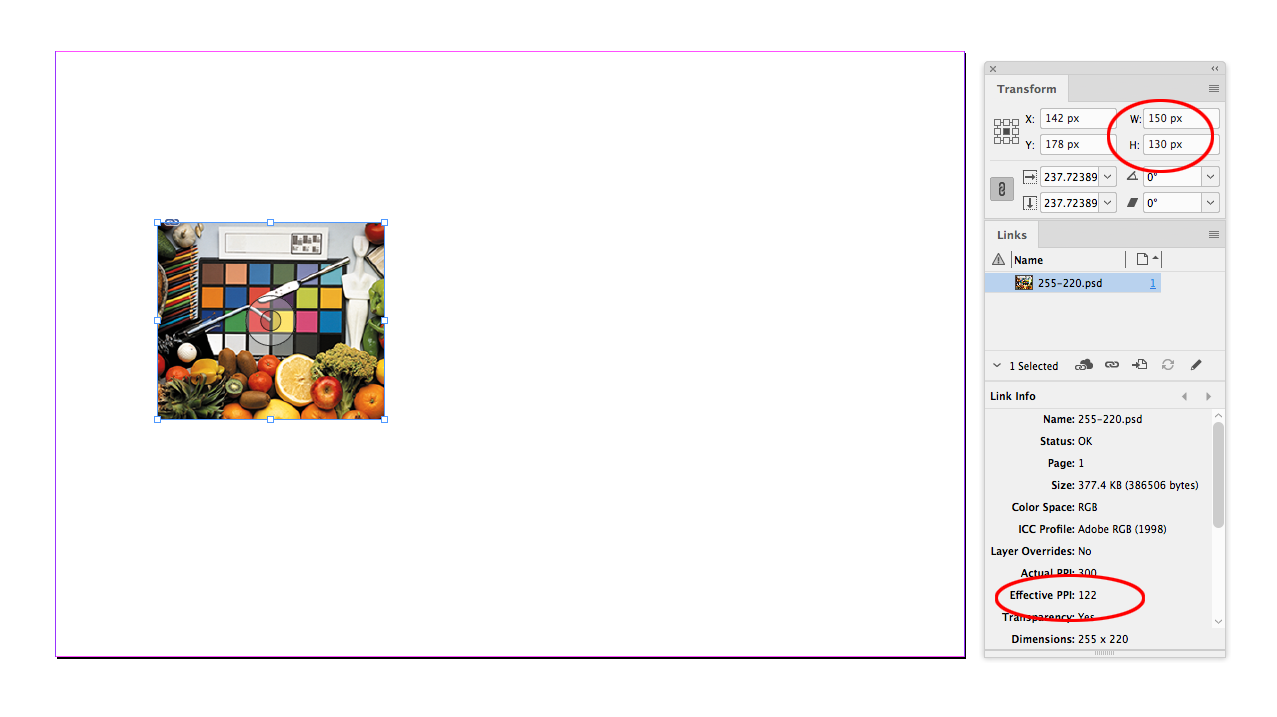
Copy link to clipboard
Copied
MANY THANKS to you all.
Copy link to clipboard
Copied
Thank you! This has resolved my issue, a very confusing difference between Photoshop and InDesign. I set my document using the inches size given in Photoshop in the correct pixel sized image: worked perfectly.


