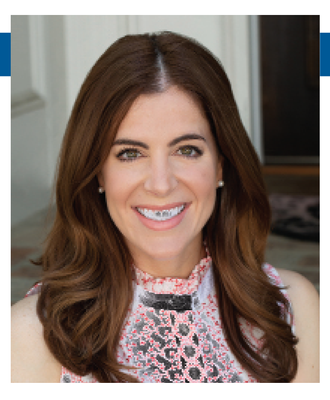Adobe Community
Adobe Community
- Home
- InDesign
- Discussions
- Placed Images in InDesign with white are showing u...
- Placed Images in InDesign with white are showing u...
Placed Images in InDesign with white are showing up and exporting as black
Copy link to clipboard
Copied
Hello, I am having an issue when I place a image in InDesign and any white in the image turns black.
I am saving my files as .tif and I tried saving it as other formats, such as .pdf and .psd and it still happens. Also, the images are flattened with no transparency.
I opened the original file in photoshop and the original colors are correct.
I am assuming this is a InDesign issue, I'm not sure how to fix this. I have unistalled/reinstalled and it didn't seem to help.
Screenshot attached for refrence, her teeth and dress are supposed to be white.
Thanks
Copy link to clipboard
Copied
Definetely there must be something in your .tif file.
Otherwise can you share .tif file or can you let us know which version of InDesign are you using?
Sunil
Copy link to clipboard
Copied
I'm running 15.0.3., the problem is happening with every .tif file I place.
The only steps I'm taking with the .tif's are readying them for print. They come in as jpeg. I convert them into cmyk, change the resolution to 300, then save as a tif.
Thanks,
Molly
Copy link to clipboard
Copied
I think I understand your problem. So let me know if I've got this straight:
You wanted to opaque a couple of spot on your subject's teeth with "white" maybe by "painting with the background color on a brush or just hitting the Delete key to apply the background color of "white", and when you place it, the painted over areas disappear.
Click on the image in your InDesign layout file, then right click (or Control-click on the Mac, if you have a one-button mouse) and select the Edit Original menu command from the flyaway menu.
I'll bet you a nickel that when you see the image in Photoshop, it has multiple layers in the Layers panel. Use the File>Save a Copy... menu command to save a copy of the original, then go to Layer>Flatten Image to turn everything into a single Background layer. Save the file onscreen, then go back to your InDesign document and, if necessary, update the link to the original file.
I've made this mistake before, and this is a common reason for the results you're getting. Hopefully doing this will get you past your problem.
Hope this helps,
Randy
Copy link to clipboard
Copied
These are flattened files, I am not painting any layer of the images.
The only steps I'm taking with the .tif's are readying them for print. They come in as jpeg. I convert them into cmyk, change the resolution to 300, then save as a tif. But for some reason white areas show up as black. The original .tif opens fine when I right click and go to edit the original. The black stays in the InDesign file and exports that way as well.
Thanks,
Molly
Copy link to clipboard
Copied
I was hoping I had something for you.
But let me ask: They're coming in as JPEGs? What resolution are the JPEGs? Are you reducing resolution to hit 300 ppi, or up-sampling and increasing resolution to get there? And finally, is there a spcific reason why you're not still saving them as JPEGs? That file format works with InDesign too.
I don't mean to be replying to your question with more questions. I'm just trying to find a way I may be able to help. I don't want you to have to go it alone; I'm happy to help and if need be, we can go down in flames together.
Randy
Copy link to clipboard
Copied
No problem, I appericate any help I can get!
Most of the images were coming in at 150 (multiple sources), I would change the image to 300 without resample being checked as to not lose any resolution.
My company saves all images for placement as .tif's. I'm not really sure why we do it that way but that is how I was trained. I have tried converting the images to .pdf and psd. with the same results in the end. I've had this problem with multiple documents that I work on.
Thanks for your help
Copy link to clipboard
Copied
OK. So there's no change in image resolution, just redefinition of the target resolution — higher sampling rate, but smaller images in real estate (height/width) terms. changing to other file formats gets the same issue — so file format (probably) isn't it.
The only other thing I can think of is maybe the CMYK profile or preset levels for color settings are posterizing the images and clipping the highlight values. That makes it hard, because even if that was the problem, altering the profiles practically requires an Act of Congress because that's different from the way "it's always been done." When you say the colors are correct in Photoshop, are you confirming it by printing the image from Photoshop? Or are you reading sampling targets from the file onscreen?
Is your Photoshop also the CC2020 version? Color settings should be "universal" across CC applications, but anomalies can happen with CMYK output settings, especially working within different "generations" of Creative Cloud. Are you also using the latest generation of Photoshop as well? What are the color settings in Photoshop? InDesign?
I've gotta confess I'm spitballin' ideas here — especially since we're troubleshooting this remotely. Nonetheless, I'm hopeful that as we go through various questions about the process that we'll maybe trip across the solution.
Randy
Copy link to clipboard
Copied
With InDesign you can save the file as PSD in RGB. If you need CMYK, export as CMYK PDF like PDF/X-1a.