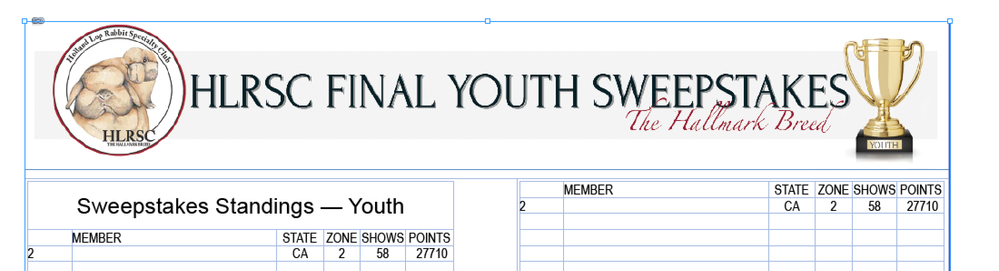Adobe Community
Adobe Community
- Home
- InDesign
- Discussions
- Re: Placing transparent graphic header in Table
- Re: Placing transparent graphic header in Table
Copy link to clipboard
Copied
Hello! I'm brand new to InDesign using CS6 on a mac. I have been trying all day to place a transparent header from Photoshop into InDesign and I keep getting what appears to be a SUPER low resolution image. So far, I've changed the preferences to view both the app default and specific images in high quality display performance mode. I have used .png, .tiff., .psd files—all of which look great to my eye at 300 dpi (7.2" x 1.2") in their native apps and in InDesign have actual and effective 300 ppi after being placed. The InDesign file prints how it appears after being placed. I've recreated the header image in Photoshop plus used a different program—always duplicating the same poor quality results after being placed. Does my problem have something to do with placing into a table? I watched one video online that suggested you need to convert the row for graphics, but I couldn't find the option. ANY help or tips would be super appreciated. Thank you!
 2 Correct answers
2 Correct answers
If the image has a transparent background in Photoshop and you Place it as a native PSD document in InDesign then it will have a transparent background in InDesign. If it doesn't, it wasn't transparent in the first place. You can test that in Photoshop by creating an additional Layer, filling it with solid colour (yellow is good) and dragging it below the image layer.
Try Placing a PDF from Photoshop -- PDF/X-4, assuming you're using vector text.
Copy link to clipboard
Copied
If the image has a transparent background in Photoshop and you Place it as a native PSD document in InDesign then it will have a transparent background in InDesign. If it doesn't, it wasn't transparent in the first place. You can test that in Photoshop by creating an additional Layer, filling it with solid colour (yellow is good) and dragging it below the image layer.
Copy link to clipboard
Copied
Hello! Thank you for sharing your thoughts with me. I figured out how to place the transparent background using a .psd and .png file, but the resolution at a glance looks bad and prints out with poor resolution. I've gotta be doing something wrong—if I keep zooming my screen in the image gets more clear. But it's not at normal size. Below is just a screen shot of the logo comparison I posted above. The top image is the file in Photoshop and the bottom is after being placed in InDesign. Any ideas?
Any other ideas?
Copy link to clipboard
Copied
Try Placing a PDF from Photoshop -- PDF/X-4, assuming you're using vector text.
Copy link to clipboard
Copied
Well, it's better—thank you!!! I still wish that I could get the logo to display/print with the same quality as the photoshop original file, but this could work. I need to fix something though...the red script font tails appear white (circled in green) where they overlap the club title/font. I selected the script font and made sure it was aligned to the front. I resaved a few times and got the same result. I apologize for asking, but I thought you might know of a way to fix that? If so, maybe I could run with the header until a better resolution could be found.
Oh! When I zoom in on the logo, the resolution seems to improve like it did before. I'm not sure why being a vector that it wouldn't look the same as is or zoomed in. If it helps, I used the dimensions of the top row in InDesign and duplicated them for my photoshop canvas size. Should the canvas have been a different size? I also saved the original image at 300 dpi.
Below is the Photoshop PDF/X-4 (said 2010 if I remember right). I'm using CS6—sorry if it's old. Looks better though!!! 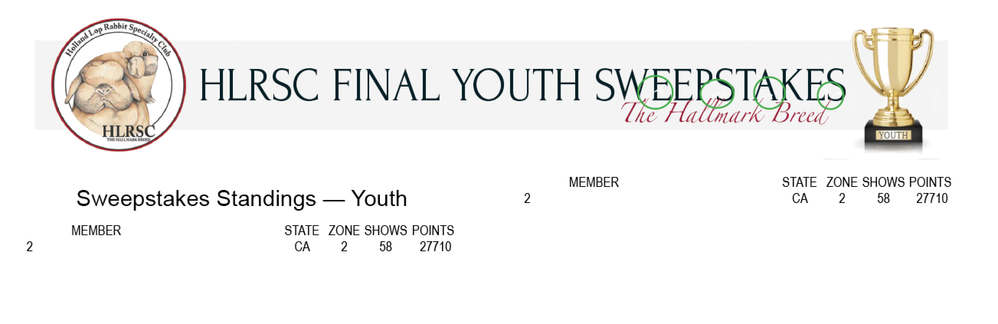
Copy link to clipboard
Copied
I still wish that I could get the logo to display/print with the same quality as the photoshop original file,
Can you share the Photoshop banner? The logo is a case where 300ppi isn’t really enough resolution to resolve the small black text. Also when you placed the logo into your Photoshop file did you scale it up or down? If you scaled it up its effective resolution would be less than 300ppi.
Copy link to clipboard
Copied
Two questions:
What is the effective PPI of the logo in InDesign? It is shown in the Links panel when you select the image.
Display performance commands live in multiple places—it looks like you found two of them. What did you choose in View menu > Display Performance? And what does it show for object level controls (same menu)?
~Arm
Copy link to clipboard
Copied
The OP stated the Effective PPI is 300PPI and that he is using High Quality Display.