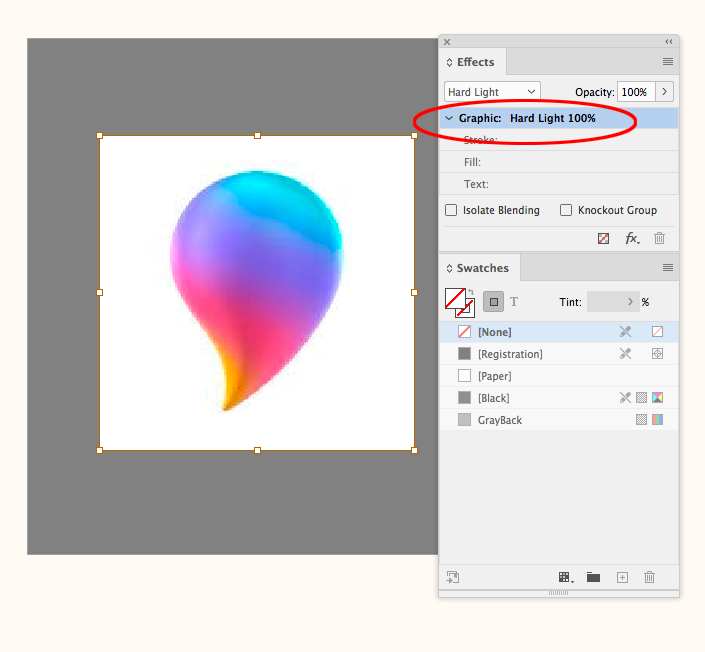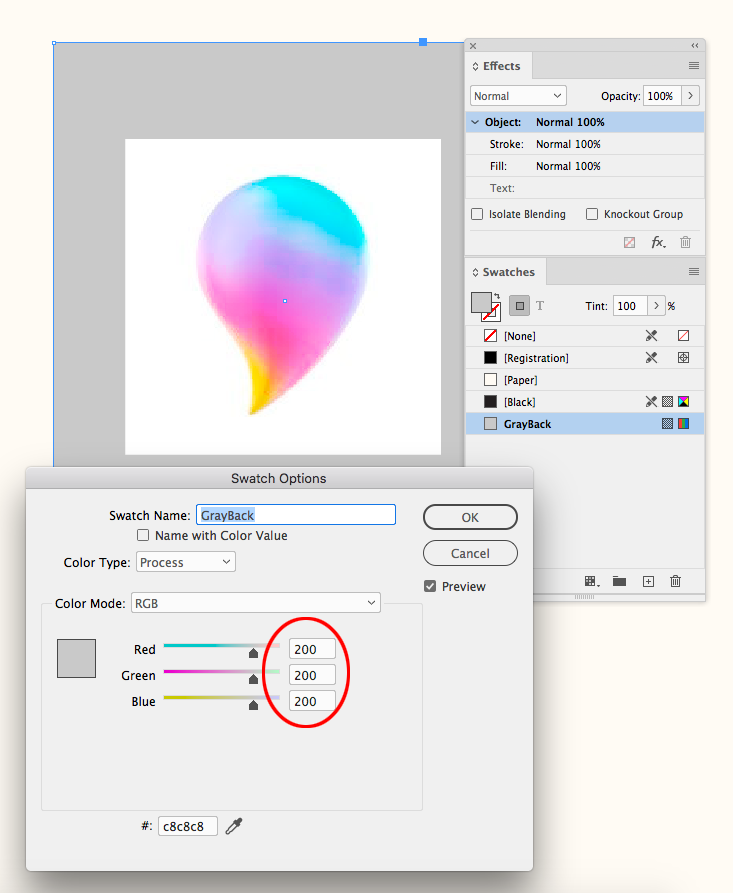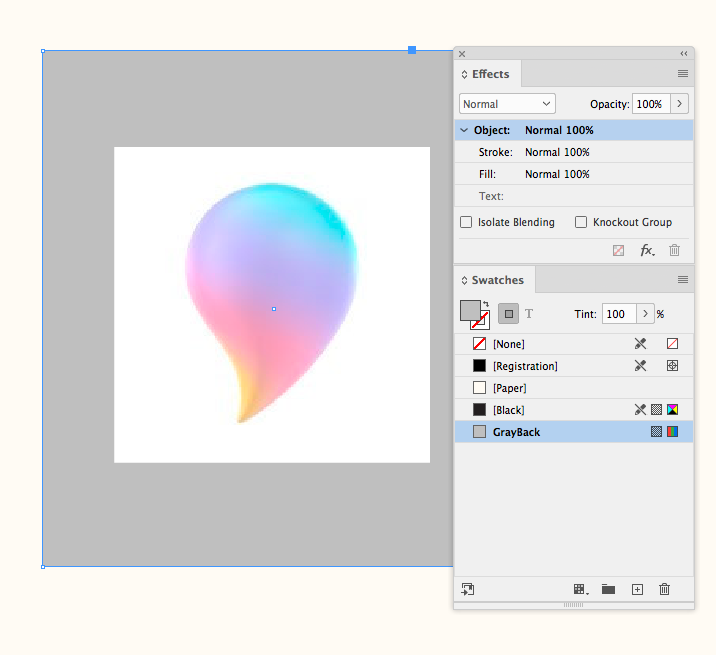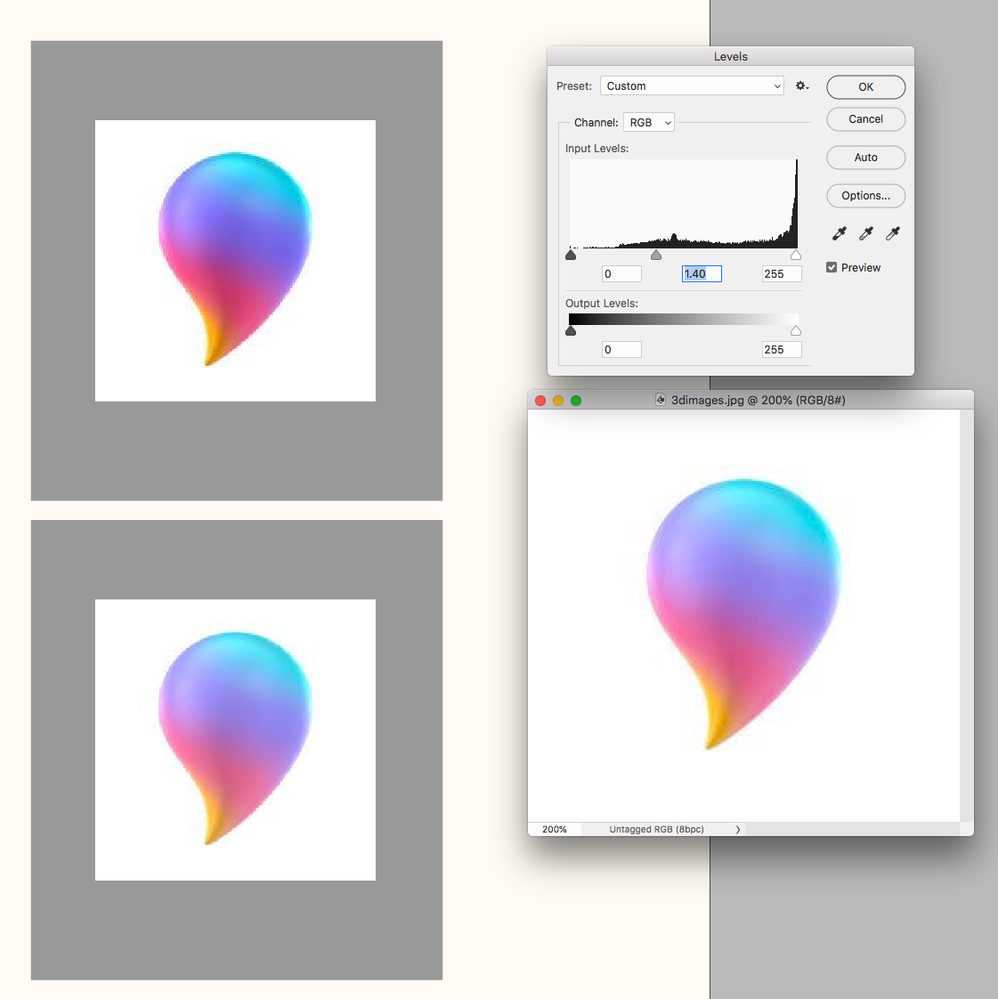Adobe Community
Adobe Community
- Home
- InDesign
- Discussions
- Re: PLUG IN FOR LIGHTENING IMAGES DIRECTLY IN INDE...
- Re: PLUG IN FOR LIGHTENING IMAGES DIRECTLY IN INDE...
Copy link to clipboard
Copied
Hi everybody
someone knows a plug in to lighten a lot of 3d colour images directly in indesign?
Thanks
MILK
 1 Correct answer
1 Correct answer
It depends on what you mean by lighten.
You can use a transparency effect to make a Photoshop Levels like correction. Here I have my document Transparency Blend Space set to RGB, the image’s Blend Mode is set to Hard Light, and its container frame’s fill is set to a neutral RGB gray (128|128|128). If I increase the gray values the image lightens—decreasing darkens. Overlay also works if you want less saturation:
Overlay:
Copy link to clipboard
Copied
I don't know of any - InDesign only produces a proxy image that is not hi-resolution for display for position only.
Editing in Photoshop is more accurate - but even that is not accurate enough for printing presses as you it would require to have a monitor calibrated to the press.
I appreciate you need to edit the image directly in InDesgin, but onscreen with different PDF readers it will look different. And on different printing presses it will look different to what is on your screen.
It's best to do your edits in Photoshop where you can have full control over colour mode/output levels etc.
I'll keep looking, but I don't know of any.
Copy link to clipboard
Copied
It depends on what you mean by lighten.
You can use a transparency effect to make a Photoshop Levels like correction. Here I have my document Transparency Blend Space set to RGB, the image’s Blend Mode is set to Hard Light, and its container frame’s fill is set to a neutral RGB gray (128|128|128). If I increase the gray values the image lightens—decreasing darkens. Overlay also works if you want less saturation:
Overlay:
Copy link to clipboard
Copied
Here’s the original with no effect applied (top left), InDesign RGB Overlay applied to the image (bottom left), and a simple Levels applied to the original in Photoshop (right):