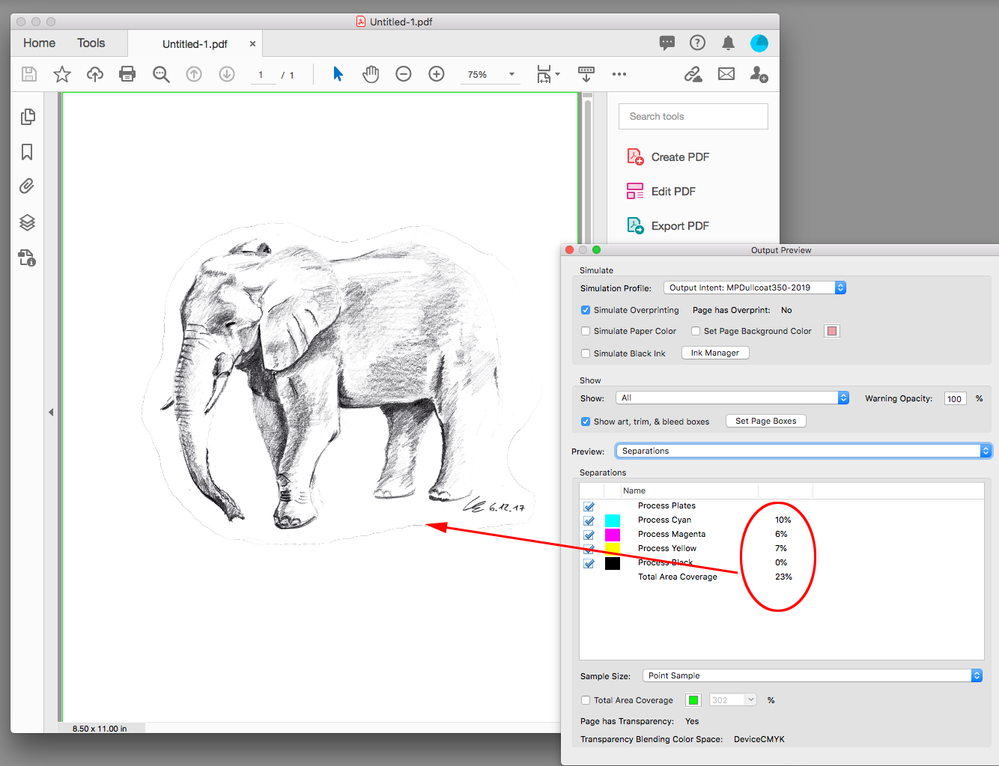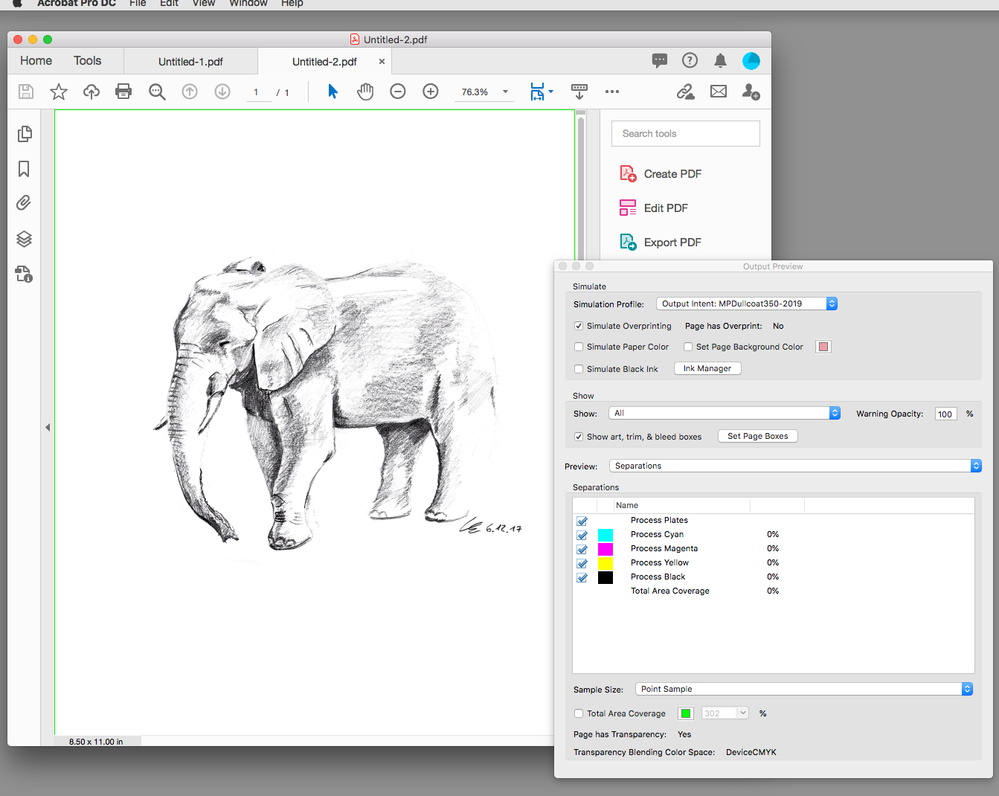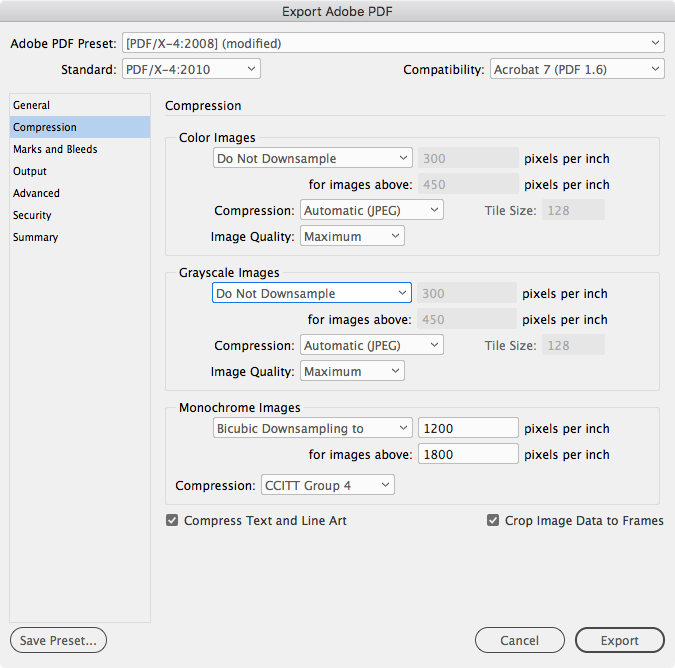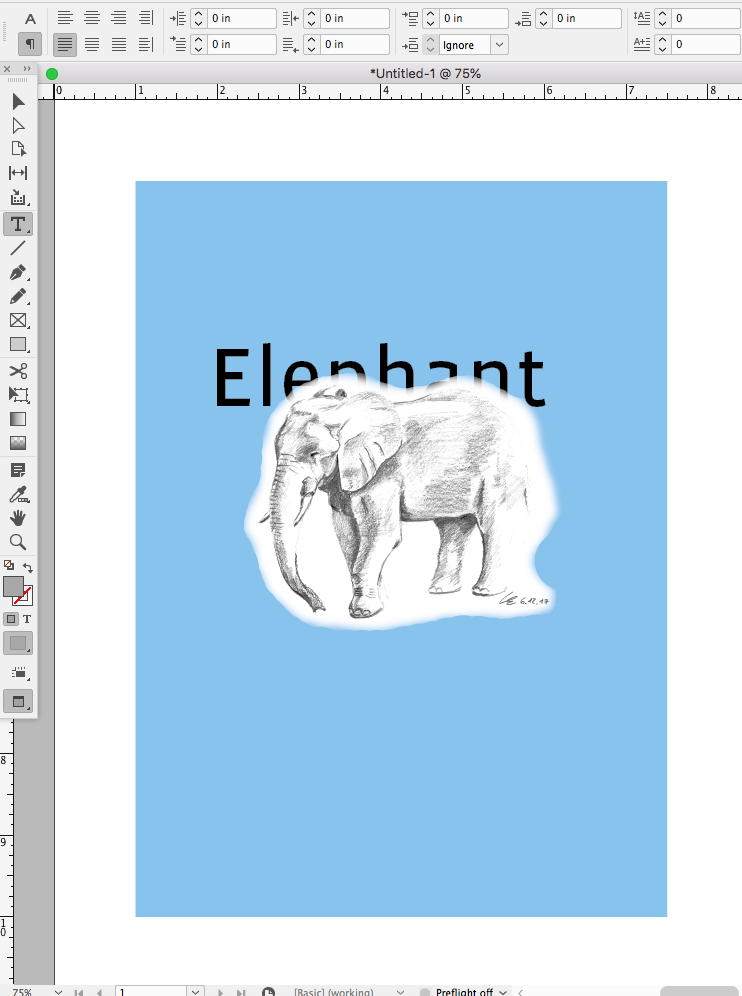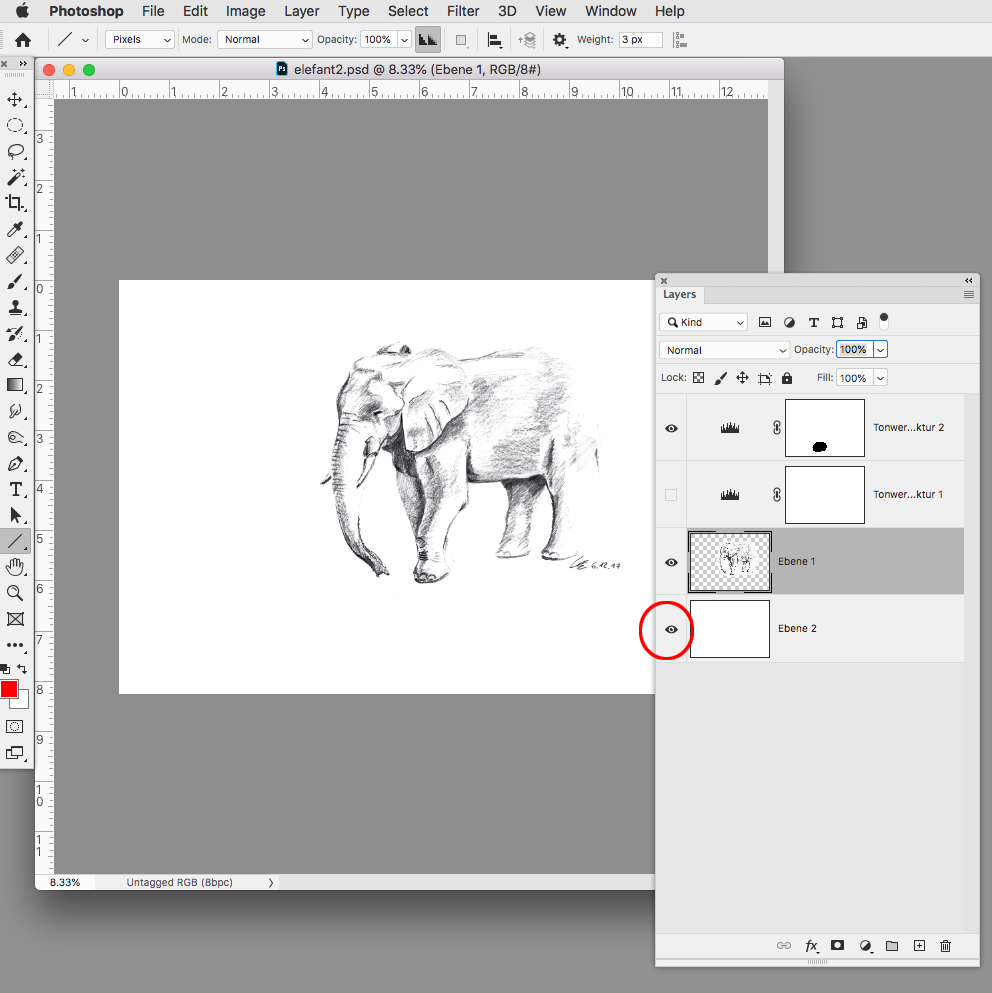Adobe Community
Adobe Community
- Home
- InDesign
- Discussions
- PNGs, PSDs wrong displayed in PDF export
- PNGs, PSDs wrong displayed in PDF export
PNGs, PSDs wrong displayed in PDF export
Copy link to clipboard
Copied
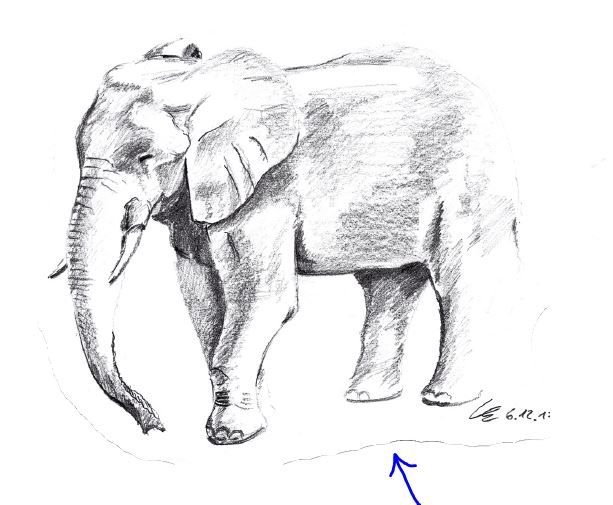
Thanks in advance! Regards Leon
Copy link to clipboard
Copied
In Photoshop you can add a layer mask and paint out those edges, then save as a PDF or JPG and Place the image in InDesign.
Copy link to clipboard
Copied
Thanks a lot for your answer Derek_Cross! I can not arrange all the picture if they have a rectangular formate, therefore jpg is no option. But I have tried to export the drawing as a pdf from photoshop which seems to solve the problem! Since I work with a very old version of Photoshop I think I can not work with layer masks yet...
Copy link to clipboard
Copied
ow old? Layer masks have been a feature for over 20 years.
Copy link to clipboard
Copied
I am working with Photoshop 2.0
Copy link to clipboard
Copied
2.0?? Do you mean CS2 maybe? Anyway, that is ancient software...
Copy link to clipboard
Copied
Can you share the PSD via DropBox or your CC account?
Copy link to clipboard
Copied
Acrobat is probably the best to view your PDF - but you can't dictate what PDF viewer people are using either. And not all PDF viewers are entirely equal.
Plus Acrobat has several display options for the PDF which each user can have different settings.
Consider not using PDF and use an online service like Adobe Portfolio - or Squarespace - or if you can do a Wordpress site.
That would be far better than sending out PDFs.
Copy link to clipboard
Copied
>> PNGs
My strong opinion - Don't use it nor PNG, nor GIF with InDesign (resave to .psd)
My very strong opinon - Don't use it EPS-files too (resave to .ai).
I know, that you will find here heretics and fanatics who's will say that I'm don't right. I don't care it because used to many bugs with that evil formats of file and cut them from my practise.
Copy link to clipboard
Copied
Absolutely nothing wrong with PNG or GIF or EPS in Indesign for print or web or interactive.
There are definitely wrong ways to go about it - same with PSD or any file format.
Although EPS is an archaic format - and whereas .ai is better converting all your EPS files to AI is redundant and only should be done on ad hoc basis if you have having issues.
Copy link to clipboard
Copied
Thats also my point of view, isn' t it the purpose of Indesign to place pictures of different formates and text combined? Apparently I have already replaced all PNGs by PSDs (jsut to try it) but nothing changed. What irritates me is that it seems to be a problem between Indesign and Acrobat... The display failure varies with the zoom. On some levels it occurs and others it disappears. My first intention was that it must be some problem with the transparency level, but I tried almost every option in Indesign but couldnt solve the problem... Any further Ideas?
Copy link to clipboard
Copied
Share the PSD, it’s more likely the problem is with the image pixels than with InDesign
Copy link to clipboard
Copied
>> Share the PSD
Yes, please do this through some dropbox/yadisk. Now we have only reading tea leaves.
Copy link to clipboard
Copied
Copy link to clipboard
Copied
In my experience an EPS can slow down InDesign in a massive way. therefore I recommend not to use it.
PNG is only RGB. If you have grey (like this example seems to be) you should not use it. PNG has also only alpha transprency and does not support other forms of transparencies as AI or PDF do.
With PNG is often the problem that they are created from Illustrator and it would be much easier for the user to take the AI. The use of PNG is often done, because the user a not aware that they can use AI files directly in InDesign.
Copy link to clipboard
Copied
The OP’s problem is with a PSD not a PNG (see the posted dropbox sample). The problem pixels are being introduced on export because of the compression settings.
https://community.adobe.com/t5/indesign/pngs-psds-wrong-displayed-in-pdf-export/m-p/11061552#M182893
Copy link to clipboard
Copied
Willi
Copy link to clipboard
Copied
I'm assuming that you're scanning your sketches into Photoshop, and expecting that by saving the right format you won't have to do cleanup of the media edges. You may be mistaken on this — certainly with your sketched elephant example, and perhaps with other art you're processing through Phososhop as well.
Working with your elephant sketch example, you may well find that using Photoshop's Eraser tool to clean up that edge is worth more than trying to apply layer masks or more sophisticated tools. I'm a fan of old-fashioned clipping masks myself, but those can be challenging when applying them around areas you want to drop away like the rear haunches of your elephant. For print, greyscale TIFF format (.tif) files let you handle clipping masks easily without too much hassle.
Nice sketching, by the way. I wish I had those skills; you should be proud of yours.
Good luck,
Randy
Copy link to clipboard
Copied
The problem is being caused by your Export>Compression setting—if it is set to Downsample Images the downsampling affects the pixels on the edge of the transparency mask. Here is a default PDF/X-4 export, which downsamples images with an effective resolution over 450ppi. AcrobatPro’s Output Preview shows the edge pixels and their CMYK values:
But if I turn off Downsampling there is no pixel interpolation, and the edge pixels export and read as white 0|0|0|0:
Copy link to clipboard
Copied
Thank you so much! This really does solve the problem! Do you know if these settings are also possible for interactive PDFs? I can not find any precise settings there and with the setting "jpeg2000(lossless)" the problem still occurs...
Copy link to clipboard
Copied
Why do you need the transparency? It seems like you just need a white background. If that’s the case either flatten the PSD or turn on the white background that you have turned off in your PSD.
Copy link to clipboard
Copied
If you had an object behind the drawing in InDesign there would be no mask artifact, but then you aren’t really masking out the elephant’s background.
Copy link to clipboard
Copied
Yes thanks you are right, the transparency is not really needed there and only causing problems. It's propably the best to just simply work with cropped free drawings with no transparency. Thank you very much for your help! I am new with Indesign and still learning how to properly use the Adobe software...
Copy link to clipboard
Copied
Also, if you don’t want to turn off Downsampling, turn on the bottom white background layer in your PSD—it doesn’t seem like you need the transparency in InDesign.