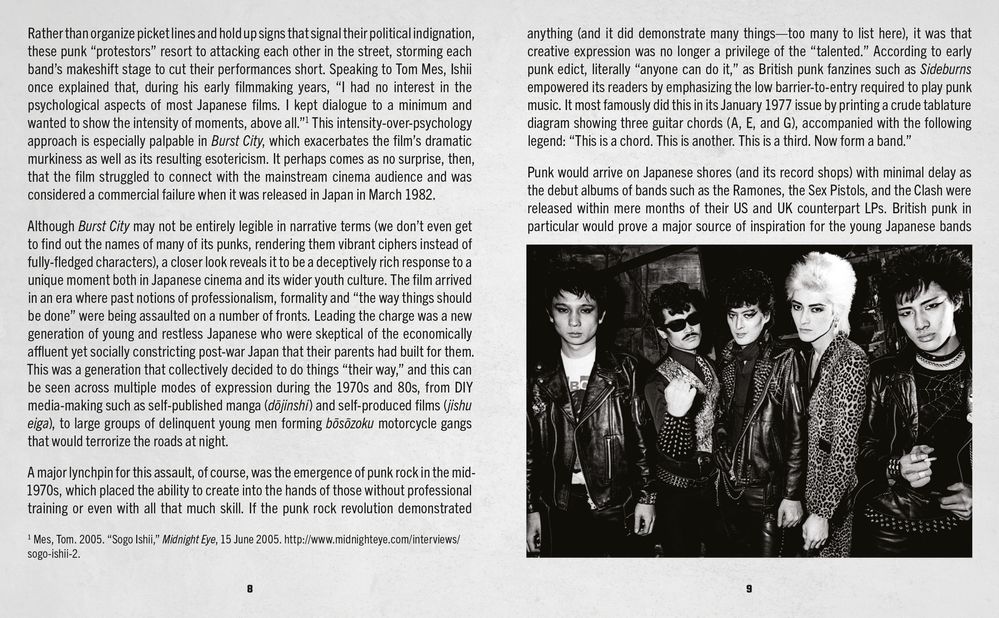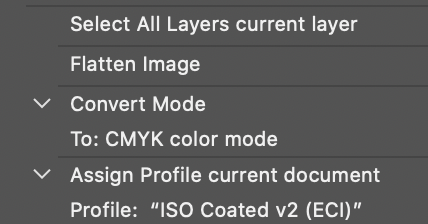Adobe Community
Adobe Community
- Home
- InDesign
- Discussions
- Re: Printer says my image has no black in it
- Re: Printer says my image has no black in it
Copy link to clipboard
Copied
Hi! First-time poster. I design booklets (and occasionally artwork) for a boutique Blu-Ray label based in the UK. In the booklets, I often include a subtle textured backdrop with a gradient but this one came back: "...and most of the booklet pages are having grey background design and grey looking images. But they don't contain any black color."
I'm running InDesign 15.1.2 on a Mac running Catalina 10.15.5. For these textures, I load an image into Photoshop over a white background and simply adjust the opacity and add a B&W adjustment layer. Then I convert it to CMYK and save it as a TIFF and import it into InDesign. For this one, after I received the message from the printer, I converted it to grayscale and adjusted the opacity in InDesign instead. They're still telling me there's next to no black in the image and I honestly don't know what to do.
When exporting to PDF, I use a preset from the printer. [sigh] It's weird because I've done the same thing for other titles and never had a problem before.
 2 Correct answers
2 Correct answers
There are two ways to generate neutral shades in the CMYK process color model. One is using Key color BlacK. The other is by blending (roughly) equivalent amounts of Cyan, Magenta and Yellow so the composite effect is a neutral grey built from the trichromatic (CMY) color model.
I can't say why your reproduction model has changed, but I can say that if you absolutely want to print your grey background in Key color BlacK, you can either create a grayscale background/image in Photoshop and place
...Just the black channel. No Cyan, Magenta and/or Yellow components.
There is a way to force your grey background into only the BlacK channel, working with layers.
- Set up and adjust your image the way you'd like it with your Rich Black color build.
- Create a new layer behind the picture. Make your canvas to fit your background area. You can always move the separate image layer to fit later.
- Hide the image layer, then target your background layer for modification. Which we'll be doing shortly.
Copy link to clipboard
Copied
In which application do you add the text?
Copy link to clipboard
Copied
All the text is done in InDesign... any photos, backgrounds, etc. are done in Photoshop and imported as TIFFs per my producers' instructions. I use a specific Photoshop action for that.
Copy link to clipboard
Copied
It's not usually the best practice to convert to CMYK.
Is the B&W image RGB or Greyscale, and do you add the grey background tint in InDesign?
Copy link to clipboard
Copied
The label I work for insists all images be converted to CMYK beforehand.
In this instance, at first the image was RGB, then I added a B&W layer and opacity adjustments, converted it to CMYK, then brought it into InDesign.
After the first bit of feedback, I converted it to grayscale and saved the opacity adjustments for InDesign instead. There actually was a difference but the printer is telling me the same thing.
I asked a fellow graphic designer who works on soundtrack albums and he never received a message like this before (and he also felt it could be an issue specific to this printer). It wouldn't be so frustrating if I didn't do all my previous booklets in the same fashion! Sometimes I wonder if certain print technicians are simply more nitpicky than others!
Copy link to clipboard
Copied
I would convert to greyscale as Derek suggested. Greyscale is just the K part of the CMYK conversion.
Copy link to clipboard
Copied
There are two ways to generate neutral shades in the CMYK process color model. One is using Key color BlacK. The other is by blending (roughly) equivalent amounts of Cyan, Magenta and Yellow so the composite effect is a neutral grey built from the trichromatic (CMY) color model.
I can't say why your reproduction model has changed, but I can say that if you absolutely want to print your grey background in Key color BlacK, you can either create a grayscale background/image in Photoshop and place your Rich Black image above it within InDesign, or you can just create the Key color BlacK background using the [Black] color build directly within InDesign.
The moment you stick that Rich Black CMYK image above your grayscale background and composite it in Photoshop, the "grey" background becomes a CMY(maybe)K color build. And, depending on your color build, may or may not have a Key color BlacK component depending on your color settings.
Randy
Copy link to clipboard
Copied
Thanks. And forgive my ignorance. 😊 I'm not entirely sure what you mean by "key color black."
Copy link to clipboard
Copied
Just the black channel. No Cyan, Magenta and/or Yellow components.
There is a way to force your grey background into only the BlacK channel, working with layers.
- Set up and adjust your image the way you'd like it with your Rich Black color build.
- Create a new layer behind the picture. Make your canvas to fit your background area. You can always move the separate image layer to fit later.
- Hide the image layer, then target your background layer for modification. Which we'll be doing shortly.
- Open your Channels panel. You'll see that your "grey" screen is sdistributed over your Cyan, Magenta, Yellow and (maybe) BlacK channel. At the top is the CMYK composite that shows all of it.
- Get your Rectangular Marquee Tool, and select the Edit>Select All menu command. You should see your marching ants all around the edge of the background. Now select the Edit>Cut menu command to remove the data from the background and put it on your clipboard.
- Return to your Channels panel and de-select all the layers except the Black channel. Make sure only the Black channel is selected.
- Select the Edit>Paste command. This will place the background only on the Black channel. No ifs, ands or buts. When you turn all the other channels back on, you'll see that only the Black channel has a screen. Make your image on the image layer visible again, and you'll have a full-color Rich Black image over a Black channel only background. Save the file with layers, and then place it into your InDesign document.
Or, just make it easy on yourself and build a black background screen within InDesign.
Randy
Copy link to clipboard
Copied
And by the way, don't feel bad about fully understanding the key color thing. There actually is an elaborate explanation for it, but I really believe the purpose is so they could use the letter "K" in CMYK.
Copy link to clipboard
Copied
Thanks! I played around a bit and added a solid color background of 20% black, then the textured background on top of it with an opacity of 15% or so, and judging from the separations preview, there's definitely more black present now than there was earlier, more K than C, M, or Y. (Earlier is was mostly showing 0.)
Copy link to clipboard
Copied
Cool. I'm glad I could help. Did this technique get you past your problem?
Randy
Copy link to clipboard
Copied
I haven't submitted anything new to the printer yet... waiting to hear back. (The company I design for is in England and the printer is in Germany... messages don't exactly get delivered immediately.) 😄
But if the separations preview is accurate, there's definitely an improvement. If I don't change anything for this project, I'll know what to do for the next one.
Copy link to clipboard
Copied
For this one, after I received the message from the printer, I converted it to grayscale and adjusted the opacity in InDesign instead. They're still telling me there's next to no black in the image and I honestly don't know what to do.
Check your Transparency Blend Space and make sure it is set to Document CMYK. Also make sure your document’s assigned profile matches your Export Output Intent Profile ISO Coated V2. Check Edit>Assign Profiles... (not Color Settings).
Normally with the Export>Output Settings you are showing, a Grayscale object would export to the black plate unchanged (no CMY). However, if you are adjusting the transparency of the grayscale, and the blend space is set to RGB, the grayscale would be converted back to RGB because of the applied transparency effect. A conversion from RGB to CMYK would almost always convert to 4-colors.
The other way a grayscale could convert to 4-color on export would be if Color Conversion is set to Convert to Destination, and the document’s assigned profile does not match the Destination profile.
Copy link to clipboard
Copied
Also grayscale images can be assigned a color swatch, which by default is [Black]. Direct Select the image and make sure it hasn’t been assigned a different swatch—an RGB swatch would convert to 4-color
Copy link to clipboard
Copied
Hello Scott,
Make sure the Indesign preference "Appearence of Black" is set to Output All Blacks Accurately for Printing \ Exporting.
Regards,
Mike
Copy link to clipboard
Copied
Thanks... done and done! That was one of the first things I checked.
Copy link to clipboard
Copied
Can you share the InDesign doc and one of the problem images?
Copy link to clipboard
Copied
I really can't... in fact, I've probably shared too much already. If you look at the previous page, I may have stumbled upon a solution. But thanks!
Copy link to clipboard
Copied
But it sounds like you are still getting CMY with the K, is that what you want? In most cases when you place a grayscale object it should export to the black plate unchanged—there shouldn’t be any CMY.