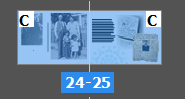Adobe Community
Adobe Community
- Home
- InDesign
- Discussions
- Re: Problems with InDesign display - master pages ...
- Re: Problems with InDesign display - master pages ...
Copy link to clipboard
Copied
I'm about an hour from finishing a 160-page book and InDesign has suddenly thrown me two curve balls.
1. Some of my master pages are not showing up - most pages are fine. I have two masters that are simple backgrounds. Page items overlay them. The masters are applied to the pages (see image). But the master doesn't work. I have tried resetting the master on the affected pages, but it still doesn't show on the page itself.
2. I believe my other problem is related to this because it happened at the same time, but isn't always on the pages where the masters aren't showing.
Elements from my pages are missing. It's not a layer problem because each element is in the correct order in the layer. When the missing element is text, the text box is still in the document but the text doesn't show. I've made sure the ink colour is correct. The text is in the story editor, which shows that the format I applied is also still correct.
When the missing element is a photo, the box is still in the document, but the photo doesn't show.
I'm desperate for help because I need to get this back to my client.
Thanks!!
 1 Correct answer
1 Correct answer
Export your document to an IDML file - File>Export
Open that file - and save it as a new version.
Try your master pages now.
Copy link to clipboard
Copied
It's hard to see what's happening because the image you uploaded is so small. (probably the fault of the forum software...?0
For the masters problem, is it possible that items on the master are on a hidden layer? (you hid them by accident)? Go to the master, select the objects, and open the Layers panel to make sure there's an eyeball icon next to them.
Does this happen only with this one master, or is it random ... other masters always show except this one. If that's the case, try applying one of the other masters to the same page, does it show? If it does, try recreating the problem child master and then applying that.
Often when text doesn't show up on the page it's because it's being affected by text wrap; in that case, select the text frame and choose Object > Text Frame Options, and turn on the option for Ignore Text Wrap and see if that fixes it. Or it's some accidental formatting ... in the Story Editor, is the text overet (red line to the left?). Or could you have accidentally applied a character style with a None or White fill to the text?
And test to see if you copy/paste the problem child text and image frames to another new doc, do they appear there?
AM
Copy link to clipboard
Copied
Thanks for the response AnneMarie.
The image is the pages showing that the master is applied.
This is happening randomly to both of my masters. There is no apparent pattern. None of the items/layers are hidden are hidden.
I've already tried applying the other master to the page, but it doesn't do anything - it's like the page won't apply the master.
The text isn't overset and text wrap isn't the problem. All text is formatted according to paragraph styles and the correct style is selected (black ink on a light background).
I can copy/paste from the story editor to new documents.
This is why I'm so frustrated - all the things that should work haven't done anything!!
Copy link to clipboard
Copied
Export your document to an IDML file - File>Export
Open that file - and save it as a new version.
Try your master pages now.
Copy link to clipboard
Copied
Thank you!!!!!!! You saved me hours of work. It's finished and going to my client.
Copy link to clipboard
Copied
Just ran into the same problem, and this work around worked.
Looking into it further, the illustration frames are still there, and the Links show that the illustration is still linking; but in the Link Info it says that the Scale is 0% and that the Effective PPI is "inf x inf" (for "Infinity"..? That would make sense, mathematically...)
Thanks, Eugene!
Copy link to clipboard
Copied
I had the same problem with the guides and this solved it. Thank you!
Copy link to clipboard
Copied
Sounds so frustrating! Sorry, same thing has happened to me in the past.
These kind of random issues (as you report) can often be resolved by doing what Eugene suggests ... export the doc to IDML (File > Export), open that IDML in InDesign, then save the document with a new name. Be sure to save the IDML file you export to the same folder as the INDD, so that you retain image links.
The round-trip IDML procedure clears out any damage or corruption to internal structures in the layout file. See if that does the trick.
AM
Copy link to clipboard
Copied
Yes, it's so frustrating.
But it worked perfectly. Because I'm a writer and copyeditor, I almost always work in Word, which also occasionally adds a mysterious corruption to documents. Simply copy/pasting in a Notepadd ++ document removes the corruption. This seems to be a similar process.
Thanks for your help.
Copy link to clipboard
Copied
I just wanted to add another workaround for future readers, in case the IDML system doesn't work (which it didn't for me). Duplicate your master, and apply the new master to the page.