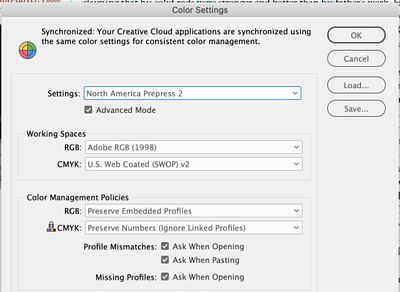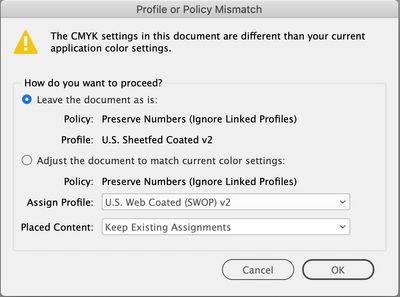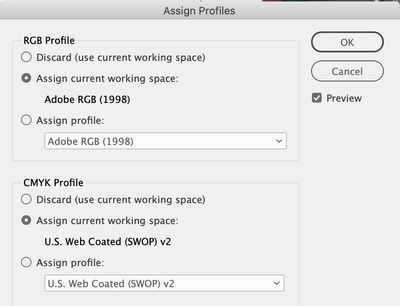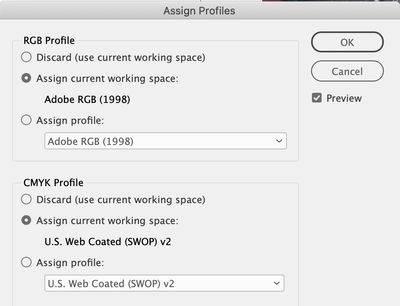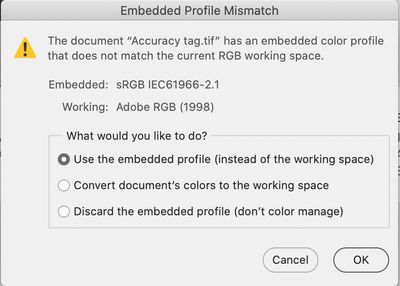Adobe Community
Adobe Community
- Home
- InDesign
- Discussions
- Re: Profile or Policy Mismatch Dialog Box Question
- Re: Profile or Policy Mismatch Dialog Box Question
Copy link to clipboard
Copied
Hi. I have set my Color Settings in Photoshop, ID, and synched in Bridge per the printers instructions. My doc is going to print on an offset press. When I open my doc in ID I get the Profile or Policy Mismatch Dialog Box. I don't know what to choose. Can someone please advise? Thanks so much.
ID Color Settings:
ID Profile or Policy Mismatch Dialog Box:
 3 Correct answers
3 Correct answers
It’s happening because you have Ask When Opening checked in your Color Settings, and the ID file you are opening has US Sheetfed Coated as its CMYK profile assignment (Edit>Assign Profiles...), which conflicts with the Color Settings CMYK Working Space.
If you want to leave the US Sheetfed profile assignment unchanged check Leave document as is. If you want to change the document assignment to US Web Coated SWOP, check Adjust the document to match current color settings. Changing the CMYK assi
...Either will work. You would use Assign profile to get a list of all CMYK profiles to choose from—you don’t have to use the Color Settings working space, it’s the document assignment that manages the color. If you are working on projects with different CMYK assignments, you might want to uncheck Ask When Opening in your Color Settings.
If I'm working on a specific doc for offset printing is there ever a reason for me to Assign a Profile to that doc?
The CMYK assignment should always be the recommended offset press profile—if the printer is printing to the Coated GRACol standard, your assignment should be the Coated GRACol profile. Just keep in mind it is the document assignment that handles color management, not the Color Settings Working Spaces.
If you are placing RGB images make sure they have an embedded profile. Norma
...Copy link to clipboard
Copied
It’s happening because you have Ask When Opening checked in your Color Settings, and the ID file you are opening has US Sheetfed Coated as its CMYK profile assignment (Edit>Assign Profiles...), which conflicts with the Color Settings CMYK Working Space.
If you want to leave the US Sheetfed profile assignment unchanged check Leave document as is. If you want to change the document assignment to US Web Coated SWOP, check Adjust the document to match current color settings. Changing the CMYK assigned profile will usually change the doc’s CMYK color appearance.
Sync’ing Color Settings doesn’t necessarily affect existing documents—it is your color management preferences for future documents. An existing document is color managed by the assigned profiles, and not the Color Settings’ Working Spaces—they can be different.
Copy link to clipboard
Copied
Thanks, Rob, for your clear explanation. I understand and still need some clarification. If I go to ID > Edit > Assign Profiles do I then Assign current working space or Assign profile to my ID document? Thank you.
ID Assign Profiles Dialog Box
Copy link to clipboard
Copied
Either will work. You would use Assign profile to get a list of all CMYK profiles to choose from—you don’t have to use the Color Settings working space, it’s the document assignment that manages the color. If you are working on projects with different CMYK assignments, you might want to uncheck Ask When Opening in your Color Settings.
Copy link to clipboard
Copied
Ok, starting to make more sense. If I'm working on a specific doc for offset printing is there ever a reason for me to Assign a Profile to that doc?
Secondly, should all the photos in the doc have this specific profile? Do I have to go through each photo and check them?
Many thanks, Rob.
Copy link to clipboard
Copied
If I'm working on a specific doc for offset printing is there ever a reason for me to Assign a Profile to that doc?
The CMYK assignment should always be the recommended offset press profile—if the printer is printing to the Coated GRACol standard, your assignment should be the Coated GRACol profile. Just keep in mind it is the document assignment that handles color management, not the Color Settings Working Spaces.
If you are placing RGB images make sure they have an embedded profile. Normally you want to edit in a large RGB space like AdobeRGB. RGB color has to have a source profile embedded in order to be converted correctly to the print CMYK space, which can happen either on a PDF export or at print output.
It is more efficient to place RGB, because all of the images can be converted at once. If you are placing CMYK that has no embedded profile, InDesign’s document profile will get assigned when you place. Ideally you do not want a document and images with conflicting CMYK profiles. Color Settings has a CMYK policy that will ignore conflicting CMYK profiles and assign the document profile—Preserve Numbers (Ignore linked profiles).
Copy link to clipboard
Copied
I understand your explanation, but I'm not 100% confident yet regarding what to choose in these dialog boxes:
Are these the right settings? Or should I assign the profile?
I feel like I have to open each photo and check it.
When I open an image in photoshop and it asks me this, what should my selection be?
Many thanks, Rob.
Copy link to clipboard
Copied
Your top capture is showing your InDesign document’s assigned profiles. If your printer wants you to use US Web Coated Swop then the CMYK assignment is correct.
I think in general you do want to use Adobe RGB, but the InDesign document’s RGB assignment only affects InDesign RGB colors or swatches, and RGB images with no profile embedded. Mixing RGB profiles isn’t as problematic as mixing CMYK profiles— CMYK-to-CMYK conversions can create problems, like black converting to a 4-color CMYK mix.
If you mix sRGB and AdobeRGB profiled images they will both convert correctly into your CMYK destination space. The problems with sRGB would only show up in images that have a lot of saturation—you can’t get fully saturated cyan/green, or yellow colors on an sRGB to CMYK conversion. CMYK is often described as being a smaller color space fitting inside of the larger RGB space, but in reality the spaces usually intersect—there are some RGB colors can’t be printed, and there are also some CMYK colors that can’t be displayed. AdobeRGB is considerably larger than sRGB and contains most of a typical CMYK print space.
If you tend to use saturated cyan/green colors then it might be worth taking the time to open the sRGB images and converting them to AdobeRGB—Convert document’s colors to the working space in your Photoshop Embedded profile Mismatch dialog.