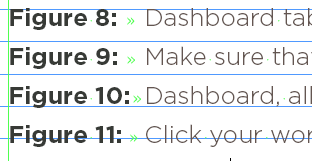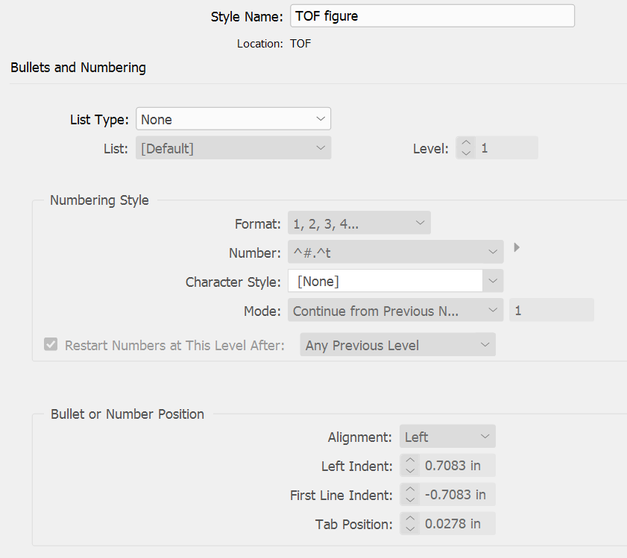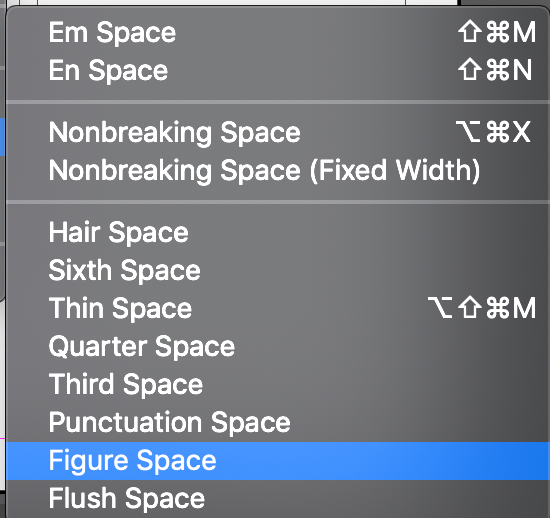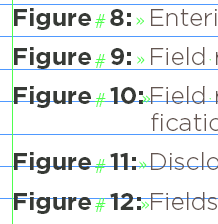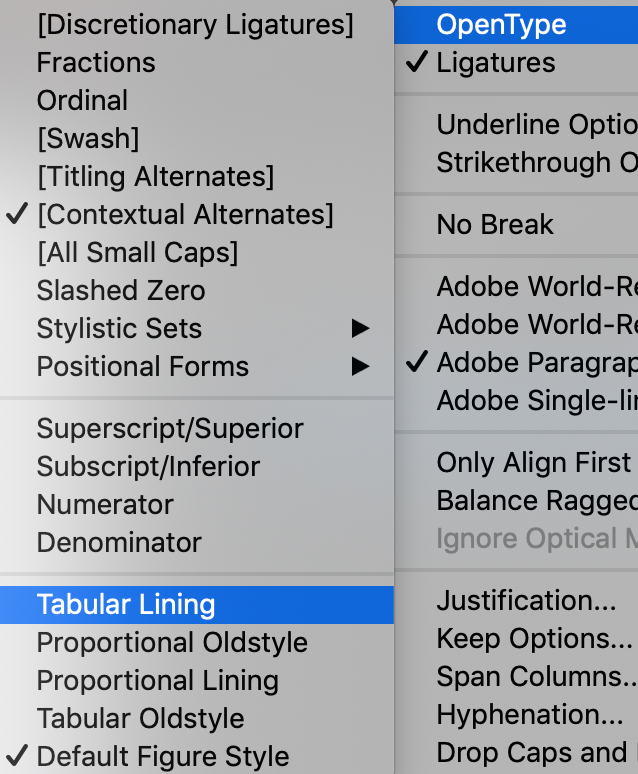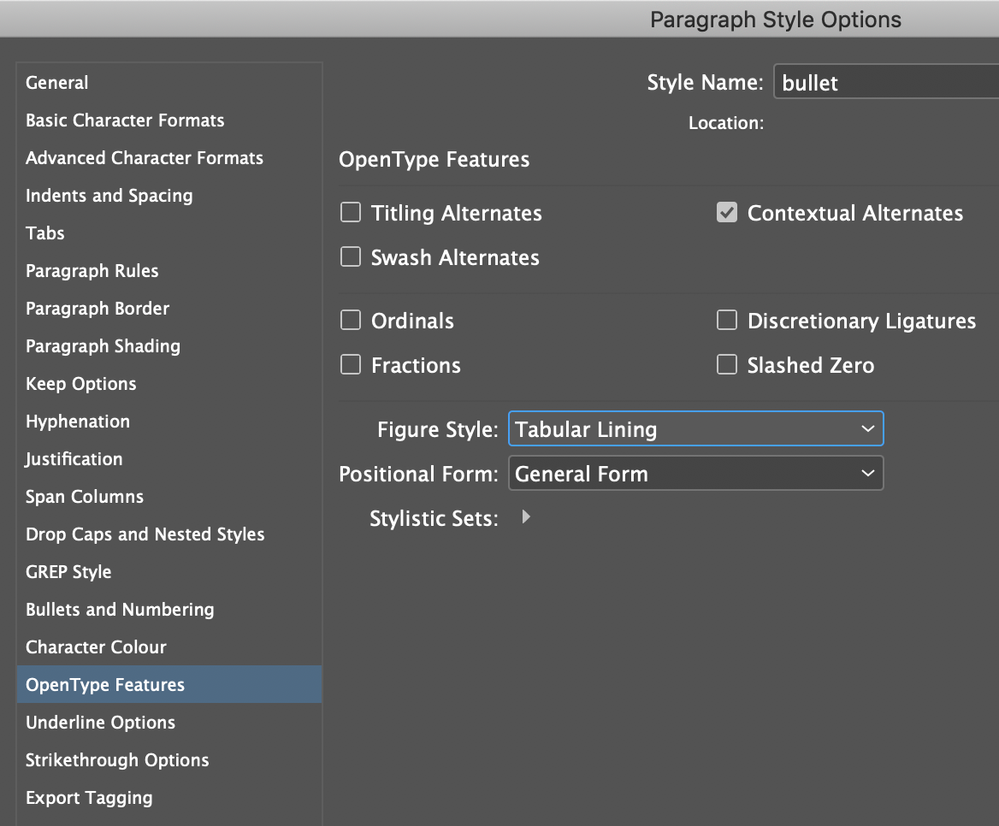Adobe Community
Adobe Community
- Home
- InDesign
- Discussions
- Re: right-aligning figure numbers in table of figu...
- Re: right-aligning figure numbers in table of figu...
right-aligning figure numbers in table of figures
Copy link to clipboard
Copied
This is not about right-aligning page numbers, but right-aligning the figure numbers in a table of figures. For example, this is what I get. The numbers left-align with a space between the "Figure" and the <number>.
I have a meticulous client who expects the list of figures to line up on the colon (:), thus producing a variable space between "Figure" and <number>. I can get the text of the caption to line up properly, and I can get the second line of a long caption to line up properly under the first line. What I can't seem to do is get the numbers/colons to right-align.
In the body of the document, here is my definition for a figure caption (there are two -- one for starting the series and one for continuing the series, but other than that they are the same):
In the number field, I have Figure<space>^#:^t -- which produces "Figure<space>9:<tab>Make sure..."
As shown in the image, I have tried to insert a tab between "Figure" and ^# both manually and from the pulldown -- but InDesign displays an error that tells me this is not permitted.
Here is the paragraph definition for the Table of Figures:
There does not seem to be any way to insert a tab here, either. Simply setting a tab in either definition doesn't do the trick if I can't put the tab character in the numbering of the figures -- except at the end where ID permits it.
I have told my client that I can't do this because of an InDesign limitation... and they are not particularly gruntled, but they've let it pass. It bothers me that I can't put a right-tab between Figure and <number> and have those numbers right-align in the table. After all, I could do this if I were setting type by hand, or pasting it up with a waxer. Is there any other solution to getting the figure numbers to right-align?
Thanks.
Copy link to clipboard
Copied
You have proportional numbers and you need tabular numbers, where all figures are the same width. Some typefaces have both (including old style and aligning figures, in both tabular and proportional - four kinds in all). Your font seems to have just lining proportional -- maybe you could change the sans serif typeface to another one that does have them.
Copy link to clipboard
Copied
An excellent suggestion.... However, the client's corporate branding requires the Gotham font. I've just checked the glyphs panel for that font, and the bold variety (at least) doesn't include monospaced characters. Good idea, though. Thanks.
Copy link to clipboard
Copied
Have a look: https://www.typography.com/fonts/gotham/characters
Copy link to clipboard
Copied
Possibly OP has an older version ... Hold while I check mine.
Copy link to clipboard
Copied
Derek, you're right! There is no difference between Book and Bold, both indeed have lining tabular digits.
Copy link to clipboard
Copied
> I can't do this because of an InDesign limitation...
No, it's because your client asks this in combination with a font that cannot do it! You've done your best so far.
You could manually adjust the tracking if this wasn't an automated list – if you want to try it, convert to text.
Alternatively, create a new font containing just these digits spaced out equally and use this in a GREP style. I would have recommended trying my own IndyFont for this but unfortunately the free demo allows only single character fonts - you need ten.
Copy link to clipboard
Copied
Jongware: Tabular lining figures are available for this font and I've posted a link for the OP.
Copy link to clipboard
Copied
If you use tabular lining numerals as per Derek's suggestion and insert a figure space before the single digit numbers everything should align. Make sure you are not using Optical automatic kerning as this will conflict with the monospaced nature of the tabular numerals.
Copy link to clipboard
Copied
Copy link to clipboard
Copied
Thank you -- was just about to ask how I triggered the correct variant.
I understand from your post that by entering Figure<figurespace>^# then the monospaced glyph will be inserted for the number.
Copy link to clipboard
Copied
I must be leaving something out. I added the figure space -- The definition looks like: Figure^/^#:^t. I am kerning by metrics - not optical. Here is what the output of the TOF looks like:
This is still not lining up on the colon. What am I missing here?
Thanks.
Copy link to clipboard
Copied
A couple of things…
You only want to the figure space in front of the single digit numbers.
The numbers you have don't look like tabular numbers—see how much less width the "1" occupies compared to the 0 and the 2.
Copy link to clipboard
Copied
Copy link to clipboard
Copied
So: I need two styles in the body of the document, a Figure style for single-digit numbers that includes a figure space in front, and a Figure style for numbers 10 and above that does not include a figure space in front, but instead includes a standard space. These styles must be applied in the body of the document becasue the TOF style defined for the table uses the Figure style without further modification. Would this approach not defeat the purpose of autonumbering? Now I have to keep track of the figures from 1-9 in case I insert another graphic, and then re-style the 10th graphic....
It was my understanding from the previous thread (wrong, as it turns out) that including the figure space somehow triggered the use of alternative mono-spaced numbers. I see no clear way of forcing the use of monospaced numbers in the Figure style definition.
I'm beginning to think this is more effort than it's worth... Thanks everyone.
Copy link to clipboard
Copied
You can include the number style in your Paragraph Style Options in the OpenType Features section—see figure.