 Adobe Community
Adobe Community
Copy link to clipboard
Copied
I have a mainly English text that has a few words in Farsi. Whatever I do, the Farsi letters are not arranged from right to left and don't connect with each other. I uninstalled my 15.1.1 English (international) indesign, changed language settings to Arabic and installed the latest MENA version to fix this (although I've previously worked on English indesign and this was not an issue). I still have the same problem on the Arabic edition. I've tried world ready single line and paragraph composer, changing paragraph direction – none work. See screenshot for settings.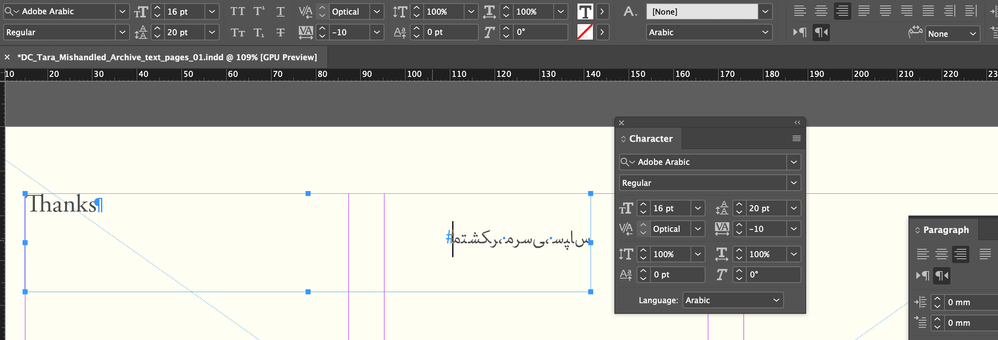
 2 Correct answers
2 Correct answers
Another thought from the help menu: make a character style:
If you have a mix of languages in the same paragraph, you can specify the direction of text at a character level. Also, to insert dates or numbers, specify the direction of text at the character level.
From the Character panel menu, choose Character Direction and then select a direction.
Setting character direction to right-to-left solved this (Thanks Mike). In the English version my Farsi fonts were all automatically set to right-to-left (because there's no other option), this changed when I changed to the Arabic version so I had to set it manually (character panel > reveal more options > character direction).
Copy link to clipboard
Copied
Preferences > Advanced Type > Input Method Options > Use Inline Input for Non-Latin Text
Copy link to clipboard
Copied
Thanks Mike. I can see that Use Inline Input for Non-Latin Text was already ticked.
Copy link to clipboard
Copied
According to very old notes of my own making, you turn that feature ... OFF? I cannot find it in the Adobe help files anymore, and I have never actually done it, so sorry if that is an incomplete thought...
Copy link to clipboard
Copied
Another thought from the help menu: make a character style:
If you have a mix of languages in the same paragraph, you can specify the direction of text at a character level. Also, to insert dates or numbers, specify the direction of text at the character level.
From the Character panel menu, choose Character Direction and then select a direction.
Copy link to clipboard
Copied
I'm reading this help page:
https://helpx.adobe.com/indesign/using/arabic-hebrew.html
Copy link to clipboard
Copied
From the screenshot you provided, you have the right Middle Eastern version. I'm eliminating the "Adobe World Ready" and "Paragraph Alignment" factors because you mentioned that you've made sure they were properly set and I can relate to this because if any of the above were not properly set, you will see your Arabic/Farsi text this way…
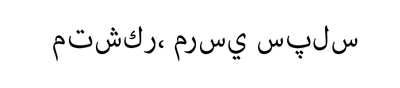
I feel there is something with the font although you're using Adobe Arabic, it could be corrupted. Can you try with other Arabic fonts to see if things will improve?
Copy link to clipboard
Copied
Setting character direction to right-to-left solved this (Thanks Mike). In the English version my Farsi fonts were all automatically set to right-to-left (because there's no other option), this changed when I changed to the Arabic version so I had to set it manually (character panel > reveal more options > character direction).

