 Adobe Community
Adobe Community
Copy link to clipboard
Copied
Hi!
Does anybody know, if one can use shortcuts for the options of searching/replaceing (find next, change, change all, change/find)?
I´m going to change a pretty lot of objects in a large document (delete the shadow-effect) and the only way to decide wich one have to be changed is a visual controll, one by one. It would be helpful to use both hands :).
Thanks in advance
 1 Correct answer
1 Correct answer
Well there's no shortcut for those options per se, however when in the Find/Change dialog box, hit your tab key a few times and eventually it will highlight the Find Next button. At that point you can just hit the enter key to choose that option and it will remain highlighted so you can just keep hitting enter to use that option. If you hit the tab key again, it will then highlight Change, Change All, Change/Find, and Fewer Options respectively and hitting enter will invoke the highlighted optio
...Copy link to clipboard
Copied
You can save a Query (at top of Find/Change panel) of the search and replace criteria. And use the dropdown to access any of the saved queries.
Copy link to clipboard
Copied
A saved query is not a solution for me. There are e.g. three forms of one type with different contents. I would like to have two of them with and one without effect. There is no automatic search and replace function for this.
Copy link to clipboard
Copied
Sorry, I misread what you were looking for. As Chad suggests, you can tab through these items. The one function that can have a keyboard shortcut assigned is "Find Next".
Copy link to clipboard
Copied
Well there's no shortcut for those options per se, however when in the Find/Change dialog box, hit your tab key a few times and eventually it will highlight the Find Next button. At that point you can just hit the enter key to choose that option and it will remain highlighted so you can just keep hitting enter to use that option. If you hit the tab key again, it will then highlight Change, Change All, Change/Find, and Fewer Options respectively and hitting enter will invoke the highlighted option. Shift + Tab will highlight those options in reverse which should make it pretty easy to achieve what you describe above.
Copy link to clipboard
Copied
Yes, I fear it will remain with the traditional solution
😞
Copy link to clipboard
Copied
Hi Csmoke:
Are you on a Mac or Windows workstation? Windows offers keyboard shortcuts for just about everything, including the buttons you mentioned in Find/Change.
Tap Alt to expose the keys needed to activate buttons (note the underlines in the screen shot below). Alt+n is Find Next, Alt+h is Change, Alt+a is Change All, etc. Unfortunately, I don't know of a Mac equivalent.
~Barb
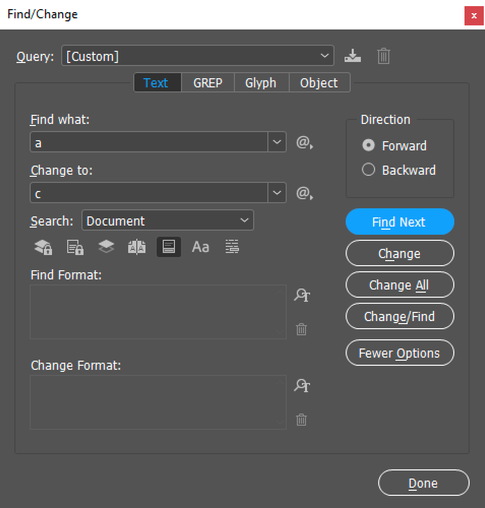
Copy link to clipboard
Copied
Hi Barb.
Unfortunately I have an iMac.
But thanks
Copy link to clipboard
Copied
I was looking for a solution for exactly the same problem when I found the key combination cmd+shift+f for "find next". You could press that and just click on "change" if you want, BUT once you do that, the "change" button fades to grey. Anyone have an idea why?
I can't find a "replace/search" shortcut for Mac anywhere. Does anyone know it?
Copy link to clipboard
Copied
On a Mac you can use the space bar as you get into this screen, having used the "change/find" button once with the mouse:
Then keep hitting the space bar to do the job. If you want to skip a replacement, just press the Cmd+Opt+F to "Find Next" and get back to the space bar. It worked fine for me.
(Naturally, actual shortcuts are missing. TextWrangler/BBEdit has shortcuts for all of these actions. Cmd+= replaces once and Cmd+opt+= replaces all, for instance)
Copy link to clipboard
Copied
Thanks - I had the same question and also figured that on a Mac only the Spacebar option does the job. However, if I hit Cmd + Opt + F, or actually click the pointer in the text (as a result loosing focus on the Find/Change panel) the "change" option doesn't light up anymore and I need to start the process all over. But I found that while in the panel, hitting Enter will always Find Next. And Space will click whatever you selected previously with the TAB button. So - keep focus on the Find/Change panel, then just use Enter and Space to change what you need. Hit Enter again as many times as you want to skip without changing, hit Space each time you need to Change. The only drawback is when moving focus out of the panel...


