 Adobe Community
Adobe Community
- Home
- InDesign
- Discussions
- Re: Show GPS location in LiveCaption for an image
- Re: Show GPS location in LiveCaption for an image
Show GPS location in LiveCaption for an image
Copy link to clipboard
Copied
I am struggling to show a GPS location stored in XMP (in field GPS Data > Position) as part of Live Caption. I see the GPS data in the linked file in inDesign XMP panel.
I was wondering:
1, is there any way to configure metadata to use as Live Caption?
2, is there any other way to take the XMP and show it by an image, such as text variable?
Thanks!
Copy link to clipboard
Copied
Yes, you need to go to Caption Setup (Object menu > Captions > Caption Setup)
Then choose Locations from the Metadata popup menu.
(See screenshot below.)
When you generate the Caption for a select image, if there's a location in the Metadata, InDesign will insert the text as the caption for that image.
You can go into Bridge, to see which images contain Location Metadata.
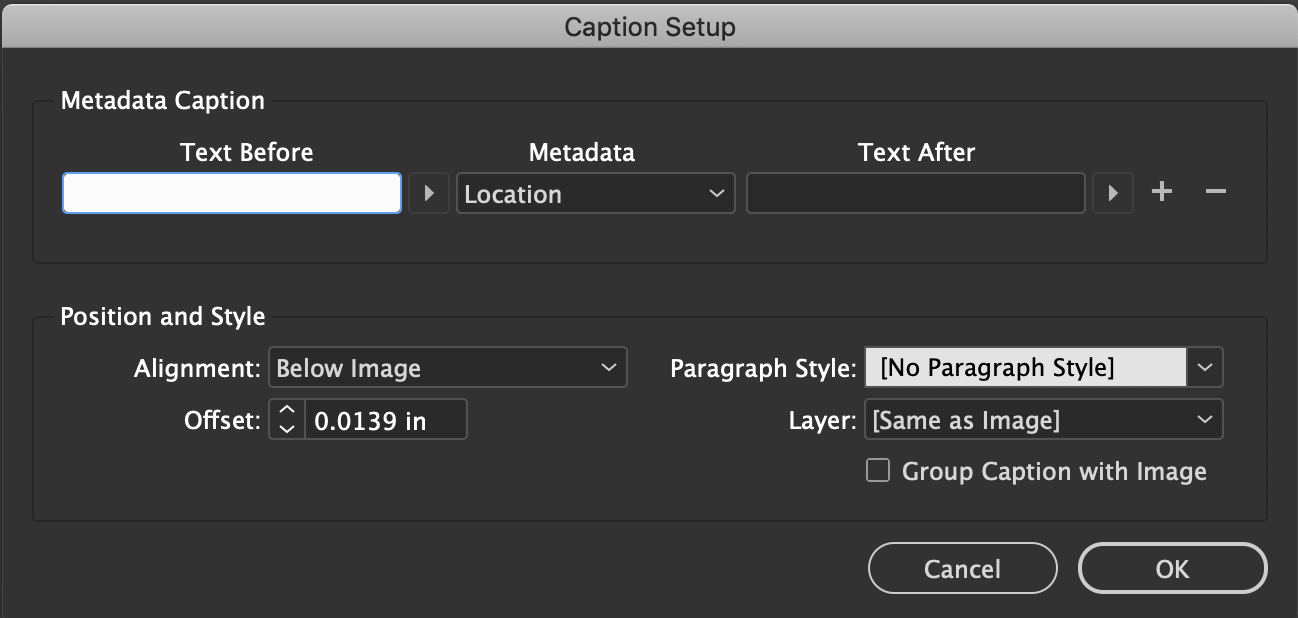
Here's a video that might help: http://www.jeffwitchel.net/2012/03/quick-set-up-captions-automatically-in-indesign/
Copy link to clipboard
Copied
I tried the location but unfortunately the information is not saved there. I can see it is in the Exif part of XMP under <exif:GPSLatitude>. InDesign sees the metadata, I just don´t know how to extract it.
Copy link to clipboard
Copied
Have a look at GitHub - Manan-Joshi/TruLive-Caption: Live caption for Images in Indesign
It has a demo version for CC2017 and CC2015 MAC, in this plugin i expose XMP properties for IPTC, Photoshop, TIFF, EXIF, Camera Raw namespaces that can be used in captions and it also allows wrapping on live captions.
-Manan
Copy link to clipboard
Copied
Take a look at your photos in Bridge. You'll find all Metadata there.
Copy link to clipboard
Copied
Can you provide a download link or upload a copy of an image to the forum with this GPS metadata intact?
You will need to copy the GPS metadata to another field that is accessible to InDesign’s live caption feature. Location may be a good fit. If there are many images, I personally would use ExifTool for this task, however on a good day I might be able to hack a similar Bridge script for the task.
It’s a shame that there is no metadata wildcard feature as with ALT text:
Copy link to clipboard
Copied
Yes, that is another option I was thinking about I would have to do - just use third party software to put the metadata to other field. Now how stupid is this - you use Adobe Lightroom to enter the GPS location, you have only one place to enter them, and in another Adobe software, you have no option to show them and have to use thirdparty component to fix it..
Copy link to clipboard
Copied
Hi k0k0s:
InDesign can only access in a limited number of metadata fields—presumably the ones used most often by users. You can see the list in the two dialog boxes you mentioned: Caption Setup and Variables.
This is a user-to-user forum and we are focused on helping you use the tools as they are, or can recommend third party solutions. I'd recommend putting in a feature request for the metadata fields you need here: Adobe InDesign Feedback and then use one of the solutions offered above in the meantime.
Come back here and post the link to your request after it is posted so that others with the same need can vote it up.
~Barb
Copy link to clipboard
Copied
I should be able to help once I have a sample file with the metadata. You can also PM me the image link if you don’t wish to post it publicly. The file could be a single pixel, it is all about the metadata!
When Adobe designed the ALT text feature’s wildcard option they were smart. The same logic should be applied in other areas.
Copy link to clipboard
Copied
Hi,
this is the XMP data I see available in InDessign (RAW view):
<x:xmpmeta xmlns:x="adobe:ns:meta/" x:xmptk="Adobe XMP Core 5.6-c140 79.160451, 2017/05/06-01:08:21 ">
<rdf:RDF xmlns:rdf="http://www.w3.org/1999/02/22-rdf-syntax-ns#">
<rdf:Description rdf:about=""
xmlns:xmp="http://ns.adobe.com/xap/1.0/"
xmlns:dc="http://purl.org/dc/elements/1.1/"
xmlns:aux="http://ns.adobe.com/exif/1.0/aux/"
xmlns:photoshop="http://ns.adobe.com/photoshop/1.0/"
xmlns:xmpMM="http://ns.adobe.com/xap/1.0/mm/"
xmlns:stEvt="http://ns.adobe.com/xap/1.0/sType/ResourceEvent#"
xmlns:stRef="http://ns.adobe.com/xap/1.0/sType/ResourceRef#"
xmlns:xmpRights="http://ns.adobe.com/xap/1.0/rights/"
xmlns:crs="http://ns.adobe.com/camera-raw-settings/1.0/"
xmlns:lr="http://ns.adobe.com/lightroom/1.0/"
xmlns:tiff="http://ns.adobe.com/tiff/1.0/"
xmlns:exif="http://ns.adobe.com/exif/1.0/">
<exif:GPSVersionID>2.2.0.0</exif:GPSVersionID>
<exif:GPSLatitude>58,58.9317N</exif:GPSLatitude>
<exif:GPSLongitude>9,26.7667E</exif:GPSLongitude>
</rdf:Description>
</rdf:RDF>
</x:xmpmeta>
Copy link to clipboard
Copied
That is great, but not what I asked for – which was an image containing the metadata. In order for me to help you, I would first have to add metadata to a test image, before working on the code to copy the metadata to another field. EDIT: I have added this metadata myself using Bridge.
I also need you to add some data into the “location” tag/field of the image for testing. EDIT: OK with some testing, this appears to actually be the IPTC Core Sublocation label in the Bridge or Photoshop GUI which is populating the Iptc4xmpCore:Location field that is being used by InDesign for the live caption, not one of the many Iptc4xmpExt location fields as I first thought.
What exactly do you require for the caption? Can you type out an example of what the final text would be?

