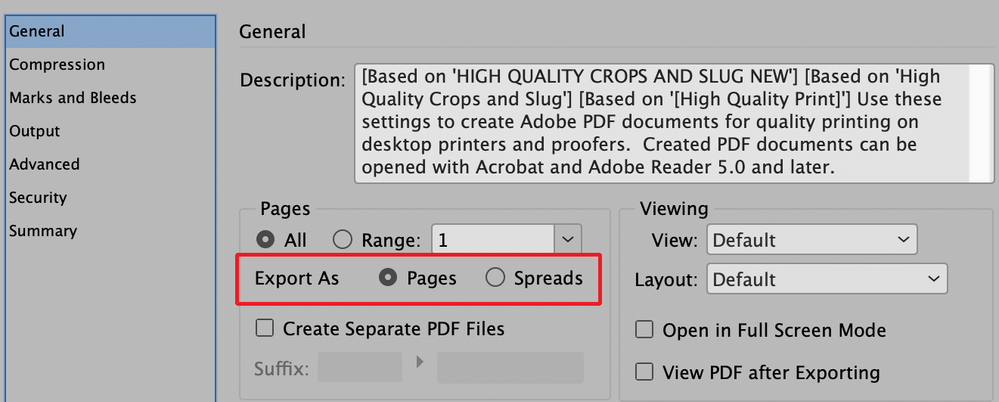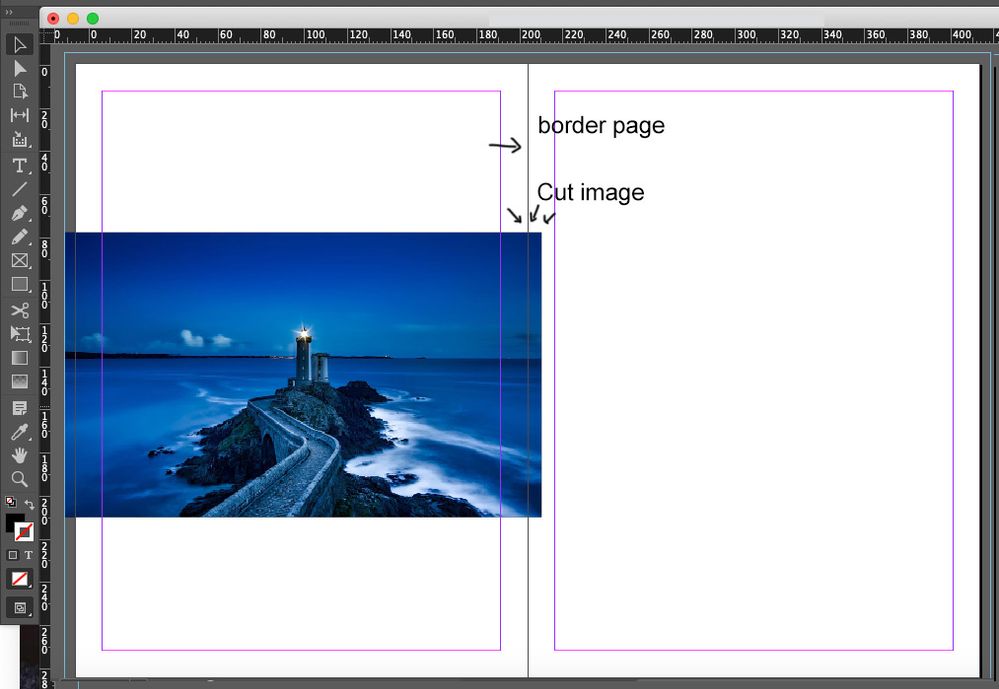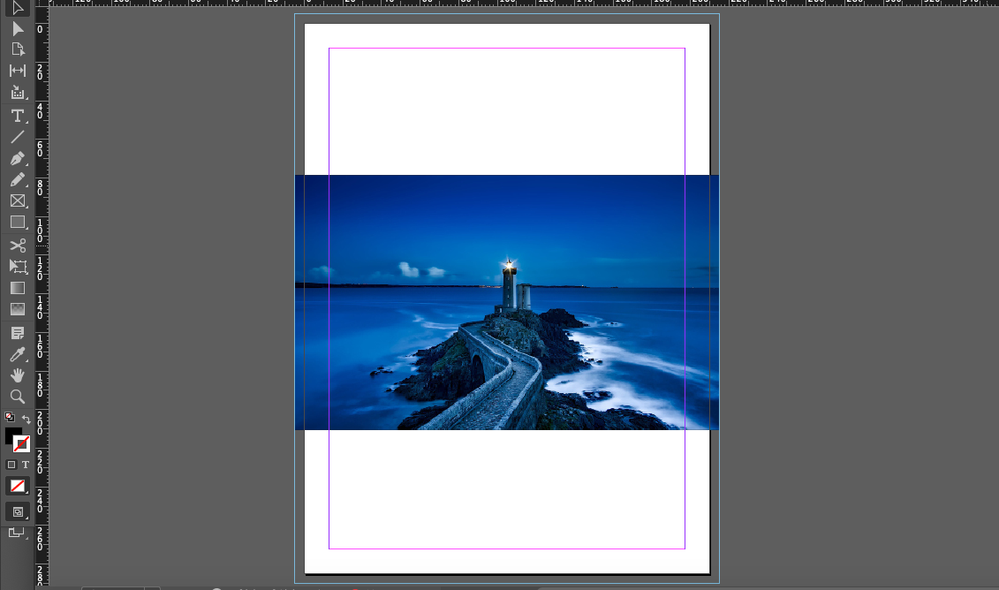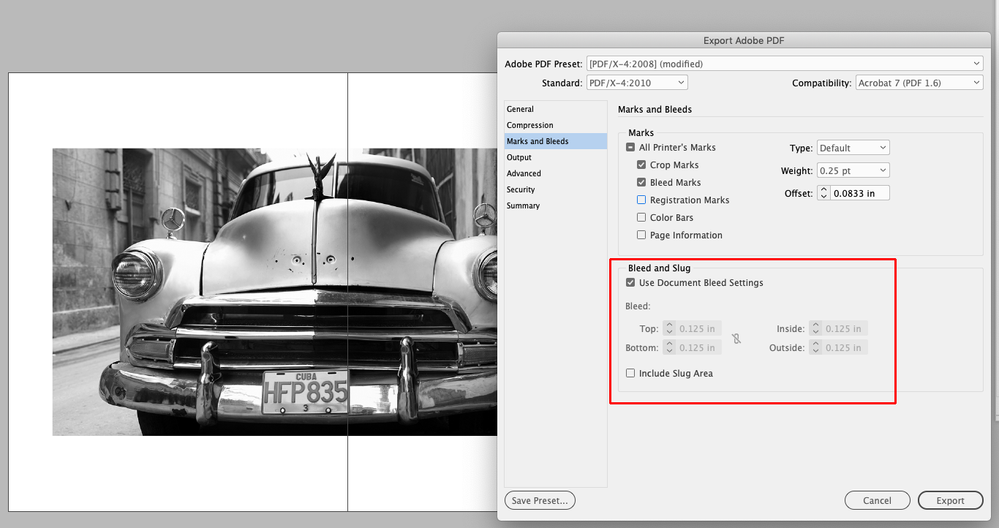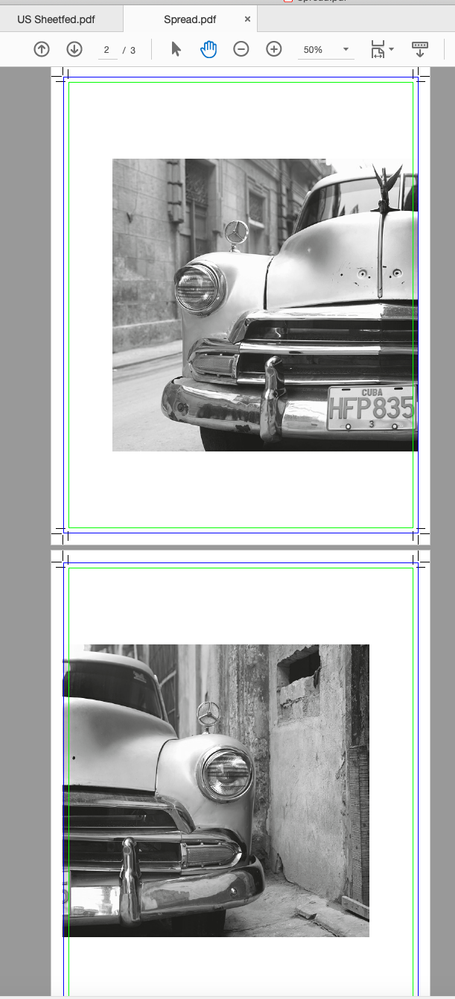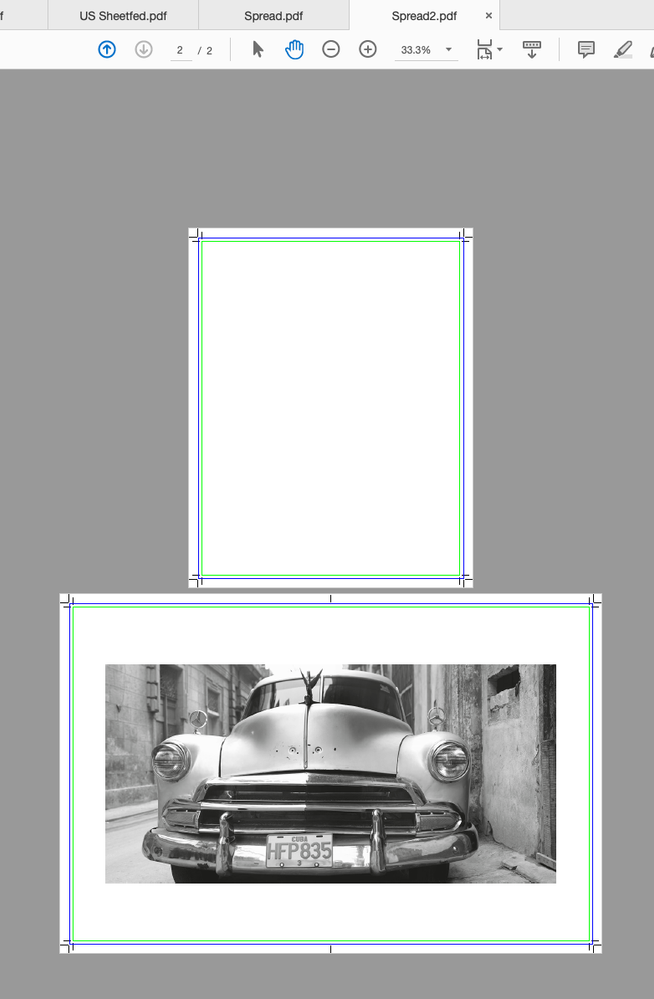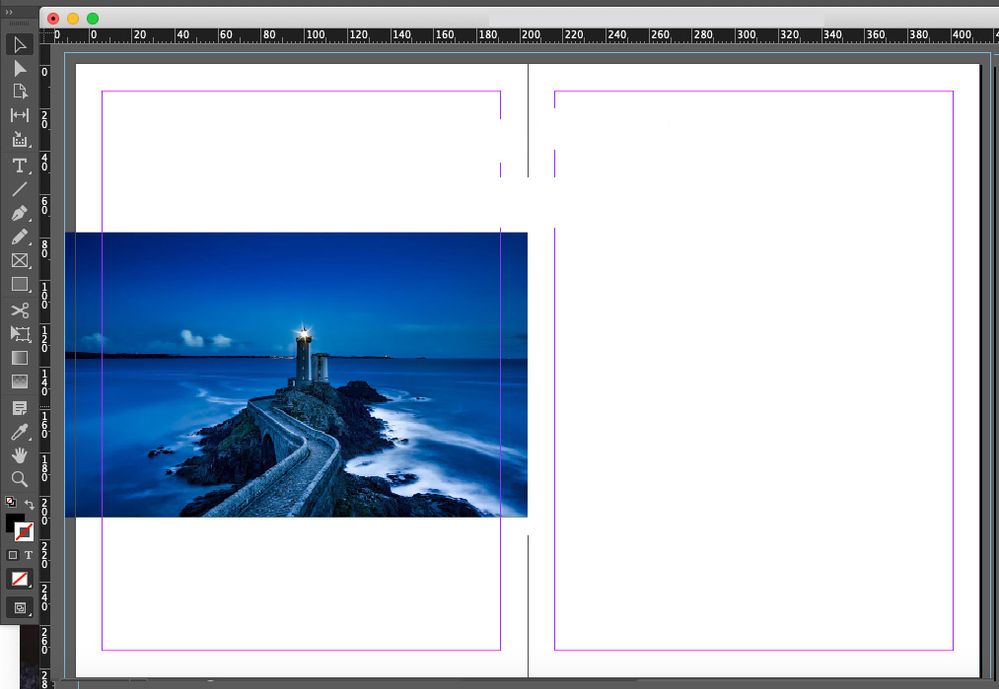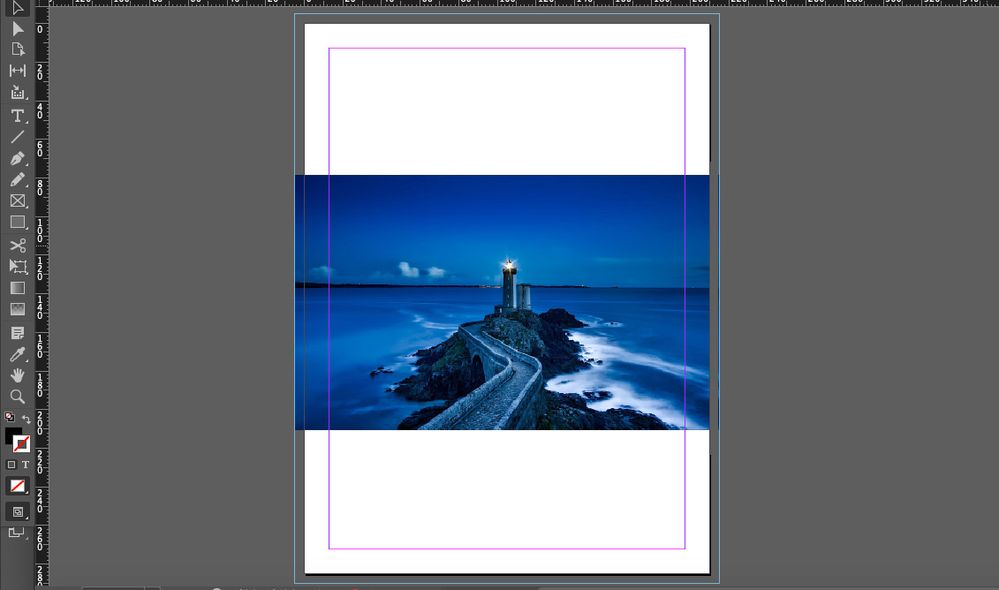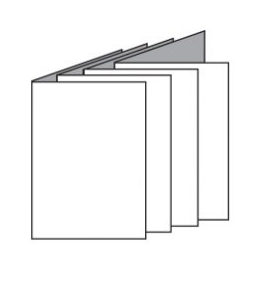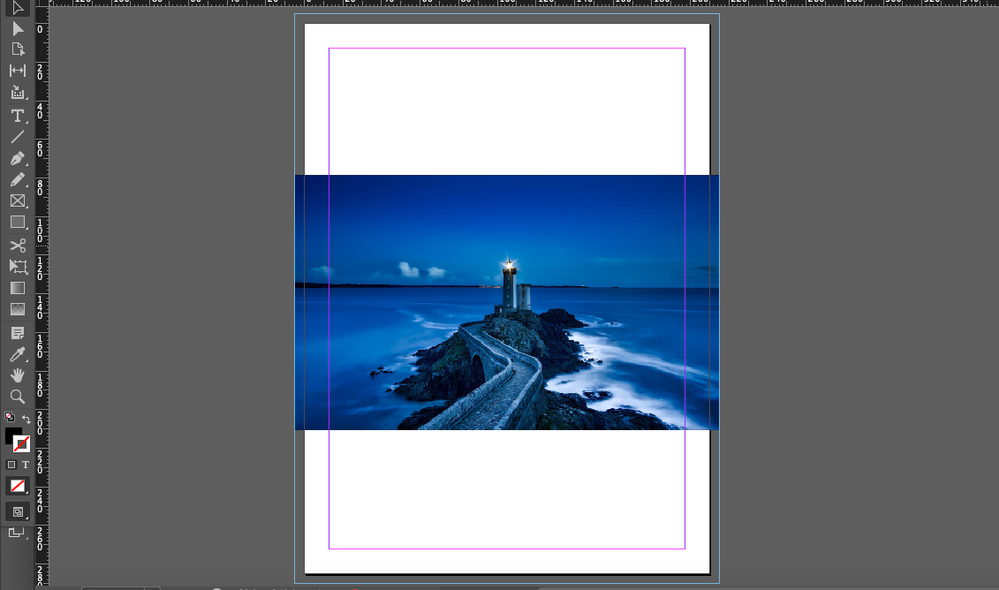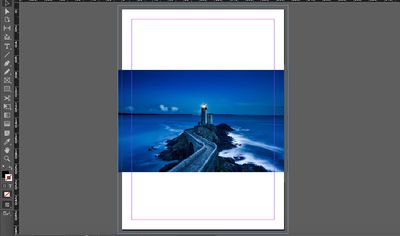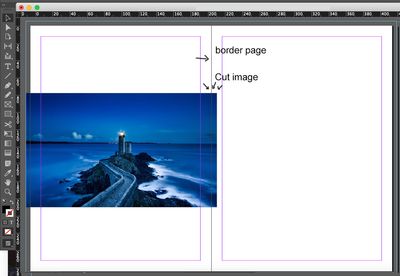Adobe Community
Adobe Community
Side by side or single pages?
Copy link to clipboard
Copied
hi, how to set up an Indesign document to design a magazine? facing pages or single pages?
Generally I have always set up facing pages, the problem is that recently I was then told that the pdf had to
be exported on a single page, which then caused me problems for the images that covered two facing pages.
What is the exact procedure when the pdf has to be exported on a single page but you set the job to facing pages,
also because the previews of the pdf will then be shown to the customer with the facing pages? I hope I was clear 🙂
Copy link to clipboard
Copied
It's a little unclear what you are asking for here but if the goal is to break your spreads down to single pages for the pdf then simply choose "Pages" in the General section of the Export Adobe PDf dialog window which appears when you export a pdf using File>Export>Adobe PDF (Print).
If your goal is to make the InDesign file into single pages then go through File>Document Setup and uncheck Facing Pages. If "Allow Document Pages to Shuffle" is checked in the Pages Panel pull-down menu then the spreads will all automatically change to single pages. If that option is unchecked then the spreads will remain in their original configuration (although it now will have the apperance in the Pages Panel of a single page document) but you will now be able to manually separate them into single pages.
Copy link to clipboard
Copied
You will design the magazine as a facing pages document, and when you supply the files to your printer, you will generate single page PDFs. The printer has imposition software where they arrange the pages as they need to for a signature, with things like creep and bottling (I won't explain what these are because it's not your worry) to account for the folding of the paper. In very rare circumstances they may come back and ask for a particular page for a specific bleed situation, but this is rare.
If you want, you can create proof PDFs for your client in spreads (as some has mentioned); it helps them picture the flow across a spread, but if they want to print it out, they will probably just have a typical office printer so leaving as single pages is still better for them to handle.
Copy link to clipboard
Copied
"I was then told that the pdf had to be exported on a single page"
Yes, certainly. A magazine printer does not care about your reader's spreads. You MUST NOT send them reader's spreads.
"which then caused me problems for the images that covered two facing pages."
This should cause no problems. Most of the printed magazines in the world might be produced this way.
You COULD produce a customer PDF with reader's spreads while makine a separate PDF with single pages for the printer.
Copy link to clipboard
Copied
I believe I understand your problem. I'm going to go on the assumption that you're finding when you export single page PDFs for your printer that your crossover images are appearing on one page and not the other.
Check with your printer to see if they have a more convenient solution for you, but the default fix for handling problems with preparing a crossover image across two-page spreads is to place two of them.
When you're working with your reader's spreads in your InDesign document(s), arrange the crossover image(s) where you want them in the spread.
- Select the crossover image with your Arrow/Selection tool. Then select the Edit>Copy menu command to save a copy to the clipboard and then the Edit>Paste in Place menu command to place a second copy of an image immediately above the first one. The keyboard shortcuts are Cmd/Ctrl+C to copy and Cmd/Ctrl+Option/Alt+Shift+V, depending on whether you're on the Mac or Wintel PC platform, respectively, to paste the copy immediately above the first. If you're doing a lot of this, you'll quickly memorize the keyboard shortcuts to speed the process.
- With your Arrow/Selection tool, select the top image and go to the anchor point in the center of right side of your image frame. Drag it to the left so the right edge of the image is well inside the right margin of the left page of your spread. Don't worry about lining it up perfectly; that's the last step of the process. The important part is to make sure that the two image are inside the margins, so to speak, on each page.
- Now click on the lower image on the right-hand side of the spread. Go to the anchor point in the center of the left side of that image frame, and drag it to the right so the left edge of the image is well inside the left margin of the right page of your spread. If you've done this right, you should see two separate images, one on each page, with white space between them showing the black line where the two pages meet in the reader's spread.
Choose to the File>Document Setup... menu command. The keyboard shortcut for that is Cmd/Ctrl+Option/Alt+P for the Mac and Wintel platforms, respectively. This opens the Document Setup dialog box. Uncheck the Facing Pages check box, then click the OK button.
- Review your document to ensure that you have a copy of the soon-to-again be crossover image on each separate page of what will again be the reader's spread layout. Adjust the images to meet the respective page margin, or if your printer requires it, to account for a crossover bleed off the gutter.
- Save the file to protect your handiwork.
- Now use your keyboard shortcut to return to the Document Setup dialog and re-check the Facing Pages check box and click the OK button to get back your document layout with reader's spreads.
- Lather-Rinse-Repeat as necessary to provide this service for all your crossover images in your magazine document(s). It's a tedious process, but with practice you'll get it down to less than a minute with keyboard shortcuts.
This is the easiest way I've found to ensure, with no ifs, ands or buts that I've got perfect placement for crossover images when my printer turns the output PDF from single-page layout to printer's spreads to print my job. This takes work, but if you do it right it's absolutely bulletproof.
Hope this helps,
Randy
Copy link to clipboard
Copied
There's a lot of good advice so far. Here is my two cents...
When choosing single page or facing page, I ask two questions:
- Am I printing on both sides of the page? (This includes having the job printed), and
- Do I have a distict verso and recto (left and right) page design? (This could be a simple as having page numbers on the outside edge or having a wider inside margin for bindery.)
If you can answer "yes" to BOTH, use facing pages.
Export should not be a problem, even with cross-gutter graphics(spine gutter, not column gutter) as long as you include the inside bleed. Each page will include the bleed amount for each graphic.
- If you are using perfect binding, this will be the grind-off area.
- If you are using saddle-stitch, this will be removed during imposition.
Copy link to clipboard
Copied
Thanks everyone for the answers and sorry for the bad English. I try to better explain what my problem is.
I set up my Indesign document with facing pages and 5 mm of trim on the sides of the pages.
Now, if I have to set a photo on a page that goes to the whole page, that is, that is cut at the extreme edge of the page (as in the figure below), I have to lengthen the image by 5 mm which will then be cut by the printer.
However, when I have to show the client the magazine's drafts with the facing pages, they will also see those 5 mm of photos end up on the side page. I can't edit all the photos by hand :-(.
So, the problem is not to modify the document from facing pages to single pages (when I have to send it to the printer), but to make sure that with facing pages I do not have to manually modify all the images that overlap (by 5 mm) on the opposite page.
Copy link to clipboard
Copied
I have to lengthen the image by 5 mm which will then be cut by the printer.
Magazine binding is typically saddle stitch or perfect binding and the signatures get folded on the spine edge—not trimmed. When your printer imposes the pages, any inside bleed you provide will have to get removed when printer spreads are imposed. Some printers may ask for an inside bleed to handle paper creep, but the bleed content doesn’t matter because it will get removed and the small amount of remaining creep will by definiton be hidden in the binding. With facing pages the inside bleed (which will be removed) comes from the opposite page.
Copy link to clipboard
Copied
I haven't been clear yet. My problem is not related to the printing of the magazine; that's not a problem. I delivered the pdf on a single page and with the 5 mm cut and stop, the printer then printed it normally with the facing pages.
My problem comes up when I have to show the client the pdf on facing pages. With facing pages, the customer will also see those 5mm of photos that they shouldn't see, and that won't print.
Copy link to clipboard
Copied
You can’t manually add a bleed to facing pages the way you are showing in your screen capture—the bleed amount you are adding is in the live print area of the opposite page. First check with your printer to make sure they want you to include inside bleeds. If they do just include an Inside Bleed in the PDF Export Marks and Bleeds tab and the bleed will come from the opposite page.
Copy link to clipboard
Copied
For the printer the export setup would be:
The exported single pages in Acobat:
For the client Export with Spreads checked:
Copy link to clipboard
Copied
You will make a "proof" pdf for your client that does not include the bleed (as set in your marks and bleed settings when you export). Then when you are ready to send to the printer, you will make "print ready" files that do include the bleed. Simple as that
Copy link to clipboard
Copied
Arghh it's so hard for me to make people understand what I mean in another language. 🙂
If I in my facing page document I set the photo up to the edge of the side page, then not with the 5 mm (trim) that extends on the side page I extend, when I then go to set the single page document, the photo it will extend to the edge of the page, and not with the 5mm cut.
The printer (the man who print the magazine) will tell me that that single page will not do well because the photo does not have a 5 mm cut and that in the print it could leave a little white. PRATICALLY, the photos that end at the edge of the page must always have this extra 5 mm.
Copy link to clipboard
Copied
But he’s not going to trim the inside unless it is a binding like wire-o where the spine edge is exposed
https://en.wikipedia.org/wiki/Wire_binding
With magazine bindings (saddle-stitch or perfect) the signatures are folded and gathered—the spine edge is folded not trimmed:
https://en.wikipedia.org/wiki/Imposition
There can’t be a bleed on the inside folded edges:
Copy link to clipboard
Copied
No, the printer told me that the cut images on the edge of the page MUST have the trimming, so the pdf must always have the page set like this. I don't know why, but so you say you want the pdf file.
Copy link to clipboard
Copied
The bleed is necessary on the OUTSIDE edges only in a saddle-stitch booklet, as that where the paper is being trimmed, not at the fold. You can totally leave your photo at "0" at the fold edge (as in your illustration).
Now, if there is a need by your printer to have bleed on the spine edge (if they are trimming to single pages to wire bind, for instance), then, yes, change your document to single pages, and make left and right master pages and apply them alternately throughout your document. It's a bit harder as a designer to work with as you have to things like do photo crossovers manually on two pages, instead of naturally on a spread, but it's doable.
Copy link to clipboard
Copied
"You will make a "proof" pdf for your client that does not include the bleed" How??what is the procedure to ensure that in the test pdf the photos that cover the whole page and with the 5 mm, are seen without those 5 mm?
Copy link to clipboard
Copied
Export>PDF>Marks and Bleeds set the Bleed amounts to 0.
Copy link to clipboard
Copied
If you really think you need a manually created inside bleed:
https://community.adobe.com/t5/indesign/gutter-bleed-still-the-same/m-p/11367643?page=1#M198592
Copy link to clipboard
Copied
Arghh it's so hard for me to make people understand what I mean in another language
So, write in your own language. There are German, Italian, French speaking people, maybe Spanish.
Copy link to clipboard
Copied
Ok I try 🙂
1) Ho impostato un magazine in InDesign partendo da pagine affiancate.
2) Le prove del documento da far vedere al cliente devono essere con le pagine affiancate non a pagina singola.
3) Lo stampatore chiede che il pdf da stampare gli sia inviato però a pagine singole e non accoppiate, e con 5 mm di rifilo su tutti i lati della pagina.
4) Nel magazine, su alcune pagine, ci sono delle immagini che coprono tutta la pagina.
5) Per realizzare nel modo corretto queste immagini che coprono tutta la pagina, devono essere quindi "allungate" di 5 mm anche sul documento a pagine affiancate perchè, in caso contrario, sul documento a pagina singola l'immagine apparirà come questa nella immagine, cioè senza il rifilo, cosa che lo stampatore invece mi ha chiesto.
6) Ora se io per il cliente esporto il pdf a pagine affiancate, quella immagine che copre tutta la pagina, mi apparirà come questa nella immagine, cioè con i 5 mm di rifilo che finiscono sulla pagina di fianco.
Come fare quindi per esportare il pdf a pagine affiancate e fare in modo che i 5 mm di rifilo nel lato interno della pagina non si vedano?
Copy link to clipboard
Copied
I think that the correct answer has been given by Brad @ Roaring Mouse. There is absolutely no need to get bleed at the spine (the inside), so you should not worry about having to extend an image to get the bleed then to reduce the size to produce a proof for your client.
Copy link to clipboard
Copied
Hi
So far the printer has told you what will not work.
Have you asked the printer how they want you handle this so it prints properly on their presses?
~ Jane