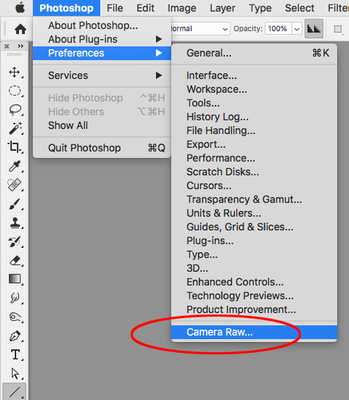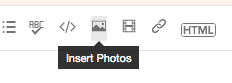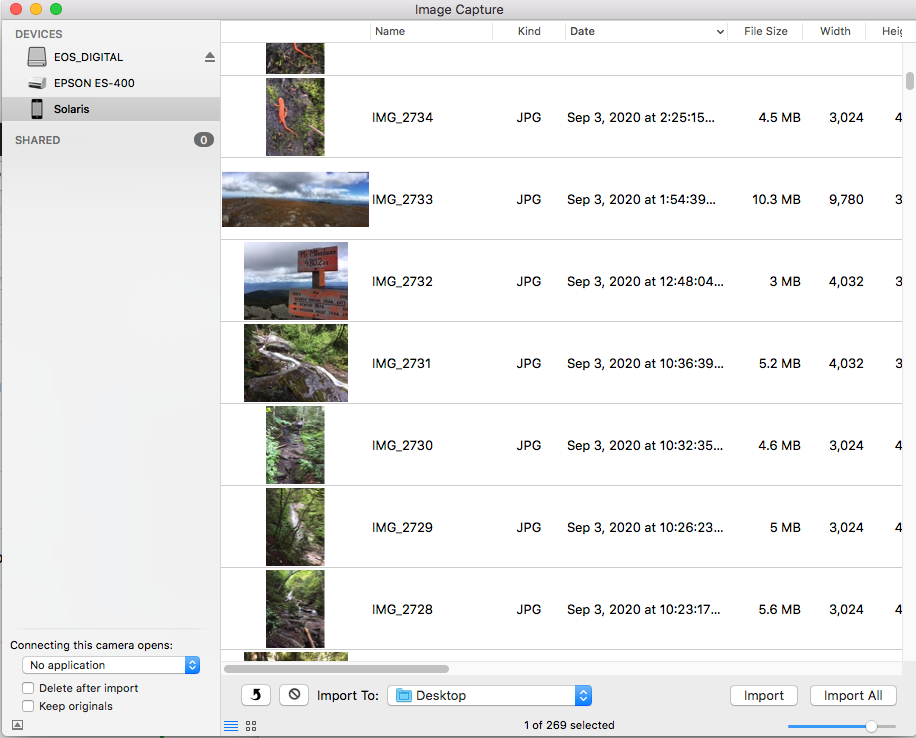Adobe Community
Adobe Community
- Home
- InDesign
- Discussions
- Some images are greyed out and I am not able to pl...
- Some images are greyed out and I am not able to pl...
Copy link to clipboard
Copied
I am creating a document with a tight deadline.
I have recently taken some new images for the document with my iphone 11 pro and when I try to place some of them into my document, after going to File - Place - and select the Photos folder, some of the images in the folder are greyed out and I am not able to select. It seems really random as out of similar photos taken within a short period of time of the same subject some of them are ok to select and others are not. Tipically the ones I want to use are greyed out.
I tried placing these photos in a Word document and they worked fine which makes me think the issue is not with the image but for some reason InDesign is not allowing them to be placed.
I have attached a screenshot.
Any ideas? I have never come across this before.
 2 Correct answers
2 Correct answers
The conversion to CMYK can happen in Photoshop, on Export to PDF from InDesign, or at print output in the RIP. You should never need to edit in CMYK mode, and if you do make a conversion either in Photoshop or on a PDF export you should know the correct press output CMYK profile, which should also be set as your InDesign pagelayout’s assigned CMYK profile.
It is much easier and more efficient to convert the entire document at export or print. If you are placing RGB make sure you turn on Overpr
...Copy link to clipboard
Copied
The forum attachments don’t seem to be working—use the photo icon in the text formatting menu to post a screen capture.
I assume you iPhone photos are JPEGs? Try opening the problem JPEGs in Photoshop and resaving them as Photoshop Format (PSDs).
Copy link to clipboard
Copied
Thank you Rob Randy,
The photos are actually in HEIC format. However about two thirds of them are happily ready to be placed in my InDesign document and only about a third are greyed out. So if the format was the issue, wouldn't they all be greyed out? I have inserted a screenshot again.
So your suggested plan of action is to open them in Photoshop and save them as a JPEG or TIFF?
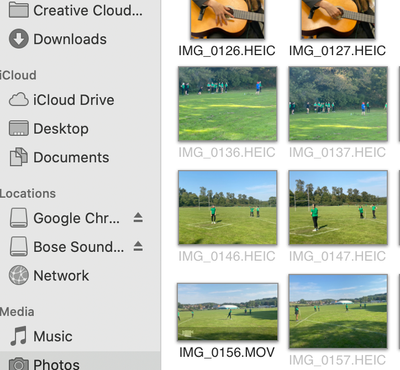
Copy link to clipboard
Copied
save them as a JPEG or TIFF?
PSD is the best format.
To open .HEICs you’ll need to make sure to allow it in your Camera RAW preferences:
https://helpx.adobe.com/lightroom-cc/kb/heic-files-support.html
Copy link to clipboard
Copied
Copy link to clipboard
Copied
Brilliant, thank you Rob. I have checked and my Camera Raw preferences are correct.
I have another question, my images are in RGB mode, is it best to convert them into CMYK mode before placing them in my InDesign document? The document is going to be printed. If I am editing the image first in photoshop, what is the best procedure to convert to CMYK? Before editing or after?
Thanks so much for your help.
Copy link to clipboard
Copied
Definately keep the images you place in InDesign in RGB color mode, do not convert them to CMYK.
Copy link to clipboard
Copied
Yes, agree with Derek keep in RGB format. And .psd format is best, no reason to convert before placing in InDesign.
Copy link to clipboard
Copied
Does this apply to swatches as well? Are they ok in RGB instead of CMYK until export if the document is going to a professional printer?
Copy link to clipboard
Copied
Just to clarify there’s no quality advantage in using RGB—all RGB color will be eventually be converted into the printer’s CMYK space. If you place RGB in the layout, all of the conversions to CMYK can happen on export or print rather than one at a time in Photoshop, so it’s more efficient. In any case you need to know the final press CMYK space to make the best conversion. Also, the color Intent and Black Point Compensation, set either in Color Settings or Image Color Settings..., will have some affect on how out-of-gamut RGB colors are converted, and that gets into personal preferences
An RGB swatch or color would get converted the same way, but there are a number of cases where you might want to build a CMYK swatch that outputs unchanged. The obvious example is 100% black—an RGB black would convert to 4-colors and create a registration problem on press. Another example would be bright primary colors like 100% cyan, 100% yellow, or 0|100|100|0 red, where you want those color values to output unchanged in order to get the most saturated color the press can print.
Copy link to clipboard
Copied
The conversion to CMYK can happen in Photoshop, on Export to PDF from InDesign, or at print output in the RIP. You should never need to edit in CMYK mode, and if you do make a conversion either in Photoshop or on a PDF export you should know the correct press output CMYK profile, which should also be set as your InDesign pagelayout’s assigned CMYK profile.
It is much easier and more efficient to convert the entire document at export or print. If you are placing RGB make sure you turn on Overprint Preview so you are not mislead by out-of-gamut RGB colors that can’t be printed—Overprint Preview displays a CMYK print preview of RGB color.
Copy link to clipboard
Copied
Thanks so much Rob. This is super helpful. I can see that I will be spending a lot of time on this forum with all my questions.
Copy link to clipboard
Copied
You're likely shooting/saving photos on your iPhone in a format that InDesign doesn't recognize.
Rob's steering you right: save the phone shots to your computer, open them in Photoshop and save them in a format that InDesign will accept, like JPEGs. The Adobe developers who slave over Photoshop will probably get annoyed by my saying this, but Photoshop is a great file translation tool for opening most any pixel-based image and saving in many different useful formats. It'll get you where you want to be in this situation.
Randy
Copy link to clipboard
Copied
Hi Claudia:
FWIW, I can see the same thing in my Photos folder. On closer examination, the images that were taken in portrait mode on my iPhone are available to Place. Most (but not all) of the Live Photos are unavailable as are all of my Panoramas. iPhones can also use Burst mode—I didn't confirm this but I'll bet they won't come in directly.
My workflow involves creating a project folder for each new project. I have a links folder within the project folder and I drag all images out of the Photos apps to that folder. When you drag an image of out of the Photos app, it is automatically converted to a jpeg. If the images don't need editing, you could skip Photoshop.
~Barb
Copy link to clipboard
Copied
There are also some iPhone apps that let you shoot in a RAW format, Camera+ seems to be the best.
https://iphonephotographyschool.com/camera-plus/
For Adobe workflows, Bridge or Lightroom are much better content managers. Camera+ lets you sync to a folder and from there you could use Bridge or Lightroom to manage.
Copy link to clipboard
Copied
You can also bypass Photos and use Bridge via OSX’s Image Capture—lets you drag and drop from a connected iphone to any folder: