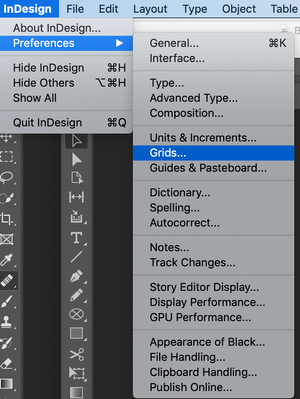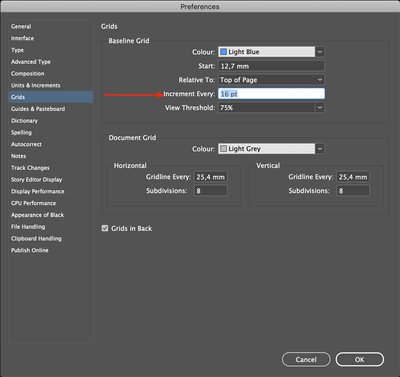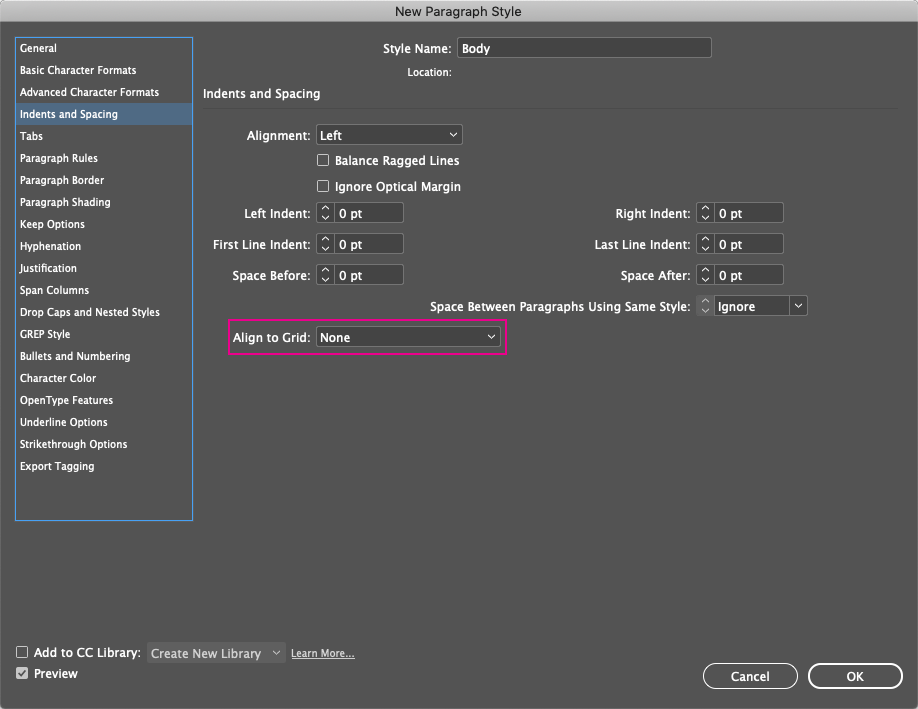Adobe Community
Adobe Community
- Home
- InDesign
- Discussions
- Spacing increases in textbox on the page
- Spacing increases in textbox on the page
Copy link to clipboard
Copied
Hi,
It's been a while ago a set up a new document in Indesign, although I have used the program for many years.
However, I set up this booklet of 52 pages and when I'm now working with my style sheets for type and paragraphs, the spacing increases when the textbox is ON the page. When I move the textbox to the "desktop" (area outside the page) to try to problem solve it, the spacing disappears ... and then it becomes "normal". I.e. when I am using type on 14/16pt, it looks more like it is 14/22 pt in the textbox ON the page and on the "desktop" it looks like it should.
I am trying to see if there is anything in the page setup I have missed, in the paragraph sheets etc. and I can't figure it out. I have just updated the program, so it's the latest version 15.0.2.
Please, if you are familiar to this problem, you are more welcome to help me. NOW 😉
Thanks a lot,
Camilla
 2 Correct answers
2 Correct answers
Hey! That's a Baseline Grid problem 😄
Your document baseline grid is set to a smaller point size (I guess it's 12 points, so your lines will skip a line, what makes the leading 24 points in stead of 16). I see you're on a Mac? In that case, go to:
InDesign (in the menu bar) > Preferences > Grids (On Windows go to Edit > Preferences > Grids):
Then make sure, the Increment Every section is the same as your line spacing (leading). I guess that'll be 16 points in your case):
Maybe you c
...Glad Rob's advice worked for you. It sounds like your paragraph styles are set to Align to Grid: All Lines.
If you need more flexibility with your text, there are two additional options for Align to Grid:
- None, which does exactly what it says; and
- First Line Only, which aligns the first line in a paragraph to the baseline but not the rest.
To change the setting, right + click on a paragraph style and select Edit "ParagraphStyleName." In the Indents and Spacing pane, click on the dropdown m
...Copy link to clipboard
Copied
Hey! That's a Baseline Grid problem 😄
Your document baseline grid is set to a smaller point size (I guess it's 12 points, so your lines will skip a line, what makes the leading 24 points in stead of 16). I see you're on a Mac? In that case, go to:
InDesign (in the menu bar) > Preferences > Grids (On Windows go to Edit > Preferences > Grids):
Then make sure, the Increment Every section is the same as your line spacing (leading). I guess that'll be 16 points in your case):
Maybe you can also view the baseline grid by going to: View > Grids & Guides > Show Baseline grid. You'll see what's happening 😉
Hope this helps!
Copy link to clipboard
Copied
Thank you for your quick reply!
Yes, it worked out very well.
I appreciated it very much.
Best regards,
Camilla
Copy link to clipboard
Copied
Glad Rob's advice worked for you. It sounds like your paragraph styles are set to Align to Grid: All Lines.
If you need more flexibility with your text, there are two additional options for Align to Grid:
- None, which does exactly what it says; and
- First Line Only, which aligns the first line in a paragraph to the baseline but not the rest.
To change the setting, right + click on a paragraph style and select Edit "ParagraphStyleName." In the Indents and Spacing pane, click on the dropdown menu next to Align to Grid.
Copy link to clipboard
Copied
Thanks David,
For more advice!
Best regards,
Camilla
Copy link to clipboard
Copied
Great! You're welcome 😄 And, David's advice below is also a good one if you've got more questions about this.
Copy link to clipboard
Copied
Thank you for your quick support! It helps a lot when you are in a project with short deadline. 🙂
Have a good day!
Camilla