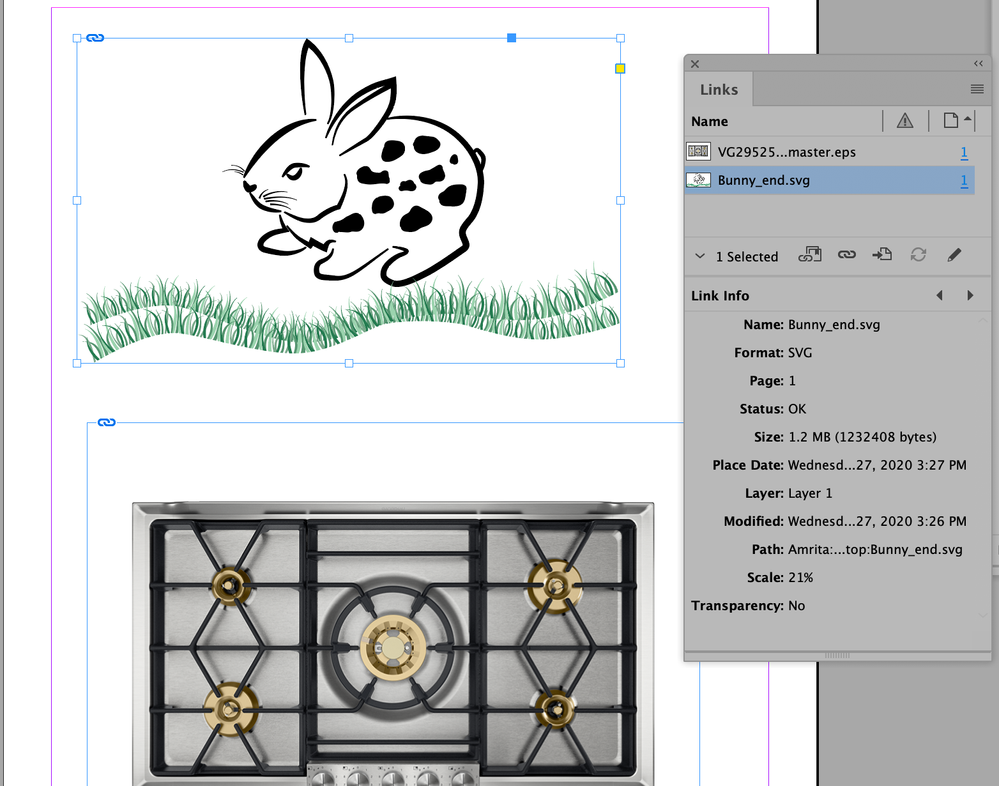Adobe Community
Adobe Community
Copy link to clipboard
Copied
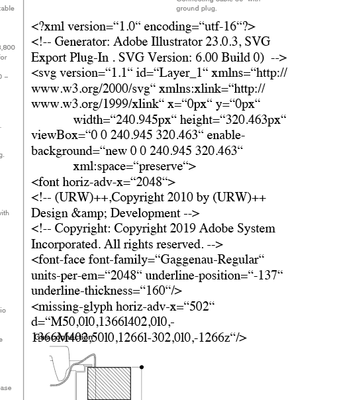
 1 Correct answer
1 Correct answer
You're correct. The SVG provided by the client shows just code. Not knowing much about the SVG format, I can't tell you why.
You're also correct that if I open the client SVG in Illustrator and re-save as an SVG, then place in InDesign, it is rasterized. I also can't explain that. It's the only SVG file I know where I've seen that.
Saving the client file as AI and placing in InDesign seems to be your workaround. Clearly, there are some subtleties in the SVG format I don't understand.
Copy link to clipboard
Copied
You didn't attach an SVG file (which would have an .svg extension. You attached an EPS format, a totally different format (Encapsulated PostScript).
I just tested with an Illustrator file saved as an SVG and was able to place it in InDesign CC 2020. The ability to place SVG was added in InDesign CC 2020 (15.0) in November 2019. You cannot place SVG in InDesign CC 2019.
Copy link to clipboard
Copied
I attached the wrong file. Ugh!
Now the correct one is attached.
Copy link to clipboard
Copied
You're correct. The SVG provided by the client shows just code. Not knowing much about the SVG format, I can't tell you why.
You're also correct that if I open the client SVG in Illustrator and re-save as an SVG, then place in InDesign, it is rasterized. I also can't explain that. It's the only SVG file I know where I've seen that.
Saving the client file as AI and placing in InDesign seems to be your workaround. Clearly, there are some subtleties in the SVG format I don't understand.
Copy link to clipboard
Copied
Here's an SVG file placed into InDesign CC 2020 (selected and highlighted).
Your file is an EPS file.